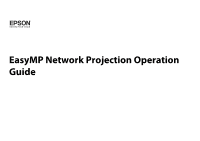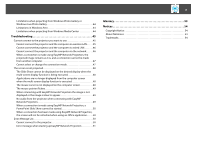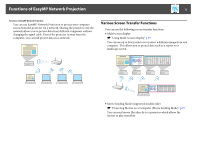Epson 1945W EasyMP Network Operation Guide v2.80
Epson 1945W Manual
 |
View all Epson 1945W manuals
Add to My Manuals
Save this manual to your list of manuals |
Epson 1945W manual content summary:
- Epson 1945W | EasyMP Network Operation Guide v2.80 - Page 1
EasyMP Network Projection Operation Guide - Epson 1945W | EasyMP Network Operation Guide v2.80 - Page 2
driver (Windows only 30 Adjusting the Virtual Display 31 Allocating the Image to be Projected 36 Projecting the Allocated Images 36 Appendix Set options 39 General settings tab 39 Adjust performance tab 40 Audio Output tab 41 Uninstalling the Software 42 Connection Limitations 43 Supported - Epson 1945W | EasyMP Network Operation Guide v2.80 - Page 3
Troubleshooting 45 Cannot connect to the projector you want to use 45 Cannot connect the projector and the computer via wireless LAN.. . . . . 45 Cannot connect the projector or the image is slow to appear 49 No audio from the projector when connecting with EasyMP Network Projection 49 When a - Epson 1945W | EasyMP Network Operation Guide v2.80 - Page 4
4 About EasyMP Network Projection This chapter describes useful functions for EasyMP Network Projection and how to install the software. - Epson 1945W | EasyMP Network Operation Guide v2.80 - Page 5
image from one computer. This allows you to project data such as a report on a landscape screen. • Movie Sending Mode (supported models only) s "Projecting Movies on a Computer (Movie Sending Mode)" p.27 You can send movie files directly to a projector which allows the movies to play smoothly. - Epson 1945W | EasyMP Network Operation Guide v2.80 - Page 6
. You can start presentations smoothly without projecting unnecessary images. • Distribution function The screen being displayed by a computer can be simultaneously displayed by up to four projectors on the same network. You cannot connect multiple computers to one - Epson 1945W | EasyMP Network Operation Guide v2.80 - Page 7
can find EasyMP Network Projection on the EPSON Projector Software CD-ROM. Install the software on the computer you are using. Software Requirements EasyMP Network Projection runs on computers that meet the following requirements. 7 For Windows OS Windows 2000 (Service Pack 4 only) Windows XP - Epson 1945W | EasyMP Network Operation Guide v2.80 - Page 8
Software For EMP NS Connection users The name of the software has changed. Before change: EMP NS Connection After change: EasyMP Network Projection When using the same function as EMP NS Connection on the projector . B Insert the EPSON Projector Software CD-ROM into the - Epson 1945W | EasyMP Network Operation Guide v2.80 - Page 9
9 For Mac OS X A Turn on your computer. B Insert the EPSON Projector Software CD-ROM into the computer. C Double-click the EMP_NPInstaller.mpkg icon in the EPSON window. Installation starts. D Follow the on-screen instructions to install. q You can download the latest version of EasyMP Network - Epson 1945W | EasyMP Network Operation Guide v2.80 - Page 10
10 Connecting the Computer and Projector This chapter explains how to connect the computer and the projector via a network, and the procedure for projecting images from your computer's screen with the projector. - Epson 1945W | EasyMP Network Operation Guide v2.80 - Page 11
not be available. • To use the wireless LAN connection, you need the Wireless LAN unit for the projector. If the Wireless LAN unit is not supplied with your projector, please purchase the optional accessory. See your projector User's Guide for details on optional accessories. Advanced Connection - Epson 1945W | EasyMP Network Operation Guide v2.80 - Page 12
Connection Mode Install the Wireless LAN unit to the projector. For Advanced Connection Mode Make network settings on the projector and put it into network connection status. You can make network settings from the projector's Network menu. See your projector User's Guide for details. D Press the - Epson 1945W | EasyMP Network Operation Guide v2.80 - Page 13
are used. Similar screens are displayed on Mac OS. A Start EasyMP Network Projection. For Windows Click Start, select Programs (or All Programs), EPSON Projector, EasyMP Network Projection, and then click EasyMP Network Projection V2.XX. For Mac OS Double-click EasyMP Network Projection from the - Epson 1945W | EasyMP Network Operation Guide v2.80 - Page 14
on a Network and Projecting 14 For Windows Vista/Windows 7 • Enter the passphrase set on the projector. If you select Save the passphrase and don't show this dialog box again the projector's SSID and passphrase are saved on the computer and this dialog box is not displayed the next time you - Epson 1945W | EasyMP Network Operation Guide v2.80 - Page 15
Connecting to a Projector on a Network and Projecting 15 Using the Connection Screen Start EasyMP Network Projection Connection Mode. A Automatic search In Quick Connection Mode, you can search for the projectors based on the SSID. In Advanced Connection Mode, you can search for available - Epson 1945W | EasyMP Network Operation Guide v2.80 - Page 16
running Manual search or Profile. Not found. Displayed when a projector cannot be found as a result of Manual Troubleshooting If there is a problem and you cannot have a connection, press this button to open the EasyMP Network Projection Troubleshooting screen. I Connect Connect to the projector - Epson 1945W | EasyMP Network Operation Guide v2.80 - Page 17
(Quick Connection Mode only) As the Signal intensity increases, so does the number of lit indicators. O Profile You can search for a projector on the network using a profile saved using Save in the profile. s "Performing a Search with a Profile" p.21 P IP address (Advanced Connection Mode - Epson 1945W | EasyMP Network Operation Guide v2.80 - Page 18
Switch PC source and Switch video source functions can be controlled from both the remote control and the projector's control panel. Click to display the following toolbar. A/V Mute Turns the video and audio on or off. Switch PC source Changes to images from the port where the signal is being input - Epson 1945W | EasyMP Network Operation Guide v2.80 - Page 19
. s "Set options" p.39 Movie Sending Mode Used to immediately play back a movie file. If the projector cannot play back movies, the message "The connected projectors do not support Movie Sending" is displayed. s "Projecting Movies on a Computer (Movie Sending Mode)" p.27 Disconnect Disconnects the - Epson 1945W | EasyMP Network Operation Guide v2.80 - Page 20
with a Profile" p.21 q • If you cannot find a projector, see the following section for the most likely causes. s "Troubleshooting" p.45 • When you use Manual search in Quick Connection Mode, you can specify the SSID. When there are a lot of projectors you can narrow the search field by using SSID - Epson 1945W | EasyMP Network Operation Guide v2.80 - Page 21
instead of specifying relevant details such as the IP address and projector name. For example, by creating a group of profiles for each place where a projector is setup and managing them with folders, the target projector can be found quickly. This section explains how to create, edit, and manage - Epson 1945W | EasyMP Network Operation Guide v2.80 - Page 22
on a Different Subnet 22 B Enter a Profile name, and then click Add. For Mac OS X Projector information is registered in the profile. If you have previously saved a profile, you are prompted to confirm whether or not to overwrite. To save a profile - Epson 1945W | EasyMP Network Operation Guide v2.80 - Page 23
Different Subnet 23 A Click Profile on the EasyMP Network Projection projector selection screen. If no profile is registered, you cannot select B From the menu that is displayed, select the projector you want to connect to. The search results are displayed on the EasyMP Network Projection - Epson 1945W | EasyMP Network Operation Guide v2.80 - Page 24
another computer. You can load an exported profile. A : Indicates a profile. B : Indicates a folder. Information on selected profile Item Function Projector name The projector information registered in the profile is displayed. SSID or IP address Delete You can delete the information for - Epson 1945W | EasyMP Network Operation Guide v2.80 - Page 25
25 Various Projection Styles This chapter explains the functions that may be useful in a meeting or presentation, such as the Multi-Screen Display which allows you to send images to multiple projectors from a single computer. - Epson 1945W | EasyMP Network Operation Guide v2.80 - Page 26
Projecting Only a PowerPoint Slide Show (Presentation Mode) 26 Projecting Only a PowerPoint Slide Show (Presentation Mode) By using Presentation Mode, you can project only the PowerPoint Slide Show running on your computer. A black screen is projected when the Slide Show is not playing. You can - Epson 1945W | EasyMP Network Operation Guide v2.80 - Page 27
projectors may not support movie files. q • You can use Movie Sending Mode to send a movie to a single projector. Sending a movie to multiple projectors supported by Movie Sending Mode. File Type (Extension) .mpg .mpeg .mp4 .wmv .asf Movie Codec MPEG-2 MPEG-4 ASP H.264/MPEG-4 AVC WMV9 Audio - Epson 1945W | EasyMP Network Operation Guide v2.80 - Page 28
Projecting Movies on a Computer (Movie Sending Mode) 28 D Select a movie file to play, and then click Open. E Play and stop the movie file on the Movie Sending Mode screen. The Movie Sending Mode screen is displayed again. The selected file is displayed in the Movie file list. If you click - Epson 1945W | EasyMP Network Operation Guide v2.80 - Page 29
Multi-Screen Display 29 Using Multi-Screen Display Multi-screen display mode allows you to project different images from multiple projectors that are connected to a single computer. With Windows, multiple virtual displayg drivers can be set in the computer, and each image can be projected by the - Epson 1945W | EasyMP Network Operation Guide v2.80 - Page 30
the Virtual Display" p.30 In a Windows environment, enable the virtual displayg driver as necessary. Also, for both Windows and Mac OS, set up the virtual the Allocated Images" p.36 Allocate a virtual display number to a projector, and then start projection. A Actual monitor image PowerPoint file - Epson 1945W | EasyMP Network Operation Guide v2.80 - Page 31
selected. C Click OK. When you click OK, the drivers for the virtual display are enabled. At this point, wireless LAN system for the projector from the projector's Network menu. See your projector User's Guide for details. For Windows A Click Start, select Programs (or All Programs), EPSON Projector - Epson 1945W | EasyMP Network Operation Guide v2.80 - Page 32
Using Multi-Screen Display 32 C Select the Use multi-display check box. D Click Display properties. The Display Properties screen is displayed. Display layout and Display properties are added at the bottom of the screen. - Epson 1945W | EasyMP Network Operation Guide v2.80 - Page 33
Using Multi-Screen Display E Click the Settings tab. 33 F Drag the displayed monitor icon and place it where desired. Here, the actual monitor (1) is placed on the left, while the virtual monitor (3) is placed on the right. When the PC has multiple display output terminals, the numbers assigned to - Epson 1945W | EasyMP Network Operation Guide v2.80 - Page 34
Using Multi-Screen Display 34 • For the Screen Resolution settings, see the following. s "Supported Resolutions" p.43 When the monitor icon is arranged, a virtual display is connected as the image like below. C Select the Use multi-display check box. G Click - Epson 1945W | EasyMP Network Operation Guide v2.80 - Page 35
Using Multi-Screen Display 35 D Click Display preferences. E Click Arrangement. The display setting screen is displayed. F Clear the Mirror Displays check box. - Epson 1945W | EasyMP Network Operation Guide v2.80 - Page 36
the Virtual Display" p.29 A Select the number of the virtual displayg to allocate on the Display, and set which image to be projected from which projector. - Epson 1945W | EasyMP Network Operation Guide v2.80 - Page 37
Screen Display B Click Connect. The image allocated to each projector is projected. 37 In a Windows environment, you cannot mark against the required display under Add-Remove EPSON Virtual Display. To clear a check mark, see the following. s "Enable the virtual display driver (Windows only)" p.30 - Epson 1945W | EasyMP Network Operation Guide v2.80 - Page 38
38 Appendix - Epson 1945W | EasyMP Network Operation Guide v2.80 - Page 39
full-screen video transfer Encrypt communications Display Connection Mode Selection window on startup Plays back a movie file at full screen. If the projector does not support movie sending, this function cannot be set. Select to Encrypt and transmit data. Even if data is intercepted, it cannot be - Epson 1945W | EasyMP Network Operation Guide v2.80 - Page 40
Connection Mode, SSIDs and passphrases are stored on the computer when connecting to a projector with security settings enabled. You can edit and delete the stored information. Edit: Displays the wireless network management screen for the computer. Delete all: Deletes all the SSIDs and passphrases - Epson 1945W | EasyMP Network Operation Guide v2.80 - Page 41
Select when you want to output the computer's the projector audio from the projector. Clear to output audio from the computer. However, when playing movies with audio in Movie Sending Mode, audio is always output from the projector regardless of this setting. Restore Defaults You can reset - Epson 1945W | EasyMP Network Operation Guide v2.80 - Page 42
Uninstalling the Software 42 Uninstalling the Software Make sure you check the following points before starting uninstallation. • For Windows, you need administrator the EasyMP Network Projection folder, and then double-click EasyMP Network Projection Uninstaller.app to uninstall the software. - Epson 1945W | EasyMP Network Operation Guide v2.80 - Page 43
Supported resolutions when multi-screen display function is on. When using a computer screen with a unique aspect ratio, depending on the resolution of the computer and the projector . Other Limitations • If the transmission speed of the wireless LAN is low, the network might be cut off unexpectedly - Epson 1945W | EasyMP Network Operation Guide v2.80 - Page 44
Restart Windows Photo Gallery or Windows Live Photo Gallery. • You cannot play movies. • A few minutes after you connect a computer to the projector over a network with EasyMP Network Projection, the following message may be displayed. It is recommended that you select Keep the current color scheme - Epson 1945W | EasyMP Network Operation Guide v2.80 - Page 45
to maximum. Does the wireless LAN system meet the supported specifications? Check the wireless LAN system. See your projector User's Guide for details on the projector's wireless LAN system. Is the Wireless LAN Power set to Off in the projector's Configuration menu? Set Wireless LAN Power to On - Epson 1945W | EasyMP Network Operation Guide v2.80 - Page 46
Troubleshooting 46 Cannot connect the projector and the computer via wired LAN. Check Remedy access point, and the projector to the same SSID. (For Advanced Connection Mode) You can make the SSID setting from the projector's Network menu. See your projector User's Guide for details. Are the - Epson 1945W | EasyMP Network Operation Guide v2.80 - Page 47
using a DHCP, adjust each setting. You can make the DHCP setting from the projector's Network menu. See your projector User's Guide for details. Are the access point and the projector's subnet different? Select Manual search from EasyMP Network Projection, specify the IP address, and connect. (For - Epson 1945W | EasyMP Network Operation Guide v2.80 - Page 48
Troubleshooting 48 The screen is not projected. The Slide Show cannot be displayed on the . Check Is another application running on the virtual displayg? (For Windows) Remedy When EPSON Virtual Display is installed, another application sometimes runs on the virtual display. In this case, set - Epson 1945W | EasyMP Network Operation Guide v2.80 - Page 49
Troubleshooting 49 The mouse pointer flickers. Check Is Make the movement of the set Wireless LAN system to 802.11a to use Quick Connection Mode. No audio from the projector when connecting with EasyMP Network Projection. Check Are multiple projectors connected to one computer? Is audio set - Epson 1945W | EasyMP Network Operation Guide v2.80 - Page 50
Troubleshooting 50 When a connection is made using EasyMP Network Projection, a PowerPoint Slide Remedy Install the current version of EasyMP Network Projection from the EPSON Projector Software CD-ROM supplied with the projector. You can download the latest version of EasyMP Network Projection - Epson 1945W | EasyMP Network Operation Guide v2.80 - Page 51
. You can make network settings from the projector's Network menu. See your projector User's Guide for details. Check the Projector Keyword displayed on the LAN standby screen, and enter the Projector Keyword. You tried to connect to a projector that is connected to another computer. When Yes - Epson 1945W | EasyMP Network Operation Guide v2.80 - Page 52
network settings on the computer and the network settings on the projector. You can make network settings from the projector's Network menu. See your projector User's Guide for details. One or more connected projectors do not support resolutions greater than SXGA. Reduce the screen resolution and - Epson 1945W | EasyMP Network Operation Guide v2.80 - Page 53
Glossary 53 Glossary This section briefly explains the difficult terms that are not explained in the text of this guide. For details, refer to other commercially available publications. MAC Address VGA SVGA XGA SXGA UXGA WUXGA Virtual Display An abbreviation of Media Access Control. The - Epson 1945W | EasyMP Network Operation Guide v2.80 - Page 54
problems arising from the use of any options or any consumable products other than those designated as Original Epson Products or Epson Approved Products by Seiko Epson Corporation. This information is subject to change without notice. Illustrations in this guide may differ from the actual projector - Epson 1945W | EasyMP Network Operation Guide v2.80 - Page 55
55 Other product names used herein are also for identification purposes only and may be trademarks of their respective owners. Epson disclaims any and all rights in those marks. Software Copyright: This product uses free software as well as software to which this company holds the rights. Z 2012

EasyMP Network Projection Operation
Guide