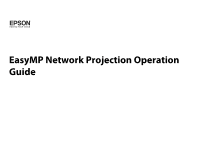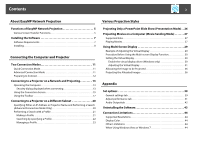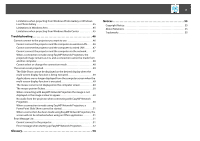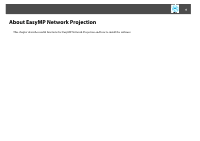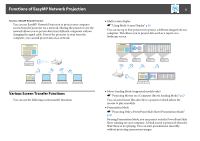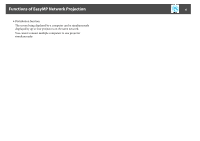Epson 1945W Operation Guide - EasyMP Network Projection
Epson 1945W Manual
 |
View all Epson 1945W manuals
Add to My Manuals
Save this manual to your list of manuals |
Epson 1945W manual content summary:
- Epson 1945W | Operation Guide - EasyMP Network Projection - Page 1
EasyMP Network Projection Operation Guide - Epson 1945W | Operation Guide - EasyMP Network Projection - Page 2
Advanced Connection Mode 11 Preparing to Connect 12 Connecting to a Projector on a Network and Projecting 13 Operating the Computer 13 Security . . 26 Projecting Movies on a Computer (Movie Sending Mode 27 Supported Files 27 Playing Movies 27 Using Multi-Screen Display 29 Example of - Epson 1945W | Operation Guide - EasyMP Network Projection - Page 3
Aero 45 Limitations when projecting from Windows Media Center 45 Troubleshooting 46 Cannot connect to the projector you want to use 46 Cannot connect the projector and the computer via wireless LAN.. . . . . 46 Cannot connect the projector and the computer via wired LAN 47 Cannot connect the - Epson 1945W | Operation Guide - EasyMP Network Projection - Page 4
4 About EasyMP Network Projection This chapter describes useful functions for EasyMP Network Projection and how to install the software. - Epson 1945W | Operation Guide - EasyMP Network Projection - Page 5
Functions You can use the following screen transfer functions. • Movie Sending Mode (supported models only) s "Projecting Movies on a Computer (Movie Sending Mode)" p.27 You can send movie files directly to a projector which allows the movies to play smoothly. • Presentation Mode s "Projecting Only - Epson 1945W | Operation Guide - EasyMP Network Projection - Page 6
Functions of EasyMP Network Projection 6 • Distribution function The screen being displayed by a computer can be simultaneously displayed by up to four projectors on the same network. You cannot connect multiple computers to one projector simultaneously. - Epson 1945W | Operation Guide - EasyMP Network Projection - Page 7
the Software Installing the Software You can find EasyMP Network Projection on the EPSON Projector Software CD-ROM. Install the software on the computer you are using. Software or greater (approx. 32000 display colors) * Except for Windows XP without any service packs installed, and Windows XP - Epson 1945W | Operation Guide - EasyMP Network Projection - Page 8
the EPSON Projector Software CD-ROM into the computer. The installer starts automatically. q If the installer does not start automatically, open the CD-ROM drive from My Computer (or Computer), and then double-click InstallNavi.exe or EMP_NSCInst.exe. C Follow the on-screen instructions - Epson 1945W | Operation Guide - EasyMP Network Projection - Page 9
Installing the Software 9 B Insert the EPSON Projector Software CD-ROM into the computer. C Double-click the EMP_NPInstaller.mpkg icon in the EPSON window. Installation starts. D Follow the on-screen instructions to install. q You can download the latest version of EasyMP Network Projection from - Epson 1945W | Operation Guide - EasyMP Network Projection - Page 10
10 Connecting the Computer and Projector This chapter explains how to connect the computer and the projector via a network, and the procedure for projecting images from your computer's screen with the projector. - Epson 1945W | Operation Guide - EasyMP Network Projection - Page 11
not be available. • To use the wireless LAN connection, you need the Wireless LAN unit for the projector. If the Wireless LAN unit is not supplied with your projector, please purchase the optional accessory. See your projector User's Guide for details on optional accessories. Advanced Connection - Epson 1945W | Operation Guide - EasyMP Network Projection - Page 12
Connection Mode Install the Wireless LAN unit to the projector. For Advanced Connection Mode Make network settings on the projector and put it into network connection status. You can make network settings from the projector's Network menu. See your projector User's Guide for details. D Press the - Epson 1945W | Operation Guide - EasyMP Network Projection - Page 13
Projection. For Windows Click Start, select Programs (or All Programs), EPSON Projector, EasyMP Network Projection, and then click EasyMP Network Projection V2. as the default mode for future connections. C Select the projector you want to connect to, and then click Connect. If the projector you want - Epson 1945W | Operation Guide - EasyMP Network Projection - Page 14
passphrase again. • The following dialog box is displayed if the projector's passphrase has not been changed from the default. Change the passphrase from the projector's Network menu. For Windows 2000/XP You cannot connect to a projector with security settings enabled. Set Security to Off in the - Epson 1945W | Operation Guide - EasyMP Network Projection - Page 15
Connecting to a Projector on a Network and Projecting 15 Using the Connection Screen Start EasyMP Network Projection Connection Mode. A Automatic search In Quick Connection Mode, you can search for the projectors based on the SSID. In Advanced Connection Mode, you can search for available - Epson 1945W | Operation Guide - EasyMP Network Projection - Page 16
of the screen. s "Using Multi-Screen Display" p.29 H Troubleshooting If there is a problem and you cannot have a connection, press this button to open the EasyMP Network Projection Troubleshooting screen. I Connect Connect to the projector you selected from the search results list. When a connection - Epson 1945W | Operation Guide - EasyMP Network Projection - Page 17
using a profile saved using Save in the profile. s "Performing a Search with a Profile" p.21 P IP address (Advanced Connection Mode only) The projector's IP address is displayed. Q Display Select the display number (when Use multi-display is selected). s "Projecting the Allocated Images" p.36 - Epson 1945W | Operation Guide - EasyMP Network Projection - Page 18
. A black screen is projected while stopped. Show Releases Stop or Pause. Pause Pauses projected images while connecting to the projector. Presentation Mode Each time this is clicked, Presentation Mode switches between enabled/disabled. s "Projecting Only a PowerPoint Slide Show (Presentation - Epson 1945W | Operation Guide - EasyMP Network Projection - Page 19
images can be adjusted. s "Set options" p.39 Movie Sending Mode Used to immediately play back a movie file. If the projector cannot play back movies, the message "The connected projectors do not support Movie Sending" is displayed. s "Playing Movies" p.27 Disconnect Disconnects the connection to the - Epson 1945W | Operation Guide - EasyMP Network Projection - Page 20
with a Profile" p.21 q • If you cannot find a projector, see the following section for the most likely causes. s "Troubleshooting" p.46 • When you use Manual search in Quick Connection Mode, you can specify the SSID. When there are a lot of projectors you can narrow the search field by using SSID - Epson 1945W | Operation Guide - EasyMP Network Projection - Page 21
instead of specifying relevant details such as the IP address and projector name. For example, by creating a group of profiles for each place where a projector is setup and managing them with folders, the target projector can be found quickly. This section explains how to create, edit, and manage - Epson 1945W | Operation Guide - EasyMP Network Projection - Page 22
on a Different Subnet 22 B Enter a Profile name, and then click Add. For Mac OS X Projector information is registered in the profile. To save a profile with a different name, select Save as. If you have created a folder for profiles, one of the - Epson 1945W | Operation Guide - EasyMP Network Projection - Page 23
Different Subnet 23 A Click Profile on the EasyMP Network Projection projector selection screen. If no profile is registered, you cannot select B From the menu that is displayed, select the projector you want to connect to. The search results are displayed on the EasyMP Network Projection - Epson 1945W | Operation Guide - EasyMP Network Projection - Page 24
another computer. You can load an exported profile. A : Indicates a profile. B : Indicates a folder. Information on selected profile Item Function Projector name The projector information registered in the profile is displayed. SSID or IP address Delete You can delete the information for - Epson 1945W | Operation Guide - EasyMP Network Projection - Page 25
25 Various Projection Styles This chapter explains the functions that may be useful in a meeting or presentation, such as the Multi-Screen Display which allows you to send images to multiple projectors from a single computer. - Epson 1945W | Operation Guide - EasyMP Network Projection - Page 26
Projecting Only a PowerPoint Slide Show (Presentation Mode) 26 Projecting Only a PowerPoint Slide Show (Presentation Mode) By using Presentation Mode, you can project only the PowerPoint Slide Show running on your computer. A black screen is projected when the Slide Show is not playing. You can - Epson 1945W | Operation Guide - EasyMP Network Projection - Page 27
multiple files and play them repeatedly from first to last. However, some projectors may not support movie files. q • You can use Movie Sending Mode to send a movie to a single projector. Sending a movie to multiple projectors simultaneously is not possible with Movie Sending Mode. • The image and - Epson 1945W | Operation Guide - EasyMP Network Projection - Page 28
Projecting Movies on a Computer (Movie Sending Mode) 28 D Select a movie file to play, and then click Open. E Play and stop the movie file on the Movie Sending Mode screen. The Movie Sending Mode screen is displayed again. The selected file is displayed in the Movie file list. If you click - Epson 1945W | Operation Guide - EasyMP Network Projection - Page 29
connected to a single computer. With Windows, multiple virtual displayg drivers can be set in the computer, and each image can be projected by the projector. This function is not available with Windows Vista and Windows 7. For Mac OS X, an external monitor needs to be connected to the computer to - Epson 1945W | Operation Guide - EasyMP Network Projection - Page 30
to the actual projection arrangement. C Project the allocated images. s "Projecting the Allocated Images" p.36 Allocate a virtual display number to a projector, and then start projection. A Actual monitor image PowerPoint file presenter tools B Image of virtual display Slide Show using a PowerPoint - Epson 1945W | Operation Guide - EasyMP Network Projection - Page 31
must be the same. You can modify the SSID and wireless LAN system for the projector from the projector's Network menu. See your projector User's Guide for details. For Windows A Click Start, select Programs (or All Programs), EPSON Projector, EasyMP Network Projection, and then click EasyMP Network - Epson 1945W | Operation Guide - EasyMP Network Projection - Page 32
Using Multi-Screen Display 32 C Select the Use multi-display check box. D Click Display properties. The Display Properties screen is displayed. Display layout and Display properties are added at the bottom of the screen. - Epson 1945W | Operation Guide - EasyMP Network Projection - Page 33
Using Multi-Screen Display E Click the Settings tab. 33 F Drag the displayed monitor icon and place it where desired. Here, the actual monitor (1) is placed on the left, while the virtual monitor (3) is placed on the right. When the PC has multiple display output terminals, the numbers assigned to - Epson 1945W | Operation Guide - EasyMP Network Projection - Page 34
Using Multi-Screen Display 34 • For the Screen Resolution settings, see the following. s "Supported Resolutions" p.44 When the monitor icon is arranged, a virtual display is connected as the image like below. C Select the Use multi-display check box. G Click - Epson 1945W | Operation Guide - EasyMP Network Projection - Page 35
Using Multi-Screen Display 35 D Click Display preferences. E Click Arrangement. The display setting screen is displayed. F Clear the Mirror Displays check box. - Epson 1945W | Operation Guide - EasyMP Network Projection - Page 36
the Virtual Display" p.29 A Select the number of the virtual displayg to allocate on the Display, and set which image to be projected from which projector. - Epson 1945W | Operation Guide - EasyMP Network Projection - Page 37
Display B Click Connect. The image allocated to each projector is projected. 37 In a Windows environment, you are not using a virtual display, clear the virtual display checkbox on the Add-Remove EPSON Virtual Display screen so that the mouse pointer moves back inside the screen's display area. - Epson 1945W | Operation Guide - EasyMP Network Projection - Page 38
38 Appendix - Epson 1945W | Operation Guide - EasyMP Network Projection - Page 39
is not displayed. Use full-screen video transfer Encrypt communications Windows XP only: Plays back a movie file at full screen. If the projector does not support movie sending, this function cannot be set. Select to encrypt and transmit data. Even if data is intercepted, it cannot be decrypted - Epson 1945W | Operation Guide - EasyMP Network Projection - Page 40
not need to connect a computer to the projector with a USB cable (supported models only). You can use only one Easy Interactive wireless network management screen for the computer. Delete all: Deletes all the SSIDs and passphrases stored on the computer. 40 Edit profile Switch LAN Restore Defaults - Epson 1945W | Operation Guide - EasyMP Network Projection - Page 41
contents such as messages displayed on the computer are not projected by the projector. Select this checkbox to project contents such as messages that use the operations become smoother. Restore Defaults You can reset all adjustment values for Set options to their default settings. However, you can - Epson 1945W | Operation Guide - EasyMP Network Projection - Page 42
, when playing movies with audio in Movie Sending Mode, audio is always output from the projector regardless of this setting. Restore Defaults You can reset all adjustment values for Set options to their default settings. However, you can retain settings for Edit profile and Switch LAN in General - Epson 1945W | Operation Guide - EasyMP Network Projection - Page 43
Uninstalling the Software 43 Uninstalling the Software Make sure you check the following points before starting uninstallation. • For Windows, you need administrator authority to uninstall EasyMP Network Projection. • Close all running applications before starting uninstallation. For Windows XP A - Epson 1945W | Operation Guide - EasyMP Network Projection - Page 44
WXGA (1280x768)* • WXGA (1280x800)* • WXGA+ (1440x900)* • UXGA (1600x1200) • WUXGA (1920x1200) * Supported resolutions when multi-screen display function is on. When using a computer screen with a unique aspect ratio, depending on the resolution of the computer and the projector the wireless LAN is - Epson 1945W | Operation Guide - EasyMP Network Projection - Page 45
Restart Windows Photo Gallery or Windows Live Photo Gallery. • You cannot play movies. • A few minutes after you connect a computer to the projector over a network with EasyMP Network Projection, the following message may be displayed. It is recommended that you select Keep the current color scheme - Epson 1945W | Operation Guide - EasyMP Network Projection - Page 46
to maximum. Does the wireless LAN system meet the supported specifications? Check the wireless LAN system. See your projector User's Guide for details on the projector's wireless LAN system. Is the Wireless LAN Power set to Off in the projector's Configuration menu? Set Wireless LAN Power to On - Epson 1945W | Operation Guide - EasyMP Network Projection - Page 47
Troubleshooting 47 Cannot connect the projector and the computer via wired LAN. Check Remedy access point, and the projector to the same SSID. (For Advanced Connection Mode) You can make the SSID setting from the projector's Network menu. See your projector User's Guide for details. Are the - Epson 1945W | Operation Guide - EasyMP Network Projection - Page 48
using a DHCP, adjust each setting. You can make the DHCP setting from the projector's Network menu. See your projector User's Guide for details. Are the access point and the projector's subnet different? Select Manual search from EasyMP Network Projection, specify the IP address, and connect. (For - Epson 1945W | Operation Guide - EasyMP Network Projection - Page 49
Troubleshooting 49 The screen is not projected. The Slide Show cannot be displayed on the . Check Is another application running on the virtual displayg? (For Windows) Remedy When EPSON Virtual Display is installed, another application sometimes runs on the virtual display. In this case, set - Epson 1945W | Operation Guide - EasyMP Network Projection - Page 50
Troubleshooting 50 The mouse pointer flickers. Check Is Make the movement of the mouse WEP encryption effective, or are multiple projectors connected? The display speed decreases when WEP encryption is effective or multiple projectors are connected. Is wireless LAN 802.11b/g being used in - Epson 1945W | Operation Guide - EasyMP Network Projection - Page 51
Troubleshooting 51 When a connection is made using EasyMP Network Projection, a PowerPoint Slide Remedy Install the current version of EasyMP Network Projection from the EPSON Projector Software CD-ROM supplied with the projector. You can download the latest version of EasyMP Network Projection - Epson 1945W | Operation Guide - EasyMP Network Projection - Page 52
. You can make network settings from the projector's Network menu. See your projector User's Guide for details. Check the Projector Keyword displayed on the LAN standby screen, and enter the Projector Keyword. You tried to connect to a projector that is connected to another computer. When Yes - Epson 1945W | Operation Guide - EasyMP Network Projection - Page 53
network settings on the computer and the network settings on the projector. You can make network settings from the projector's Network menu. See your projector User's Guide for details. One or more connected projectors do not support resolutions greater than SXGA. Reduce the screen resolution and - Epson 1945W | Operation Guide - EasyMP Network Projection - Page 54
Glossary 54 Glossary This section briefly explains the difficult terms that are not explained in the text of this guide. For details, refer to other commercially available publications. MAC Address VGA SVGA XGA SXGA UXGA WUXGA Virtual Display An abbreviation of Media Access Control. The - Epson 1945W | Operation Guide - EasyMP Network Projection - Page 55
problems arising from the use of any options or any consumable products other than those designated as Original Epson Products or Epson Approved Products by Seiko Epson Corporation. This information is subject to change without notice. Illustrations in this guide may differ from the actual projector
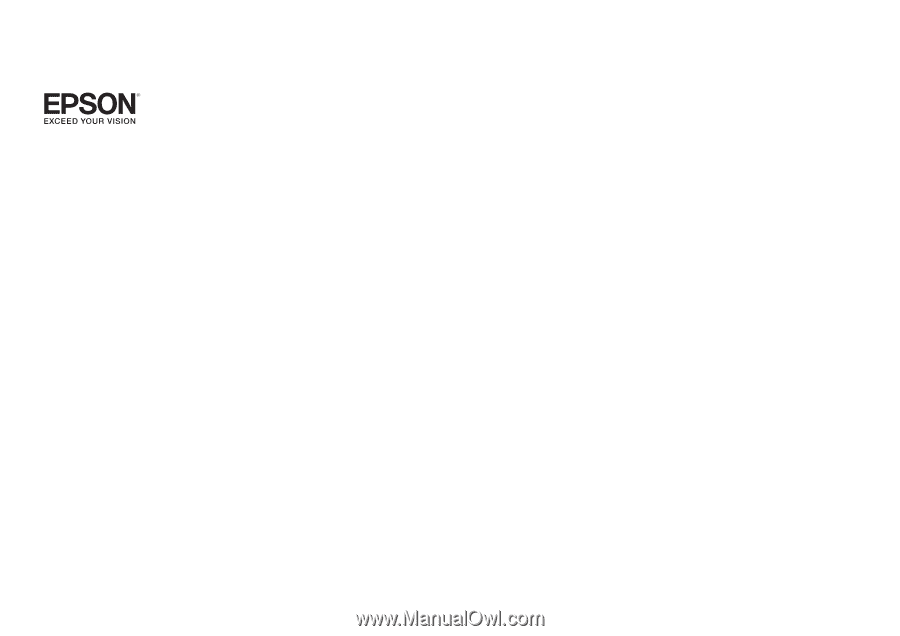
EasyMP Network Projection Operation
Guide