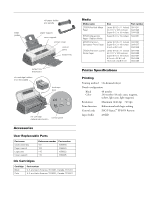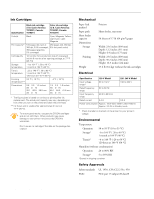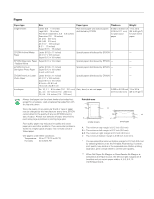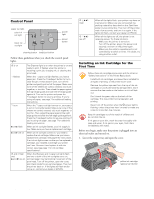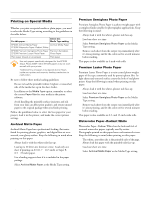Epson 2000P Product Information Guide
Epson 2000P - Stylus Photo Color Inkjet Printer Manual
 |
UPC - 010343838550
View all Epson 2000P manuals
Add to My Manuals
Save this manual to your list of manuals |
Epson 2000P manual content summary:
- Epson 2000P | Product Information Guide - Page 1
Paper support Logo plate Cover support Reference number 101 102 115 110 Part number 1053994 1054449 1056022 1053995 Ink Cartridges Cartridge Black Color Part number U.S. and Latin America: T015201; Canada: T015311 U.S. and Latin America: T016201; Canada: T016311 EPSON Stylus Photo 2000P - Epson 2000P | Product Information Guide - Page 2
EPSON Stylus Photo 2000P Ink Cartridges Specification Black ink cartridge (U.S./Latin America: T015201; Canada: T015311) Color ink cartridge (U.S./Latin America: T016201; Canada: T016311) Color(s) Black Cyan, Magenta, Yellow, Light Cyan, Light Magenta Print capacity* 510 pages (A4, text at - Epson 2000P | Product Information Guide - Page 3
printing large jobs, print a single sheet to confirm print quality. ** When Roll Paper-No Margins or Sheet Feeder-No Margins is selected as the Paper source, the left and right margins are 0 (available only at certain paper widths: 4, 8.3, 8.5, 13 [12.95 Macintosh]). 6/00 EPSON Stylus Photo 2000P - Epson 2000P | Product Information Guide - Page 4
EPSON Stylus Photo 2000P Control Panel paper out light color ink out light black ink out light power light power button cleaning button load/eject button Follow these guidelines when you check the control panel lights. P is on The P power light is on when the printer is on and ready to print. - Epson 2000P | Product Information Guide - Page 5
. tabs hooks EPSON Stylus Photo 2000P 5. Close the ink cartridge clamps. (The color clamp is a bit harder to close.) 6. Press the yellow ink cartridge replacement button (shown in step 1) and close the printer cover. Ink charging takes about three minutes, with the P power light flashing and the - Epson 2000P | Product Information Guide - Page 6
Paper-Radiant White EPSON Premium Semigloss Photo Paper Premium Semigloss EPSON Premium Luster Photo Paper Photo Paper Plain paper (sheets or envelopes) Plain paper Use only papers specifically designed for the EPSON Stylus Photo 2000P. Other EPSON papers may not work as well with your printer - Epson 2000P | Product Information Guide - Page 7
EPSON Stylus Photo 2000P Loading Roll Paper When loading roll paper, be sure to follow the instructions in this section. Also, make sure Roll Paper is selected as your Paper Source in the printer driver. 1. Before loading the roll, make sure the edge is cut cleanly-at a 90-degree angle in each - Epson 2000P | Product Information Guide - Page 8
EPSON Stylus Photo 2000P Replacing an Ink Cartridge When the B black or A color ink out light flashes, the indicated cartridge is low on ink. This is a good time to make sure you have a new cartridge. When the light stays on, the cartridge is empty and you need to replace it. When an installed ink - Epson 2000P | Product Information Guide - Page 9
6. Unwrap the ink cartridges, then remove only the yellow part of the tape seal on top. EPSON Stylus Photo 2000P 8. Press down the ink cartridge clamp until it locks in place. (The color clamp is a bit harder to close than the black clamp.) black ink cartridge color ink cartridge don't touch the - Epson 2000P | Product Information Guide - Page 10
color ink out lights are off. (If an ink out light is flashing, replace the ink cartridge instead.) 2. If you have an application running, access the printer settings dialog box. Or, with Windows, click Start, point to Settings, then select Printers. Right-click your EPSON Stylus Photo 2000P printer - Epson 2000P | Product Information Guide - Page 11
or you can just use cotton swabs). Follow these steps: 1. Plug in the printer, but make sure it's turned off and the Ppower light is not on. 2. Place several sheets of plain paper in the printer. 3. Dampen the cleaning tool, and then squeeze out any excess water. 6/00 EPSON Stylus Photo 2000P - 11 - Epson 2000P | Product Information Guide - Page 12
EPSON Stylus Photo 2000P 4. Hold down the yellow ink cartridge replacement button, and then turn on the printer by pressing the Ppower button. Continue holding down the yellow button until you see all three control panel lights flashing. 5. Press the E load/eject button. A sheet of paper feeds into

EPSON Stylus Photo 2000P
6/00
EPSON Stylus Photo 2000P
- 1
Accessories
User Replaceable Parts
Ink Cartridges
Media
Printer Specifications
Printing
Printing method
On-demand ink jet
Nozzle configuration
Black
48 nozzles
Color
240 nozzles (48 each: cyan, magenta,
yellow, light cyan, light magenta)
Resolution
Maximum 1440 dpi
×
720 dpi
Print direction
Bidirectional with logic seeking
Control code
ESC/P Raster,
™
EPSON Remote
Input buffer
256KB
Part name
Reference number
Part number
Cover assembly
101
1053994
Paper support
102
1054449
Logo plate
115
1056022
Cover support
110
1053995
Cartridge
Part number
Black
U.S. and Latin America: T015201; Canada: T015311
Color
U.S. and Latin America: T016201; Canada: T016311
printer cover
edge
guides
paper support
control
panel
output tray
extensions
output tray
thickness
lever
control panel
ink cartridge holders
(not removable)
ink cartridge
replacement button
roll paper holder
and spindle
cover support
Media name
Size
Part number
EPSON Archival Matte
Paper
Letter (8 1/2 x 11 inches)
A3 (11.7 x 16.5 inches)
Super B (13 x 19 inches)
S041341
S041343
S041339
EPSON Watercolor
Paper - Radiant White
Super B (13 x 19 inches)
S041351
EPSON Premium
Semigloss Photo Paper
Letter (8 1/2 x 11 inches)
Super B (13 x 19 inches)
4 inch x 26 ft roll
S041331
S041327
S041329
EPSON Premium Luster
Photo Paper
Letter (8 1/2 x 11 inches)
A3 (11.7 x 16.5 inches)
Super B (13 x 19 inches)
8.3 inch x 32.8 ft roll
13.0 inch x 32.8 ft roll
S041405
S041406
S041407
S041408
S041409