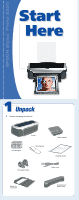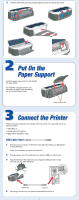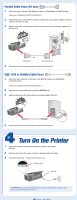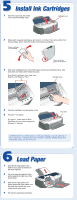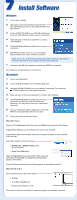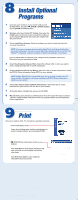Epson 2200 Start Here Card
Epson 2200 - Stylus Photo Color Inkjet Printer Manual
 |
UPC - 010343841840
View all Epson 2200 manuals
Add to My Manuals
Save this manual to your list of manuals |
Epson 2200 manual content summary:
- Epson 2200 | Start Here Card - Page 1
EPSON Stylus® Photo 2200 Start Here 1 Unpack 1 Remove everything from the box. Ink cartridges Printer Cleaning pad Paper support Cleaning sheets Roll paper holders Power cord Basket for cut photos Automatic roll paper cutter - Epson 2200 | Start Here Card - Page 2
(To install the roll paper holders, and automatic roll paper cutter and basket, see your Printer Basics book.) Paper support slots 3 Connect the Printer Printer connection cables are not included with your printer. You need only one of the following cables: • USB cable, or • Parallel cable (PC only - Epson 2200 | Start Here Card - Page 3
, as described in section 4. 4 Turn On the Printer 1 Connect the power cord that came with your printer to the printer's AC inlet. 2 Plug the other end of the power cord into a grounded electrical outlet. 3 Press and release the power button to turn it on. Power button AC inlet CAUTION: Never use an - Epson 2200 | Start Here Card - Page 4
into place. Photo Black, Light Black, Cyan, Light Cyan, Magenta, Light Magenta, Yellow Cartridge cover 4 Close the cartridge cover and printer cover. 5 Press the ink button. The green power and red ink lights flash as your printer charges ink for about 11/2 minutes. Ink button CAUTION: Don - Epson 2200 | Start Here Card - Page 5
printer with EPSON as instructed (Mac® OS 8.6 to 9.x only). 7 Select your printer as described below. Mac OS X 10.x: Open the OS X Applications folder, then open the Utilities folder and select Print Center. If Stylus Photo 2200 appears in the Printer List, select it and click Add. If Stylus Photo - Epson 2200 | Start Here Card - Page 6
Mac OS 9 printer driver and optional software for your Macintosh Classic applications. 9 Print Now you're ready to print. For instructions, use these resources: • Your Printer Basics book Learn about loading paper, printing, maintaining your printer, solving problems, and contacting EPSON. • EPSON
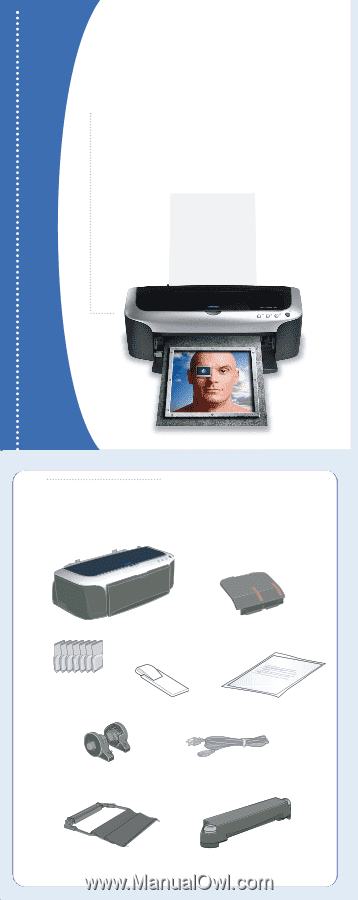
1
Remove everything from the box.
Start
Here
EPSON Stylus
®
Photo 2200
1
1
Unpack
Unpack
Start
Here
Paper support
Ink cartridges
Roll paper holders
Cleaning pad
Power cord
Printer
Basket for
cut photos
Automatic roll
paper cutter
Cleaning sheets