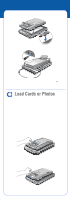Epson 2480 User Manual - Document Feeder
Epson 2480 - Perfection Photo Manual
 |
UPC - 010343850545
View all Epson 2480 manuals
Add to My Manuals
Save this manual to your list of manuals |
Epson 2480 manual content summary:
- Epson 2480 | User Manual - Document Feeder - Page 1
and Business Card Feeder Setup Guide Set Up Your Scanner First open the box containing the Epson® Perfection® 2480 Photo scanner and set it up following the instructions on its Start Here sheet. Be sure to install all the software from the scanner CD-ROM as instructed. Unpack the Feeder 1 Make sure - Epson 2480 | User Manual - Document Feeder - Page 2
turns on and the ] Start light flashes green. It stops flashing and stays on green when the scanner is ready. Load Cards or Photos Before loading business cards or photos in the feeder, make sure they meet these requirements: • Their width is from 2 to 4 inches and their length is from 3.2 to - Epson 2480 | User Manual - Document Feeder - Page 3
on the business card you're scanning. See the BizCard Help utility or the on-screen BizCard User's Guide for instructions. Note: Double-click the Perf 2480_2580 Reference Guide icon on your desktop for additional information on your Multi Photo and Business Card Feeder and your scanner software. - Epson 2480 | User Manual - Document Feeder - Page 4
-click the Perf 2480_2580 Reference Guide icon on your desktop for additional information on your Multi Photo and Business Card Feeder and your scanner software. Epson is a registered trademark and Epson Smart Panel is a trademark of Seiko Epson Corporation. Perfection is a registered trademark of

Multi Photo and Business Card Feeder
Setup Guide
Set Up Your Scanner
First open the box containing the Epson
®
Perfection
®
2480 Photo scanner and set
it up following the instructions on its
Start Here
sheet. Be sure to install all the
software from the scanner CD-ROM as instructed.
Unpack the Feeder
1
Make sure you have all the parts shown below:
2
Remove all the packing tape from the parts.
Install the Feeder
1
Turn off your scanner by unplugging it from its power cord.
Note:
Make sure you unlocked the transportation lock on your scanner.
See the
Start Here
sheet that came with your scanner for instructions.
2
Disconnect the cover cable from the scanner.
3
Open the scanner cover.
4
Pull the scanner cover straight up to remove it.
Multi Photo and Business Card Feeder
Spare paper path guide
(see your scanner
Reference Guide
for
instructions on using this)
Stand for feeder
(when not in use)
4051186-00 XXX