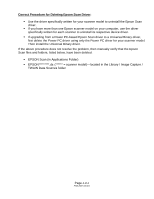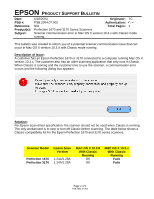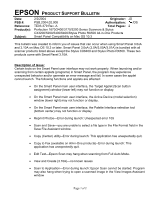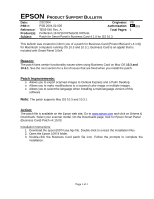Epson 3170 Product Support Bulletin(s)
Epson 3170 - Perfection Photo Manual
 |
UPC - 010343846630
View all Epson 3170 manuals
Add to My Manuals
Save this manual to your list of manuals |
Epson 3170 manual content summary:
- Epson 3170 | Product Support Bulletin(s) - Page 1
. For example, using a Perfection 4490 driver uninstaller to delete a Perfection 3490 driver will cause your scanning application to suddenly close during start-up. This issue affects the following TWAIN-compliant applications: EPSON Creativity Suite Copy Utility Photo Impression Photoshop Elements - Epson 3170 | Product Support Bulletin(s) - Page 2
a Power PC-based Epson Scan driver to a Universal Binary driver, first delete the Power PC driver using only the Power PC driver for your scanner model. Then install the Universal Binary driver. If the above procedure does not resolve the problem, then manually verify that the Epson Scan files and - Epson 3170 | Product Support Bulletin(s) - Page 3
driver specification, the scanner should not be used when Classic is running. The only workaround is to stop or turn off Classic before scanning. The table below shows a Classic compatibility list for the Epson Perfection 1670 and 3170 series scanners. Scanner Model Perfection 1670 Perfection 3170 - Epson 3170 | Product Support Bulletin(s) - Page 4
EPSON PRODUCT SUPPORT BULLETIN Date: PSB #: Reference: Product(s): Subject: 2/2/2004 Originator: PSB.2004.02.008 Authorization: TE03-379 Rev. A Total Pages: Perfection 1670/2400/3170/3200 Series Scanners & Stylus CX3200/5200/5400/6400/Stylus Photo RX500 All-in-One Products Smart Panel - Epson 3170 | Product Support Bulletin(s) - Page 5
for download from the Epson website. Action: Go to www.epson.com. Click on Drivers and Downloads. Select your product model. On the Downloads page select the patch files. Follow the on-screen prompts to install the files. The names of the patch files are as follows: Copy (Center) utility patch - Epson 3170 | Product Support Bulletin(s) - Page 6
patch supports Mac OS 10.3 and 10.3.1. Action: The patch file is available on the Epson web site. Go to www.epson.com and click on Drivers & Downloads. Select your scanner model. On the Downloads page, look for Epson Smart Panel (Business Card) Patch v4.10.03. Installation Instructions: 1. Download - Epson 3170 | Product Support Bulletin(s) - Page 7
/1650/1660/1670/2400/2450/3170/3200 Series Scanners; Stylus CX5200/CX3200/CX5400 All-in-One Products EPSON Scan TWAIN Ver. 1.28 for Mac OS 10.2 to 10.3 This bulletin was created to inform you of an updated Epson Scan Twain Driver (1.28A) for the following models: Perfection 610/640/1200/1240/1250 - Epson 3170 | Product Support Bulletin(s) - Page 8
Epson web site. Go to www.epson.com and click on Drivers & Downloads. Select your scanner model. On the Downloads page look for TWAIN Driver and Epson Scan Utility v.1.28A in the Macintosh section. To Install Epson Scan 1.28A: 1. Launch the EPSON Scan Installer and follow the on screen instructions - Epson 3170 | Product Support Bulletin(s) - Page 9
and Save. Note: The patch supports Mac OS 10.3 and 10.3.1 only. The patch does not fix any issues that may occur when using Copy Center. Action: The patch files are available on the Epson web site. Go to www.epson.com and click on Drivers & Downloads. Select your scanner or multi-function device. On - Epson 3170 | Product Support Bulletin(s) - Page 10
on the Perfection 3170. Action: To download this driver, visit the Epson web site at www.Epson.com. Click Drivers and Downloads. Select your model. Search for Twain Driver and Epson Scan Utility v.1.28A. The filename is epson10967.sea.hqx. Follow the onscreen prompts to install the driver. Page - Epson 3170 | Product Support Bulletin(s) - Page 11
EPSON PRODUCT SUPPORT BULLETIN Date: PSB #: Reference: Product(s): Subject: 1/17/2004 Originator: TC PSB.2003.02.002R1 Authorization: N/A Total Pages: 1 Perfection 1660/2400/2450/3200/1670/3170/4870 Series Scanners Windows XP warning message for HI-SPEED USB (USB 2.0) Devices This bulletin

Page
1 of 2
PSB.2007.04.001
EPSON
Product Support Bulletin
Date:
April 2, 2007
Originator:
VS
PSB #:
PSB.2007.04.001
Authorization:
Reference:
TI 06-0491 Rev.B
Total Pages:
2
Product(s):
Expression 10000XL/1640 XL/1680/1600/800/836 XL, Perfection
3490/3590/4490/V700/V750/V100/V350/1240U/1250/1260/1640/1650/1660/
1670/2400/2480/2580/3170/3200/4180/4870/4990/640U/1200U/610, GT-
2500/15000/30000 series scanners
Subject:
Scanning Application Force Quits on Mac OS 10.4
This bulletin was created to inform you of an error that may occur when opening a TWAIN-
compliant scanning application on a Macintosh computer running OS 10.4.
Description of Problem:
When launching a Twain-compliant scanning application after deleting your Epson Scan driver
with an Epson Scan uninstaller not compatible with your scanner model, the application will
force quit during start-up. For example, using a Perfection 4490 driver uninstaller to delete a
Perfection 3490 driver will cause your scanning application to suddenly close during start-up.
This issue affects the following TWAIN-compliant applications:
EPSON Creativity Suite
When pressing the Scan button, the Scan
Assistant force quits
Copy Utility
Force quits during start-up
Photo Impression
Force quits during start-up
Photoshop Elements
Force quits during start-up
Photoshop
Force quits during start-up
Photoshop CS2
Force quits during start-up
This issue can also occur under the following conditions:
1) Dragging the Epson Scan folder (located in the Applications folder) to the Trash can
2) Upgrading your scanner and using the Epson Scan driver from the new scanner to
delete the driver from the older scanner, and then installing the new driver
Operating Systems Effected:
Mac OS 10.4 to 10.4.9
Affected Epson Scan Driver Versions:
2.70A or later