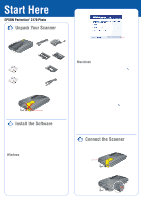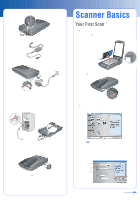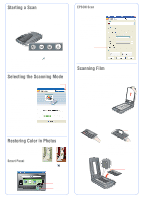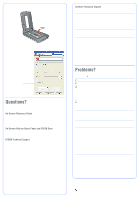Epson 3170 Start Here Card
Epson 3170 - Perfection Photo Manual
 |
UPC - 010343846630
View all Epson 3170 manuals
Add to My Manuals
Save this manual to your list of manuals |
Epson 3170 manual content summary:
- Epson 3170 | Start Here Card - Page 1
1 Make sure you have all the accessories shown below for your EPSON® scanner: Power cord and AC adapter Perfection 3170 Photo scanner (cover includes film adapter) CD-ROM with EPSON Scan driver, software, and electronic manuals Adobe® Photoshop® Elements 2.0 CD-ROM 35 mm slide holder 35 mm - Epson 3170 | Start Here Card - Page 2
on your scanner automatically opens the EPSON Smart Panel, making it easy for you to scan your images for many different uses. Here's how you can use the ] Start button and Smart Panel to scan photos and save them as files. 1 Raise the scanner cover and place your photo face down on the glass. Make - Epson 3170 | Start Here Card - Page 3
: • You can use the scanner buttons. Press the button for the type of scan you want. Smart Panel automatically opens and scans your documents. Then follow the easy on-screen instructions to finish your task. Note: If you are using Windows XP, you will have to select EPSON Smart Panel and Always use - Epson 3170 | Start Here Card - Page 4
ready: • Product name (EPSON Perfection 3170 Photo) • Serial number (located on the back of the scanner) • Proof of purchase (such as a store receipt) and date of purchase • Computer configuration • Description of the problem Software Technical Support Software Telephone* Fax Internet and
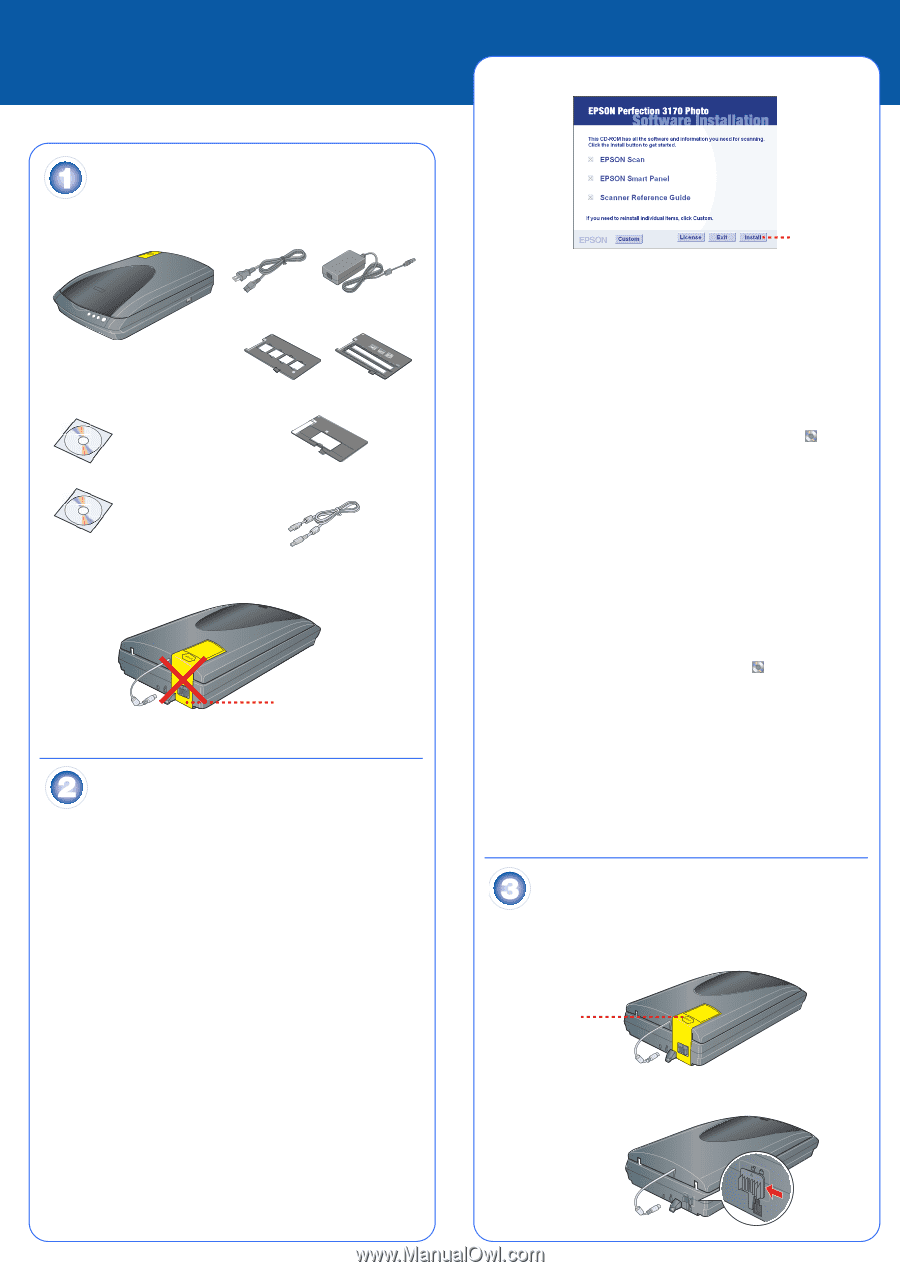
Start Here
EPSON Perfection
®
3170 Photo
Unpack Your Scanner
1
Make sure you have all the accessories shown below for your EPSON
®
scanner:
2
Remove all the packing tape, but leave the large sticker in place until you are
instructed to remove it.
Install the Software
Wait!
You must install your software before connecting the scanner to
your computer. The installation process may take several minutes. Be sure
to close all open programs and turn off any virus protection programs.
If you don’t already have Adobe Photoshop or Photoshop Elements on your
computer, install Photoshop Elements from the CD-ROM included with your
scanner.
Note:
The software works with Windows
®
98, Me, 2000, and XP, and Macintosh
®
OS 8.6 to 9.x and OS X 10.2.x. Follow the steps below (for Windows), or the
steps in the next column (for Macintosh).
Windows
1
Insert the scanner software CD-ROM in the CD-ROM or DVD drive. The
installer starts automatically. If it doesn’t start, do the following:
•
Windows XP: Click
Start
, click
My Computer
, then double-click
EPSON
.
•
Windows 98, Me, and 2000: Double-click
My Computer
, then double-
click
EPSON
.
2
When you see the message about disabling your antivirus software, click
Continue.
3
Read the license agreement, then click
Agree
.
4
At the Software Installation screen, click
Install
.
5
Follow the on-screen instructions to install each program, including ABBYY
®
FineReader
®
and Presto! BizCard. Note that EPSON Smart Panel
™
installs in
several steps.
6
At the end of the installation, click
Exit
.
7
When you see the Product Registration screen, register your scanner as
instructed. At the last screen, click
Done
or close your browser.
Macintosh
1
Insert the scanner software CD-ROM in the CD-ROM or DVD drive. The
installer starts automatically. If it doesn’t start, double-click the
EPSON
CD-ROM icon.
2
If you are using Mac OS X, double-click the
Mac OS X
folder in the
EPSON
folder, then double-click the
EPSON
icon.
If you are using Mac OS 8.6 to 9.x, double-click the
EPSON
icon in the
EPSON folder.
3
When you see the message about disabling your antivirus software, click
Continue.
4
If you see a license agreement, click
Agree
to continue.
5
At the Software Installation screen, click
Install
. Enter your Administrator
name and password if necessary.
Note:
If you’re installing on Macintosh OS 8.6 to 9.x, you may see a prompt
to update your Carbon Library. After the CarbonLib installation is complete
and you’ve restarted your system, double-click the
EPSON
icon, then
click
Install
to continue the installation.
6
Follow the on-screen instructions to install each program, including ABBYY
FineReader and Presto! BizCard. Click
Quit
to continue, as needed. Note
that EPSON Smart Panel installs in several steps.
7
At the end of the installation, click
Exit
.
8
If you see a Product Registration screen, register your scanner as instructed.
At the last screen, click
Done
or close your browser.
9
Follow the instructions below to connect the scanner. Then restart your
system to fully activate the scanner and software.
Connect the Scanner
After your software is installed, it’s time to get connected.
1
Remove the sticker from the back of the scanner.
2
Locate the transportation lock on the back of the scanner and slide the lock
to the left, as shown below.
Perfection 3170 Photo scanner
(cover includes film adapter)
CD-ROM with
EPSON Scan driver,
software, and
electronic manuals
USB cable
35 mm slide holder
Power cord and AC adapter
Adobe
®
Photoshop
®
Elements 2.0 CD-ROM
Medium format (120/220)
transparency holder
35 mm film and
negative holder
IMPORTANT!
Leave the sticker in place until
you are instructed to remove it
Click
Install
Remove sticker
4043664-00