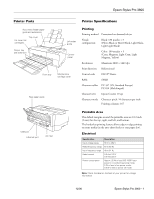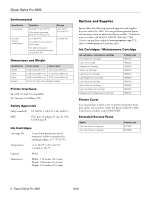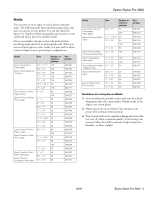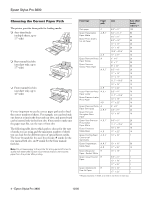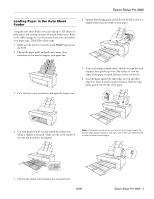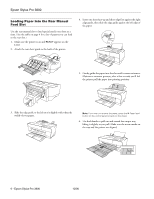Epson 3800 Product Information Guide
Epson 3800 - Stylus Pro Color Inkjet Printer Manual
 |
UPC - 010343862081
View all Epson 3800 manuals
Add to My Manuals
Save this manual to your list of manuals |
Epson 3800 manual content summary:
- Epson 3800 | Product Information Guide - Page 1
Epson Stylus Pro 3800 Printer Parts - Auto sheet feeder paper guide and extensions Top cover Ink cover (ink cartridges) Output tray and extension Front tray Rear paper guide Left edge guide Control panel Maintenance cartridge cover Printer Specifications Printing Printing method Pressurized on- - Epson 3800 | Product Information Guide - Page 2
Black Ink Cartridge Replacement Ink Maintenance Cartridge Product code T580100 T580200 T580300 T580400 T580500 T580600 T580700 T580800 T580900 T582000 Printer Cover You can purchase a nylon cover to protect the printer from dust, spills, and scratches. Order the Epson Stylus Pro 3800 Tumi Cover - Epson 3800 | Product Information Guide - Page 3
Epson Stylus Pro 3800 Media You can print on most types of coated, glossy, and plain paper. The following table shows the Epson paper types and sizes you can use in your printer. You can also check the Epson Pro Graphics website (prographics.epson.com) or your authorized Epson dealer for available - Epson 3800 | Product Information Guide - Page 4
Epson Stylus Pro 3800 Choosing the Correct Paper Path The printer provides three paths for loading media: ❏ Auto sheet feeder (multiple sheets, up to 17" wide) ❏ Rear manual feed slot (one sheet only, up to 17" wide) ❏ Front manual feed slot (one sheet only, up to 16" wide) It's very important to - Epson 3800 | Product Information Guide - Page 5
tray and the printer are aligned. Note: If the paper skews when you're printing on large sheets, flip out the edge guide located on the right side of the auto sheet feeder to help the paper feed straight. 5. Pull out the output tray extensions for your paper size. 12/06 Epson Stylus Pro 3800 - 5 - Epson 3800 | Product Information Guide - Page 6
Epson Stylus Pro 3800 Loading Paper Into the Rear Manual Feed Slot Use the rear manual slot to load special media one sheet at a time. (See the table on page 4 for a list of papers you can load in the rear slot.) 1. Make sure the printer is on and READY appears on the LCD. 2. Attach the rear sheet - Epson 3800 | Product Information Guide - Page 7
See your on-screen User's Guide for more information.) 1. Make sure the printer is on and READY appears on the LCD. 2. Press the front cover to release it and open the output tray. 4. Insert a single sheet of paper, short edge first and face-up into the front tray. 12/06 Epson Stylus Pro 3800 - 7 - Epson 3800 | Product Information Guide - Page 8
lists the messages in alphabetical order and includes instructions for correcting the problem. 7. Use both hands to pull out and extend the output tray, lifting it slightly as you pull. You're ready to print. When you finish printing, push the front tray back in. 8 - Epson Stylus Pro 3800 12/06 - Epson 3800 | Product Information Guide - Page 9
Epson Stylus Pro 3800 Error Messages Message Explanation Response BORDERLESS ERROR PRESS THE DOWN BUTTON. LOAD THE CORRECT SIZE PAPER The installed paper is not supported for borderless printing or the PAPER SIZE CHECK setting is off. Press the d Paper feed button, and then load a different - Epson 3800 | Product Information Guide - Page 10
Epson Stylus Pro 3800 Message Explanation Response INK CARTRIDGE THIS MAY VOID EPSON'S WARRANTY. DO YOU ACCEPT THIS? A non-genuine ink cartridge is installed, Select DECLINE (press the Menu r button) to replace the ink cartridge with and if you use it, may void Epson's a - Epson 3800 | Product Information Guide - Page 11
Epson Stylus Pro 3800 Message PAPER SETTING ERROR CHECK PAPER SOURCE IN THE DRIVER SETTINGS AND LOAD PAPER CORRECTLY PAPER SIZE ERROR LOAD THE CORRECT SIZE PAPER PAPER SKEW PRESS THE DOWN BUTTON. LOAD PAPER CORRECTLY Explanation You are using the wrong paper path for your media. The size of paper - Epson 3800 | Product Information Guide - Page 12
Epson Stylus Pro 3800 ❏ To check job history, press d to select JOB HISTORY, then press r. For the last 10 print jobs saved in the printer, you see the total ink used (in milliliters) and the paper size clean the print head and follow the on-screen instructions. 12 - Epson Stylus Pro 3800 6. If - Epson 3800 | Product Information Guide - Page 13
adjusts the printer automatically. Make sure you don't open the top cover or turn off the printer during this process. If you want to verify or fine-tune the alignment process, you can perform a manual head alignment. See your on-screen User's Guide for instructions. 12/06 Epson Stylus Pro 3800 - Epson 3800 | Product Information Guide - Page 14
, call 800-GO-EPSON (800-463-7766). Or you can purchase online at www.epsonstore.com (U.S. sales) or www.epson.ca (Canadian sales). 3. Lift the ink cover. 4. Press the ink eject button above the cartridge you need to replace. The ink cartridge slides out slightly. 14 - Epson Stylus Pro 3800 12/06 - Epson 3800 | Product Information Guide - Page 15
. Epson Stylus Pro 3800 9. Close the ink cover and press it until it clicks. 6. Make sure the replacement ink cartridge is the correct color, and then remove it from its package. 7. Shake the ink cartridge well before installing it. When you see READY on the LCD, the printer is ready to print - Epson 3800 | Product Information Guide - Page 16
cover. 3. Grasp the handle of the maintenance cartridge, then push it up while gently pulling it toward you to remove it. 4. Remove the replacement cartridge from its package. Then put the used maintenance cartridge in the plastic bag provided and dispose of it properly. 16 - Epson Stylus Pro 3800 - Epson 3800 | Product Information Guide - Page 17
or media in the printer, then close the paper tray extensions and covers, and remove the rear sheet guide if installed. 5. Tape all of the doors, covers, and trays securely in place. These include the front cover, ink cover, front manual feed tray, and maintenance cartridge cover. 6. Insert the - Epson 3800 | Product Information Guide - Page 18
Epson Stylus Pro 3800 Updating Your Printer Firmware You can check for a newer version of firmware on the Epson support site and update your printer, if necessary. Follow the steps below to download the latest firmware and update your printer. Note: Although the examples in these instructions show

Epson Stylus Pro 3800
12/06
Epson Stylus Pro 3800 - 1
Printer Parts
-
Printer Specifications
Printing
Printable Area
The default margins around the printable area are 0.12 inch
(3 mm) for the top, right, and left, and bottom.
The borderless printing feature allows edge-to-edge printing
on some media (in the auto sheet feeder or rear paper slot).
Electrical
Note:
Check the label on the back of your printer for voltage
information.
Front tray
Control
panel
Top cover
AC inlet
USB port
Ink cover (ink
cartridges)
Rear paper guide
Left edge
guide
Maintenance
cartridge cover
Auto sheet feeder paper
guide and extensions
Output tray
and extension
Ethernet port
Printing method
Pressurized on-demand ink jet
Nozzle
configuration
Black: 180 nozzles × 3
(Photo Black or Matte Black, Light Black,
Light Light Black)
Color: 180 nozzles × 5
(Cyan, Magenta, Light Cyan, Light
Magenta, Yellow)
Resolution
Maximum 2880 × 1440 dpi
Print direction
Bidirectional
Control code
ESC/P
®
Raster
RAM
64MB
Character tables
PC 437 (US, Standard Europe)
PC 850 (Multilingual)
Character sets
Epson Courier 10 cpi
Character mode
Character pitch: 10 characters per inch
Printing columns: 167
Specification
Description
Input voltage range
90 V to 264 V
Rated frequency range
50 to 60 Hz
Input frequency range
49 to 61 Hz
Rated current
0.6 A at 120 V
0.3 A at 220 V
Power consumption
Approx. 25 W or less (ISO 10561 letter
pattern) in standard operating mode;
5 W or less in low power mode;
0.3 W or less in power off mode