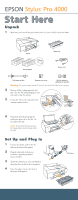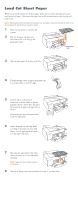Epson 4000 Start Here Card
Epson 4000 - Stylus Pro Color Inkjet Printer Manual
 |
UPC - 010343848337
View all Epson 4000 manuals
Add to My Manuals
Save this manual to your list of manuals |
Epson 4000 manual content summary:
- Epson 4000 | Start Here Card - Page 1
1 Make sure you have all the parts shown below for your EPSON Stylus Pro 4000: Printer Paper tray Ink cartridges Power cord Roll paper spindle Exhaust port cover Spindle adapters (attached to spindle) Warning: The printer weighs about 85 pounds, and should be lifted by two people. 2 Remove - Epson 4000 | Start Here Card - Page 2
delivery system and the Pause light flashes. 7 After approximately 2 minutes, ink lever messages appear on the LCD. follow the instruction to raise or lower the ink levers. Caution: Charging takes about 8 minutes. Never turn off the printer, release the paper lever, or open the cover while the Pause - Epson 4000 | Start Here Card - Page 3
. Roll paper cover 6 Place the paper and spindle in the printer as shown, with the gray end on the right. 7 Make sure the printer is powered on and ready. Press the Paper Source button until line 10 Raise the roll paper support on top of the paper tray. Then close the roll paper cover. OTHER mark - Epson 4000 | Start Here Card - Page 4
through the front or top manual feed slots. See the Printer Guide for details. 1 Make sure the printer is on and ready to guide and move it to the edge of the stack. 7 Flip down the paper guide roller, then replace the paper tray cover and adjust its length. Note: Make sure the roll paper support - Epson 4000 | Start Here Card - Page 5
are using Mac® OS 9, double-click the EPSON OS 9 Installer. 4 Double-click Install Reference Guide and wait while the guide is installed. 5 Double-click Install Printer Driver and Utilities. Enter your password if necessary. 6 Follow the on-screen instructions to install your software. When you see - Epson 4000 | Start Here Card - Page 6
the connection you are using-either EPSON USB, EPSON FireWire, or EPSON TCP/IP. The Stylus Pro 4000 appears on the Printer List screen. 11 Click Stylus Pro 4000, then open the Page Setup pull-down menu. 12 Select All, then click Add. Windows 1 Make sure your printer is turned off. 2 Turn on your

EPSON
Stylus
®
Pro 4000
Unpack
1
Make sure you have all the parts shown below for your EPSON Stylus Pro 4000:
Warning:
The printer weighs about 85 pounds, and should be lifted by two people.
2
Remove all the packing materials and
tape. Save the box and packaging in case
you need to ship the printer.
3
Loosen the two screws and remove the
carriage retainer bracket.
4
Unlock the print head carriage by
pulling the green tab to the left. Do
not remove the tab.
Note:
To lock the print head carriage
for transportation, push the green tab to
the right.
Set Up and Plug In
1
Connect the power cord to the AC
inlet on the back of the printer.
2
Plug the other end of the power
cord into a properly grounded
electrical outlet.
3
Attach the exhaust port cover by sliding it
along the slots on the back of the printer.
4
Insert the paper tray into the slots at
the front of the printer.
Paper tray
Printer
Ink cartridges
Power cord
Roll paper spindle
Spindle adapters
(attached to spindle)
Start Here
Start Here
AC inlet
Exhaust port cover