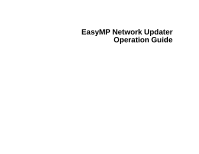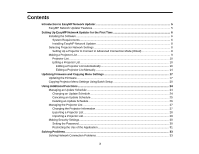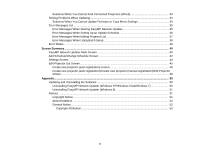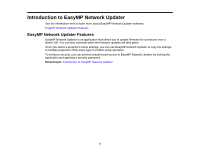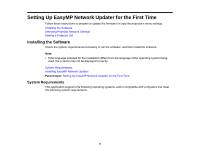Epson 4750W Operation Guide - EasyMP Network Updater
Epson 4750W Manual
 |
View all Epson 4750W manuals
Add to My Manuals
Save this manual to your list of manuals |
Epson 4750W manual content summary:
- Epson 4750W | Operation Guide - EasyMP Network Updater - Page 1
EasyMP Network Updater Operation Guide - Epson 4750W | Operation Guide - EasyMP Network Updater - Page 2
- Epson 4750W | Operation Guide - EasyMP Network Updater - Page 3
a Projector List ...9 Projector List...10 Editing a Projector List...10 Editing a Projector List Automatically 10 Editing a Projector List Manually 14 ...26 Managing the Projector List...27 Changing the Projector Information 27 Exporting a Projector List...28 Importing a Projector List...29 Making - Epson 4750W | Operation Guide - EasyMP Network Updater - Page 4
Solutions When You Cannot Find Connected Projectors (Wired 33 Solving Problems When Updating...34 Solutions When You Projector List Screen ...45 Create new projector (auto registration) screen 46 Create new projector (auto registration)/Create new projector (manual registration)/Edit Projector - Epson 4750W | Operation Guide - EasyMP Network Updater - Page 5
LAN. You can also schedule when the firmware updates will take place. Once you select a projector's menu settings, you can use EasyMP Network Updater to copy the settings to multiple projectors of the same type in a batch setup operation. To enhance security, you can prevent unauthorized access - Epson 4750W | Operation Guide - EasyMP Network Updater - Page 6
instructions to prepare to update the firmware or copy the projector's menu settings. Installing the Software Selecting Projector Network Settings Making a Projector Updater for the First Time System Requirements This application supports the following operating systems, and is compatible with - Epson 4750W | Operation Guide - EasyMP Network Updater - Page 7
Operating Systems CPU Memory Windows XP Service Pack 3 • Professional (32-bit) • Home Edition (32-bit) • Tablet PC Edition (32-bit) Windows Vista • Ultimate (32-bit) • Enterprise (32-bit) • Business (32-bit) • Home - Epson 4750W | Operation Guide - EasyMP Network Updater - Page 8
the latest version of EasyMP Network Updater from the Epson website. 2. Double-click Setup.exe to start the installer. 3. Follow the on-screen instructions. Parent topic: Installing the Software Selecting Projector Network Settings If the projector you want to update is not connected to your - Epson 4750W | Operation Guide - EasyMP Network Updater - Page 9
making settings, select Setup Complete or Complete, and follow the onscreen instructions to save your settings and exit the menus. Parent topic: Selecting Projector Network Settings Making a Projector List You can make a list of projectors for which you want to update the firmware or copy the menu - Epson 4750W | Operation Guide - EasyMP Network Updater - Page 10
. You can then use this list to update the firmware or copy the menu settings for each projector. To create a projector list, you can search for the projectors on your network automatically or manually, or you can import a list that has been exported from EasyMP Network Updater or EasyMP Monitor - Epson 4750W | Operation Guide - EasyMP Network Updater - Page 11
1. Start EasyMP Network Updater. • Windows XP, Windows Vista, and Windows 7: Click Start, select Programs (or All Programs), EPSON Projector, EasyMP Network Updater, and then click EasyMP Network Updater Ver.X.XX. • Windows 8.x: Navigate to the Apps screen and select EasyMP Network Updater Ver.X.XX. - Epson 4750W | Operation Guide - EasyMP Network Updater - Page 12
Search. The application displays a list of network projectors that allow firmware updates or copying of menu settings using EasyMP Network Updater. If the projector you want is not displayed in the list, edit the projector list manually. 5. Select the projector that you want to register, and then - Epson 4750W | Operation Guide - EasyMP Network Updater - Page 13
's firmware or copy the menu settings, even after registering the projector. For more information about passwords, see the User's Guide supplied with the projector. 5 Enter notes about the projector, such as its location, if necessary. Notes entered here are displayed in Description on the Edit - Epson 4750W | Operation Guide - EasyMP Network Updater - Page 14
Related tasks Editing a Projector List Manually Editing a Projector List Manually You can create a projector list manually. 1. Start EasyMP Network Updater. • Windows XP, Windows Vista, and Windows 7: Click Start, select Programs (or All Programs), EPSON Projector, EasyMP Network Updater, and then - Epson 4750W | Operation Guide - EasyMP Network Updater - Page 15
and click Search. 5. Select the necessary settings for each projector. 1 Enter the name of the projector. This name is displayed in the projector list. You can enter up to 32 characters. 2 Displays the name that has been registered to the projector. 3 Displays the IP address that you entered in step - Epson 4750W | Operation Guide - EasyMP Network Updater - Page 16
's firmware or copy the menu settings, even after registering the projector. For more information about passwords, see the User's Guide supplied with the projector. 5 Enter notes about the projector, such as its location, if necessary. Notes entered here are displayed in Description on the Edit - Epson 4750W | Operation Guide - EasyMP Network Updater - Page 17
due to power outages, communication errors, or other problems that may cause such failures. 1. Start EasyMP Network Updater. • Windows XP, Windows Vista, and Windows 7: Click Start, select Programs (or All Programs), EPSON Projector, EasyMP Network Updater, and then click EasyMP Network Updater - Epson 4750W | Operation Guide - EasyMP Network Updater - Page 18
The Add Schedule screen is displayed. 3. Click Browse, and then select the firmware file you want to use to update the projectors. Note: The extension for projector firmware files is .bin. Do not select any other file type. 18 - Epson 4750W | Operation Guide - EasyMP Network Updater - Page 19
in File Information, and then a list of the projectors that support the selected firmware is displayed. 5. Do one of the following. • Select all projectors: Click Select all. • Specify the projectors you want to update: Select the projector's checkbox. 6. Select one of the following methods to - Epson 4750W | Operation Guide - EasyMP Network Updater - Page 20
shut down while copying, the configuration may not be written correctly which could cause the projector to malfunction. Epson takes no responsibility for batch setup failures and associated repair costs due to power outages, communication errors, or other problems that may cause such failures. 20 - Epson 4750W | Operation Guide - EasyMP Network Updater - Page 21
1. Start EasyMP Network Updater. • Windows XP, Windows Vista, and Windows 7: Click Start, select Programs (or All Programs), EPSON Projector, EasyMP Network Updater, and then click EasyMP Network Updater Ver.X.XX. • Windows 8 or Windows 8.1: Navigate to the Apps screen and select EasyMP Network - Epson 4750W | Operation Guide - EasyMP Network Updater - Page 22
displayed in File Information, and then a list of the projectors that support the configuration is displayed. 8. Do one of the following. • Select all projectors: Click Select all. • Specify the projectors you want to update: Select the projector's checkbox. 9. Select one of the following methods to - Epson 4750W | Operation Guide - EasyMP Network Updater - Page 23
The menu settings are copied at the date and time you set, and the LED indicator on the projector turns on. When the process is complete, the projector turns off and it enters standby mode. While copying, you can check the menu copying status on the EasyMP Network Updater main screen. Note: • If - Epson 4750W | Operation Guide - EasyMP Network Updater - Page 24
Functions Follow the instructions here to use the additional functions available with EasyMP Network Updater. Managing an Update Schedule Managing the Projector List Making Security Settings Managing an Update Schedule You can change, cancel, or delete firmware update or projector menu copying - Epson 4750W | Operation Guide - EasyMP Network Updater - Page 25
Change. The schedule is changed and registered again. Parent topic: Managing an Update Schedule Canceling an Update Schedule You can cancel updates for projectors that are in Waiting or Executing status. When canceling a scheduled update that is currently Executing, you can only cancel updates for - Epson 4750W | Operation Guide - EasyMP Network Updater - Page 26
1. Select the schedule that you want to cancel on the main screen, and then click Cancel. 2. When the confirmation dialog box is displayed, click Yes. The selected schedule is canceled. After canceling the schedule, it remains in the list. You can restart it at another time. Parent topic: Managing - Epson 4750W | Operation Guide - EasyMP Network Updater - Page 27
list to quickly set up firmware updates or copy projector menu settings on another computer. Changing the Projector Information Exporting a Projector List Importing a Projector List Parent topic: Using Additional Functions Changing the Projector Information You can change the display name and - Epson 4750W | Operation Guide - EasyMP Network Updater - Page 28
not enter the correct password, you cannot update the projector's firmware or copy menu settings, even after registering the projector. For more information about passwords, see the User's Guide supplied with the projector. 5 Enter notes about the projector, such as its location, if necessary. Notes - Epson 4750W | Operation Guide - EasyMP Network Updater - Page 29
or EasyMP Monitor. Projectors that do not support EasyMP Network Updater cannot be imported to the projector list. Note: The projector list created using EasyMP Monitor (EMP Monitor.dat) can be found at the following location. • Windows 2000/Windows XP: C:\Program Files\EPSON Projector\EasyMP (or - Epson 4750W | Operation Guide - EasyMP Network Updater - Page 30
Click Import. 3. Select the file you want to import, and then click Open. The projector list is imported, and the projectors are displayed in the projector list. Parent topic: Managing the Projector List Making Security Settings You can improve EasyMP Network Updater security by restricting access - Epson 4750W | Operation Guide - EasyMP Network Updater - Page 31
2. Select Change the application password. 3. Do one of the following. • Create a password for the first time: Leave the Old password field blank. • Change an old password: Enter the existing password in the Old password field. 4. Enter a new password in the New password field. The password can be - Epson 4750W | Operation Guide - EasyMP Network Updater - Page 32
The application is locked and no operations are available except for opening and closing EasyMP Network Updater and disabling the application lock. To unlock the application, open the Tool menu, and then select Application unlock. If no password has been set, you can leave these fields blank and - Epson 4750W | Operation Guide - EasyMP Network Updater - Page 33
depending on your network environment. Solutions When You Cannot Find Connected Projectors (Wired) Parent topic: Solving Problems Solutions When You Cannot Find Connected Projectors (Wired) When you cannot connect the projector over a network using a wired connection, try the following solutions. If - Epson 4750W | Operation Guide - EasyMP Network Updater - Page 34
the firmware or copying menu settings, try a longer time setting. • When the Windows Security Alert appears to confirm the Firewall setting while searching for the projectors, allow access to the EasyMP Network Updater. Parent topic: Solving Problems When Updating 34 - Epson 4750W | Operation Guide - EasyMP Network Updater - Page 35
instructions here to clear the error. Error Messages When Starting EasyMP Network Updater Error Messages When Setting Up an Update Schedule Error Messages When Editing Projector List Error Messages When Using Batch Setup Parent topic: Solving Problems start EasyMP EPSON Projector software (EasyMP - Epson 4750W | Operation Guide - EasyMP Network Updater - Page 36
again. Contact your nearest Epson support center for more information on acquiring your projector firmware. Cannot find the projector to be updated. Import There are no projectors in the projector list that a projector list or register a projector. support the selected firmware or configuration - Epson 4750W | Operation Guide - EasyMP Network Updater - Page 37
and then try again. The EasyMP Network Updater information setup file is incorrect. Export the projector list from EasyMP Network Updater again, and then try again. Cannot import. Format not supported by this Copy the EasyMP Monitor information setup file application. again, and then try again - Epson 4750W | Operation Guide - EasyMP Network Updater - Page 38
Batch Setup Error Messages When Using Batch Setup Error Messages The projector is being updated. Try again after the update is completed. Failed to apply projector settings. Failed to read projector settings from the selected projector. Remedy Wait until the update is completed before using any - Epson 4750W | Operation Guide - EasyMP Network Updater - Page 39
the projector and try updating again. Error (Monitor Password Authentication Error) Check the Monitor Password setting is correct. Error (Other) If restarting the projector or EasyMP Network Updater does not solve the problem, contact Epson as described in your projector User's Guide. Parent - Epson 4750W | Operation Guide - EasyMP Network Updater - Page 40
for more information about the EasyMP Network Updater screens. EasyMP Network Updater Main Screen Add Schedule/Change Schedule Screen Settings Screen Edit Projector List Screen EasyMP Network Updater Main Screen When you start EasyMP Network Updater, the main screen is displayed. 1 File menu Edit - Epson 4750W | Operation Guide - EasyMP Network Updater - Page 41
the name of the firmware or configuration file that will be used for the update. 4 Model Displays the projector's model name. 5 Projector Ver. Displays the projector version. 6 EasyMP Ver. Displays the EasyMP version. 7 Progress Displays the progress when a schedule is running. 8 Show/Hide - Epson 4750W | Operation Guide - EasyMP Network Updater - Page 42
Menu Settings Using Batch Setup Changing an Update Schedule Canceling an Update Schedule Deleting an Update Schedule Related topics Making a Projector List Add Schedule/Change Schedule Screen You can display these screens by performing one of the following operations. • To display the Add Schedule - Epson 4750W | Operation Guide - EasyMP Network Updater - Page 43
or configuration file after clicking Show. Select to show all of the projectors registered to the projector list that support the selected firmware or configuration. Click to clear all selected projectors. Click to select all of the projectors. Select to set the date and time for the update. Click - Epson 4750W | Operation Guide - EasyMP Network Updater - Page 44
the Add Schedule/Change Schedule screen without registering/changing a schedule. Parent topic: Screen Summary Related tasks Updating the Firmware Copying Projector Menu Settings Using Batch Setup Changing an Update Schedule Settings Screen This screen is displayed when you click Settings from the - Epson 4750W | Operation Guide - EasyMP Network Updater - Page 45
to open the Create new projector (manual registration) screen. This is only available when a projector is selected from the projector list. Click to change the information for the selected projector. This is only available when a projector is selected from the projector list. Click to delete the - Epson 4750W | Operation Guide - EasyMP Network Updater - Page 46
new projector (auto registration)/Create new projector (manual registration)/Edit Projector screen Parent topic: Screen Summary Related tasks Importing a Projector List Exporting a Projector List Editing a Projector List Automatically Editing a Projector List Manually Create new projector (auto - Epson 4750W | Operation Guide - EasyMP Network Updater - Page 47
in the Start address and End address fields. Enter the first IP address in the range of addresses that you want to search. Searches for projectors on the network automatically, or searches within a range of IP addresses when using the Specify an address range and search function. This is only - Epson 4750W | Operation Guide - EasyMP Network Updater - Page 48
one of the following operations. • To display the Create new projector (manual registration) screen, click Manual Registration on the Edit Projector List screen. • To display the Create new projector (auto registration) screen, select a projector that was found using Auto Registration on the Edit - Epson 4750W | Operation Guide - EasyMP Network Updater - Page 49
list or to save changes made to the projector information. Click to close the Create new projector (auto registration)/Create new projector (manual registration)/Edit Projector screens without registering a projector. Searches for projectors on the network based on the IP address you entered - Epson 4750W | Operation Guide - EasyMP Network Updater - Page 50
: Appendix Uninstalling EasyMP Network Updater (Windows XP/Windows Vista/Windows 7) For Windows XP, Windows Vista, and Windows 7, follow the instructions below to uninstall EasyMP Network Updater. Note: You need administrator authority to uninstall the software. 1. Turn on your computer. 2. Make - Epson 4750W | Operation Guide - EasyMP Network Updater - Page 51
screen instructions. Parent topic: Updating and Uninstalling the Software Notices Check these sections for important notices about your projector. , recording, or otherwise, without the prior written permission of Seiko Epson Corporation. No patent liability is assumed with respect to the use of - Epson 4750W | Operation Guide - EasyMP Network Updater - Page 52
products other than those designated as Original Epson Products or Epson Approved Products by Seiko Epson Corporation. The contents of this guide may be changed or updated without further notice. Illustrations in this guide and the actual projector may differ. Parent topic: Notices About Notations - Epson 4750W | Operation Guide - EasyMP Network Updater - Page 53
Copyright Attribution 2/14 CPD-40575 Parent topic: General Notice 53
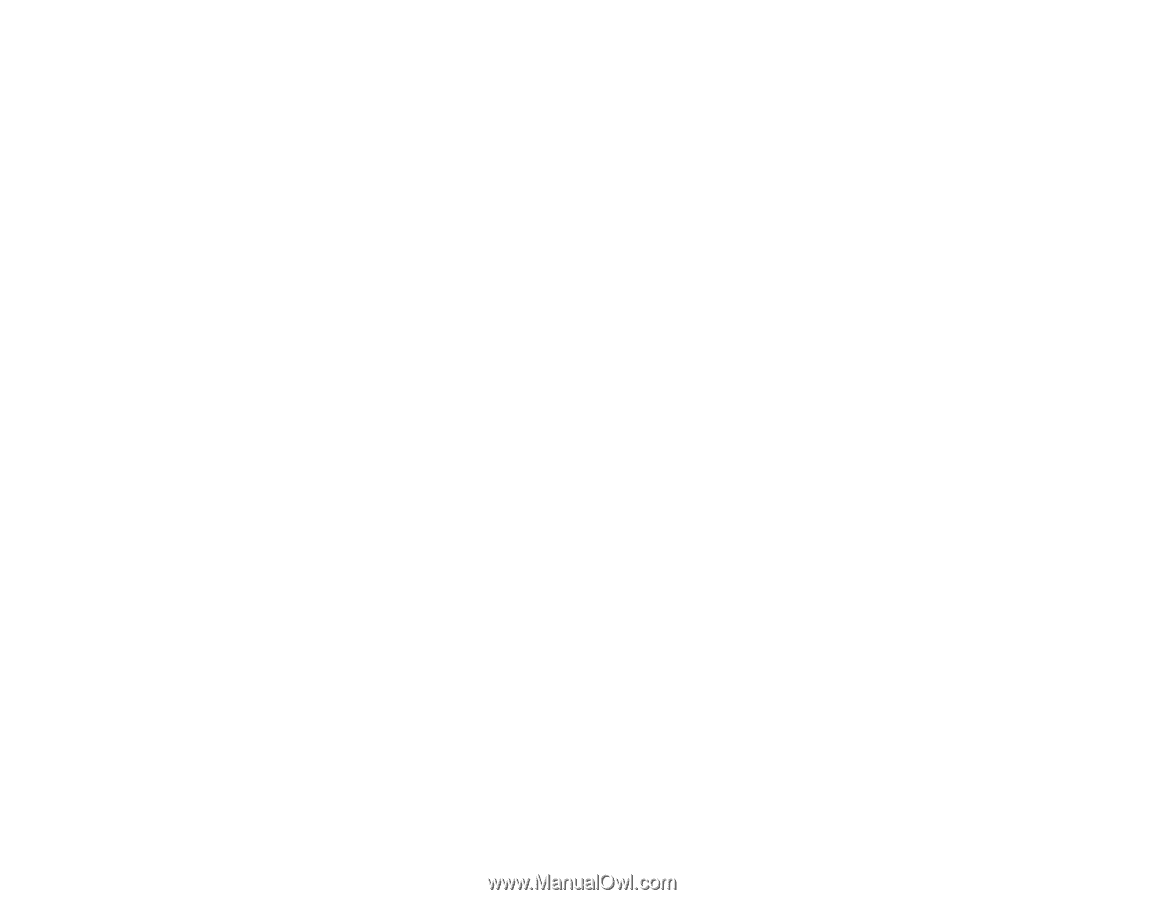
EasyMP Network Updater
Operation Guide