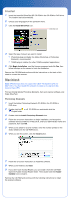Epson 4870 Start Here Card
Epson 4870 - Perfection Pro Manual
 |
UPC - 010343849167
View all Epson 4870 manuals
Add to My Manuals
Save this manual to your list of manuals |
Epson 4870 manual content summary:
- Epson 4870 | Start Here Card - Page 1
4044597-00 XXX Start Here EPSON Perfection® 4870 Photo Unpack Your Scanner 1 Make sure you have all the parts shown below for your EPSON® scanner: Scanner Scanner cover/transparency unit CD-ROM with EPSON Scan driver, software, and electronic manuals Document mat Adobe® Photoshop® Elements 2.0 - Epson 4870 | Start Here Card - Page 2
CD-ROM and install the scanner software as described below. Scanner Software 1 Insert the scanner software CD-ROM in the CD-ROM or DVD drive. The installer starts automatically. If it doesn't start, do the following: • Windows XP: Click Start, click My Computer, then double-click the EPSON CD-ROM - Epson 4870 | Start Here Card - Page 3
on the screen to finish the installation. Remove the CD-ROM and continue with the instructions on the back of this sheet to connect the scanner. Macintosh Note: EPSON Scan does not support the UNIX® File System (UFS) for Mac® OS X. You must install the software on a disk or in a partition that - Epson 4870 | Start Here Card - Page 4
system, double-click the EPSON icon, then follow the steps above to continue the installation. 7 Follow the on-screen instructions to install the software. If you are prompted to restart, click Quit. 8 At the end of the installation, click Exit. 9 Register your scanner when prompted, then remove - Epson 4870 | Start Here Card - Page 5
Connect the Scanner After your software is installed, it's time to connect your scanner. 1 Remove the sticker from the transportation lock. Use a coin to turn the lock clockwise one-quarter turn to unlock the scanner carriage. 2 Remove the sticker from the back of the scanner. Remove sticker 3 - Epson 4870 | Start Here Card - Page 6
4870 Reference Guide for details. 5 Close EPSON Scan. Then use Photoshop Elements to edit, enhance, save, and print your file. Note: To scan with the SilverFast plug-in, select SilverFast (Epson-SE) in step 3 instead of EPSON Perfection 4870. See the SilverFast documentation for instructions - Epson 4870 | Start Here Card - Page 7
features, see your Quick Guide booklet or on-screen Perfection 4870 Reference Guide. Before and After DIGITAL ICE Technology Before and After Color Restoration Before and After Dust Removal Problems? First, check the indicator light on the scanner. Flashing green Green Flashing red Warming up or - Epson 4870 | Start Here Card - Page 8
: Quick Guide See your Quick Guide for instructions on using DIGITAL ICE Technology, scanning film and text, and basic troubleshooting. On-Screen Reference Guide Double-click the Perfection 4870 Reference Guide icon on your desktop. If you didn't install it, insert the scanner software CD-ROM

Start Here
EPSON Perfection
4870 Photo
Unpack Your Scanner
1
Make sure you have all the parts shown below for your EPSON
®
scanner:
Note:
If you’ll be connecting your scanner using IEEE 1394 (FireWire
®
or iLink
™
),
you’ll need to purchase an IEEE 1394 cable (not included).
2
Remove all the packing tape, but leave the large stickers in place until you
are instructed to remove them.
3
Insert the hinges on the cover into the square
holes at the back of the scanner.
4
Remove the sticker, then slide the
transportation lock to the unlocked position.
5
Attach the document mat. Hold the top of the
document mat and slide it down gently along
the document cover. Make sure the tabs on
the bottom and sides of the document mat fit
in the slots on the document cover.
6
Close the cover.
®
Scanner
CD-ROM with EPSON Scan
driver, software, and
electronic manuals
USB cable
Adobe
®
Photoshop
®
Elements 2.0 CD-ROM
Film holders
LaserSoft
®
SilverFast
®
CD-ROM
Scanner cover/transparency unit
Document mat
IMPORTANT!
Leave the sticker
in place until you
are instructed to
remove it
4044597-00 XXX