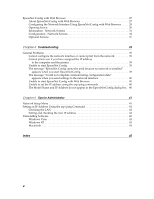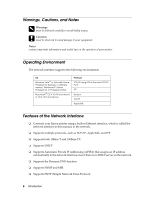Epson 4880 Network Guide
Epson 4880 - Stylus Pro Color Inkjet Printer Manual
 |
UPC - 010343866898
View all Epson 4880 manuals
Add to My Manuals
Save this manual to your list of manuals |
Epson 4880 manual content summary:
- Epson 4880 | Network Guide - Page 1
® Network Guide - Epson 4880 | Network Guide - Page 2
this product, or (excluding the U.S.) failure to strictly comply with Seiko Epson Corporation's operating and maintenance instructions. Seiko Epson Corporation and its affiliates shall not be liable against any damages or problems arising from the use of any options or any consumable products other - Epson 4880 | Network Guide - Page 3
Contents Chapter 1 Introduction 5 About Your Printer 5 About This Guide 5 Warnings, Cautions, and Notes 6 Operating Environment 6 Features of the Network Status Sheet 16 Installing the Printer Driver 16 Windows Vista 16 Windows XP 19 Macintosh 24 Chapter 3 Network Software 25 EpsonNet - Epson 4880 | Network Guide - Page 4
Screens 32 Optional Screens 37 Chapter 4 Troubleshooting 39 General Problems 39 Cannot configure the network interface or cannot print from the network 39 Cannot print even if you have assigned the IP address to the computer and the printer - Epson 4880 | Network Guide - Page 5
supports multiple protocols and automatically detects protocols on your network, you can print from Windows® and Mac OS® X applications. Use EpsonNet Config, included on the printer printer and computers. For information about your printer, see your User's Guide or Printer Guide. Note: ❏ This guide - Epson 4880 | Network Guide - Page 6
LPR or Standard TCP/IP Port) IPP Bonjour TCP/IP AppleTalk Features of the Network Interface ❏ Connects your Epson printer using a built-in Ethernet interface, which is called the network interface in this manual, to the network. ❏ Supports multiple protocols, such as TCP/IP, AppleTalk, and IPP - Epson 4880 | Network Guide - Page 7
❏ Supports Bonjour on Mac 10.4.x and above. Network Interface Operation Status lights The indicator lights on the network interface provide you with important information on the operation of the - Epson 4880 | Network Guide - Page 8
the Software The software CD-ROM provided with your printer includes the following network software. ❏ EpsonNet Config for the communication protocol of AppleTalk governing Ethernet transmissions. Protocol-a rule that controls how data or information is exchanged through a network. Computers and - Epson 4880 | Network Guide - Page 9
the network. See "Connecting the Network Interface to the Network" on page 14 for details. 5. Configure the network interface and install the printer driver. See "Configuring the Network Interface" on page 14 for details. 6. If necessary, configure the network settings of the network interface using - Epson 4880 | Network Guide - Page 10
11. If a Windows Vista or XP print server exists On the server, set the printer to connect with LPR and turn it into a shared printer. Your clients can then print to this shared printer. Printing from Macintosh ❏ Bonjour ❏ Epson TCP/IP ❏ Epson AppleTalk 10 Setting Up Your System for Network Printing - Epson 4880 | Network Guide - Page 11
for your operating system. Windows Vista For Windows Vista, use the following procedure to install the necessary components. 1. Click Start, click Control Panel, and then click View network status and tasks or double-click Network and Sharing Center. 2. Click View Status, and then click the - Epson 4880 | Network Guide - Page 12
IPP for printing, you need to set the IP address, the subnet mask, and the default gateway of the computer. 1. Click Start, highlight Control Panel, and then click Network and Internet Connections. Select Network Connections. 2. Under LAN or High-Speed Internet, click the Local Area Connection icon - Epson 4880 | Network Guide - Page 13
an IP address, subnet mask, etc. to your Macintosh, follow the steps below. 1. From the Apple menu, select System Preferences. 2. Open the Network control panel. Click the TCP/IP tab. 3. Select Built-in Ethernet from the Show pull down menu. 4. Assign an IP address and other settings if necessary - Epson 4880 | Network Guide - Page 14
interface may not work correctly. Note for Mac OS X: Since the printer supports Bonjour and is enabled by default, you can use the printer on a network just by connecting it to the network. If you want to disable the Bonjour setting, use the printer's control panel. See the next section for details - Epson 4880 | Network Guide - Page 15
devices' IP settings automatically. ❏ Choose PANEL if you would like to configure the printer's IP settings manually. 8. Press Enter. An asterisk appears . ❏ See the User's Guide for more information about settings on the printer's control panel. Now you can use the printer on the TCP/IP network. - Epson 4880 | Network Guide - Page 16
you need to install the printer driver on each computer that will print over the network. See the section appropriate for your operating system. Windows Vista Adding the network port 1. Click Start, Control Panel, and then Printer. 2. Click Add a printer to start the Add Printer wizard. 3. Click Add - Epson 4880 | Network Guide - Page 17
4. Select the Create a new port radio button, and then select Standard TCP/IP Port from the list. Then click Next. 5. Enter the IP address of the network interface and then click Next. Setting Up Your System for Network Printing 17 - Epson 4880 | Network Guide - Page 18
If an error occurs, the following dialog box appears. Select the Standard radio button and then select EPSON Network Printer. Click Next. 7. Click Finish. Installing the printer driver 1. Insert the printer software CD-ROM in your CD-ROM or DVD drive. 2. Follow the on-screen instructions to install - Epson 4880 | Network Guide - Page 19
Windows XP Adding the network port 1. Click Start, click Control Panel, click Printers and Other Hardware, and then click Printers and Faxes. 2. From the File menu, select Server Properties. You see a window like this one. 3. Click the Ports tab, then click Add Port. Setting Up - Epson 4880 | Network Guide - Page 20
4. Select Standard TCP/IP Port, then click the New Port button. 5. Click Next. 20 Setting Up Your System for Network Printing - Epson 4880 | Network Guide - Page 21
Name or IP Address text box. Then click Next. ❏ If you manually assigned an IP address to the printer using the control panel or arp/ping method, enter the printer's IP address, shown on the network status sheet, in the Printer Name or IP Address text box. Then click Next. 7. Make sure that the - Epson 4880 | Network Guide - Page 22
8. Make sure that the Device matches the Host Name or IP address shown on the network status sheet, then click Finish. 9. Click the Close button to return to the Server Properties window. 22 Setting Up Your System for Network Printing - Epson 4880 | Network Guide - Page 23
drive. 2. Follow the on-screen instructions to install the printer driver. 3. When you see a screen like this one, click the Manual button. 4. Select the port you created for the printer, then click OK. 5. Follow the instructions to finish installing the printer driver. Setting Up Your System for - Epson 4880 | Network Guide - Page 24
. 2. Follow the on-screen instructions to install the printer driver. Note: Make sure that the printer driver is installed on your Macintosh before following the steps below. See the manual shipped with your printer for instruction on how to install the printer driver. Bonjour printing 1. Open the - Epson 4880 | Network Guide - Page 25
printer software CD-ROM shipped with this product. ❏ EpsonNet Config installed on Windows Vista does not support support NetBEUI as a search protocol because officially the NetBEUI protocol is not supported on Windows XP. Accessing the EpsonNet Config User's Guide The EpsonNet Config User's Guide - Epson 4880 | Network Guide - Page 26
/IP, AppleTalk, and IPP. Note: Be sure to use EpsonNet Config included on the printer software CD-ROM shipped with this product. Accessing the EpsonNet Config User's Guide The EpsonNet Config User's Guide contains detailed information on EpsonNet Config. Follow the steps below to access the EpsonNet - Epson 4880 | Network Guide - Page 27
Config with Web Browser is a Web-based utility designed to configure the printer for use on a network. By typing the IP address of the network , and SNMP. Supported Web browsers Windows: ❏ Microsoft Internet Explorer version 4.01 or later ❏ Netscape™ Navigator™ version 4.05 or later Mac OS X: ❏ - Epson 4880 | Network Guide - Page 28
to the network interface using the printer's Control panel, EpsonNet Config for Windows or If you want to set the IP address manually, select Manual. Note: ❏ The network administrator must check your operating system's online help for detailed instructions. ❏ If Set Using Automatic Private IP - Epson 4880 | Network Guide - Page 29
supported, we recommend that you select Manual and then enter an IP address. This is because if you select Auto, the IP address of the network interface changes every time you turn on the printer so that you need to change the printer that support the Universal Plug and Play function. 13. Mac OS - Epson 4880 | Network Guide - Page 30
update is complete. Do not exit the Web browser and do not send a job to the printer until this message appears. Follow the on-screen instructions to reset the printer Top Menu Bar Home Favorite Help About Epson Logo Links to the opening screen. Control Displays information about Printing Control - Epson 4880 | Network Guide - Page 31
. Printing Control Configure the desired settings for Printing Control. Timeout paper or ink is completely out, the printer is offline, there is a paper jam, the cover is open, or an error has occurred. Displays the current time. Refreshes the printer status. The printer status is not updated - Epson 4880 | Network Guide - Page 32
. If you are connecting the printer directly to a PC with a straight-through cable, select MDI-X. If you are connecting the printer to a hub or switch, your operating system's online help for detailed instructions. To set the IP address manually, select Manual. Enter an IP address for the network - Epson 4880 | Network Guide - Page 33
and the domain name to the DNS server that supports Dynamic DNS update to request for DNS dynamic updates.When Register the network interface's address to DNS server Bonjour Settings Items Use Bonjour Bonjour Name Bonjour Printer Name Descriptions Select either Enable or Disable to use Bonjour. Enter - Epson 4880 | Network Guide - Page 34
Set and enter an asterisk (*) in this text box. Displays the printer's entity type. Do not change the entity type unless "epson" appears. If "epson" appears, enter an entity type to match your printer. Select Auto or Manual. Usually Auto is recommended. Enter the network number when you select to - Epson 4880 | Network Guide - Page 35
Address Community Socket Number Printing Control Items Printing Control Printer Access Control Printer Access Control List Descriptions Displays the community Network Address and Node Number (MAC Address) of the server to which the trap is transmitted. Format: Network Address: Node Number Suppose - Epson 4880 | Network Guide - Page 36
to reload the display. When Time Server is Enable, time is acquired from the time server. Manual Settings If the network interface has RTC (Real Time Clock), you can set the time manually. Items Date Time Time Difference Apply button Time Server Settings Items Time Server Time Server Address - Epson 4880 | Network Guide - Page 37
Description Note: Links to ftp are not supported. Descriptions Enter the name of the Reset You can reset the network interface or return the settings to the default values. Items Reset button You will be asked for the password when you update or change the settings on each setting screen. - Epson 4880 | Network Guide - Page 38
Note: ❏ The same password is used for EpsonNet Config for Windows and Macintosh, and EpsonNet Config with Web Browser. ❏ If you forget your password, you need to initialize the network interface. 38 Network Software - Epson 4880 | Network Guide - Page 39
to the computer manually, but you assigned the IP address to the printer by Automatic Private IP Addressing (APIPA). What to do Assign the printer's IP address so that it belongs to the same segment of the computer. Use EpsonNet Config and the printer's control panel. Unable to start EpsonNet - Epson 4880 | Network Guide - Page 40
EpsonNet Config is installed, and then enter the following command: Format: >ROUTE_ADD_the IP address of the network interface_ the IP address of printer's control panel, or the arp/ping commands. You can check the IP address on a status sheet. See the EpsonNet Config User's Guide Troubleshooting - Epson 4880 | Network Guide - Page 41
on the printer's control panel. Item NETWORK SETUP IP ADDRESS SETTING* IP* SM* DG or GW* Bonjour* INIT NETWORK SETTING* Settings (default in bold) Disable, Enable Auto, Panel 0.0.0.0 to with any other device. ❏ The MAC (Ethernet hardware) address of the network interface. You can find out the - Epson 4880 | Network Guide - Page 42
network administrator, use the ping command and arp command with the -s flag (create an ARP entry). Note: In the following procedure, we assume that the MAC address of your network interface is 00:00:48:93:00:00 (hexadecimal), and that the IP address which you will be assigning is 192 - Epson 4880 | Network Guide - Page 43
respond to the ping. If it does not, you may have incorrectly typed the MAC address or the IP address in the arp -s command. Double-check and try button. 3. Follow the on-screen instructions to complete uninstallation. Windows XP 1. Click Start, click Control Panel, and then click Add or Remove - Epson 4880 | Network Guide - Page 44
Agreement, and then click the Accept button. 4. Select Uninstall from the pull down menu. 5. Click the Uninstall button. 6. Follow the on-screen instructions to complete uninstallation. Note: You can also uninstall the software by dragging the target folder to the Trash. 44 Tips for Administrator - Epson 4880 | Network Guide - Page 45
environment, 6 P Password, EpsonNet Config with Web Browser, 37 ping, 42 Printer driver installing in Windows Vista, 16 to 18 installing in Windows XP, 19 to 23 installing on Macintosh, 24 Problems, solving, 39 to 40 Protocols, 6 R Resetting network interface, 31, 37 Return to default button, 37 RJ - Epson 4880 | Network Guide - Page 46
T TCP/IP definition, 8 setting up in Windows, 11 to 13 setting up on Macintosh, 24 Troubleshooting, 39 to 40 U Uninstalling network software, 43 Universal Plug and Play, 29 W Windows selecting a printing method, 10 Vista, 11 to 12, 16 to 18 XP, 12 to 13, 19 to 23 46 Index

Network Guide
®