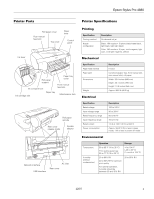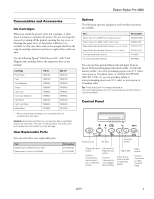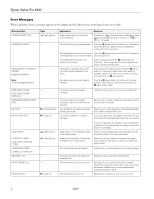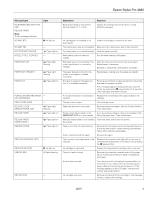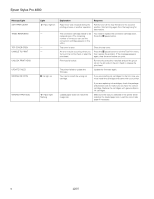Epson 4880 Product Information Guide
Epson 4880 - Stylus Pro Color Inkjet Printer Manual
 |
UPC - 010343866898
View all Epson 4880 manuals
Add to My Manuals
Save this manual to your list of manuals |
Epson 4880 manual content summary:
- Epson 4880 | Product Information Guide - Page 1
Epson Stylus Pro 4880 Printer Parts Roll paper cover Rear manual feed slot Top cover Paper lever Control panel Ink lever Roll paper support Ink compartment Paper tray cover Front manual feed slot Ink cartridge slot Paper tray Maintenance tank Roll paper spindle Rear cover release knobs - Epson 4880 | Product Information Guide - Page 2
Epson Stylus Pro 4880 Printer Interfaces ❏ USB (1.1 and 2.0 Epson brand or type of paper. Always test samples of paper stock before purchasing large quantities or printing large jobs. Poor quality paper may reduce print quality and cause paper jams or other problems. If you encounter problems - Epson 4880 | Product Information Guide - Page 3
with new ones. Use the following Epson® UltraChrome K3™ with Vivid Magenta ink cartridges before the expiration date on the package: Cartridge Photo Black warranties are available: Part Epson Stylus Pro 4880 Printer Cabinet Stand Epson Stylus Pro 4880 TUMI Printer Cover Paper Roller Spindle ( - Epson 4880 | Product Information Guide - Page 4
Epson Stylus Pro 4880 Error Messages When a problem sheet in the front or rear manual feed slot. Remove the cut install the cartridges that came with your printer. LOAD PAPER LOAD ROLL PAPER LOAD SHEET Epson. Although you can continue printing, you need to replace the maintenance tank with a new - Epson 4880 | Product Information Guide - Page 5
Epson Stylus Pro 4880 SERVICE printer. Remove the jammed paper. See the Printer Guide for more information. Printer cannot detect paper or the If you are using cut sheets, make sure the paper is flat. PAPER NOT CUT error was cleared. Move the paper lever. Then reload paper. Manually a new one - Epson 4880 | Product Information Guide - Page 6
Epson Stylus Pro 4880 Press the pause button to exit the Test Print menu; then resolve the problem. If the message appears again, clear the error before you print. the first time, you must install the cartridges that came with your printer. Loaded paper does not match the image size. If you are - Epson 4880 | Product Information Guide - Page 7
Epson Stylus Pro 4880 Replacing an Ink Cartridge The easiest way to check ink levels is from the control panel: Tip: You can store partially used ink cartridges for up to 6 months. 3. Raise the ink lever to the unlocked position. 1 2 3 4 5 6 7 8 Menu 3sec. 1 Matte Black/ Photo Black Full - Epson 4880 | Product Information Guide - Page 8
Epson Stylus Pro 4880 7. Hold the cartridge with the arrow pointing toward the printer. Then insert the cartridge into cartridges, cutter blade, and maintenance tank yourself. Other printer parts need to be replaced by an authorized Epson service technician. The amount of ink left or the component - Epson 4880 | Product Information Guide - Page 9
Epson Stylus Pro 4880 Printer Guide for instructions. ❏ To check the amount of ink left, press until you see INK LEFT, then press Menu . The status of the first cartridge (PK or photo . ❏ To check the status of other printer parts, press until you see SERVICE LIFE, then press Menu . The status of - Epson 4880 | Product Information Guide - Page 10
Epson Stylus Pro 4880 5. Examine the nozzle check pattern to make sure it has no gaps or lines. ❏ If the printout looks okay as shown below, you're done. Click Finish. If the pattern is still missing segments after a few power cleaning cycles, turn the printer off and leave it overnight; then - Epson 4880 | Product Information Guide - Page 11
Epson Stylus Pro 4880 process, you can perform a manual head alignment. See your on-screen User's Guide for instructions. Replacing the Paper Cutter Blade If See page 8 for instructions. You can obtain a new cutter blade from Epson (part number C12C815291). Make sure the printer is on, then follow - Epson 4880 | Product Information Guide - Page 12
Epson Stylus Pro 4880 9. Push down on the side pin while turning the latch to the left. 10. Close the top cover after you have finished replacing the cutter blade. The print head moves to the home position. Follow these steps to replace the tank: 1. Make sure the printer during manual and - Epson 4880 | Product Information Guide - Page 13
Epson Stylus Pro 4880 Changing the Black Ink Cartridge You can change the black ink from Photo Black to Matte Black or vice-versa. You will need to use the Black Ink Conversion Kit (included with your printer) and a new black ink cartridge (either Matte or Photo ink levers as instructed on the LCD - Epson 4880 | Product Information Guide - Page 14
Epson Stylus Pro 4880 Updating the Printer Driver Information After changing the black ink cartridge, you need to update the driver information as follows: ❏ Mac OS X: Click the EPSON StatusMonitor button and make sure the correct ink cartridge is displayed. If not, click Update. (You may need to - Epson 4880 | Product Information Guide - Page 15
. See the Printer Guide for complete instructions on shipping and reinstalling the printer. Related Documentation CPD-24504 CPD-24245 CPD-23920 CPD-23922 CPD-24355 Start Here sheet Epson Stylus Pro 4880 Printer Guide Epson Stylus Pro 4880 Quick Reference Guide Epson Stylus Pro 4880 CD-ROM with

Epson Stylus Pro 4880
12/07
1
Printer Parts
Printer Specifications
Printing
Mechanical
Electrical
Environmental
Ink lever
Ink cartridge slot
Ink compartment
Paper tray
Paper tray
cover
Front manual
feed slot
Maintenance tank
Roll paper
support
Control
panel
Top cover
Paper
lever
Roll paper cover
Rear manual
feed slot
Rear cover
release knobs
AC inlet
USB interface
Network interface
Rear cover
Roll paper
spindle
Spindle
adapter
Specification
Description
Printing method
On-demand ink jet
Nozzle
configuration
Black: 180 nozzles
×
3 (photo black/matte black,
light black, light light black)
Color: 180 nozzles
×
5 (cyan, vivid magenta, light
cyan, vivid light magenta, yellow)
Specification
Description
Paper feed method
Friction
Paper path
Cut sheets (paper tray, front manual slot,
rear manual slot); roll paper
Dimensions
Width: 33.4 inches (848 mm)
Depth: 30.1 inches (765 mm)
Height: 13.9 inches (354 mm)
Weight
Approx. 88.6 lb (40.2 kg)
Specification
Description
Rated voltage
100 to 240 V
Input voltage range
90 to 264 V
Rated frequency range
50 to 60 Hz
Input frequency range
49 to 61 Hz
Rated current
1.0 A at 120 V / 0.5 A at 220 V
Power consumption
Approx. 55 W; 5 W or less in sleep
mode; 1 W or less in power off mode
Operation
Storage
Temperature
50 to 95
°
F (10 to 35
°
C)
Print quality guarantee:
59 to 77
°
F (15 to 25
°
C)
–4 to 104
°
F
(–20 to 40
°
C)
(1 month at 104
°
F)
Humidity
(without
condensation)
20 to 80% RH
40 to 60% RH for optimum
print quality
For optimal operation,
humidity should be
between 35 and 45% RH
20 to 85% RH