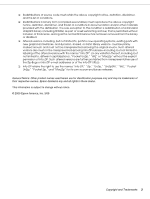Epson 500DN Network Guide
Epson 500DN - B Color Inkjet Printer Manual
 |
UPC - 010343870048
View all Epson 500DN manuals
Add to My Manuals
Save this manual to your list of manuals |
Epson 500DN manual content summary:
- Epson 500DN | Network Guide - Page 1
Network Guide - Epson 500DN | Network Guide - Page 2
not be liable against any damages or problems arising from the use of any options or any consumable products other than those designated as Original Epson Products or Epson Approved Products by Seiko Epson Corporation. Microsoft®, Windows®, and Windows Vista® are registered trademarks of Microsoft - Epson 500DN | Network Guide - Page 3
"Pocket Zip," and "MacZip" for its own source and binary releases. General Notice: Other product names used herein are for identification purposes only and may be trademarks of their respective owners. Epson disclaims any and all rights in those marks. This information is subject to change without - Epson 500DN | Network Guide - Page 4
Your Printer 8 About This Guide 8 Operating Environment 9 Features of the Network Interface 9 Network Interface Operation 10 Status Light 10 Network Connector 10 About the Software 11 Terms and Concepts 11 Chapter 2 How To Overview 12 Selecting a Printing Method for Windows 13 Printing - Epson 500DN | Network Guide - Page 5
44 Accessing the EpsonNet Config User's Guide 44 EpsonNet Print 45 About EpsonNet Print 45 System Requirements 45 Installing EpsonNet Print 46 For Windows Vista/XP/2000/Server 2003 46 Configuring the Printer Port 52 Chapter 4 Troubleshooting General Problems 54 Cannot configure the network - Epson 500DN | Network Guide - Page 6
Chapter 5 Tips for Administrators Setting an IP Address on the Printer's Control Panel 57 Network Menu 58 Universal Plug and Play 58 Uninstalling Software 59 Windows Vista 59 Windows 2000 59 Windows XP/Server 2003 59 Mac OS X 59 Index Contents 6 - Epson 500DN | Network Guide - Page 7
Safety Instructions Warnings, Cautions, and Notes w Warnings must be followed carefully to avoid bodily injury. c Cautions must be observed to avoid damage to your equipment. Notes contain important information and useful tips on the operation of your printer. Safety Instructions 7 - Epson 500DN | Network Guide - Page 8
detects protocols on your network, you can print from Microsoft® Windows® and Mac OS® X applications. Use the Software CD-ROM that came with the printer to easily configure the network interface for use on the TCP/IP network and install the printer driver. If you want to configure the network - Epson 500DN | Network Guide - Page 9
Ethernet interface of the printer in this guide. Operating Environment The network interface supports the following environments. OS Windows Vista® Windows XP (Home, Professional) Windows 2000 (Professional) Windows Server 2003 Mac OS X 10.5 Mac OS X 10.4 Mac OS X 10.3.9 Protocol TCP/IP (using - Epson 500DN | Network Guide - Page 10
SNTP (Simple Network Time Protocol). ❏ Supports Bonjour on Mac OS X 10.4 or later. ❏ Supports Rendezvous on Mac OS X 10.3.9. Network Interface Operation Status Light The indicator lights provide you with important information on the operations of the network interface. Status light Green Green - Epson 500DN | Network Guide - Page 11
IPP. See "EpsonNet Config for Macintosh" on page 44. ❏ EpsonNet Print is a utility that enables TCP/IP printing for Windows. (Windows Vista/XP/2000/Server 2003 also support OS standard LPR printing.) See "EpsonNet Print" on page 45. Terms and Concepts Configuration -- a prepared set of conditions - Epson 500DN | Network Guide - Page 12
"Network Interface Operation" on page 10 for details. 2. Select a printing method. Select a printing method appropriate for your network environment and install the printer driver on all the computers that will use the printer. See "Configuring the Network Interface for Windows" on page 22 - Epson 500DN | Network Guide - Page 13
is required. ❏ No special utility for Windows Vista/XP/2000/Server 2003 is required. ❏ You can see the printer status using EPSON Status Monitor. ❏ For Windows Vista/XP/2000/Server 2003, you can create a print log using the event viewer. ❏ You can print via a router. Disadvantages ❏ You need to - Epson 500DN | Network Guide - Page 14
❏ Epson Status Monitor cannot be used. ❏ You cannot print via a router. ❏ It takes longer to start printing because more time is required to search for a network printer. Note: Instructions for setting up Microsoft network shared printing are included in the printer User's Guide. Installing - Epson 500DN | Network Guide - Page 15
For LPR or Internet printing: Double-click Internet Protocol Version 4 (TCP/IPv4) on the Local Area Connection Properties dialog box to open the Internet Protocols Version 4 (TCP/IPv4) Properties dialog box. Set the IP address and so on if necessary, then click OK. 6. Restart the computer. How To - Epson 500DN | Network Guide - Page 16
XP For Windows XP, use the following procedure to install the necessary components. 1. Click Start, highlight Control Panel, and then click Network and Internet Connections. Select Network Connections. 2. Under LAN or High-Speed Internet, click the Local Area Connection icon. 3. Under Network - Epson 500DN | Network Guide - Page 17
add or delete it. For Microsoft Network Shared printing: Select Client and then click Add. Select Client so on if necessary, then click OK. 7. Restart the computer. The necessary components are now installed. the Network" on page 21. Windows Server 2003 For Windows Server 2003, use the following - Epson 500DN | Network Guide - Page 18
Protocol (TCP/IP) Internet Protocol (TCP/IP) The following table lists the components required for network printing. Printing method LPR or Internet printing Microsoft Network Shared printing Necessary components Internet Protocol (TCP/IP) TCP/IP Client for Microsoft Networks 4. If the necessary - Epson 500DN | Network Guide - Page 19
the IP address and so on if necessary, then click OK. 6. Restart the computer. The necessary components are now installed. Go to the section "Connecting the Network Interface to the Network" on page 21. Windows 2000 For Windows 2000, use the following procedure to install the necessary components - Epson 500DN | Network Guide - Page 20
printing: Double-click Internet Protocol (TCP/IP) on the Configuration menu to open the TCP/IP Properties dialog box. Set the IP address and so on if necessary, then click OK. 6. Restart panel. Click the TCP/IP tab. Note: For Mac OS X 10.5, select Ethernet as the connecting method on the Network - Epson 500DN | Network Guide - Page 21
status lights go off, print a network status sheet. c Caution: After turning off the printer, wait until the status lights go off before turning it back on; otherwise the network interface may not work correctly. Note for Mac OS X 10.4 or later: Since the printer supports Bonjour/Rendezvous and is - Epson 500DN | Network Guide - Page 22
with a USB cable, select Local. Then follow the on-screen instructions. 4. Click Install and follow the on-screen instructions. Note: If the Windows Security Alert window appears, click the Unblock button; otherwise the printer is not listed on the screen of EpsonNet EasyInstall. 5. Select the - Epson 500DN | Network Guide - Page 23
assigns an IP address automatically. If you want to set the IP address manually, select Manual and then enter the IP address, subnet mask, and default gateway. Click 8. Select the printer with its IP address you have just set, and then click the Next button to install the printer driver. How To 23 - Epson 500DN | Network Guide - Page 24
to print a test page, select the Print test page check box. Click the Next button. Note: If the Windows Security Alert window appears, click the Unblock button. 10. Select the default printer, and then click the Next button. 11. Click the Finish button, and then follow the on-screen instructions - Epson 500DN | Network Guide - Page 25
interface for use on the TCP/IP network and install the printer driver on your computer. 1. Insert the Software CD-ROM in the CD-ROM drive. The EPSON folder opens automatically. 2. Double-click the Mac OS X icon in the EPSON folder. 3. Make sure that all applications are closed, and then click - Epson 500DN | Network Guide - Page 26
the IP address. If you select Automatic, DHCP becomes available and assigns an IP address automatically. If you want to set the IP address manually, select Manual and then enter the IP address, subnet mask, and default gateway. Click the Next button. Note: It's a good idea to write down the IP - Epson 500DN | Network Guide - Page 27
then follow the on-screen instructions to complete the installation. Follow the steps below to set up the printer. Setting Up the Printer Mac OS X 10.5 1. Open System Preferences. 2. Open Print & Fax. 3. Click the + button to add a new printer. 4. Select the desired printer model that is connected - Epson 500DN | Network Guide - Page 28
section in this chapter appropriate for your operating system. Windows Vista For Windows Vista, the printer driver installation procedure differs depending on the printing method you prefer. Epson recommends printing with EpsonNet Print. See "For Windows Vista/XP/2000/Server 2003" on page 46. LPR - Epson 500DN | Network Guide - Page 29
3. Click Add a local printer. 4. Select the Create a new port radio button, and then select Standard TCP/IP Port from the list. Then click Next. How To 29 - Epson 500DN | Network Guide - Page 30
See "Printing a Network Status Sheet" on page 56. 6. If an error occurs, the following dialog box appears. Select the Standard radio button and then select EPSON Network Printer. Click Next. 7. Click Finish. 8. See the following section to install the printer driver. Installing the printer driver - Epson 500DN | Network Guide - Page 31
. 8. Click Finish and follow the on-screen instructions to complete the setup. Windows XP For Windows XP, the printer driver installation procedure differs depending on the printing method you prefer. Epson recommends printing with EpsonNet Print. See "For Windows Vista/XP/2000/Server 2003" on page - Epson 500DN | Network Guide - Page 32
Note: You must clear the Automatically detect and install my Plug and Play printer check box because the printer is attached directly to the network, not to a Windows XP computer. 4. Select the Create a new port radio button, and then select Standard TCP/IP Port from the list. Then click Next. How - Epson 500DN | Network Guide - Page 33
See "Printing a Network Status Sheet" on page 56. 6. If an error occurs, the following dialog box appears. Select the Standard radio button and then select EPSON Network Printer. Click Next. 7. Click Finish. 8. See the following section to install the printer driver. Installing the printer driver - Epson 500DN | Network Guide - Page 34
Finish and follow the on-screen instructions to complete the setup. Windows Server 2003 For Windows Server 2003, the printer driver installation procedure differs depending on the printing method you prefer. Epson recommends printing with EpsonNet Print. See "For Windows Vista/XP/2000/Server 2003 - Epson 500DN | Network Guide - Page 35
Note: You must clear the Automatically detect and install my Plug and Play printer check box because the printer is attached directly to the network, not to a computer. 4. Select the Create a new port radio button, and then select Standard TCP/IP Port from the - Epson 500DN | Network Guide - Page 36
See "Printing a Network Status Sheet" on page 56. 7. If an error occurs, the following dialog box appears. Select the Standard radio button and then select EPSON Network Printer. Click Next. 8. Click Finish. 9. See the following section to install the printer driver. Installing the printer driver - Epson 500DN | Network Guide - Page 37
Finish and then follow the on-screen instructions to complete the setup. Windows 2000 For Windows 2000, the printer driver installation procedure differs depending on the printing method you prefer. Epson recommends printing with EpsonNet Print. See "For Windows Vista/XP/2000/Server 2003" on page - Epson 500DN | Network Guide - Page 38
Note: You must clear the Automatically detect and install my Plug and Play printer check box because the printer is attached directly to the network, not to a Windows 2000 computer. 4. Select the Create a new port radio button, and then select Standard TCP/IP Port from the list. Then click Next. How - Epson 500DN | Network Guide - Page 39
See "Printing a Network Status Sheet" on page 56. 6. If an error occurs, the following dialog box appears. Select the Standard radio button and then select EPSON Network Printer. Click Next. 7. Click Finish. 8. See the following section to install the printer driver. Installing the printer driver - Epson 500DN | Network Guide - Page 40
the steps below. See the manual shipped with your printer for instructions on how to install the printer driver. Mac OS X 10.5 Bonjour printing 1. Open System Preferences. 2. Open Print & Fax. 3. Click the + button to add a new printer. 4. Select the desired printer model that is connected with - Epson 500DN | Network Guide - Page 41
Add. 4. For Mac OS X 10.4, click More Printers, select EPSON TCP/IP from the drop-down list, and then select the printer model. For Mac OS X 10.3, select EPSON TCP/IP from the drop-down list, and then select the printer model from the list. 5. Click Add. AppleTalk printing 1. Open the Applications - Epson 500DN | Network Guide - Page 42
4. For Mac OS X 10.4, click More Printers, select EPSON Apple Talk from the dropdown list, select the zone, and then select the printer model. For Mac OS X 10.3, select EPSON Apple Talk from the drop-down list, select the zone, and then select the printer model. 5. Click Add. How To 42 - Epson 500DN | Network Guide - Page 43
included on the Software CD-ROM shipped with this product. System Requirements The following table lists the system requirements of EpsonNet Config. Operating systems Windows Vista Windows XP Professional/Home Edition Windows Server 2003 Windows 2000 Server/Professional Hard disk drive space 49 - Epson 500DN | Network Guide - Page 44
4. Follow the on-screen instructions to complete the installation. Note: If the Windows Security Alert window appears after you start EpsonNet Config CD shipped with your printer. Accessing the EpsonNet Config User's Guide The EpsonNet Config User's Guide contains detailed information on EpsonNet - Epson 500DN | Network Guide - Page 45
, or High-speed printing. System Requirements The following table lists the system requirements of EpsonNet Print. Operating systems CPU Memory Hard disk space Display Windows Vista Windows XP Home Edition/Professional (with Service Pack 1 or higher) Windows Server 2003 Windows 2000 (with Service - Epson 500DN | Network Guide - Page 46
Utility. 3. Click the icon located next to EpsonNet Print. 4. Follow the on-screen instructions to complete the installation. Your computer is now set up to print using LPR via EpsonNet Print. See the next section to set up your printer. For Windows Vista/XP/2000/Server 2003 Follow the steps below - Epson 500DN | Network Guide - Page 47
, point to Settings, and then select Printers. Double-click Add Printer in the Printers folder to start the Add Printer Wizard. Click Next. 2. For Windows Vista: Click Add a local printer. Select the Create a new port radio button, and then select EpsonNet Print Port from the list. Click Next. For - Epson 500DN | Network Guide - Page 48
to search printers in other segments, click the N/W Settings button. Select the Specific Network Segments check box, and then enter the network address and subnet mask of the network segment for the search. Then click the Add button. You can also specify the time before declaring communication error - Epson 500DN | Network Guide - Page 49
IP Address - Protocol Register the port information to the system and close the Add EpsonNet Print Port Wizard. Go back to the printer list window. Close the Add EpsonNet Print Port Wizard. You need to install the printer driver. See "Installing the Printer Driver" on page 52. Network Software 49 - Epson 500DN | Network Guide - Page 50
. Click Next. For Windows 2000: Click Local printer, clear the Automatically detect and install my Plug and Play printer check box, and then click Next. Select the Create a new port radio button, and then select EpsonNet Print Port from the list. Click Next. 3. Select Manual Setting from the list - Epson 500DN | Network Guide - Page 51
Name or IP Address - Protocol Register the port information to the system and close the Add EpsonNet Print Port Wizard. Go back to the printer list window. Close the Add EpsonNet Print Port Wizard. You need to install the printer driver. See the next section for instructions. Network Software 51 - Epson 500DN | Network Guide - Page 52
to select the Replace existing driver radio button. Click Next. 8. Click Finish and follow the on-screen instructions to complete the setup. The printer is now ready for peer-to-peer printing. To configure the printer port, see the next section. Configuring the Printer Port Follow the steps below - Epson 500DN | Network Guide - Page 53
faster than the other two printing methods. 5. Click OK. If you select the High-Speed Printing (RAW) radio button and if the printer does not support High-Speed printing, or if you fail to connect to the printer, an error message appears. Follow the message to remedy the problem. Network Software 53 - Epson 500DN | Network Guide - Page 54
Chapter 4 Troubleshooting General Problems Cannot configure the network interface or cannot print from the network. Cause The printer settings or network settings may be wrong. What to do First, check to see if you can print a status sheet, as described in "Printing a Network Status Sheet" on - Epson 500DN | Network Guide - Page 55
. To do this, select Options from the Tool menu, and then select Timeout. Note that doing so can cause EpsonNet Config to run more slowly. Troubleshooting 55 - Epson 500DN | Network Guide - Page 56
the OK button again to print the network status sheet. Note: ❏ You cannot print a status sheet in the following cases: the printer has started printing, it is offline, or it is not ready to print. ❏ See the printer User's Guide for more information on the printer's control panel. Troubleshooting 56 - Epson 500DN | Network Guide - Page 57
the DHCP server whenever the printer is reset or turned on. ❏ Choose PANEL when setting the printer's control panel. Note: To use Auto, a DHCP server must be correctly configured on the network. See the online help of your operating system for detailed instructions. 5. To set the IP address manually - Epson 500DN | Network Guide - Page 58
9. Print a network status sheet to confirm the new IP address. Note: See the User's Guide for more information about settings on the printer's control panel. Network Menu These items are used to make network settings on the printer's control panel. Item NETWORK SETUP IP ADDRESS SUBNET MASK DEFAULT - Epson 500DN | Network Guide - Page 59
. Windows XP/Server 2003 1. Click Start, click Control Panel, and then click Add or Remove Programs. 2. Click the Change or Remove Programs icon. 3. Select the utility you want to uninstall, and then click the Change/Remove button. 4. Follow the on-screen instructions to complete uninstallation. Mac - Epson 500DN | Network Guide - Page 60
4. Select Uninstall from the pull-down menu. 5. Click the Uninstall button. 6. Follow the on-screen instructions to complete uninstallation. Note: You can also uninstall EpsonNet Config by dragging the folder to the Trash. Tips for Administrators 60 - Epson 500DN | Network Guide - Page 61
, 9 P Printer driver installing in Windows, 28 to 40 installing on Macintosh, 40 to 42 Problems, solving, 54 to 56 Protocols, 9 R RJ-45 connector, 10 S Setting the IP address, 57 Software description, 11 uninstalling, 59 to 60 Status light, 10 T TCP/IP definition, 11 printing in Windows, 28, 31 - Epson 500DN | Network Guide - Page 62
U Uninstalling network software, 59 to 60 Universal Plug and Play, 58 Using the printer with Macintosh, 40 Windows 2000, 37 Windows Server 2003, 34 Windows Vista, 28 Windows XP, 31 Index 62

Network Guide