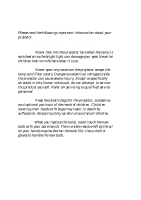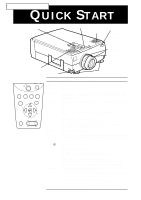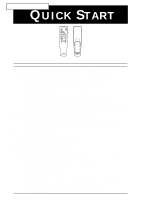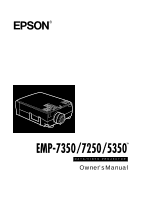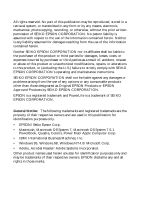Epson 5510 Owners Manual
Epson 5510 - EMP 7250 XGA LCD Projector Manual
 |
View all Epson 5510 manuals
Add to My Manuals
Save this manual to your list of manuals |
Epson 5510 manual content summary:
- Epson 5510 | Owners Manual - Page 1
- Epson 5510 | Owners Manual - Page 2
covers on the projector except the lamp and filter covers. Dangerous electrical voltages inside the projector can cause severe injury. Except as specifically directed in this Owner's Manual, do not attempt to service this product yourself. Refer all servicing to qualified service personnel. Warning - Epson 5510 | Owners Manual - Page 3
EMP-7350/7250/5350 QUICK START operation panel operation indicator speaker remoto control and pressing twice switches to the Computer2/BNC. A/V mute Turns off/on the audio/videio output of the projector. To turn on the audio/video output, press the A/V mute button again, or either the Esc or - Epson 5510 | Owners Manual - Page 4
EMP-7350/7250/5350 QUICK START Freeze A/V Mute E-Zoom Power R/C ON OFF 3 2 5 4 1 Enter Esc Remote control Button Function Freeze Keeps the current computer or video image on the screen. A/V Mute Turns off/on the audio/video output of the projector. To turn on the audio/video output, - Epson 5510 | Owners Manual - Page 5
® DATA/VIDEO PROJECTOR Owner's Manual - Epson 5510 | Owners Manual - Page 6
alterations to this product, or (excluding the U.S.) failure to strictly comply with SEIKO EPSON CORPORATION's operating and maintenance instructions. SEIKO EPSON CORPORATION shall not be liable against any damages or problems arising from the use of any options or any consumable products other than - Epson 5510 | Owners Manual - Page 7
ix Optional Accessories ix About This Manual xi Safety Instructions xii Where to Get Help xiv World Wide Web site xiv Transporting your projector xv 1 Installation 1 Unpacking the Projector 2 Additional Components 3 Setting Up the Projector 4 Connecting to a Computer 7 Connecting to - Epson 5510 | Owners Manual - Page 8
Panel 44 Projector Status Indicators 46 Operation Indicator 46 Lamp Indicator 47 Temperature Indicator 47 3 Using the Projector Menus 49 support function 66 Projector setting function 66 System requirements 66 Projector Software CD-ROM 68 ELP Link IV utility 68 ELP Link IV User's Guide - Epson 5510 | Owners Manual - Page 9
83 Cleaning the Lens 84 Cleaning the Projector Case 84 Cleaning the Air Filter 85 Replacing the Lamp 86 6 Troubleshooting 89 Problems with the Projector 90 Problems with the Image or Sound 92 Technical Specifications 95 Supported Monitor Displays 97 Monitor and Computer In - Epson 5510 | Owners Manual - Page 10
s s s s s vi Contents - Epson 5510 | Owners Manual - Page 11
s s s s ss s s s s s s s s s Introduction Your compact, lightweight EPSON EMP-7350/7250/5350 projector lets you project full-color images and video onto a large screen for presentations. You can connect it simultaneously to two image sources: one PC or - Epson 5510 | Owners Manual - Page 12
output. No matter what type of computer output is used, the result is a full-size video image of outstanding clarity. The EMP-7350/7250/5350 projector supports IBM compatible PCs and laptops, as well as Apple® Macintosh®, Power Macintosh and PowerBook computers. The video source can be NTSC, PAL or - Epson 5510 | Owners Manual - Page 13
your computer in place of your computer's mouse. Optional Accessories To enhance your use of the projector, EPSON provides the following optional accessories: • Spare Lamp ELPLP09 • Computer Cable (HD15/H15, 1.8m) ELPKC02 • Computer Cable (HD15/HD15, 3.0m) ELPKC09 • Computer Cable (HD15 - Epson 5510 | Owners Manual - Page 14
• Communication Cable Set ELPKC04 • Ceiling Mount ELPMB02 • Ceiling Plate ELPFC01 • Pipe 370 ELPFP01 • Pipe 570 ELPFP02 • Pipe 770 ELPFP03 • Soft Carrying Case ELPKS10 • Hard Travel Case ELPKS09 • Hard Travel Case (small size) ELPKS12 • Long Throw Zoom Lens ELPLL01 • Wide - Epson 5510 | Owners Manual - Page 15
how to use the ELP Link IV software which supports the presentation functions to control the projector and configure special effects. Chapter 5, "Maintenance", describes how to clean your projector and perform limited maintenance. Chapter 6, "Troubleshooting", describes how to interpret your - Epson 5510 | Owners Manual - Page 16
these safety instructions when setting up and using the projector: 1. Do not place the projector on an unstable cart, stand, or table. 2. Do not use the projector near water or sources of heat. 3. Use attachments only as recommended. 4. Use the type of power source indicated on the projector. If you - Epson 5510 | Owners Manual - Page 17
through cabinet slots. Never spill liquid of any kind into the projector. 13. Except as specifically explained in this User's Guide, do not attempt to service this product yourself. Refer all servicing to qualified service personnel. Opening or removing covers may expose you to dangerous voltages - Epson 5510 | Owners Manual - Page 18
If you are having trouble setting up or running your projector, first see Chapter 6, "Troubleshooting". If you cannot resolve the problem, contact the appropriate representative listed in the section entitled "After sales service contact addresses" at the end of this manual. Before you call, please - Epson 5510 | Owners Manual - Page 19
the original packaging, use equivalent materials, placing plenty of cushioning around the projector. • When transporting the projector for business use, first put the projector in a hard carrying case (such as the optional EPSON accessory case: ELPKS12), then pack it in a firm box, using cushioning - Epson 5510 | Owners Manual - Page 20
s s s s s xvi Introduction - Epson 5510 | Owners Manual - Page 21
as a video tape deck, camcorder, digital camera or laser disk player before it can project any images. You may also want to set up the projector for one or more of the following: • Connect the mouse cable to use the remote control as a wireless mouse. • Connect the - Epson 5510 | Owners Manual - Page 22
, make sure you have all these components: • Projector • Remote control • 2 AA batteries • Power cord • Computer cable • Audio cable • Audio/Video (A/V) all packaging materials in case you need to ship the projector in the future. It should be transported in its original packaging or the equivalent. s s s s - Epson 5510 | Owners Manual - Page 23
, you need an S-Video cable. (One is usually provided with your video device.) A separate cable is required for each video source. • To connect the projector to a Macintosh PowerBook, you need a video-out cable. (One is provided by/or can be purchased from Apple for all new PowerBooks that have - Epson 5510 | Owners Manual - Page 24
and the screen determines the actual image size. Use the general guidelines below to determine the correct distance. EMP-7350/7250 Screen size Horizontal distance from projector to screen 300 inches (610x460cm) 511.8 inches (13.0 m) ~ 626.0inches (15.9m) 200 inches (410x300cm) 342.5 inches - Epson 5510 | Owners Manual - Page 25
by an orange power indicator. ♦ Warning: Never look into the lens when the projector is on. There is a risk that the projector might come on suddenly even though it is not in use. The light from the lamp can damage your eyes. It is especially important that children should not be allowed to - Epson 5510 | Owners Manual - Page 26
6. Insert the two AA batteries included with the projector. Make sure the polarity of the batteries is correct. 7. Replace the battery compartment cover. When your hands, wash them immediately. • Remove the batteries if you will not be using the projector for a long period of time. s s s s s 6 - Epson 5510 | Owners Manual - Page 27
Connecting to a Computer You can connect the projector to a computer capable of SVGA, VGA, SXGA, XGA and UXGA (EMP-7350/7250 only) output. Resizing is supported for VGA, SVGA, SXGA and UXGA (EMP-7350/7250) output, for VGA, XGA and SXGA output (EMP-5350). The following types of computers are - Epson 5510 | Owners Manual - Page 28
and computer if they are on. ♦ Note: Computer configurations vary. See your computer manual for the location of the ports needed to connect your projector. Connecting the Video and Monitor Cables First connect the computer cable and computer monitor cable. Refer to this illustration while - Epson 5510 | Owners Manual - Page 29
when you need to view the video output, but the projection screen is behind you.) 2. Connect one end of the computer cable to the projector's Computer 1 port. (Use the Computer 2 port if you are connecting a second computer.) 3. Connect the other end of the computer cable to the computer's video - Epson 5510 | Owners Manual - Page 30
. Mouse/Com 1 port PS/2 mouse cable (or USB mouse cable) 9-pin serial cable main cable 1. Connect the small end of the main cable to the projector's Mouse/Com 1 port. (Use the Mouse/Com 2 port if you are connecting a second computer.) s s s s s 10 - Epson 5510 | Owners Manual - Page 31
with the other end of the PS/2 mouse cable or USB mouse cable included with the projector. (Your computer's mouse will be disabled while you are using the remote control as a port that is being used to support a serial mouse. 5. Tighten the screws on all connectors. s s s s s s Connecting to - Epson 5510 | Owners Manual - Page 32
(if you'll be projecting with audio) Follow the steps in each section for the cables you need to connect. Before beginning, turn off the projector and computer if they are on. ♦ Note: Laptop configurations vary. See your computer manual for the location of the ports needed to connect your - Epson 5510 | Owners Manual - Page 33
's video cable to your laptop. Computer 1 port computer cable 1. Connect one end of the computer cable to the projector's Computer 1 port. (Use the Computer 2 port if you are connecting a second computer.) 2. Connect the other end of the video cable to the laptop's video (monitor) - Epson 5510 | Owners Manual - Page 34
computer.) 2. To use the remote control as a wireless mouse, connect the 9-pin end of the PS/2 mouse cable or USB mouse cable included with the projector to the MOUSE terminal on the square end of the main cable. s s s s s 14 3. Connect the 6-pin (mini-DIN) end of the PS/2 mouse cable to - Epson 5510 | Owners Manual - Page 35
serial port that is being used to support a serial mouse. 6. Configure your laptop projector. Some laptops let you change this setting with the keyboard's function keys or by using a setup utility provided by the computer manufacturer. Check your laptop's manual or online help for instructions - Epson 5510 | Owners Manual - Page 36
(if you'll be projecting with audio) Follow the steps in each section for the cables you need to connect. Before beginning, turn off the projector and computer if they are on. ♦ Note: Macintosh configurations vary. See your computer manual for the location of the ports needed to connect your - Epson 5510 | Owners Manual - Page 37
Macintosh desktop adapter Macintosh monitor adapter Computer 1 port computer cable Macintosh monitor cable 1. Connect one end of the computer cable to the projector's Computer 1 port. (Use the Computer 2 port if you are connecting a second computer.) s s s s s s Connecting to a Computer 17 - Epson 5510 | Owners Manual - Page 38
) and set its DIP switches in accordance with the resolution you want to use, such as 16-inch mode. See your Macintosh documentation for instructions. 3. Connect the small terminal of the Macintosh desktop adapter to the other end of the computer cable. 4. Disconnect the monitor cable from the video - Epson 5510 | Owners Manual - Page 39
computer's monitor, attach the large end of the Macintosh monitor adapter to the monitor cable and connect the other end of the adapter to the projector's Computer Out port. 6. Tighten the screws on all the connectors. Connecting the Mouse and Serial Cables If you want to use the remote control as - Epson 5510 | Owners Manual - Page 40
Refer to this illustration while following the steps below. Mouse/Com 1 port Mac serial cable Mac mouse cable (or USB mouse cable) main cable 1. Connect the small end of the main cable to the projector's Mouse/Com 1 port. (Use the Mouse/Com 2 port to connect a second computer.) s s s s s 20 - Epson 5510 | Owners Manual - Page 41
of the main cable. 3. Disconnect your Macintosh's mouse cable. Connect the other end of the projector's Mac mouse cable or USB mouse cable to the mouse port on your Macintosh. 4. To of the Mac serial cable to the printer or modem port on the back of your Macintosh. s s s s s s Connecting to a Computer - Epson 5510 | Owners Manual - Page 42
to the audio-out port on your computer. Connecting to a PowerBook Your PowerBook must have video-out capability in order to connect to the projector. To connect the projector to your PowerBook, you need to: • Connect the computer cable • Connect the mouse and/or serial cable (if you want to use the - Epson 5510 | Owners Manual - Page 43
you need to connect. Before beginning, turn off the projector and computer if they are on. ♦ Note: PowerBook configurations vary, so the location of your computer's ports may not match the illustrations. See your PowerBook manual for the port locations if necessary. Connecting the Computer - Epson 5510 | Owners Manual - Page 44
1. Connect one end of the computer cable to the projector's Computer 1 port. (Use the Computer 2 port if you are you want to use (such as 16-inch mode). See your Macintosh documentation for instructions. 3. Connect the small terminal of the Macintosh desktop adapter to the other end of the video cable - Epson 5510 | Owners Manual - Page 45
4. Connect the computer cable (with the Macintosh desktop adapter attached) to the video-out port on the PowerBook. If a video-out cable was provided with your PowerBook, connect the smaller end of the video-out cable to the videoout port on the back of the PowerBook. Connect the other end to the - Epson 5510 | Owners Manual - Page 46
. Mouse/Com 1 port Mac serial cable Mac mouse cable (or USB mouse cable) main cable 1. Connect the small end of the main cable to the projector's Mouse/Com 1 port. (Use the Mouse/Com 2 port if you are connecting a second computer.) s s s s s 26 - Epson 5510 | Owners Manual - Page 47
To use the remote control as a wireless mouse, connect one end of the projector's Mac mouse cable or USB mouse cable to the MOUSE terminal on the large cable. 5. Connect the other end of the serial cable to the printer/ modem port on the back of your PowerBook. s s s s s s Connecting to a Computer 27 - Epson 5510 | Owners Manual - Page 48
in the Display Control Panel if you set up your configuration to display on the LCD screen as well as the projector screen. Connecting to a High-End Workstation The EMP-7350/7250/5350 are capable of remapping input resolutions up to 1280 × 1024 pixels. Since 1280 × 1024 pixels is the default - Epson 5510 | Owners Manual - Page 49
(synchronization) signal differently, so the VGA-13W3 computer cable (Epson Recommended) has a DIP switch to control sync routing. Contact your source, and a component video source at the same time. The projector supports NTSC, PAL, and SECAM video formats, and automatically detects and identifies - Epson 5510 | Owners Manual - Page 50
2. If your video source uses a small, round, one-prong composite (RCA) video connector, you'll need the audio/ video cable that comes with the projector. If your video source uses a large, round, four-prong S-Video connector or a BNC type connector, you will need to purchase the appropriate cable or - Epson 5510 | Owners Manual - Page 51
of the projector: insert one end of an S-Video cable into the projector's S-Video connector. Insert the other end ends of a BNC cable into the projector's R/R-Y, G/Y and B/B-Y jacks. Insert the Computer 2/BNC switch is set to BNC, the projector is unable to project the Computer 2 image signal. - Epson 5510 | Owners Manual - Page 52
an external speaker or public address (PA) system for large rooms or to gain maximum benefit from the projector's built-in 3D sound function. To connect the projector to an external sound system, you need to obtain an RCA-to-3.5 mm stereo audio cable. You can get one from your computer dealer - Epson 5510 | Owners Manual - Page 53
s 2 Using the Projector This chapter provides the following information about using your projector: • Turning the equipment on and off • Focusing and positioning the screen image • Controlling the projector with the remote control and the operation panel • Monitoring the projector's operating status - Epson 5510 | Owners Manual - Page 54
The illustration below identifies the parts of your projector. operation panel operation indicator speaker remoto control receiver speaker foot adjust lever zoom ring focus ring front foot s s s s s 34 - Epson 5510 | Owners Manual - Page 55
30 seconds for full illumination. ♦ Warning: Never look into the lens when the lamp is on. This can damage your eyes. It is especially important that children are not allowed to look into the lens. ♦ Caution: When turning the projector on or off with the remote control, be sure to turn the - Epson 5510 | Owners Manual - Page 56
press any button. The fan will remain on and the operation indicator will flash orange for about one minute as the projector cools down. operation indicator When the projector has cooled down, the operation indicator stops flashing and remains orange. ♦ Note: If you press the Power button to turn - Epson 5510 | Owners Manual - Page 57
Focusing and Positioning the Screen Image When an image appears on the screen, check that it is in focus and correctly positioned on the screen. zoom ring focus ring • To focus the image, rotate the focus ring (the outer ring on the lens). • To adjust the size of the image, rotate the inner zoom - Epson 5510 | Owners Manual - Page 58
If you need to raise or lower the image on the screen, extend or retract the two feet at the bottom of the projector as follows: 1. Stand behind the projector and support the front of it while you lift the foot adjust levers above the feet. This unlocks the feet so they can move - Epson 5510 | Owners Manual - Page 59
of the image or project the entire image in a compressed format. The projector automatically reduces the image size to the projector's maximum resolution. The Resize button cannot be used with images at XGA size for the EMP-7350/7250 and SVGA size for the EMP-5350 resolution. When the image source - Epson 5510 | Owners Manual - Page 60
Turn power on or off • Auto set-up of the computer image • Switch between input images (Computer 1, Computer 2, video-computer) • Access the projector menus to adjust the image, audio, video, and display settings • Control resizing • Control display freeze • Control display blanking • Adjust or mute - Epson 5510 | Owners Manual - Page 61
and your computer. You can use the remote control up to 10 metres (33 feet) from the projector. ♦ Note: The projector may not respond to remote control commands in these conditions: ambient light is too bright; a certain type of fluorescent light is present; a strong light source ( - Epson 5510 | Owners Manual - Page 62
. To display a portion of the enlarged image which is outside of the display area, press the Pointer button to scroll the image. Power Turns the projector on or off. Effect buttons Enter Use to display special effects that have been assigned in the Effect menu or with the optional ELP Link - Epson 5510 | Owners Manual - Page 63
use. User can save the preset up to five settings. The following settings are saved: Resolution, Tracking, Sync Signal, Position. Adjusts the volume. s s s s s s Controlling the Projector 43 - Epson 5510 | Owners Manual - Page 64
Pressing the button once switches to the Computer1, and pressing twice switches to the Computer2/BNC. Turns off/on the audio/videio output of the projector. To turn on the audio/video output, press the A/V mute button again, or either the Esc or the Volume button. Resize Switches the resolution to - Epson 5510 | Owners Manual - Page 65
same time can increase or decrease the sound volume. Keystone +/- Adjust the keystone. * When you set the computer 2/ BNC switch on the back of the projector to the BNC, the computer source is switched to the BNC. s s s s s s Controlling the - Epson 5510 | Owners Manual - Page 66
Status Indicators The power and lamp indicators at the top of the projector tell you its operating status. Temperature Indicator Lamp Indicator Operation Indicator ♦ Caution: A red indicator warns you if a serious problem occurs. See Chapter 6, "Troubleshooting," for what to do if a warning - Epson 5510 | Owners Manual - Page 67
life and will not longer project images. Replace the projection lamp with a new one. Red Flashing There is a problem with the projection lamp, lamp power supply, lamp fuse, or a circuit malfunctioned in the projector. Temperature Indicator Displays the internal temperature condition. This - Epson 5510 | Owners Manual - Page 68
s s s s s 48 - Epson 5510 | Owners Manual - Page 69
s s 3 Using the Projector Menus The eight projector menus let you to control your projector. • The Video menu controls remote control. • The Setting menu lets you select various projector options. • The User's Logo menu lets you select various projector options. • The About menu provides information - Epson 5510 | Owners Manual - Page 70
Accessing the Main Menu To display the Main menu, press the Menu button on the operation panel or remote control. The Main menu appears: Press the Menu button again to hide the menu. Changing a Menu Setting To change a menu setting: 1. Press the Menu button on the operation panel or remote control - Epson 5510 | Owners Manual - Page 71
2. Press the up or down buttons (operation panel) or press the top or bottom of the Enter button (remote) to scroll through the menu choices. Tracking 1 5 4 Tracking Power Help Computer A/Vmute Resize Video Menu Esc Sync Shift Sync Keystone Volume up and down buttons Enter button Freeze - Epson 5510 | Owners Manual - Page 72
3. Press the Enter button to display a submenu. Tracking 1 Power Help Computer A/Vmute Resize Video Menu Esc Sync Shift Sync Keystone Volume Enter button 5 4 Tracking Freeze A/V Mute E-Zoom Power R/C ON OFF 3 2 Enter Esc Esc button As you select a menu, a sub menu of options appears - Epson 5510 | Owners Manual - Page 73
. The following options are available when the image source is Computer. ♦ Note: The computer must be connected and operating, and the image source on the projector must be set to Computer for you to access these menu options. s s s s s s Menu Options 53 - Epson 5510 | Owners Manual - Page 74
between light and dark areas. Adjusts the color balance (Red:Green:Blue) of the input source. Select this item by pressing the Enter button. The projector will enter color adjustment mode. Use the Enter button (remote) or the up and down buttons (operation panel) to select a color. Next, use the - Epson 5510 | Owners Manual - Page 75
Menu item Resolution Preset Reset Description Specifies the video signal system. The initial setting is the 640 × 480. Press either right or left key button to choose a proper resolution. The current settings for the computer input signal are saved and recalled for the next use. User can save the - Epson 5510 | Owners Manual - Page 76
, and the video source (such as a VCR or camcorder) must be connected and operating for you to access these menu options (for example, the projector must actually be projecting an image from a video tape, if you're using a VCR). Menu item Description Position Select this item by pressing the - Epson 5510 | Owners Manual - Page 77
Menu item Sharpness Reset Description Adjusts the screen sharpness. Increase the sharpness to make screen images more sharp, or decrease it to make the images less sharp. Returns all menu items to their initial factory defaults. Select this item and then press the Enter button to display the - Epson 5510 | Owners Manual - Page 78
Effect Menu Use the Effect menu to modify what happens when you use the Effects buttons on the remote control and to change the cursor speed. Menu item Description Cursor/Stamp Set the stamp icon and zoom rate. Box Marker Set the box color. Set the marker color and width. Free Line Set the - Epson 5510 | Owners Manual - Page 79
when the screen is blanked. Prompt Temporarily displays a message on the projector screen to identify which source (computer or video) is providing the image recognizes PC's saving energy condition and automatically turns off the lamp. The lamp will be turned on when the saving energy condition is - Epson 5510 | Owners Manual - Page 80
a user logo • Assigning the logo to the A/V Mute button Storing a User Logo Follow these steps to capture and store a logo: 1. Display the image(with the projector) you wish to use as a logo. 2. Press the Menu button to open the Menu window. 3. Select the User's Logo menu option by pressing the down - Epson 5510 | Owners Manual - Page 81
press the Enter button If you don't want to save the logo, select No. ♦ Note: Saving the logo may take a moment. Do not use the projector or other sources (computer, video, speaker, etc.) while the logo is being saved. 9. When the message "Saving the user logo is completed" appears on the - Epson 5510 | Owners Manual - Page 82
or No, then press the Enter button to reset all the settings. Advanced Menu The Advanced menu enables you to set various projector options. Menu item Language Startup Screen Color Matching Video Signal Rear Proj. Description Selects the menu language: Japanese, English, French, German, Italian - Epson 5510 | Owners Manual - Page 83
port only. Select 2 to assign the wireless mouse control to the computer connected to the Mouse/Com 2 port only. Selecting 1 ↔ 2 tells the projector to automatically switch wireless mouse control whenever the input source computer is changed. Returns all menu items to their initial factory defaults - Epson 5510 | Owners Manual - Page 84
Refresh Rate Displays the refresh rate of the computer video output. Image source = Video Menu item Description Lamp Displays the number of hours the current lamp has been used. The lamp light turns red when the projector lamp is near the end of its normal life. When this happens, replace the - Epson 5510 | Owners Manual - Page 85
Using the ELP Link IV Software The ELP Link IV Software is a utility you can run from your desktop or laptop computer to control projector features and draw special graphics on your screen. You can also use the software to reconfigure the special effect buttons on the remote control. s s s s s s 65 - Epson 5510 | Owners Manual - Page 86
setting function allows you to control the projector from your computer. ♦ Note: See the ELP Link IV demonstration included in the Projector Software CD-ROM. System requirements To use the ELP Link IV utility and to look at the PDF User's Guide, the following system requirements must be met - Epson 5510 | Owners Manual - Page 87
At least 6MB of free hard disk space for ELP Link IV installation (8MB to be added for Acrobat Reader and 3MB for User's Guide installation) • Double-speed CD-ROM drive (Quad-speed or faster recommended) • VGA or better monitor Using a Macintosh • 68000 series or PowerPC processor • System 7.5.1 or - Epson 5510 | Owners Manual - Page 88
projector. And you can control the brightness and size of the screen, and the sound from your computer. ELP Link IV User's Guide Provides you with detailed information and instructions to use ELP Link IV. The User's Guide is provided in a PDF (Portable Document Format) file. To read this manual - Epson 5510 | Owners Manual - Page 89
the Cables When you are using the following EPSON projector, follow the instructions below. If not, please see the User's Guide packed with your projector. ♦ Caution: Before connecting the cables to your computer, make sure that the computer and projector are turned off and unplugged from any - Epson 5510 | Owners Manual - Page 90
Using the serial mouse connect to the serial port connect to the printer port or modem port PC serial cable PC serial mouse cable connect to Mouse/Com Connecting to your Macintosh connect to the ADB port connect to the printer port or modem port Mac serial cable Mac mouse cable connect to - Epson 5510 | Owners Manual - Page 91
1. Turn on the computer and start Windows. 2. Insert the EPSON Projector Software CD-ROM into the CD-ROM drive. The following dialog box IV in this step. The ELP Link PDF User's Guide cannot be used unless you install Acrobat Reader. s s s s s s Installing the Projector Software on Your PC 71 - Epson 5510 | Owners Manual - Page 92
5. Check the displayed message, and then click Next. 6. The product license will be displayed. After reading it, click Yes if you agree to its terms and conditions. ♦ Note: If you do not agree to its terms and conditions, click No. Installation will be cancelled. s s s s s 72 - Epson 5510 | Owners Manual - Page 93
, but you may install elsewhere if you wish. To specify a different installation location, click Browse, and select the desired directory from the dialog. s s s s s s Installing the Projector Software on Your PC 73 - Epson 5510 | Owners Manual - Page 94
9. Click Next. A folder named "ELP Link IV" will be created in the Programs menu as the default, but you may enter a different folder name, or select one of the existing folders if you prefer. 10. This screen will be displayed when installation is complete. Click Finish. This completes the - Epson 5510 | Owners Manual - Page 95
install. 1. Follow the screen directions to install the software. ♦ Note: For details on launching ELP Link IV and using the application, please refer to your PDF User's Guide. (page xx) s s s s s s Installing the Projector Software on Your PC 75 - Epson 5510 | Owners Manual - Page 96
software as described below. 1. Turn on your Macintosh, then insert the EPSON Projector Software CD-ROM in the CD-ROM drive. 2. Double-click the ELP Link 4 Installer icon. The following dialog box appears. 3. Select language from the pop- - Epson 5510 | Owners Manual - Page 97
you wish to install, and click OK. ♦ Note: ELP Link cannot be used unless you select ELP Link 4 in this step. The ELP Link PDF User's Guide cannot be used unless you install Acrobat Reader. 6. Select the drive and folder to install to. 7. Click the Install button, and installation will begin - Epson 5510 | Owners Manual - Page 98
step 4. 9. Follow the screen directions to install the software. ♦ Note: For details on launching ELP Link IV and using the application, please refer to your PDF User's Guide. s s s s s 78 - Epson 5510 | Owners Manual - Page 99
To access the EPSON projector software, follow the steps below. For Windows 95/98 and NT 4.0 users ELP Link IV Click Start, point to Programs, and ELPLink IV, then select ELPLink IV. User's Guide Click Start, point to Programs, and ELPLink IV, then select User's Guide. ♦ Note: Make sure - Epson 5510 | Owners Manual - Page 100
Accessing the Projector Software on the CD-ROM Directly When you install or access the software on the CD-ROM directly, follow the instructions below. For folder and double-click AR32E301.EXE (for Windows NT). User's Guide (PDF) Open the DATA folder, then the ENGLISH folder. Then open the PDF_File folder and double-click - Epson 5510 | Owners Manual - Page 101
will be copied with it. Acrobat Reader Open the DATA folder, then the English folder. Open the AR folder. Double-click the Installer icon. User's Guide (PDF) Copy the PDF file from the DATA folder to your hard disk. s s s s s s Installing or Accessing the Projector Software on the CD-ROM Directly 81 - Epson 5510 | Owners Manual - Page 102
s s s s s 82 - Epson 5510 | Owners Manual - Page 103
any cover on the projector, except the lamp and filter covers. Dangerous electrical voltages in the projector can injure you severely. Do not try to service this product yourself, except as specifically explained in this User's Guide. Refer all other servicing to qualified service personnel - Epson 5510 | Owners Manual - Page 104
remove dirt or smears on the lens, moisten a soft cloth with an alcohol-based cleaner and gently wipe the lens surface. Cleaning the Projector Case To clean the projector case, first unplug the power cable. To remove dirt or dust, wipe the case with a soft, dry, lint-free cloth. To remove stubborn - Epson 5510 | Owners Manual - Page 105
access the filter easily. ♦ Note: Standing the projector with the handle at the top keeps dust from getting inside the projector housing. 3. Pull up the filter cover tab to . Contact your dealer or call EPSON Service Center. 5. Replace the filter cover when you're done. s s s s s s Cleaning - Epson 5510 | Owners Manual - Page 106
your local EPSON dealer for a spare lamp. Request part number ELPLP09. ♦ Warning: Let the lamp cool before replacing it. Also, do not touch the glass portion of the lamp assembly. Touching the glass portion of the lamp will result in premature lamp failure. 1. Turn off the projector and unplug - Epson 5510 | Owners Manual - Page 107
insert the new lamp unit by lowering it into position. Make sure it is inserted securely. 7. Tighten the screws you loosened in step 4. 8. Replace the lamp cover and tighten the cover screws. (Make sure the lamp cover is securely fastened. The projector turns itself off if the lamp cover is open - Epson 5510 | Owners Manual - Page 108
s s s s s 88 - Epson 5510 | Owners Manual - Page 109
ss s s s s s s s s s 6 Troubleshooting This chapter describes the problems indicated by the warning lights and provides information on how to solve problems with the projector. It is divided into the following sections: • Problems with the projector. See this section if the projector is not working - Epson 5510 | Owners Manual - Page 110
following pages for information on what to do when you see these warning lights or encounter other specific problems with the projector. u The operation indicator is flashing orange and you cannot turn on the projector. The lamp is cooling down. Wait until the light turns off and then turn on the - Epson 5510 | Owners Manual - Page 111
you clean the air filter, the problem may be caused by damage to the cooling fan or internal circuits. Contact a qualified service person. ♦ Warning: Do not attempt to service this product yourself except as specifically explained in this User's Guide. s s s s s s Problems with the Projector 91 - Epson 5510 | Owners Manual - Page 112
, see page "Supported Monitor Displays" on page 97, 98. You also may need to modify existing presentation files if you created them for a different resolution. See your software manual for specific information. u The message NO SIGNAL is displayed. An image source not connected to the projector is - Epson 5510 | Owners Manual - Page 113
projector. Verify the display format (see page 97, 98). When you see a blank screen, you cannot access the projector try adjusting the Tracking and Sync buttons on the projector's operation panel. There may be dirt or cable is securely attached to both the projector and the audio source. Also, make - Epson 5510 | Owners Manual - Page 114
s s s s s 94 - Epson 5510 | Owners Manual - Page 115
distance EMP-7350/7250:47.2-626.0 inches (1.2 - 15.9 meters) EMP-5350: 47.2-618.1 inches (1.2-15.7 meters) Remote control range 32.8 feet (10 meters) Internal speaker system 3W x 2 stereo Optical aspect ratio 4 : 3 (horizontal : vertical) Zoom ratio 1:1.3 Projector Lamp Type Power Part - Epson 5510 | Owners Manual - Page 116
Mechanical Height Width Depth Weight Electrical Voltage Rated frequency Power supply Environmental Temperature Humidity 5.1 inches (129 mm) Maximum dimension 11.8 inches (300 mm) Maximum dimension 15.8 inches (400 mm) Maximum dimension 13.8lb (6.2 kg) 100 - 120 VAC and 200 - 240 VAC ± 10% 50/60 Hz - Epson 5510 | Owners Manual - Page 117
600 (EMP-5350) pixels. To display a higher resolution image, the projector compresses it to 1024 × 768 (EMP-7350/7250) and 800 × 600 (EMP5350). The following table lists the display formats supported by the projector: ♦ Note: EMP-5350 does not support the UXGA and HDTV 1080 modes. PC98 PC/AT DOS - Epson 5510 | Owners Manual - Page 118
Mac Video Format Hor Pix [Pixels] SXGA3_43i 1280 SXGA3_60 1280 SXGA3_75 1028 SXGA3_85 1280 *UXGA48I 1600 *UXGA60 1600 *UXGA65 1600 *UXGA70 1600 *UXGA75 1600 *UXGA80 1600 *UXGA85 1600 MACLC13 640 MAC II 13 640 MAC16 832 MAC16 832 MAC19-60 1024 MAC19 1024 MAC21 1152 HDTV480P - Epson 5510 | Owners Manual - Page 119
Monitor and Computer In 1/2 connector pin assignments The Monitor and Computer In 1/2 connectors are female video RGB, 15-pin micro-D-style connectors. The pin assignments are: Input pin Signal 1 Red analogue input 2 Green analogue input 3 Blue analogue input 4 GND 5 GND 6 Red GND 7 - Epson 5510 | Owners Manual - Page 120
s s s s s 100 Technical Specifications - Epson 5510 | Owners Manual - Page 121
s s s s ss s s s s s s s s s Glossary Brightness. The balance of light and dark shades in an image. Composite video. A type of video signal that encodes colours, luminance and sychronization information so it can be carried in one signal. Contrast. A measure of the luminance differences between the - Epson 5510 | Owners Manual - Page 122
Serial. A type of communication interface that transmits data over a single wire. s s s s s 102 Glossary - Epson 5510 | Owners Manual - Page 123
Brightness 101 C Composite video 101 Computer cable 2 Contrast 101 cooling 90 D DAR viii Desktop Macintosh 16 DPMS 59 E Effect Menu 58 ELP Link IV User's Guide 68 ELP Link IV utility 68 external speaker 1, 32 E-Zoom 42 F Format 97 G Glossary 101 H High-End Workstation 28 I Image 92 Installing the - Epson 5510 | Owners Manual - Page 124
cable 2 pin assignments 99 Power cord 2 PowerBook 22 Projector ix s s s s s 104 Index Projector Software CD-ROM 68 PS/2 mouse cable 2, 10 R Shift 45 Sound 92 spare lamp 86 Startup Screen 62 submenu 52 S-Video 101 T Technical Specifications 95 Treble 57 Troubleshooting 89 U USB mouse cable 2, - Epson 5510 | Owners Manual - Page 125
V Video Menu 53 Volume 57 W wireless mouse 1 World Wide Web xiv s s s s s s 105 - Epson 5510 | Owners Manual - Page 126
s s s s s 106 Index - Epson 5510 | Owners Manual - Page 127
After sales service contact addresses EPSON (UK) LIMITED (01442) 61144 Campus 100 Maylands Avenue Hemel Hempstead Herts. HP2 7TJ United Kingdom EPSON FRANCE S.A. 33-1-40873737 68 Bis Rue Marjolin 92305 Levallois Perret France EPSON DEUTSCHLAND GMBH 0211/56030 Zülpicher Straße 6, 40549 Düsseldorf - Epson 5510 | Owners Manual - Page 128
E Printed in Japan 7541771-01