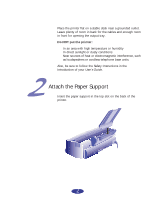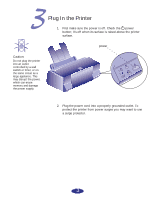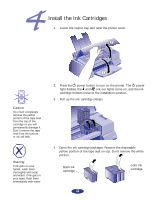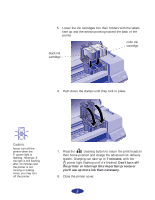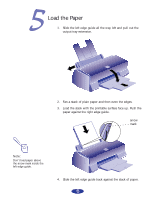Epson 600Q User Setup Information
Epson 600Q Manual
 |
View all Epson 600Q manuals
Add to My Manuals
Save this manual to your list of manuals |
Epson 600Q manual content summary:
- Epson 600Q | User Setup Information - Page 1
set up your new EPSON® printer . . . Unpack the Printer Remove any packing material from the printer, as described on the Notice Sheet in the box. Save all the packaging so you can use it if you need to transport the printer later. You'll find these items inside: black ink cartridge paper support - Epson 600Q | User Setup Information - Page 2
and enough room in front for opening the output tray. Do NOT put the printer: In an area with high temperature or humidity In direct sunlight or sure to follow the Safety Instructions in the Introduction of your User's Guide. Attach the Paper Support Insert the paper support in the top slot on - Epson 600Q | User Setup Information - Page 3
1. First make sure the power is off. Check the power button; it's off when its surface is raised above the printer surface. Caution: Do not plug the printer into an outlet controlled by a wall switch or timer, or on the same circuit as a large appliance. This may disrupt the power, which can - Epson 600Q | User Setup Information - Page 4
ink out lights come on, and the ink cartridge holders move to the installation position. 3. Pull up the ink cartridge clamps. 4. Open the ink cartridge packages. Remove the disposable yellow portion of the tape seal on top. Don't remove the white portion. black ink cartridge color ink cartridge - Epson 600Q | User Setup Information - Page 5
the labels face up and the arrows pointing toward the back of the printer. black ink cartridge ○ ○ ○ ○ ○ ○ ○ ○ ○ ○ color ink cartridge 6. Push down the clamps until they lock in place. Caution: Never turn off the printer when the power light is flashing. However, if the light is still - Epson 600Q | User Setup Information - Page 6
. 2. Fan a stack of plain paper and then even the edges. 3. Load the stack with the printable surface face up. Push the paper against the right edge guide. arrow mark Note: Don't load paper above the arrow mark inside the left edge guide. 4. Slide the left edge guide back against the stack of - Epson 600Q | User Setup Information - Page 7
page prints out showing the ROM version and a nozzle check pattern. When it's finished, turn off the printer. If you have any problems with the test, see Chapter 6 in your User's Guide for more information. Connect the Printer to Your Computer To connect your EPSON 600Q for Compaq Presario to your - Epson 600Q | User Setup Information - Page 8
for step-by-step printer operating instructions Color Guide with practical color printing information Problem Solver to help you fix printer problems Test Print so you can check your print quality EPSON Answers opens automatically after you install your Windows printer software from the CD-ROM - Epson 600Q | User Setup Information - Page 9
you need to set up the printer for network use after installing the printer software. See Chapter 4 of your User's Guide for instructions. Windows 95 Plug and Play (with Compaq Presario Computers) Many Compaq Presario models include the EPSON 600Q printer driver software. If you are setting up your - Epson 600Q | User Setup Information - Page 10
network use after installing the printer software. See Chapter 4 of your User's Guide for instructions. Windows 95 Plug and Play 1. Turn on the printer first, then your computer. 2. If the New Hardware Found screen appears, make sure your printer name is displayed and the Driver from disk provided - Epson 600Q | User Setup Information - Page 11
installing the printer software. See Chapter 4 of your User's Guide for instructions. While Running Windows 95 If you couldn't use the plug-and-play method, follow these steps: 1. Make sure Windows 95 is running and the printer is on. Exit any open applications. 2. Insert the EPSON printer software - Epson 600Q | User Setup Information - Page 12
creates an EPSON group for your printer software icons and makes your printer the Windows default printer. If you installed your printer software from the CD-ROM, EPSON Answers opens automatically. See Your EPSON Documentation Your EPSON 600Q User's Guide tells you how to: print everything from

1
CPD 4961
Quick Setup
Unpack the Printer
Here’s how to set up your new EPSON
®
printer . . .
color ink
cartridge
paper
support
black ink
cartridge
Remove any packing material from the printer, as described on
the Notice Sheet in the box. Save all the packaging so you can
use it if you need to transport the printer later. You’ll find these
items inside: