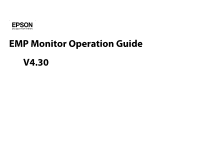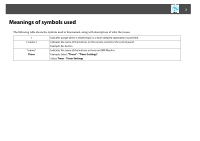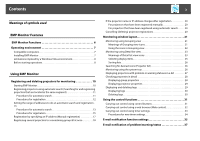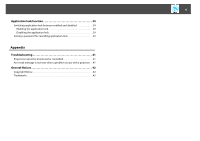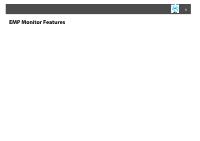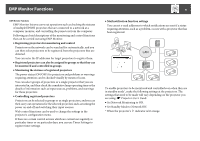Epson 6100i Operation Guide - EMP Monitor v4.30
Epson 6100i - PowerLite XGA LCD Projector Manual
 |
UPC - 010343858176
View all Epson 6100i manuals
Add to My Manuals
Save this manual to your list of manuals |
Epson 6100i manual content summary:
- Epson 6100i | Operation Guide - EMP Monitor v4.30 - Page 1
EMP Monitor Operation Guide V4.30 - Epson 6100i | Operation Guide - EMP Monitor v4.30 - Page 2
table shows the symbols used in this manual, along with descriptions of what they mean. s [ (name) ] "(name)" Timer Indicates a page where a related topic or a more detailed explanation is provided. Indicates the name of the buttons on the remote control or the control panel. Example: Esc - Epson 6100i | Operation Guide - EMP Monitor v4.30 - Page 3
projectors that have been registered manually 20 For projectors that have been registered using automatic search 20 Cancelling (deleting) projector 26 Searching for desired icons (Projector list 26 Monitoring using the system tray 26 Displaying projectors with problem or warning statuses in a - Epson 6100i | Operation Guide - EMP Monitor v4.30 - Page 4
Disabling the application lock 39 Setting a password for cancelling application lock 39 Appendix Troubleshooting 41 Projectors cannot be monitored or controlled 41 An e-mail message is not sent when a problem occurs with a projector . . 41 General Notices 42 Copyright Notice 42 Trademarks 42 - Epson 6100i | Operation Guide - EMP Monitor v4.30 - Page 5
5 EMP Monitor Features - Epson 6100i | Operation Guide - EMP Monitor v4.30 - Page 6
be monitored and controlled even when they are in standby mode*, make the following settings at the projectors. The settings that need to be made will vary depending on the projector you are using. s Projector User's Guide • Set Network Monitoring to ON. • Set Standby Mode to Network ON. * When the - Epson 6100i | Operation Guide - EMP Monitor v4.30 - Page 7
600) or higher resolution, 32 bit or not support Arabic problems from occurring during the installation, we recommend that you terminate all resident applications that can be ended. B Load the following CD-ROM in your computer: "EPSON Projector Software for Meeting & Monitoring" or "EPSON Projector - Epson 6100i | Operation Guide - EMP Monitor v4.30 - Page 8
folder can be found at: "C:\Users\(User Name)\AppData\Local\VirtualStore\Program Files\EPSON Projector\EMP Monitor V4.30" Before projector model, a commercially-available serial TCP/IP conversion adapter and a connection cable are required in order to use EMP Monitor. s Projector User's Guide - Epson 6100i | Operation Guide - EMP Monitor v4.30 - Page 9
9 Using EMP Monitor - Epson 6100i | Operation Guide - EMP Monitor v4.30 - Page 10
will be displayed. The area described in red box is referred to as Grouping view. Starting EMP Monitor Procedure A Click Start - Programs (or All Programs) - EPSON Projector EMP Monitor V4.30 in that order to start EMP Monitor. The operations to register - Epson 6100i | Operation Guide - EMP Monitor v4.30 - Page 11
"Search". Automatic searching will be carried out, and the names of the projectors that have been detected will be displayed. If a projector does not appear in the list, use "Registration by specifying an IP address (Manual registration)". s p.17 • You can also carry out this operation by selecting - Epson 6100i | Operation Guide - EMP Monitor v4.30 - Page 12
click "Edit". The following window will be displayed. Make the necessary settings while referring to the following table. Display name Display icon Parent group Projector name IP address Use Serial TCP/IP conversion adaptor. Port Number Monitor Password Description Monitor Enter the name of the - Epson 6100i | Operation Guide - EMP Monitor v4.30 - Page 13
is started. C To end the registration operation, click corner of the window or click "Cancel". in the top-right The icon(s) of the projector(s) you registered will be displayed in Grouping view or Detail list view. Refer to s "Monitoring window layout" p.21 for details on using the Grouping - Epson 6100i | Operation Guide - EMP Monitor v4.30 - Page 14
Registering and deleting projectors for monitoring 14 C Click "Search". Automatic searching will be carried out, and the names of the projectors that have been detected will be displayed. - Epson 6100i | Operation Guide - EMP Monitor v4.30 - Page 15
click "Edit". The following window will be displayed. Make the necessary settings while referring to the following table. Display name Display icon Parent group Projector name IP address Use Serial TCP/IP conversion adaptor. Port Number Monitor Password Description Monitor Enter the name of the - Epson 6100i | Operation Guide - EMP Monitor v4.30 - Page 16
Steps 1 and 2. C To end the registration operation, click corner of the window or click "Cancel". in the top-right The icon(s) of the projector(s) you registered will be displayed in Grouping view or Detail list view. Refer to s "Monitoring window layout" p.21 for details on using the Grouping - Epson 6100i | Operation Guide - EMP Monitor v4.30 - Page 17
registration)" from the Edit menu. You can also carry out this operation by selecting New - Projector (manual registration) from the Edit menu. B Enter the IP address of the projector to be registered in the "IP address" box and then click "Search". When the message is displayed, click "OK". If - Epson 6100i | Operation Guide - EMP Monitor v4.30 - Page 18
. Furthermore, if you select one of the registered groups as the Parent group, monitoring and control operations can be carried out for all projectors in that Parent group. A Parent group can be set for other parent groups, so that a hierarchical group arrangement can be created. First, create - Epson 6100i | Operation Guide - EMP Monitor v4.30 - Page 19
view or Detail list view, and select "Edit". You can also carry out this operation by selecting Edit in the Edit menu. D In the Edit projector window, select the group name to use for registering in Parent group and then click "Change". The status of the group registration will be displayed - Epson 6100i | Operation Guide - EMP Monitor v4.30 - Page 20
name or IP address changes after registration B Carry out automatic search to re-register the projector(s). s p.11 For projectors that have been registered manually Procedure A Right-click on a projector icon in Grouping view or Detail list view and select "Monitoring disabled". Then right-click - Epson 6100i | Operation Guide - EMP Monitor v4.30 - Page 21
" or "Detail list view". Monitoring using Grouping view Grouping view • Detail list view This view lets you display the status of each projector as a list so that the projectors can be checked in detail. You can also display specific items as a list, and sort display items using a specific row as - Epson 6100i | Operation Guide - EMP Monitor v4.30 - Page 22
is set to ON or Standby Mode is set to Network ON in the projector's configuration menu. *3 Check that the projector has been correctly connected to the network. The projector information that is generated when a problem is detected is stored until EMP Monitor is closed. EMP Monitor displays will - Epson 6100i | Operation Guide - EMP Monitor v4.30 - Page 23
Monitoring window layout 23 • Expanding and collapsing icons Each time you double-click a group icon, the icons for the projector that have been registered in that group are displayed or hidden. • Moving icons To change the position of an icon within Grouping view, simply drag - Epson 6100i | Operation Guide - EMP Monitor v4.30 - Page 24
of the projector. 24 Internal temperature normal High-temperature warning Internal temperature normal Internal temperature error High-temperature warning Error information: Shows a notification or warning/problem status using the following icons. Clean Air Filter Notice Lamp Cover Open - Epson 6100i | Operation Guide - EMP Monitor v4.30 - Page 25
been correctly connected to the network. *4 You can display Replace lamp at any time preset at Environment setup in the Tool menu. • The projector information that is generated when a problem is detected is stored until EMP Monitor is closed. EMP Monitor displays will not be updated automatically - Epson 6100i | Operation Guide - EMP Monitor v4.30 - Page 26
. Searching for desired icons (Projector list) The Projector list feature is useful for searching in lists when many groups and projectors are registered and the icon icon patterns are explained below. No problem Problem Procedure A Select "Environment setup" from the Tool menu. The Environment - Epson 6100i | Operation Guide - EMP Monitor v4.30 - Page 27
You can display a list of only the projectors which have a problem or warning status. Procedure Select "Warning and Error Projector list" from the View menu. The following Warning and Error Projector list window will be displayed. If you move the mouse pointer over the icon of the Error information - Epson 6100i | Operation Guide - EMP Monitor v4.30 - Page 28
been selected for the projector. Computer or Computer1 DVI or HDMI (Digital) Computer2 D-Video BNC Easy MP S-Video USB Display Error information: Shows the warning or problem status using the following icons. Replace Lamp* Lamp Error High-temperature warning Lamp failure at power on - Epson 6100i | Operation Guide - EMP Monitor v4.30 - Page 29
window layout • Displaying properties for specified groups Right-click an icon in Grouping view and then select Property. 29 Displaying projector properties Right-click on a projector icon in Grouping view or Detail list view and select Property. A If you double-click in a line, the properties - Epson 6100i | Operation Guide - EMP Monitor v4.30 - Page 30
View menu. When the confirmation message is displayed, click "OK". All logs will be deleted and details of EMP Monitor control operations and details of projector errors from that point onward will be recorded in a new log. - Epson 6100i | Operation Guide - EMP Monitor v4.30 - Page 31
view or Detail list view, and click a control button to enable control of only that selected projector. You can also enable control of all selected projectors by selecting more than one projector in Grouping view or Detail list view and clicking a control button. The methods of selecting more - Epson 6100i | Operation Guide - EMP Monitor v4.30 - Page 32
-click on the icon of a projector to be controlled in Grouping view or Detail list view and select "Web control". B The web browser will open and the Web control window will be displayed. Web control lets you set the same details as the configuration menu for the projector. s Projector User's Guide - Epson 6100i | Operation Guide - EMP Monitor v4.30 - Page 33
check the timer setting status. The line colors in the Timers list have the following meanings: Current day's timer setting When some of the projectors in the group have timer setting enabled and others have it disabled for the current day's timer setting When the current day's timer setting is - Epson 6100i | Operation Guide - EMP Monitor v4.30 - Page 34
on and off and switching the input sources, similarly for the control buttons on the main window. If you set the input source switching, the projector's power will turn on at the timer start time even if it is not on at the time. Because of this, it is not necessary - Epson 6100i | Operation Guide - EMP Monitor v4.30 - Page 35
operator of the problem. • If Standby Mode is set to Network ON or Network Monitoring is set to ON in the projector configuration menus, you can monitor the projector even when it is in standby mode (when its power is turned off). s Projector User's Guide • On some projectors, the mail notification - Epson 6100i | Operation Guide - EMP Monitor v4.30 - Page 36
E-mail notification function settings 36 C Click "Notification event" and check the items for mail notification in the window that appears. D Click "OK". The Set mail notification function window appears again. Repeat Steps 3 and 4 to set the notification events to be notified. E When the setup - Epson 6100i | Operation Guide - EMP Monitor v4.30 - Page 37
problem, warning, or status, the corresponding messages are output to separate lines. Item E-mail subject Body Details shown [Display name displayed in Grouping view or Detail list view] Projector Projector User's Guide Fan error Sensor error Lamp Cover Open Lamp failure at power on Lamp - Epson 6100i | Operation Guide - EMP Monitor v4.30 - Page 38
E-mail notification of problem/warning/status 38 Message Remedy Other error Supply System Error (Ballast) Stop using the projector, disconnect the power cable from the electrical outlet, and contact Epson.s Projector's User's Guide Auto Iris Error Network error (TCP connection error) Check - Epson 6100i | Operation Guide - EMP Monitor v4.30 - Page 39
Application lock function 39 Application lock function You can use the application lock to prevent third parties from operating the projectors using EMP Monitor and from changing settings without authority. Opening and closing EMP Monitor and status monitoring can still be carried out even when - Epson 6100i | Operation Guide - EMP Monitor v4.30 - Page 40
40 Appendix - Epson 6100i | Operation Guide - EMP Monitor v4.30 - Page 41
s Projector User's Guide Has a critical problem developed causing the projector to momentarily stop working? When the projector has momentarily stopped working, it cannot send e-mail messages. If the projector cannot be reset even after it has been checked, contact Epson. s Projector User's Guide - Epson 6100i | Operation Guide - EMP Monitor v4.30 - Page 42
alterations to this product, or (excluding the U.S.) failure to strictly comply with Seiko Epson Corporation's operating and maintenance instructions. Seiko Epson Corporation shall not be liable against any damages or problems arising from the use of any options or any consumable products other than
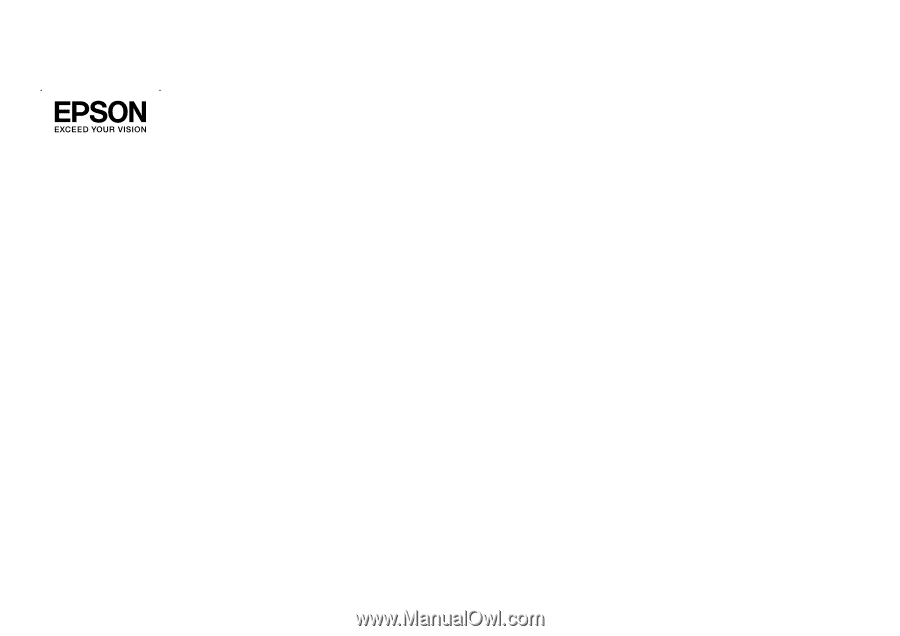
EMP Monitor Operation Guide
V4.30