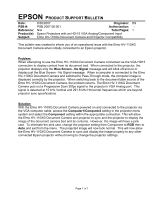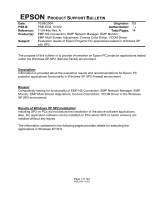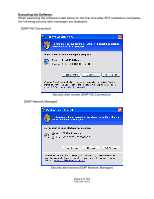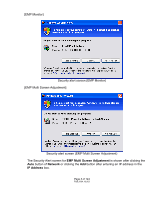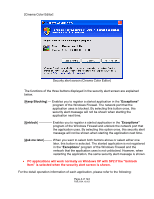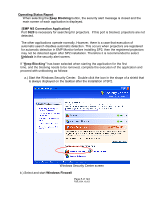Epson 740c Product Support Bulletin(s)
Epson 740c - PowerLite XGA LCD Projector Manual
 |
UPC - 010343851214
View all Epson 740c manuals
Add to My Manuals
Save this manual to your list of manuals |
Epson 740c manual content summary:
- Epson 740c | Product Support Bulletin(s) - Page 1
(s): Epson Projectors with an HD-15 VGA Analog/Component Input Subject: Elmo HV-110XG Document Camera and Projector Compatibility This bulletin was created to inform you of an operational issue with the Elmo HV-110XG Document Camera when initially connected to an Epson projector. Problem: When - Epson 740c | Product Support Bulletin(s) - Page 2
Cinema Color Editor, VCOM Driver Evaluation results of Epson Projector PC applications tested in Epson PC projector applications tested under the Windows XP SP2 (Service Pack2) environment. Description: Information is provided about the evaluation results and recommendations for Epson PC projector - Epson 740c | Product Support Bulletin(s) - Page 3
Executing the Software: When executing the software noted below for the first time after SP2 installation completes, the following security alert messages are displayed: [EMP NS Connection] Security alert screen (EMP NS Connection) [EMP Network Manager] Security alert screen (EMP Network Manager) - Epson 740c | Product Support Bulletin(s) - Page 4
[EMP Monitor] Security alert screen (EMP Monitor) [EMP Multi Screen Adjustment] Security alert screen (EMP Multi Screen Adjustment) The Security Alert screen for EMP Multi Screen Adjustment is shown after clicking the Auto button of Network or clicking the Add button after entering an IP address in - Epson 740c | Product Support Bulletin(s) - Page 5
[Cinema Color Editor] Security alert screen (Cinema Color Editor) The functions of the three buttons displayed in the security alert screen are explained below. [Keep Blocking] --- Enables you to register a started application in the "Exceptions" program of the Windows Firewall. The network port - Epson 740c | Product Support Bulletin(s) - Page 6
the main screen of each application is displayed. [EMP NS Connection Application] Port 3620 is necessary for searching for projectors. If this port is blocked, projectors are not detected. The other applications operate normally. However, there is a case that execution of automatic search disables - Epson 740c | Product Support Bulletin(s) - Page 7
[Caution] In case the check box for Don't allow exceptions is checked (this box is not checked at the initial setting), a network port for software is not unblocked even though the software is checked on Exceptions. Make sure this option is not selected. Windows Firewall screen Page 6 of 144 PSB. - Epson 740c | Product Support Bulletin(s) - Page 8
c.) Select the Exceptions tab and display exceptions program. [Caution] If this check box is not checked, the security alert screen is not displayed when starting software. •Exceptions screen d.) Check the check boxes for the software you don't want to block. Page 7 of 144 PSB.2004.10.002 - Epson 740c | Product Support Bulletin(s) - Page 9
[EMP NS Connection] • Check EasyMP Software box Unblock screen (EMP NS Connection) Page 8 of 144 PSB.2004.10.002 - Epson 740c | Product Support Bulletin(s) - Page 10
[EMP Network Manager Application]• Check EPSON Projector box Unblock screen (EMP Network Manager) Page 9 of 144 PSB.2004.10.002 - Epson 740c | Product Support Bulletin(s) - Page 11
[EMP Monitor Application]→ Check EasyMP.net Software box Unblock screen (EMP Monitor) Page 10 of 144 PSB.2004.10.002 - Epson 740c | Product Support Bulletin(s) - Page 12
[EMP Multi Screen Adjustment Application]→ Check EPSON Projector Software for Multi Screen box Unblock screen (EMP Multi Screen Adjustment) Page 11 of 144 PSB.2004.10.002 - Epson 740c | Product Support Bulletin(s) - Page 13
[Cinema Color Editor Application] ---> Check Cinema Color Editor. Unblock screen (Cinema Color Editor) By following the above procedure, the network port that each application uses is unblocked and they can operate normally. Page 12 of 144 PSB.2004.10.002 - Epson 740c | Product Support Bulletin(s) - Page 14
to PC applications PC Application Program name EMP NS Connection EasyMP Software EMP Network Manager EPSON Projector EMP Monitor EasyMP.net Software EMP Multi Screen Adjustment EPSON Projector Software for Multi Screen Cinema Color Editor Cinema Color Editor When selecting the Unblock - Epson 740c | Product Support Bulletin(s) - Page 15
The following message is shown after the VCOM driver is installed on your PC. Select "No, not this time" item and continue the Plug&Play of the device. 8.) Notes: When you add the program
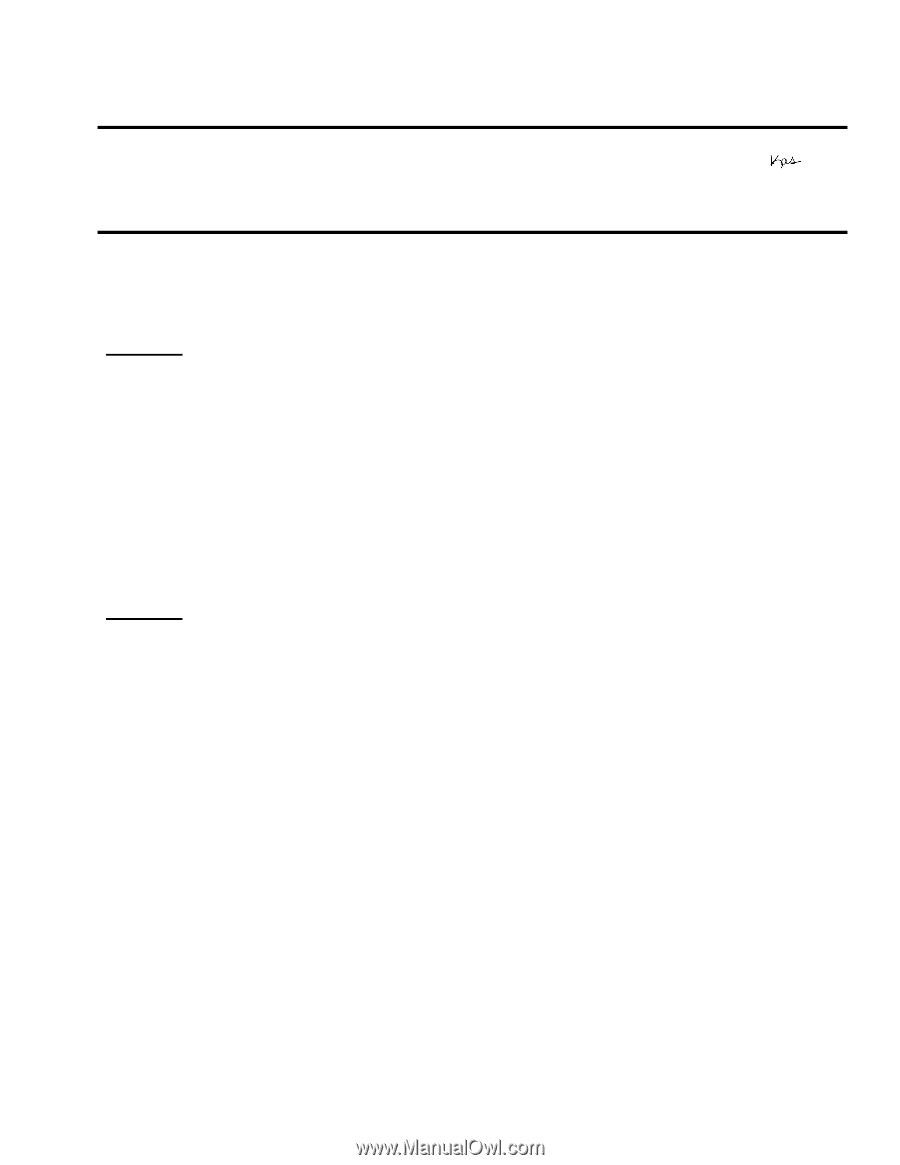
Page 1 of 1
EPSON
P
RODUCT
S
UPPORT
B
ULLETIN
Date:
8/30/2007
Originator:
DS
PSB #:
PSB.2007.08.001
Authorization:
Reference:
N/A
Total Pages:
1
Product(s):
Epson Projectors with an HD-15 VGA Analog/Component Input
Subject:
Elmo HV-110XG Document Camera and Projector Compatibility
This bulletin was created to inform you of an operational issue with the Elmo HV-110XG
Document Camera when initially connected to an Epson projector.
Problem:
When attempting to use the Elmo HV-110XG Document Camera connected via the VGA HD15
connection to display content from its document bed.
When connected to the projector, the
projector displays only the
Blue Screen - No Signal
message and will blink off and on or
display just the Blue Screen - No Signal message.
When a computer is connected to the Elmo
HV-110XG Document Camera and switched to Pass-Through mode, the computer image is
displayed correctly by the projector.
When switching back to the document table source of the
Elmo HV-110XG Document Camera, the problem returns. The Elmo HV-110XG Document
Camera puts out a Progressive Scan 20fps signal to the projector's VGA Analog port.
This
signal is detected at 15 kHz Vertical and 291.8 kHz Horizontal frequencies which are beyond
projector sync specifications.
Solution:
With the Elmo HV-110XG Document Camera powered on and connected to the projector via
the VGA computer cable, access the
Computer1/Computer2
setting in the projector menu
system and select the
Component
setting within the appropriate connection. This will allow
the Elmo HV-110XG Document Camera and projector to sync and the projector to display the
image of the document camera bed and its contents.
However, the image will have a pink
cast.
To eliminate the pink cast, change the projector setting from Component to
RGB
then to
Auto
and exit from the menu
.
The projected image will now look normal.
This will now allow
the Elmo HV-110XG Document Camera to sync and display the image properly to any other
connected Epson projector without having to change the projector settings.