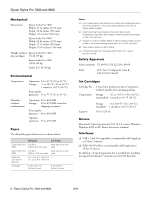Epson 7800 Product Information Guide
Epson 7800 - Stylus Pro Color Inkjet Printer Manual
 |
UPC - 010343855205
View all Epson 7800 manuals
Add to My Manuals
Save this manual to your list of manuals |
Epson 7800 manual content summary:
- Epson 7800 | Product Information Guide - Page 1
Epson Stylus Pro 7800 and 9800 Printer Parts - Front cover Roll paper cover Ink cartridge compartment Paper basket Paper lever Control panel Ink cartridge compartment Printer Specifications Printing Printing method On-demand ink jet Nozzle configuration Black: 180 nozzles × 3 (photo - Epson 7800 | Product Information Guide - Page 2
inches (1196 mm) Weight (without Epson Stylus Pro 7800: ink cartridges) 131 lb (59 kg) Epson Stylus Pro 9800: 198 lb (40 kg) problems, switch to a higher grade of paper. ❏ Avoid touching the printable surface with bare hands. Fingerprints may affect print quality. Handle media by the edges or use - Epson 7800 | Product Information Guide - Page 3
Epson Stylus Pro 7800 and 9800 Consumables and Accessories Ink Cartridges When you install the printer's first ink cartridges, it takes about 10 minutes to initialize the printer. Do not interrrupt this process by turning off the printer, opening the front cover, or releasing - Epson 7800 | Product Information Guide - Page 4
Ink and paper used for the last 10 jobs CUSTOM PAPER Registered paper configuration information PRINTER STATUS VERSION PRINTABLE PAGES Current firmware version For the ink remaining in each cartridge INK BI-D #3 MANUAL UNI-D, BI-D 2-COLOR, BI-D ALL 4 - Epson Stylus Pro 7800 and 9800 8/05 - Epson 7800 | Product Information Guide - Page 5
cartridge is almost out of ink. Make sure you have a replacement cartridge. When the light stays on and INK OUT is displayed, the cartridge is empty. You must replace the cartridge before you can continue printing. 4. Remove the empty ink cartridge(s) from the printer. 8/05 Epson Stylus Pro 7800 - Epson 7800 | Product Information Guide - Page 6
Epson Stylus Pro 7800 and 9800 5. Make sure the replacement cartridge is the correct color, and remove it from its package. 6. Gently shake the cartridge before installing it. 7. Hold the cartridge with the arrow pointing toward the printer. Then insert the cartridge into the slot. Don't force it - Epson 7800 | Product Information Guide - Page 7
Epson Stylus Pro 7800 and 9800 5. Press the d button until PWR CLEANING is highlighted, then press Menu. Press Menu again, then press to start the power cleaning. 6. Follow the instructions on the LCD display to raise or lower the ink levers. 7. When cleaning is finished and the Pause light stops - Epson 7800 | Product Information Guide - Page 8
Epson Stylus Pro 7800 and 9800 6. When SEE LABEL TO REPLACE CUTTER appears on the LCD display, hold down the side pin as shown and turn you see a message prompting you to do so. The cutter moves to the home position and READY appears on the LCD display. 8 - Epson Stylus Pro 7800 and 9800 8/05 - Epson 7800 | Product Information Guide - Page 9
Epson Stylus Pro 7800 and 9800 Replacing the Maintenance Tank The maintenance tank stores ink that gets flushed from the system during the initial ink charge and manual and automatic print head cleaning. When the tank is almost full, the message MAINTENANCE TANK NEAR FULL appears on the LCD display - Epson 7800 | Product Information Guide - Page 10
Epson Stylus Pro 7800 and 9800 10 - Epson Stylus Pro 7800 and 9800 8/05

Epson Stylus Pro 7800 and 9800
8/05
Epson Stylus Pro 7800 and 9800 - 1
Printer Parts
-
Printer Specifications
Printing
Electrical
Control
panel
Front cover
IEEE 1394 FireWire
®
interface connector
USB
interface
connector
AC
inlet
Ink cartridge
compartment
Paper lever
Ink cartridge
compartment
Roll paper cover
Paper
basket
Maintenance
tank
Optional
interface
card slot
cover
Printing
method
On-demand ink jet
Nozzle
configuration
Black: 180 nozzles
×
3 (photo black or
matte black, light black, light light black)
Color: 180 nozzles
×
5 (cyan, magenta, light
cyan, light magenta, yellow)
Resolution
Maximum 2880 dpi
×
1440 dpi
Print direction
Unidirectional/Bidirectional
Control code
Epson ESC/P
®
Raster
Photographic Driver
Line spacing
1/6 inch or programmable in
1/1440-inch increments
Paper feed speed
245 ±10 milliseconds per 1/6-inch line
RAM
64MB (Epson Stylus Pro 7800)
128MB (Epson Stylus Pro 9800)
Specification
Description
Input voltage range
90 to 264 V
Rated frequency range
50 to 60 Hz
Input frequency range
49 to 61 Hz
Rated current
1.0 A at 120 V
0.5 A at 220 V
Power consumption
Epson Stylus Pro 7800:
Approx. 50 W or less (ISO 10561 Letter
Pattern)
6 W or less in sleep mode
1 W or less in power off mode
Epson Stylus Pro 9800:
Approx. 55 W or less (ISO 10561 Letter
Pattern)
6 W or less in sleep mode
1 W or less in power off mode