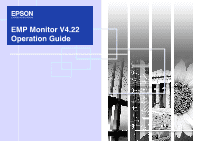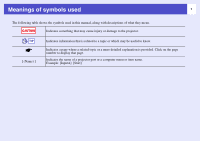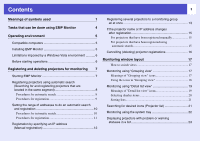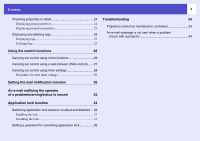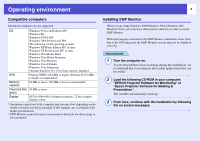Epson 7800p Operation Guide - EMP Monitor v4.22
Epson 7800p - PowerLite XGA LCD Projector Manual
 |
View all Epson 7800p manuals
Add to My Manuals
Save this manual to your list of manuals |
Epson 7800p manual content summary:
- Epson 7800p | Operation Guide - EMP Monitor v4.22 - Page 1
EMP Monitor V4.22 Operation Guide - Epson 7800p | Operation Guide - EMP Monitor v4.22 - Page 2
Meanings of symbols used 1 The following table shows the symbols used in this manual, along with descriptions of what they mean. CAUTION Indicates something that may cause injury or damage to the projector. TIP [ (Name) ] Indicates information that is related to a topic or which may be useful - Epson 7800p | Operation Guide - EMP Monitor v4.22 - Page 3
group all at once 13 If the projector name or IP address changes after registration 15 For projectors that have been registered manually 15 For projectors that have been registered using automatic search 15 Cancelling (deleting) projector registrations 16 Monitoring window layout 17 How - Epson 7800p | Operation Guide - EMP Monitor v4.22 - Page 4
25 Displaying and deleting logs 25 Displaying logs 25 Deleting logs 25 Troubleshooting 34 Projectors cannot be monitored or controlled 34 An e-mail message is not sent when a problem occurs with a projector 34 Using the control functions 26 Carrying out control using control buttons - Epson 7800p | Operation Guide - EMP Monitor v4.22 - Page 5
interested in, and then check the cumulative lamp operating time or the details of information such as input sources, problems, and warnings for these projectors. • Controlling registered projectors - Projectors can be selected in groups or as single projectors, and you can then carry out operations - Epson 7800p | Operation Guide - EMP Monitor v4.22 - Page 6
the computer on. To prevent problems from occurring during the installation, we recommend that you terminate all resident applications that can be ended. 2 Load the following CD-ROM in your computer: "EPSON Projector Software for Monitoring" or "Epson Projector Software for Meeting & Presentation - Epson 7800p | Operation Guide - EMP Monitor v4.22 - Page 7
the default settings were used at installation, this folder can be found at: "C:\Users\(User Name)\AppData\Local\VirtualStore\Program Files\EPSON Projector\EMP Monitor V4.22" Before starting operations Check the following points before starting up EMP Monitor. • EMP Monitor must be installed - Epson 7800p | Operation Guide - EMP Monitor v4.22 - Page 8
Monitor is started from that point onwards. Starting EMP Monitor PROCEDURE 1 Click [Start] - [Programs] (or [All Programs]) - [EPSON Projector] - [EMP Monitor V4.22] in that order to start EMP Monitor. The operations to register projectors using the automatic search will vary depending on where the - Epson 7800p | Operation Guide - EMP Monitor v4.22 - Page 9
2 Click [Search]. Automatic search will be carried out, and the names of the projectors that have been detected will be displayed. • If a projector does not appear in the list, use "Registration by specifying an IP address (Manual registration)". sp.12 TIP • You can also carry out this operation by - Epson 7800p | Operation Guide - EMP Monitor v4.22 - Page 10
window will be displayed. Make the necessary settings while referring to the following table. Display name Display icon Parent group Enter the name of the projector(s) to be displayed in "Grouping view" or "Detail list view". Up to a maximum of 32 bytes can be entered. A space cannot be used as - Epson 7800p | Operation Guide - EMP Monitor v4.22 - Page 11
for monitoring 5 To end the registration operation, click the in the top-right corner of the window or click [Cancel]. The icon(s) of the projector(s) you registered will be displayed in "Grouping view" or "Detail list view". Refer to "Monitoring window layout" for details on using the "Grouping - Epson 7800p | Operation Guide - EMP Monitor v4.22 - Page 12
window will be displayed. Make the necessary settings while referring to the following table. Display name Display icon Parent group Enter the name of the projector(s) to be displayed in "Grouping view" or "Detail list view". Up to a maximum of 32 bytes can be entered. A space cannot be used as - Epson 7800p | Operation Guide - EMP Monitor v4.22 - Page 13
following window will be displayed. • If "Detail list view" is displayed, select "New" - "Projector (manual registration)" from the "Edit" menu. TIP You can also carry out this operation by selecting "Projector (manual registration)" from "New" in the "Edit" menu. 12 2 Enter the IP address of the - Epson 7800p | Operation Guide - EMP Monitor v4.22 - Page 14
. Furthermore, if you select one of the registered groups as the "Parent group", monitoring and control operations can be carried out for all projectors in that "Parent group". A "Parent group" can be set for other parent groups, so that a hierarchical group arrangement such as the following can - Epson 7800p | Operation Guide - EMP Monitor v4.22 - Page 15
"Detail list view", and select "Edit". TIP You can also carry out this operation by selecting "Edit" from the "Edit" menu. 4 In the "Edit projector" window, select the group name to use for registering in "Parent group" and then click [Change]. The status of the group registration will be displayed - Epson 7800p | Operation Guide - EMP Monitor v4.22 - Page 16
name or IP address changes after registration f For projectors that have been registered manually PROCEDURE 1 Right-click on a projector icon in "Grouping view" or "Detail list view" and select "Monitoring disabled". Then right-click the projector icon again and select "Edit". TIP You can also - Epson 7800p | Operation Guide - EMP Monitor v4.22 - Page 17
deleting by selecting in "Grouping view" or "Detail list view". The methods of selecting more than one projector at the same time are as follow. • If you select a group icon in "Grouping view", all projectors that have been registered in that group will be deleted at the same time. • Hold down the - Epson 7800p | Operation Guide - EMP Monitor v4.22 - Page 18
you check the status of group registrations in a hierarchical diagram. • "Detail list view" This view lets you display the status of each projector as a list so that the projectors can be checked in detail. You can also display specific items as a list, and sort display items using a specific row as - Epson 7800p | Operation Guide - EMP Monitor v4.22 - Page 19
patterns and their meanings are explained below. Group No warnings or problems All projectors in the group are normal. Warning or problem A projector in the group has a warning or problem status. Notification A projector requiring immediate attention has been detected within the group. Monitoring - Epson 7800p | Operation Guide - EMP Monitor v4.22 - Page 20
and their meanings are explained below. Type: Displays the projector status. No warnings or problems*1 Warning or problem An error has occurred on the projector. Notification The projector requires immediate attention. 19 Monitoring disabled The projector is not being monitored. If you right-click - Epson 7800p | Operation Guide - EMP Monitor v4.22 - Page 21
has been correctly connected to the network. *4 You can display the "Replace Lamp" warning at any time preset in "Environment setup" in the "Tool" menu. TIP • The projector information that is generated when a problem is detected is stored until EMP Monitor is closed. The EMP Monitor displays will - Epson 7800p | Operation Guide - EMP Monitor v4.22 - Page 22
2 Select the check box of the item you want to display. 3 Click [OK]. Searching for desired icons (Projector list) The "Projector list" feature is useful for searching in lists when many groups and projectors are registered and the icon you are looking for is not displayed on screen. 4 When all of - Epson 7800p | Operation Guide - EMP Monitor v4.22 - Page 23
window layout Monitoring using the system tray The projector statuses are always displayed as icons in the . The "Environment setup" window will be displayed. 2 Select "Resident in the task tray". : No problem : Problem 3 Click [OK]. TIP • Right-click the icon in the system tray to open a pop-up - Epson 7800p | Operation Guide - EMP Monitor v4.22 - Page 24
projectors which have a problem or warning status. PROCEDURE Select "Warning and Error Projector list" from the "View" menu. The following "Warning and Error Projector Lamp Hours: Shows the lamp operating time for the projector. Source: Shows the input source that has been selected for the projector - Epson 7800p | Operation Guide - EMP Monitor v4.22 - Page 25
warning or problem status using the following icons. Replace Lamp* Lamp Error High-temperature warning Replace Air Filter Lamp failure at the "Replace Lamp" warning at any time preset in "Environment setup" in the "Tool" menu. TIP Detectable error information differs with the projector you are - Epson 7800p | Operation Guide - EMP Monitor v4.22 - Page 26
Displaying and deleting logs In your web browser, you can check a transmission log of content such as what has been controlled by the EMP Monitor, projector errors. You can delete logs once you have checked them. TIP When "Log output" is set to "On" at "Environment setup" in the "Tool" menu - Epson 7800p | Operation Guide - EMP Monitor v4.22 - Page 27
the desired icons. • Use drag and drop to select a range of desired icons. Control buttons 26 Power On Turns the projector power on. Power Off Turns the projector power off. Switch source Switches the input source to the [Computer1] port Computer 1 or [Computer] port. Switch source Computer - Epson 7800p | Operation Guide - EMP Monitor v4.22 - Page 28
be displayed. Web control lets you set the same details as the configuration menu for the projector. Refer to the Projector's User's Guide for details on the configuration menu. TIP You can select projectors and right-click on them to select "Web control" even when the following are being displayed - Epson 7800p | Operation Guide - EMP Monitor v4.22 - Page 29
from the timer list. The colours in the lines of the list have the following meanings: : Current day's timer setting : When some of the projectors in the group have timer setting enabled and others have it disabled for the current day's timer setting : When the current day's timer setting is - Epson 7800p | Operation Guide - EMP Monitor v4.22 - Page 30
on and off and switching the input sources, similarly for the control buttons on the main window. If you set the input source switching, the projector's power will turn on at the timer start time even if it is not on at the time. Because of this, it is not necessary - Epson 7800p | Operation Guide - EMP Monitor v4.22 - Page 31
notifying an operator of the problem. • If "Standby Mode" is set to "Network ON" or "Network Monitoring" is set to "ON" in the projector configuration menus, you can monitor the projector even when it is in standby mode (when its power is turned off). See your User's Guide for more information. • On - Epson 7800p | Operation Guide - EMP Monitor v4.22 - Page 32
Setting the mail notification function 31 3 Click [Notification event] and check the items for mail notification in the window that appears. 5 When the setup is complete, click [OK]. 4 Click [OK]. When the "Set mail notification function" window appears again, repeat Steps 3 and 4 to set the - Epson 7800p | Operation Guide - EMP Monitor v4.22 - Page 33
the following status. The details contained in the e-mail message can consist of the following. Message Internal Error Remedy See your User's Guide for more information. Fan error Sensor error Lamp Cover Open Lamp failure at power - Epson 7800p | Operation Guide - EMP Monitor v4.22 - Page 34
Application lock function 33 You can use the application lock to prevent third parties from operating the projectors using EMP Monitor and from changing settings without authority. Opening and closing EMP Monitor and status monitoring can still be carried out even when the - Epson 7800p | Operation Guide - EMP Monitor v4.22 - Page 35
your User's Guide for more information. Has a critical problem developed causing the projector to momentarily stop working? When the projector has momentarily stopped working, it cannot send e-mail messages. If the projector cannot be reset even after it has been checked, contact Epson. See your - Epson 7800p | Operation Guide - EMP Monitor v4.22 - Page 36
instructions. Seiko Epson Corporation shall not be liable against any damages or problems arising from the use of any options or any consumable products other than those designated as Original Epson Products or Epson Approved Products by Seiko Epson Corporation. The contents of this guide
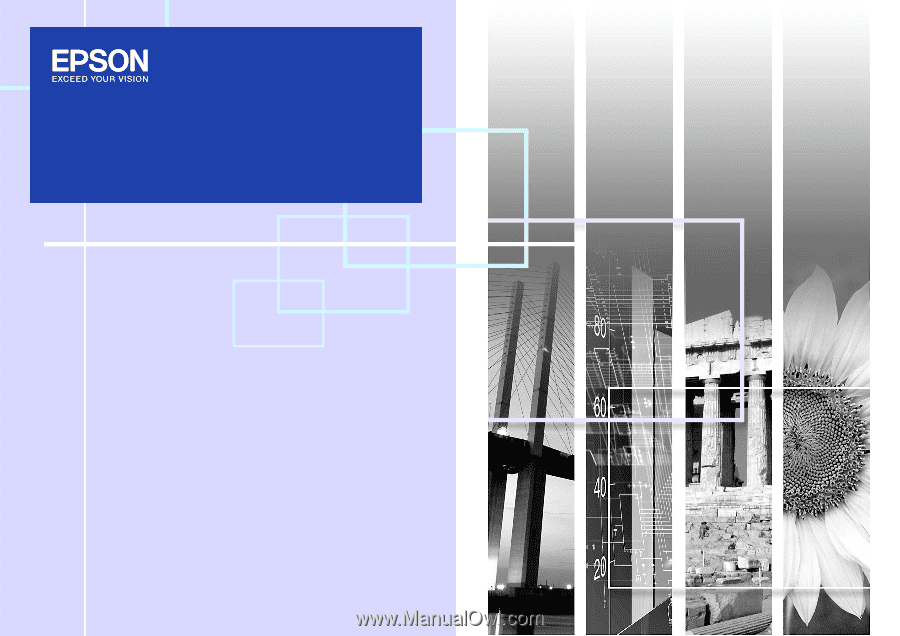
EMP Monitor V4.22
Operation Guide