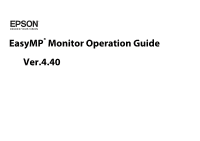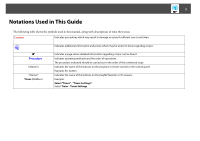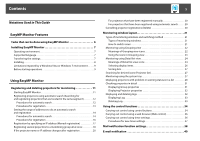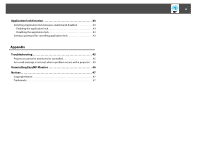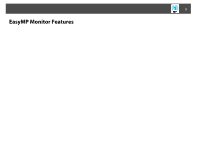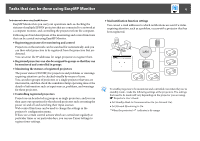Epson 7850p Operation Guide - EasyMP Monitor v4.40
Epson 7850p - PowerLite XGA LCD Projector Manual
 |
UPC - 010343845992
View all Epson 7850p manuals
Add to My Manuals
Save this manual to your list of manuals |
Epson 7850p manual content summary:
- Epson 7850p | Operation Guide - EasyMP Monitor v4.40 - Page 1
EasyMP® Monitor Operation Guide Ver.4.40 - Epson 7850p | Operation Guide - EasyMP Monitor v4.40 - Page 2
2 Notations Used in This Guide The following table shows the symbols used in this manual, along with descriptions of what they mean the numbered steps. Indicates the name of the buttons on the projector's remote control or the control panel. Example: Esc button Indicates the name of the buttons on - Epson 7850p | Operation Guide - EasyMP Monitor v4.40 - Page 3
properties 31 Displaying Projector properties 32 Displaying and deleting logs 32 Displaying Log 33 Deleting Log 33 Using the control functions 34 Carrying out control using control buttons 34 Carrying out control using a web browser (Web control 36 Carrying out control using timer settings - Epson 7850p | Operation Guide - EasyMP Monitor v4.40 - Page 4
the application lock 43 Setting a password for cancelling application lock 43 Appendix Troubleshooting 45 Projectors cannot be monitored or controlled 45 An e-mail message is not sent when a problem occurs with a projector . . 45 Uninstalling EasyMP Monitor 46 Notices 47 Copyright Notice 47 - Epson 7850p | Operation Guide - EasyMP Monitor v4.40 - Page 5
5 EasyMP Monitor Features - Epson 7850p | Operation Guide - EasyMP Monitor v4.40 - Page 6
, problems, and warnings for these projectors. • Controlling registered projectors Projectors can be selected in groups or as single projectors, and you can then carry out operations for the selected projectors such as turning the power on and off and switching their input sources. Web control - Epson 7850p | Operation Guide - EasyMP Monitor v4.40 - Page 7
become slow depending on the number of projectors being managed. If this happens, use a computer with higher specifications. • EasyMP Monitor cannot be used in environments which do not allow pings to be transmitted. Supported language EasyMP Monitor supports the following languages. *1 If your OS - Epson 7850p | Operation Guide - EasyMP Monitor v4.40 - Page 8
is Windows Vista or Windows 7 "C:\Users\(User Name)\AppData\Local\VirtualStore\Program Files\EPSON Projector\EasyMP (or EMP) Monitor Ver. x.xx (Ver. x.xx represents the software version)" If you cannot find the "AppData" folder, click "Start" - "Control Panel" - "Appearance and Personalization - Epson 7850p | Operation Guide - EasyMP Monitor v4.40 - Page 9
must be started up in Administrator mode. • Depending on the projector model, a commercially-available serial W TCP/IP conversion adapter and a connection cable are required in order to use EasyMP Monitor. s Projector's User's Guide Make the settings for the serial W TCP/IP conversion adapter - Epson 7850p | Operation Guide - EasyMP Monitor v4.40 - Page 10
10 Using EasyMP Monitor - Epson 7850p | Operation Guide - EasyMP Monitor v4.40 - Page 11
the network. s "Setting the range of addresses to do an automatic search and registration" p.14 Starting EasyMP Monitor Procedure A Click "Start" - "Programs" (or "All Programs") - "EPSON Projector" - "EasyMP Monitor Ver.4.40" in that order to start EasyMP Monitor. - Epson 7850p | Operation Guide - EasyMP Monitor v4.40 - Page 12
not appear in the list, use "Registration by specifying an IP address (Manual registration)". s p.17 q • You can also carry out this operation by selecting New - Projector (automatic search) from the Edit menu. • Projectors that are using a serial W TCP/IP conversion adapter cannot be detected. - Epson 7850p | Operation Guide - EasyMP Monitor v4.40 - Page 13
not entered at this time, it will not be possible to monitor and control the projector even though it is registered. You can enter some kind of memo about the projector. The details you enter here will be displayed at the projector properties. Up to a maximum of 60 bytes can be entered. Select this - Epson 7850p | Operation Guide - EasyMP Monitor v4.40 - Page 14
Monitor is started. C To end the registration operation, click corner of the window or click "Cancel". in the top-right The icon(s) of the projector(s) you registered will be displayed in Grouping view or Detail list view. Refer to s "Monitoring window layout" p.21 for details on using the - Epson 7850p | Operation Guide - EasyMP Monitor v4.40 - Page 15
Registering and deleting projectors for monitoring 15 C Click "Search". Automatic searching will be carried out, and the names of the projectors that have been detected will be displayed. - Epson 7850p | Operation Guide - EasyMP Monitor v4.40 - Page 16
not entered at this time, it will not be possible to monitor and control the projector even though it is registered. You can enter some kind of memo about the projector. The details you enter here will be displayed at the projector properties. Up to a maximum of 60 bytes can be entered. Select this - Epson 7850p | Operation Guide - EasyMP Monitor v4.40 - Page 17
details on using the Grouping view and Detail list view. Registration by specifying an IP address (Manual registration) Procedure A Right-click in Grouping view and select "New" - "Projector (manual registration)". The following window will be displayed. If Detail list view is displayed, select New - Epson 7850p | Operation Guide - EasyMP Monitor v4.40 - Page 18
out this operation by selecting New - Projector (manual registration) from the Edit menu. B Enter the IP address of the projector to be registered in the "IP monitor and control the projector even though it is registered. If using a serial W TCP/IP conversion adapter to connect the projector, the - Epson 7850p | Operation Guide - EasyMP Monitor v4.40 - Page 19
view or Detail list view, and select "Edit". q You can also carry out this operation by selecting Edit in the Edit menu. D In the Edit projector window, select the group name to use for registering in Parent group and then click "Change". The status of the group registration will be displayed - Epson 7850p | Operation Guide - EasyMP Monitor v4.40 - Page 20
name or IP address changes after registration B Carry out automatic search to re-register the projector(s). s p.12 For projectors that have been registered manually Procedure A Right-click on a projector icon in Grouping view or Detail list view and select "Monitoring disabled". Then right-click - Epson 7850p | Operation Guide - EasyMP Monitor v4.40 - Page 21
method • Detail list view This view lets you display the status of each projector as a list so that the projectors can be checked in detail. You can also display specific items as a list, and sort display items using a specific row as a sort key. Types of monitoring windows There are two types of - Epson 7850p | Operation Guide - EasyMP Monitor v4.40 - Page 22
"Detail list view". Monitoring using Grouping view Meanings of Grouping view icons In Grouping view, the patterns on the icons indicate the statuses of the projectors. If the group icons are round in shape, it indicates that there is another level below them. s p.23 - Epson 7850p | Operation Guide - EasyMP Monitor v4.40 - Page 23
patterns and their meanings are explained below. Group No warnings or problems All projectors in the group are normal. Warning or problem A projector in the group has a warning or problem status. Notification A projector requiring immediate attention has been detected within the group. Monitoring - Epson 7850p | Operation Guide - EasyMP Monitor v4.40 - Page 24
Monitoring window layout 24 Monitoring using Detail list view Meanings of Detail list view icons The status of registered projectors is displayed as a list in Detail list view regardless of which Group the projectors belong to. - Epson 7850p | Operation Guide - EasyMP Monitor v4.40 - Page 25
projector. Internal temperature normal Internal temperature normal High-temperature warning High-temperature warning Internal temperature error 7 Error information Shows a notification or warning/problem status using the following icons. Clean Air Filter Notice Replace Lamp*4 Replace Lamp - Epson 7850p | Operation Guide - EasyMP Monitor v4.40 - Page 26
has been correctly connected to the network. *4 You can display Replace Lamp at any time preset at Environment setup in the Tool menu. q • The projector information that is generated when a problem is detected is stored until EasyMP Monitor is closed. EasyMP Monitor displays will not be updated - Epson 7850p | Operation Guide - EasyMP Monitor v4.40 - Page 27
Sorting lists You can sort detailed lists by using a specific row as a sort key, such as projector name order or IP address order. Procedure Click the icon is displayed in the window. Monitoring using the system tray The projector statuses are always displayed as icons in the system tray, even when - Epson 7850p | Operation Guide - EasyMP Monitor v4.40 - Page 28
displayed. B Select "Resident in the task tray". Displaying projectors with problem or warning statuses in a list You can display a list of only the projectors which have a problem or warning status. Procedure Select "Warning and Error Projector list" from the View menu. The following Warning and - Epson 7850p | Operation Guide - EasyMP Monitor v4.40 - Page 29
Monitoring window layout 29 If you move the mouse pointer over the icon of the Error information, details of the error and the remedy will be displayed. If you double-click in a line, the properties for that projector will be displayed. s p.32 - Epson 7850p | Operation Guide - EasyMP Monitor v4.40 - Page 30
the projector. Internal temperature normal Internal temperature normal High-temperature warning High-temperature warning Internal temperature error 7 Error information Shows a warning/problem status using the following icons. Replace Lamp*6 Replace Lamp (Lamp 1) Replace Lamp (Lamp 2) Lamp - Epson 7850p | Operation Guide - EasyMP Monitor v4.40 - Page 31
connected to the network. *4 It describes DVI-D if the projector is equipped with both DVI-D and HDMI input terminal. *5 It describes HDMI if the projector is equipped with both DVI-D and HDMI input terminal. *6 You can display Replace Lamp at any time preset at Environment setup in the Tool menu - Epson 7850p | Operation Guide - EasyMP Monitor v4.40 - Page 32
the serial number on the label of the projector. 2 Displays the projector firmware version. Displaying and deleting logs In your web browser, you can check a transmission log of content, such as what has been controlled by EasyMP Monitor, and projector errors. You can delete logs once you have - Epson 7850p | Operation Guide - EasyMP Monitor v4.40 - Page 33
Displaying Log Procedure Select "Log" - "View" from the View menu. The web browser will open and the communication logs up until that time will be displayed. Deleting and details of EasyMP Monitor control operations and details of projector errors from that point onward will be recorded in a new - Epson 7850p | Operation Guide - EasyMP Monitor v4.40 - Page 34
view or Detail list view, and click a control button to enable control of only that selected projector. You can also enable control of all selected projectors by selecting more than one projector in Grouping view or Detail list view and clicking a control button. The methods of selecting more than - Epson 7850p | Operation Guide - EasyMP Monitor v4.40 - Page 35
nothing will happen. • You can select objects to be controlled and use the control buttons to carry out control operations even when the following are being displayed. Group properties s p.31 Projector properties s p.32 Warning and Error Projector list (Control operations can only be carried out for - Epson 7850p | Operation Guide - EasyMP Monitor v4.40 - Page 36
and select "Web control". B The web browser will open and the Web control window will be displayed. Web control lets you set the same details as the configuration menu for the projector. s Projector's User's Guide q You can select projectors and right-click on them to select Web control even when - Epson 7850p | Operation Guide - EasyMP Monitor v4.40 - Page 37
have the following meanings: Current day's timer setting When some of the projectors in the group have timer setting enabled and others have it disabled for input sources, similar to the control buttons on the main window. If you set up input source switching, the projector's power will turn on at - Epson 7850p | Operation Guide - EasyMP Monitor v4.40 - Page 38
of the problem. • If Standby Mode is set to Communication On (or Network On) or Network Monitoring is set to On in the projector configuration menus, you can monitor the projector even when it is in standby mode (when its power is turned off). s Projector's User's Guide • On some projectors, the - Epson 7850p | Operation Guide - EasyMP Monitor v4.40 - Page 39
Mail notification function settings 39 C Click "Notification event" and check the items for mail notification in the window that appears. D Click "OK". The Set mail notification function window appears again. Repeat Steps 3 and 4 to set the notification events to be notified. E When the setup is - Epson 7850p | Operation Guide - EasyMP Monitor v4.40 - Page 40
mail notification 40 E-mail notification If the projector experiences a problem or enters a status requiring attention, an e-mail like that shown below is sent to the address specified for Recipient mail address. If there is more than one problem, warning, or status, the corresponding messages are - Epson 7850p | Operation Guide - EasyMP Monitor v4.40 - Page 41
Cooling system error (pump) High-temperature warning Replace Lamp* Lamp error* Lamp failure at power on* Supply System Error (Ballast)* Replace Air Filter No Air Filter Low Air Flow Air Flow Sensor Err. Remedy See your projector User's Guide Message Cinema filter warning Shutter warning Clean Air - Epson 7850p | Operation Guide - EasyMP Monitor v4.40 - Page 42
E-mail notification 42 Messages informing you that the projector has recovered from errors or warning statuses are sent. - Epson 7850p | Operation Guide - EasyMP Monitor v4.40 - Page 43
Application lock function 43 Application lock function You can use the application lock to prevent third parties from operating the projectors using EasyMP Monitor and from changing settings without authority. Opening and closing EasyMP Monitor and status monitoring can still be carried out even - Epson 7850p | Operation Guide - EasyMP Monitor v4.40 - Page 44
44 Appendix - Epson 7850p | Operation Guide - EasyMP Monitor v4.40 - Page 45
's User's Guide Has a critical problem developed causing the projector to momentarily stop working? When the projector has momentarily stopped working, it cannot send e-mail messages. If the projector cannot be reset even after it has been checked, contact Epson. Is power being supplied to - Epson 7850p | Operation Guide - EasyMP Monitor v4.40 - Page 46
Ver. x.xx represents the version of the existing software) folder. This folder can be found at "C:\Users\(User Name)\AppData\Local\VirtualStore\Program Files\EPSON Projector" if the default settings were used to install the software. To save or transfer the projector settings, make a copy of the EMP - Epson 7850p | Operation Guide - EasyMP Monitor v4.40 - Page 47
alterations to this product, or (excluding the U.S.) failure to strictly comply with Seiko Epson Corporation's operating and maintenance instructions. Seiko Epson Corporation shall not be liable against any damages or problems arising from the use of any options or any consumable products other than
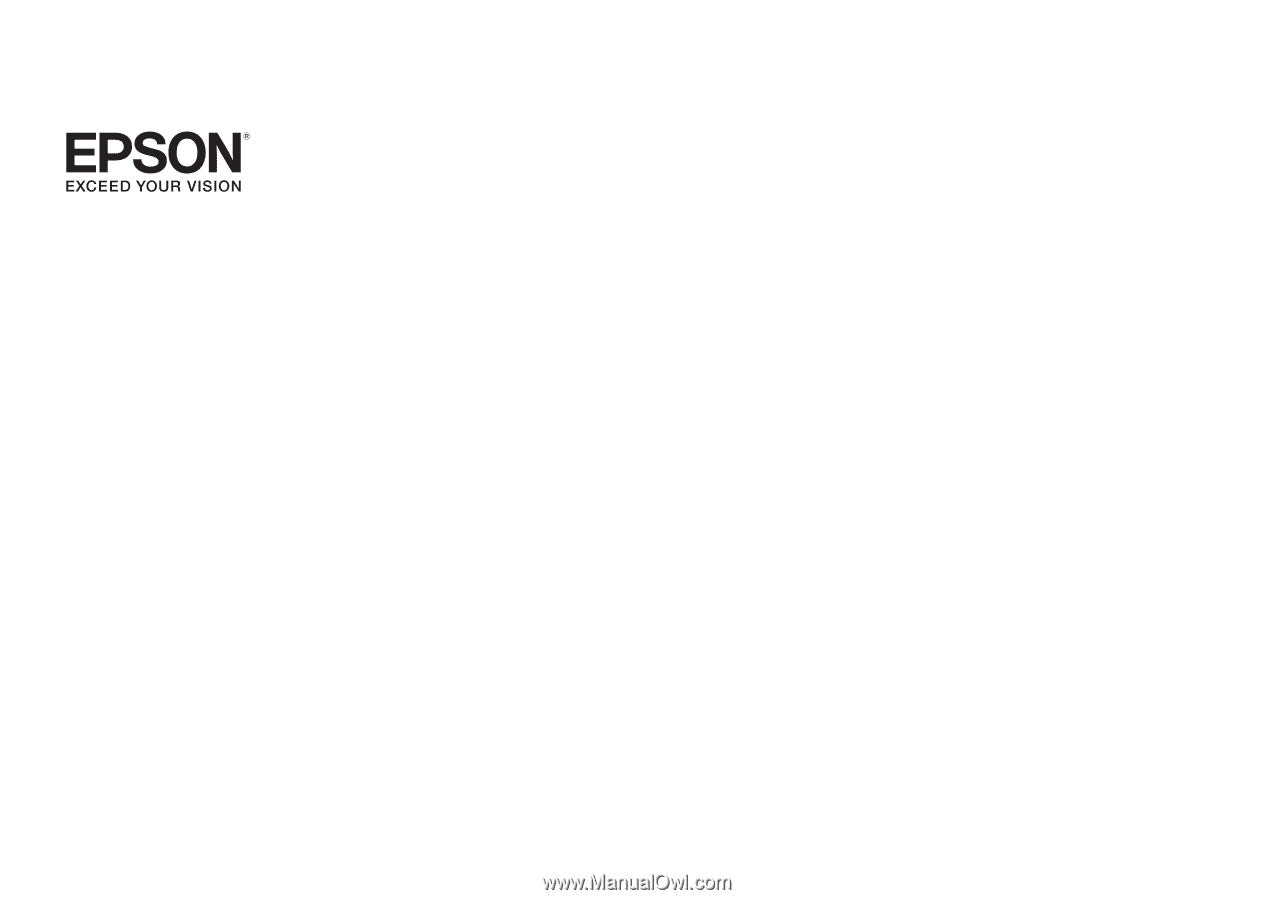
EasyMP Monitor Operation Guide
Ver.4.40
®