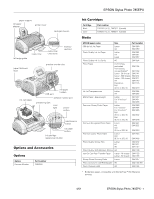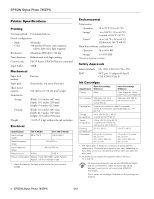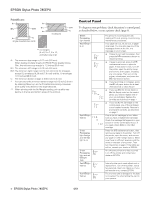Epson 785EPX Product Information Guide
Epson 785EPX - Stylus Photo Color Inkjet Printer Manual
 |
UPC - 010343836150
View all Epson 785EPX manuals
Add to My Manuals
Save this manual to your list of manuals |
Epson 785EPX manual content summary:
- Epson 785EPX | Product Information Guide - Page 1
EPSON Stylus Photo 785EPX paper support roll paper adapter printer cover card eject button left edge guide output tray output tray extensions memory card slot paper thickness lever preview monitor slot ink cartridges USB port roll paper holders preview monitor port processing light - Epson 785EPX | Product Information Guide - Page 2
3 hours at 77 °F (25 °C). To ensure good results, use genuine EPSON cartridges and do not refill them. Other products may cause damage to your printer not covered by EPSON's warranties. Don't use an ink cartridge if the date on the package has expired. 2 - EPSON Stylus Photo 785EPX 4/01 - Epson 785EPX | Product Information Guide - Page 3
paper. Use papers under these conditions: Temperature: 59 to 77 °F (15 to 25 °C) Humidity: 40 to 60% RH Store printouts on Photo Quality Glossy Film and Self Adhesive Sheets under these conditions: Temperature: 59 to 86 °F (15 to 30 °C) Humidity: 20 to 60% RH 4/01 EPSON Stylus Photo 785EPX - 3 - Epson 785EPX | Product Information Guide - Page 4
or EPSON. Internal printer parts need adjustment or replacement. Turn off the printer, wait a few seconds, then turn it back on. If you still see the error, contact EPSON. The memory card is damaged or the data is corrupted. Try reformatting the card in your camera. 4 - EPSON Stylus Photo 785EPX - Epson 785EPX | Product Information Guide - Page 5
Installing Ink Cartridges for the First Time 1. Turn on the printer. 2. Lower the printer's output tray and open the cover. EPSON Stylus Photo 785EPX 5. Tilt each cartridge toward you slightly as you lower it. Make sure the tabs rest on the hooks as shown. 3. Lift up the two ink cartridge clamps. - Epson 785EPX | Product Information Guide - Page 6
EPSON Stylus Photo 785EPX Testing the Printer You can run a printer check to determine whether a problem comes from the printer itself or some other source. 1. Make sure both the printer and computer are turned off. Then disconnect the USB cable from the printer. 2. Make sure letter-size or larger - Epson 785EPX | Product Information Guide - Page 7
printer cover. 2. Press the e ink cartridge replacement button. The print head moves to the center and the Processing light flashes. 3. The color cartridge is on the right and the black is on the left. Pull up the ink cartridge clamp. The cartridge rises up from its holder. 4/01 EPSON Stylus Photo - Epson 785EPX | Product Information Guide - Page 8
b error light is off. See your on-screen Reference Guide for detailed instructions. When you don't turn on your printer for a long time, the print quality can decline. It's a good idea to turn on your printer at least once a month to maintain good print quality. 8 - EPSON Stylus Photo 785EPX 4/01 - Epson 785EPX | Product Information Guide - Page 9
, and the red b error light is off. (If the red light is flashing or on, you may need to replace the ink cartridge; see page 7 for details.) 2. Do one of the following: ❏ Windows: click Start, point to Settings, then select Printers. Right-click the EPSON Stylus Photo 785EPX printer icon and select - Epson 785EPX | Product Information Guide - Page 10
Service Manual PL-SP785EPX EPSON Stylus Photo 785EPX Parts Price List CPD-12098 EPSON Stylus Photo 785EPX Printer Basics CPD-12099 EPSON Stylus Photo 785EPX Start Here CPD-12101 EPSON Stylus Photo 785EPX Quick Reference card CPD-12100 EPSON Stylus Photo 785EPX CD-ROM with Reference Guide

EPSON Stylus Photo 785EPX
4/01
EPSON Stylus Photo 785EPX
- 1
Options and Accessories
Options
Ink Cartridges
Media
*
Borderless paper, compatible with BorderFree
TM
(No Margins)
printing.
Option
Part number
Preview Monitor
C860002
paper support
printer cover
card eject button
memory
card slot
output tray
extensions
output tray
left edge guide
roll paper
adapter
preview monitor slot
roll paper
holders
paper thickness
lever
preview monitor port
USB port
power
button
maintenance
button
roll paper
button
processing light
ink cartridge
replacement button
error
light
ink cartridges
Cartridge
Part number
Black
T007201 (U.S.), T007311 (Canada)
Color
T008201 (U.S.), T008311 (Canada)
EPSON paper name
Size
Part number
360 dpi Ink Jet Paper
Letter
A4
S041060
S041059
Photo Quality Ink Jet Paper
Letter
A4
Legal
S041062
S041061
S041067
Photo Quality Ink Jet Cards
A6
S041054
Photo Paper
4 x 6 inches,
perforated
4 x 6 inches,
non-perforated*
Letter - 20 sheets
Letter - 500 sheets
Letter - 100 sheets
A4
Panoramic
Roll
(3.9 in
×
26.2 ft)
S041134
S041458
S041141
S041272
S041271
S041140
S041145
S041279
Ink Jet Transparencies
Letter
A4
S041064
S041063
Matte Paper - Heavyweight
Letter
8 x 10 inches*
A4
S041257
S041467
S041258
Premium Glossy Photo Paper
Letter
5 x 7 inches*
8 x 10 inches*
Roll
(3.9 in
×
26.2 ft)
Roll
(8.3 in
×
26.2 ft)
S041286
S041464
S041465
S041302
S041376
Premium Semigloss Photo Paper
Letter
A4
Roll
(3.9 in
×
26.2 ft)
S041331
S041332
S041329
Premium Luster Photo Paper
Letter
Roll
(8.3 in
×
26.2 ft)
S041405
S041408
Photo Quality Glossy Film
Letter
A4
A6
S041072
S041071
S041107
Photo Quality Self Adhesive Sheets
A4
S041106
Iron-On Cool Peel Transfer Paper
Letter - 10 sheets
Letter - 50 sheets
S041153
S041155
Glossy Photo Greeting Cards
Letter
S041267
Photo Stickers Kit (CD-ROM/paper)
A6
S041144-KIT
Photo Stickers (refill)
A6
S041144