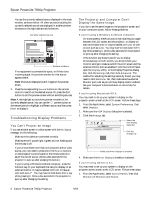Epson 7900p Product Information Guide
Epson 7900p - PowerLite XGA LCD Projector Manual
 |
UPC - 010343852464
View all Epson 7900p manuals
Add to My Manuals
Save this manual to your list of manuals |
Epson 7900p manual content summary:
- Epson 7900p | Product Information Guide - Page 1
Epson PowerLite 7900p Projector Focus ring Zoom ring Air exhaust vent Temperature light Lamp light Power light Control panel Remote control receiver and Wall Shot lens Foot release lever Front adjustable foot Air filter RJ-45 Ethernet port RS-232 DVI port (for wired LAN) serial port - Epson 7900p | Product Information Guide - Page 2
Epson PowerLite 7900p Projector Environmental Temperature Operating: 41 to 104 °F (5 to 40 °C) Storage: 14 to 140 °F (-10 to 60 °C) Humidity Operating: 20 to 80% RH, non-condensing Storage: 10 to 90% RH, non-condensing Safety United States Canada CE Marking FCC 47CFR Part 15B Class B (DoC) - Epson 7900p | Product Information Guide - Page 3
PowerLite 7900p Projector Mode MAC13 MAC16 MAC19 MAC21 Refresh rate (Hz) 67 75 75 75 Resolution 640 × 480* 832 × 624* 1024 × 768 1152 × 870* * The image is resized using Epson's SizeWise Technology. Positioning the Projector Follow these guideline when deciding where to place the projector Lens - Epson 7900p | Product Information Guide - Page 4
can use the projector's remote control as a wireless mouse by connecting a USB cable to both the projector and your computer. The wireless mouse function is supported on systems with a USB port running Windows XP, 98, 2000, or Me; or Macintosh OS 8.6 to OS X 10.2. See the User's Guide for details - Epson 7900p | Product Information Guide - Page 5
Epson PowerLite 7900p Projector To use an external monitor, connect it to the projector's Monitor Out port, as shown: Note: If you're using the remote control, make sure batteries are installed and the power switch on the side of the remote control is turned on. External monitor Follow these - Epson 7900p | Product Information Guide - Page 6
is selected. If you're using OS 8.6 to 9.x: You may need to set up your system to display on the projector screen as well as the LCD screen. Follow these steps: 1. From the Apple menu, select Control Panels, then click Monitors or Monitors and Sound. 6 - Epson PowerLite 7900p Projector 9/04 - Epson 7900p | Product Information Guide - Page 7
of the Simulscan resolution settings: 1. Click the Monitor icon. Click here Epson PowerLite 7900p Projector Use the Zoom ring on the projector to reduce or you may need to move the projector farther away from the screen. You can also use the E-Zoom buttons on the remote control to zoom in on a - Epson 7900p | Product Information Guide - Page 8
projector's control panel while pressing either the Tracking + or the Tracking - button. If the image appears fuzzy or flickers and the Auto button doesn't correct the problem, hold down the Shift button while pressing either the Sync + or Sync - button. 8 - Epson PowerLite 7900p Projector 9/04 - Epson 7900p | Product Information Guide - Page 9
the projector: 1. Turn off any equipment plugged into the projector. 2. To turn off the projector, press the red PPower button on the projector or remote control. You see a confirmation message. (If you don't want to turn it off, press any other button.) 9/04 Epson PowerLite 7900p Projector - 9 - Epson 7900p | Product Information Guide - Page 10
projecting on a wall, blackboard, or other surface. Increases or decreases the sound. Turns on the numeric keypad. (Press this key until it lights.) Sets the remote control ID. (See "Setting the Remote Control ID" on page 12.) 10 - Epson PowerLite 7900p Projector 9/04 - Epson 7900p | Product Information Guide - Page 11
Epson PowerLite 7900p Projector Using the Remote Control as a Wireless Mouse When you use the remote control as a wireless mouse, you can control your computer or click through slideshow-style presentations (such as PowerPoint®) from up to 20 feet away. To control your computer with the remote, - Epson 7900p | Product Information Guide - Page 12
Epson PowerLite 7900p Projector Controlling Multiple Projectors If you're using more than one projector, you can control all the projectors-or just selected ones-by using the projector ID system with just one remote control. To operate a projector, you have to set the remote control's ID to match - Epson 7900p | Product Information Guide - Page 13
Epson PowerLite 7900p Projector 4. Hold down the Num button on the remote control and use the numeric keypad to enter a 4-digit password. The password will be displayed as ****. After you enter the last digit, a confirmation screen appears. Enter - Epson 7900p | Product Information Guide - Page 14
Epson PowerLite 7900p Projector When you turn the projector on again, you will need to enter a password. Follow the instructions in the next section. Starting the Projector with a Password Caution: If you lose the remote control, you will not be able to enter the password, so keep the remote - Epson 7900p | Product Information Guide - Page 15
plug-in is available to allow you to manage your projectors in HP OpenView. Check with your dealer or Epson. When you finish changing an address in the network menu, press the Enter button (on the remote control) or the Auto/Enter button (on the projector). This stores the value. 6. When you're done - Epson 7900p | Product Information Guide - Page 16
Epson PowerLite 7900p Projector Registering Projectors in EMP Monitor Before you can monitor a projector, you have to register it. Follow these steps: 1. Open EMP Monitor. You see this screen: Click here You see this screen listing all registered projectors: Note: To delete a projector from the - Epson 7900p | Product Information Guide - Page 17
Epson PowerLite 7900p Projector The following tables explain the status, video source, and error icons. Status icons (green) Projecting; no problems (dark) Turned off; no problems (green) Projecting; problems detected (dark) Turned off; problems detected Network error (for example, not - Epson 7900p | Product Information Guide - Page 18
Epson PowerLite 7900p Projector Using EMP NetworkManager You can use EMP NetworkManager to configure the projector to send out messages by e-mail, notifying you when a problem occurs with the projector. Before running EMP NetworkManager, make sure you've installed the software as described in the - Epson 7900p | Product Information Guide - Page 19
is connected securely both at the power outlet and the projector. If you have just replaced the lamp, make sure the cover is securely fastened. Orange When the P power light is orange, the projector is in sleep mode. Press the Power button to turn it on. 9/04 Epson PowerLite 7900p Projector - 19 - Epson 7900p | Product Information Guide - Page 20
come on after replacing the lamp, make sure the lamp is fully inserted and the lamp cover is attached. If all three lights are red, the projector has an internal problem. Turn off the projector, unplug the power cord and contact Epson for help. Cleaning the Lens Clean the lens whenever you notice - Epson 7900p | Product Information Guide - Page 21
burnt out). Contact your dealer or call Epson at (800) 873-7766 in the United States for a replacement lamp. Request part number V13H010L22. In Canada, please call (800) 463-7766 for dealer referral. Note: When you get a replacement lamp for your projector, new air filters are included. You should - Epson 7900p | Product Information Guide - Page 22
in place. (You don't need to remove them.) Resetting the Lamp Timer After you replace the lamp, you need to reset the lamp timer using the projector's About menu. 1. Press the Menu button on the remote control or the projector's control panel to display the main menu. 2. Use the pointer button on - Epson 7900p | Product Information Guide - Page 23
Epson PowerLite 7900p Projector Optional Accessories Product Replacement lamp and air filters Replacement air filters ATA shipping case ATA molded hardshell case Ceiling mount Suspension adapter False ceiling plate Adjustable ceiling channel Security bracket/cabling Middle Throw Zoom Lens Wide

Epson PowerLite 7900p Projector
9/04
Epson PowerLite 7900p Projector
-
1
Projector Specifications
General
Type of display
Poly-silicon Thin Film Transistor
(TFT), Active Matrix
Lens
F=1.7 to 2.3, f=28 to 37 mm
Zoom ratio
1:1.35
Resolution
1024
×
768 pixels (native format)
Color reproduction
24 bit, 16.7 million colors
Brightness
4000 ANSI lumens in high brightness
mode; 3000 ANSI lumens in low
brightness mode
Contrast ratio
700:1
Image size
30 to 300 inches
Projection distance
2.5 to 36.5 feet (0.8 to 11.1 meters)
Projection methods
Front, rear, and ceiling mount (upside-
down front or rear)
Internal sound
system
5 W monaural
Optical aspect ratio
4:3 (horizontal:vertical)
Noise level
36 dB in high brightness mode;
33 dB in low brightness mode
Keystone
correction angle
±40° vertical, ±20° horizontal
(automatically adjusts vertical angle)
Projection Lamp
Type
UHE (Ultra High Efficiency)
Power
consumption
250 W
Lamp life
About 2000 hours (high brightness
mode); 3000 hours (low brightness
mode
Part number
V13H010L22
Remote Control
Range
33 feet (10 meters)
Battery
Alkaline AA (2)
Dimensions
Height
4.6 inches (117 mm), feet retracted
Width
16.5 inches (419 mm)
Depth
12.8 inches (325 mm)
Weight
12.3 lb (5.6 kg)
Mouse Compatibility
Supports USB (Type B)
Electrical
Rated frequency
50 to 60 Hz
Power supply
100 to 120 VAC, 50/60 Hz
200 to 240 VAC, 50/60 Hz
Power
1.6 to 3.6 A, 50/60 Hz
consumption
Focus ring
Zoom ring
Temperature light
Power
light
Lamp light
Control panel
Air exhaust
vent
Remote
control
receiver and
Wall Shot lens
Foot
release lever
Front adjustable
foot
Air filter
Type B
USB port
RS-232
serial port
DVI port
Rear
adjustable
foot
Computer
port
Kensington
®
security lock
Audio-in port (for
Computer and DVI)
Power inlet
Speaker
Remote control
receiver
S-Video port and
related audio ports
Video port and
related audio
ports
Remote port
BNC ports (Comp2 or Component)
Audio-out port
RJ-45 Ethernet port
(for wired LAN)
Monitor-out port