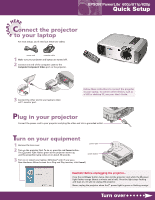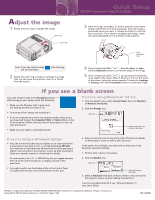Epson 820p Quick Start
Epson 820p - PowerLite XGA LCD Projector Manual
 |
UPC - 010343844490
View all Epson 820p manuals
Add to My Manuals
Save this manual to your list of manuals |
Epson 820p manual content summary:
- Epson 820p | Quick Start - Page 1
you'll need just these two cables: EPSON® PowerLite® 600p/811p/820p Quick Setup power cord computer cable 1 Make sure your projector and laptop are turned off. 2 Connect one end of the computer cable to the Computer/Component Video port on the projector. 3 Connect the other end to your laptop - Epson 820p | Quick Start - Page 2
. (Allow a few seconds for the projector to sync up after making the selection.) If you're using Macintosh OS X, see "Solving Problems" in your User's Guide. EPSON is a registered trademark of SEIKO EPSON CORPORATION. PowerLite is a registered trademark of Epson America, Inc. Copyright © 2002 by
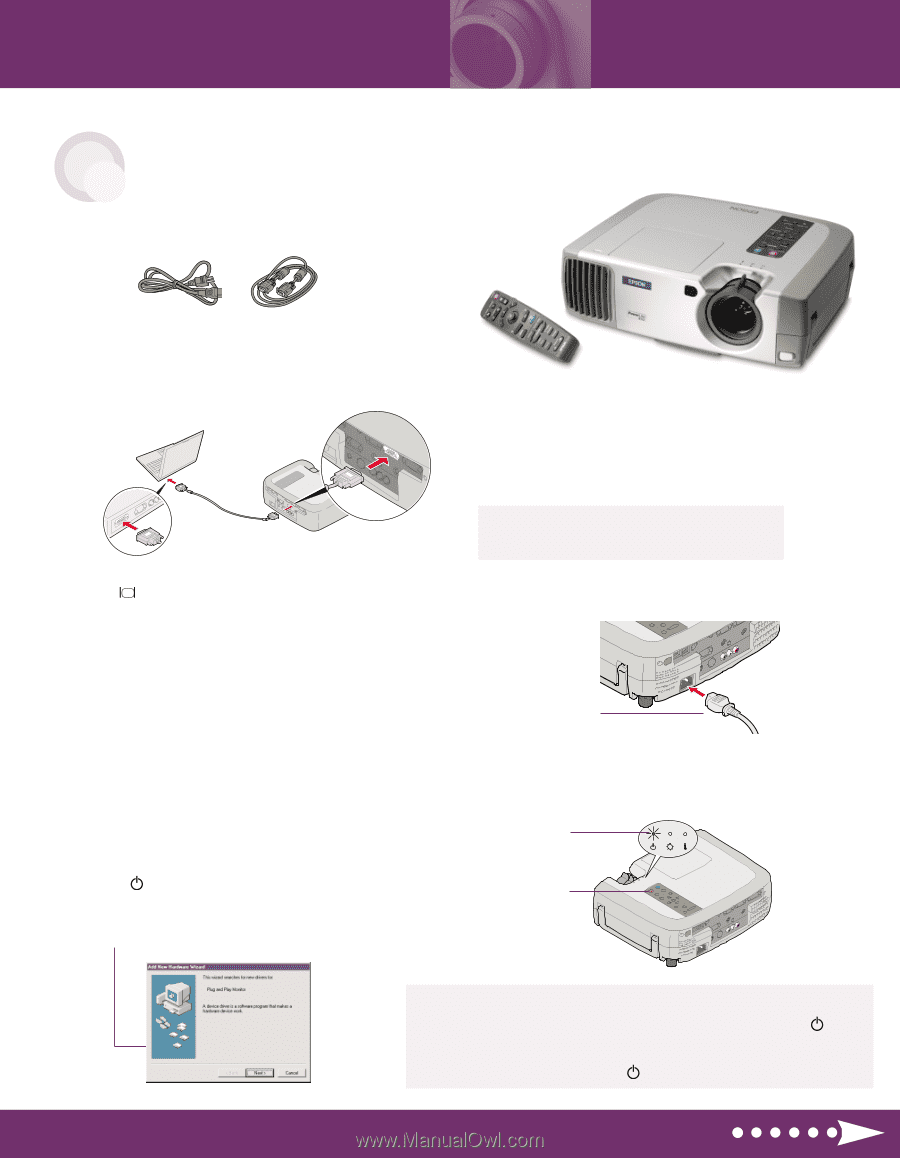
1
Make sure your projector and laptop are turned off.
2
Connect one end of the computer cable to the
Computer/Component Video
port on the projector.
3
Connect the other end to your laptop’s video
or
monitor port.
S
T
A
R
T
H
E
R
E
Connect the power cord to your projector and plug the other end into a grounded outlet.
Turn over
P
lug in your projector
C
onnect the projector
to your laptop
Follow these instructions to connect the projector
to your laptop. To connect other devices, such as
a VCR or desktop PC, see your
User’s Guide
.
power button
power light
EPSON
®
PowerLite
®
600p/811p/820p
Quick Setup
Press the red
Power
button twice, then let the projector cool while the
power
light flashes orange (about a minute and a half). Once the light stops flashing
and stays on, it’s safe to unplug the projector.
Never unplug the projector when the
power light is green or flashing orange.
Caution:
Before unplugging the projector...
For most setups, you’ll need just these two cables:
power cord
computer cable
1
Remove the lens cover.
2
Turn on the projector first. To do so, press the red
Power
button.
The
power light flashes green as the projector warms up,
and the projection lamp comes on in about 30 seconds.
3
Turn on or restart your laptop. (Windows
®
only: If you see a
New Hardware Wizard screen for a Plug and Play monitor, click
Cancel
.)
T
urn on your equipment