Epson 821p Product Information Guide
Epson 821p - PowerLite XGA LCD Projector Manual
 |
UPC - 010343852020
View all Epson 821p manuals
Add to My Manuals
Save this manual to your list of manuals |
Epson 821p manual content summary:
- Epson 821p | Product Information Guide - Page 1
Epson PowerLite 821p Projector Projector Parts Lamp cover Control panel Power button Air exhaust vent Handle Foot release lever Front adjustable foot Lens cap Zoom ring I/R receiver Focus ring Computer1/Component Video1 port Monitor Out port Speaker Computer2/Component Video2 port Security - Epson 821p | Product Information Guide - Page 2
Epson PowerLite 821p Projector Electrical Rated frequency Power supply Power consumption 50/ 336/EEC IEC60950 Third Edition EN 55022, EN 55024 Compatible Video Formats The projector supports NTSC and PAL international video SVGA-72 SVGA-75 SVGA-85 XGA-60 XGA-70 XGA-75 XGA-85 SXGA1-70 SXGA1-75 SXGA1 - Epson 821p | Product Information Guide - Page 3
1. Remove the lens cap. Caution: Do not use the projector with the lens cap in place. The heat generated by the lamp can damage the cap. 2. Connect one end of the power cord to the projector's power inlet. Then connect the other end to an electrical outlet. 9/04 Epson PowerLite 821p Projector - 3 - Epson 821p | Product Information Guide - Page 4
Epson PowerLite 821p Projector The P Power light on top of the projector turns orange, indicating that the projector is receiving power but not yet turned on. Wait until the light stops flashing, but stays lit orange. 3. Press the P Power button on top of the projector or on the remote control. - Epson 821p | Product Information Guide - Page 5
Epson PowerLite 821p Projector Selecting the Image Source If multiple devices are connected to the projector, the easiest way to select the image source is to press the Source Search button on either the projector or remote control until the correct image is projected. You can also press one of the - Epson 821p | Product Information Guide - Page 6
disabled or you may need to manually adjust the keystone correction value. (Auto Keystone is not available when you're using ceiling or rear projection.) Follow the instructions below: ❏ To turn on Auto Keystone, press the Menu button on the projector or remote control. Select the Setting menu, then - Epson 821p | Product Information Guide - Page 7
, as shown. 5. Replace the lens cap and unplug the power cord. Caution: To avoid damaging the projector or lamp, never unplug the power cord when the P Power light is green or flashing orange. 6. Turn off and disconnect any equipment connected to the projector. Using the Remote Control Before using - Epson 821p | Product Information Guide - Page 8
move the pointer, then release the Enter button. ❏ To advance slides in a PowerPoint presentation in Slide Show mode, press Page Up or Enter on the remote control. Press Page Down or Esc to go back a slide. 8 - Epson PowerLite 821p Projector 9/04 - Epson 821p | Product Information Guide - Page 9
menu) and as the A/V Mute screen (if you selected Logo as the Background Color in the Extended menu). Note: None of the User's Logo features can be changed when the User's Logo Protect function is enabled. 6. Press Menu to close the Password Protect menu. 9/04 Epson PowerLite 821p Projector - 9 - Epson 821p | Product Information Guide - Page 10
The projector is too hot. Clean the air filter and vents and make sure there is plenty of space for ventilation. Room temperature should not exceed 90 °F. Flashing There is a problem with the fan red or sensor. Unplug the projector and contact Epson. 10 - Epson PowerLite 821p Projector 9/04 - Epson 821p | Product Information Guide - Page 11
your dealer or call Epson at (800) 873-7766 to obtain a new set. In Canada, please call (800) 463-7766 to locate a dealer. Note: When you get a replacement lamp for your projector, a new air filter is included. Replace the filter when you replace the lamp. 9/04 Epson PowerLite 821p Projector - 11 - Epson 821p | Product Information Guide - Page 12
Epson PowerLite 821p Projector 4. If you need to replace the filter, slide it off as shown. 5. Align the new filter carefully as you slide it in until it clicks into place. Follow these steps to replace the lamp: 1. Press the P Power button twice to turn off the projector. When you hear the - Epson 821p | Product Information Guide - Page 13
. Note: Do not reset the lamp timer if you have not replaced the lamp. If you do, the Lamp Hours will not accurately reflect the number of hours that the lamp has been used. 1. Connect the power cable and turn on the projector. 2. Press the Menu button on the remote control and select the Reset menu - Epson 821p | Product Information Guide - Page 14
Epson PowerLite 821p Projector Optional Accessories Epson provides the following optional accessories for the PowerLite 821p: Product Replacement lamp Air filter set (includes 2 filters) Samsonite® wheeled soft case ATA molded hard-shell carrying case Component video cable (VGA-to-RCA) S-Video
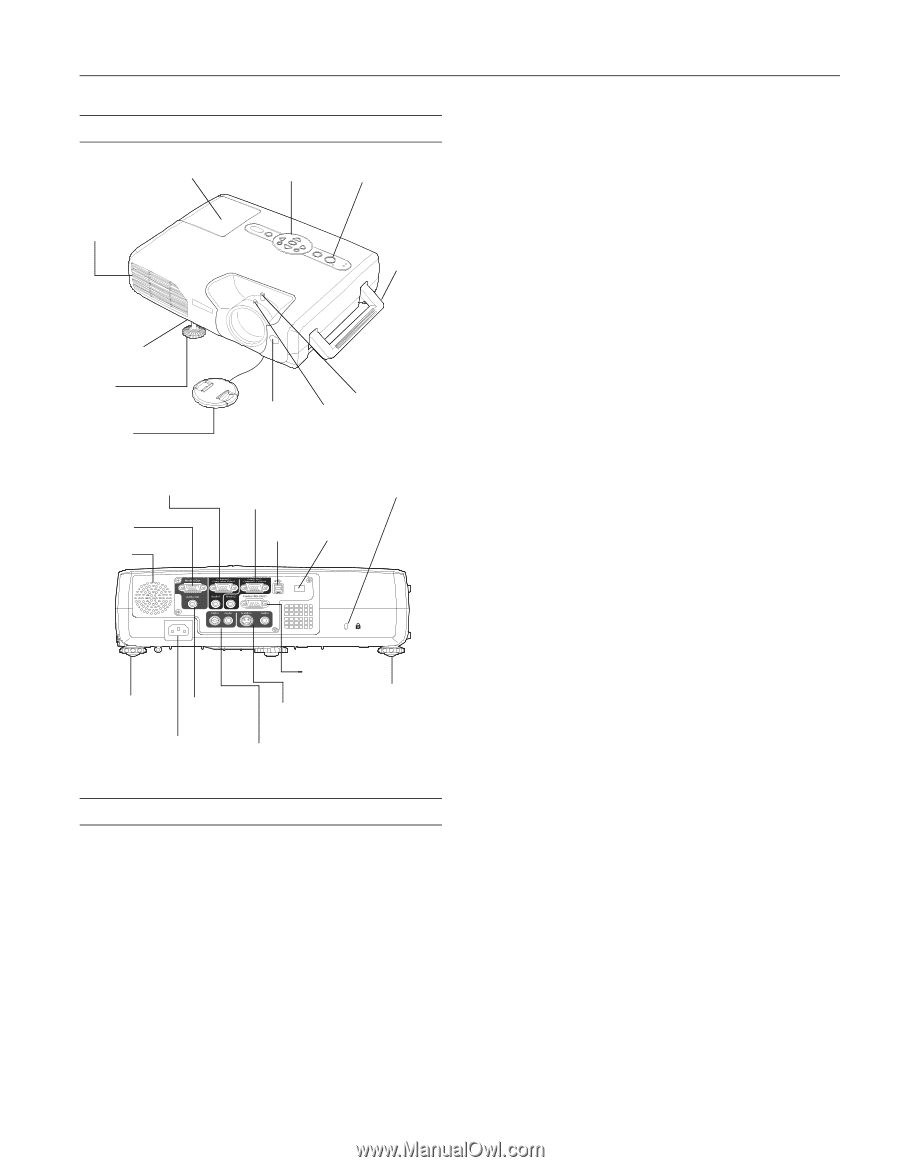
Epson PowerLite 821p Projector
9/04
Epson PowerLite 821p Projector
-
1
Projector Parts
Specifications
General
Type of display
Poly-silicon TFT active matrix
Lens
F=1.75 to 2.42,
focal length=24 to 38.2 mm
Resolution
1024
×
768 pixels
(native format)
Color
Full color, 16.8 million colors
reproduction
Brightness
2600 lumens (High brightness mode)
(ANSI)
1900 lumens (Low brightness mode)
Contrast ratio
500:1
Image size
30 to 300 inches (0.8 to 7.6 meters)
Projection
2.8 to 48.3 feet (0.85 to 14.7 meters)
distance
Projection
Front, rear, ceiling
methods
Focus adjustment
Manual
Zoom adjustment
Manual
Internal
5 W monaural
sound system
Optical aspect
4:3 (horizontal:vertical)
ratio
Zoom ratio
1:1.6
Noise level
36 dB (High brightness mode)
30 dB (Low brightness mode)
Keystone
± 15° vertical (maximum)
correction angle
Projection Lamp
Power
200 W UHE
consumption
Lamp life
High brightness: about 2000 hours
Low brightness: about 3000 hours
Part number
V13H010L30
Remote Control
Range
20 feet (6 meters)
Batteries (2)
Alkaline AAA
Operating angle
About ± 30° horizontally
About ± 15° vertically
Mouse Compatibility
Supports USB (Type B)
Dimensions
Height
4.13 to 4.8 inches foot extended
(105 to 123 mm)
Width
13.78 inches (350 mm)
Depth
10.375 inches (272 mm)
Weight
8.9 lb (4.0 kg)
Control panel
Power button
Front
adjustable
foot
Foot release
lever
I/R receiver
Lens cap
Zoom ring
Focus ring
Lamp cover
Air exhaust
vent
Handle
Computer1/Component
Video1 port
Computer2/Component
Video2 port
USB port
I/R receiver
Monitor
Out port
Speaker
Rear adjustable
foot
Power inlet
Audio Out
port
Video and related
Audio in port
S-Video and related
Audio in port
RS-232 port
Security lock
Rear
adjustable
foot









