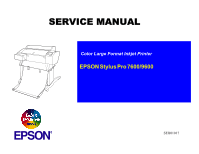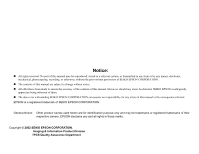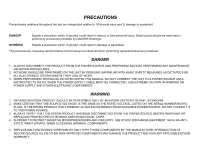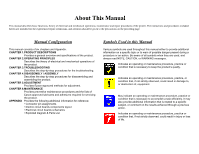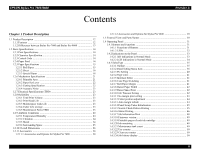Epson 9600 Service Manual
Epson 9600 - Stylus Pro Color Inkjet Printer Manual
 |
UPC - 010343841888
View all Epson 9600 manuals
Add to My Manuals
Save this manual to your list of manuals |
Epson 9600 manual content summary:
- Epson 9600 | Service Manual - Page 1
SERVICE MANUAL Color Large Format Inkjet Printer EPSON Stylus Pro 7600/9600 ® SEIJ01017 - Epson 9600 | Service Manual - Page 2
in any form or by any means, electronic, mechanical, photocopying, recording, or otherwise, without the prior written permission of SEIKO EPSON CORPORATION. „ The contents of this manual are subject to change without notice. „ All effort have been made to ensure the accuracy of the contents of this - Epson 9600 | Service Manual - Page 3
3. WHEN PERFORMING TESTING AS DICTATED WITHIN THIS MANUAL, DO NOT CONNECT THE UNIT TO A POWER SOURCE UNTIL INSTRUCTED TO DO SO. WHEN THE POWER SUPPLY NOT CONNECT IT TO THE POWER SOURCE. 3. ALWAYS VERIFY THAT THE EPSON PRODUCT HAS BEEN DISCONNECTED FROM THE POWER SOURCE BEFORE REMOVING OR REPLACING - Epson 9600 | Service Manual - Page 4
, maintenance and repair procedures of the printer. The instructions and procedures included herein are intended for the experienced repair technicians, and attention should be given to the precautions on the preceding page. Manual Configuration This manual consists of six chapters and Appendix - Epson 9600 | Service Manual - Page 5
Revision A Date of Issue May 10, 2002 First release Revision Status Description - Epson 9600 | Service Manual - Page 6
EPSON Stylus Pro 7600/9600 Contents Revision A Chapter 1 Product Description 1.1 Product Description 12 1.1.1 Features ...12 1.1.2 Differences between Stylus Pro 7600 and Stylus Pro 9600 49 1.4.3.19 Printable pages of each ink cartridge 49 1.4.3.20 Ink remaining 49 1.4.3.21 Maintenance tank - Epson 9600 | Service Manual - Page 7
EPSON Stylus Pro 7600/9600 Revision A 1.4.3.25 Job history clear 50 1.4.3.26 Total prints 50 1.4.3.27 Consumables life 51 1.4.3.28 Suction adjustment for paper setting and indicator display 53 1.4.3.29 Ink remaining indicator display 54 1.4.3.30 Job information 55 1.4.3.31 User Paper Setting - Epson 9600 | Service Manual - Page 8
EPSON Stylus Pro 7600/9600 Revision A 3.2.2.13 Ink-related Errors 130 3.2.2.14 Defective ink cartridge 130 3.2.2.15 Ink lever released 130 3.2.2.16 Illegal ink cartridge 131 3.2.2.17 Maintenance tank full 131 3.2.2.18 No Maintenance tank 131 3.2.2.19 Wrong IK designation 131 3.2.2.20 Fatal - Epson 9600 | Service Manual - Page 9
EPSON Stylus Pro 7600/9600 Revision A 4.3 Disassembly and Assembly Disassembly and Assembly of Ink Supply Mechanism 192 4.5.1 C472_SUB-B Board 192 4.5.2 I/H (Ink Holder) ASSY 193 Adjustment 216 5.1.4.11 Cutter Solenoid ASSY or Paper Guide L Adjustment 217 5.1.4.12 Damper ASSY Adjustment 217 - Epson 9600 | Service Manual - Page 10
EPSON Stylus Pro 7600/9600 Revision A 5.2.2.7 CSIC 227 5.2.2.8 Actuator 229 5.2.2.9 Actuator 2 229 5.2.3 Adjustment 230 5.2.3.1 Rear AD Adjustment 231 5.2.3.2 Edge AD Adjustment 232 5.2.3.3 Input Rank 233 5.2.3.4 Write D/A Value 236 5.2.3.5 Check Nozzle - Epson 9600 | Service Manual - Page 11
PRODUCT DESCRIPTION CHAPTER 1 - Epson 9600 | Service Manual - Page 12
EPSON Stylus Pro 7600/9600 1.1 Product Description 1.1.1 Features † Large Format „ Stylus Pro 7600: Stylus Pro 9600: Max. 24 inch paper width, A1+ size supported Max. 44 inch paper width, B0+ size supported † Pigment ink / Dye ink „ Pigment ink: Users can select following blackish ink - Epson 9600 | Service Manual - Page 13
EPSON Stylus Pro 7600/9600 1.1.2 Differences between Stylus Pro 7600 and Stylus Pro 9600 Table 1-3. Differences between Stylus Pro 7600 and Stylus Pro 9600 Item Stylus Pro 7600 Stylus Pro 9600 Product Maximum paper Specifications width 610mm (About 24 inches / A1+size supported) 1118m ( - Epson 9600 | Service Manual - Page 14
EPSON Stylus Pro 7600/9600 1.2 Basic Specifications 1.2.1 Print Specifications † Printing: On-demand ink-jet † Nozzle configuration: „ Black: 192 nozzles user's manual. † Typeface: Bit map LQ font: EPSON Courier 10 cpi NOTE: This specifications is not described in the user's manual. 1.2.3 - Epson 9600 | Service Manual - Page 15
EPSON Stylus Pro 7600/9600 1.2.5 Paper Specifications 1.2.5.1 Roll Paper ACCEPTABLE PAPER The printer accepts following plain paper and EPSON special paper. With any other paper, proper paper feeding and satisfactory print quality are not ensured. † Paper Size Table 1-6. Acceptable Roll Paper - Epson 9600 | Service Manual - Page 16
EPSON Stylus Pro 7600/9600 Revision A BORDERLESS PRINT ROLL PAPER Borderless print for right and left is enssured for roll paper with any of the paper widths as specified in Figure 1-9 below. NOTE: 300 mm, 400 mm, 500 mm and 600 mm are supported for Europe. † Paper width Table 1-8. Stylus Pro - Epson 9600 | Service Manual - Page 17
EPSON Stylus Pro 7600/9600 PLAIN supported for Europe. 5: Mechanism clips print data out of over-printable area for borderless print. BORDERLESS PRINT WIDTH Borderless print for right and left is assured with following paper width. *4 † Paper width Table 1-10. Stylus Pro 7600 Stylus Pro 9600 - Epson 9600 | Service Manual - Page 18
EPSON Stylus Pro 7600/9600 Revision A 1.2.5.3 Special Paper † Roll (pigment) Table 1-11. Availability with Special Paper (Pigment) Characteristic Media Size Roll / Pigment Black INK : Symbol ~: Assured, {: Supported, z: Supported conditionally, ×: Not supported, 2H/3H: High tension spindle - Epson 9600 | Service Manual - Page 19
EPSON Stylus Pro 7600/9600 Revision A † Roll (dye) Roll / Dye Name Presentation Matte { 2 0.24 { ----------- ~~~ ~ Note : Symbol ~: Assured, {: Supported, z: Supported conditionally, ×: Not supported, 2H/3H: High tension spindle Note *1: Assured with Uni-D print. - Epson 9600 | Service Manual - Page 20
EPSON Stylus Pro 7600/9600 { USA/ Europe/ Asia { { { { { Characteristic Media size Black INK A4 LTR A3 Paper Super B A3/B A2 C B2 A1 D 24"×30 - - - ~ Note : Symbol ~: Assured, {: Supported, z: Supported conditionally, ×: Not supported, 2H/3H: High tension spindle Note *1: Assured with - Epson 9600 | Service Manual - Page 21
EPSON Stylus Pro 7600/9600 1.2.6 Mechanism Specifications 1.2.6.1 Printable Area Table 1-15. Printable Area Item Roll paper /Sheet Model PW (Paper width) Roll paper Stylus Pro 7600 Stylus Pro 9600 Sheet Stylus Pro 7600 Stylus Pro 9600 PL Roll paper Stylus Pro 7600/Stylus Pro 9600 ( - Epson 9600 | Service Manual - Page 22
EPSON Stylus Pro 7600/9600 print completed by driver 4-step cut guide to cut the paper. 6. After cutting, release the printer from the pause status by pressing the "Pause" button. Then paper is fed backward and printer enters on-line. CHECK P O IN T For manual cutting of roll paper, use the manual - Epson 9600 | Service Manual - Page 23
EPSON Stylus Pro 7600/9600 1.2.6.4 Acoustic Noise † Level: Approx. 50dB(A) (According to ISO 7779) 1.2.7 Electrical Stylus Pro 7600: 18,000 pages approx. (A1, plain paper, Speed mode, continuous print) „ Stylus Pro 9600: 8,000 pages approx. (B0, plain paper, Speed mode, continuous print) † Ink - Epson 9600 | Service Manual - Page 24
EPSON Stylus Pro 7600/9600 Revision A 1.2.9 Ambient Conditions 1.2.9.1 Temperature/Humidity Condition During operation During storage ink cartridges, and close the ink cartridge cover . 3: If the power to the printer is OFF with the printer head uncapped, turn the power ON with the ink cartridges - Epson 9600 | Service Manual - Page 25
EPSON Stylus Pro 7600/9600 1.2.9.4 Surrounding Space Provide the printer with an enough surrounding space to ensure proper installation of accessories and replacement of consumables and easy work for daily maintenance. † From the front of the printer: 60 cm or more † From the rear and both - Epson 9600 | Service Manual - Page 26
EPSON Stylus Pro 7600/9600 1.2.10 Overall Dimensions Revision A 1181.21 560.91 604.94 1100 † Dimensions of Unit Model Condition Stylus Pro 7600 Printer body Rearward paper eject Frontward paper eject Stylus Pro 9600 Frontward paper eject Rearward paper eject Frontward paper eject 754. - Epson 9600 | Service Manual - Page 27
Overall Dimensions of Stylus Pro 9600 Model Condition Weight Stylus Pro 7600 Printer body (without feet mounted) * About 43.5 kg Feet About 10.5 kg Stylus Pro 9600 Printer body (without feet mounted) * About 62.0 kg Feet About 22.5 kg Note "*": Excluding the ink cartridges 697 1076.33 - Epson 9600 | Service Manual - Page 28
Stylus Pro 7600 † Standard Accessories „ AC Cable „ Change Plug Adapter 3pin to 2pin „ 24 (2/3) inch roll paper spindle „ Roll paper sample „ Roll paper belt „ Ink cartridges (110ml PK, MK, LK, C, M, LC, LM, Y) „ Maintenance Tank „ User's Manual „ Driver & User's Manual „ EPSON GrayBalancer & EPSON - Epson 9600 | Service Manual - Page 29
for Stylus Pro 9600 † Standard accessories „ AC Cable „ Change Plug Adapter 3pin to 2pin „ Special stand „ 44 (2/3) inch roll paper spindle „ Roll paper sample „ Roll paper belt „ Ink cartridges (110ml PK, MK, LK, C, M, LC, LM, Y) „ Maintenance Tank „ User's Manual „ Driver & User's Manual „ EPSON - Epson 9600 | Service Manual - Page 30
EPSON Stylus Pro 7600/9600 1.3 External View and Parts Names EXTERNAL VIEW Spindle Support Paper Cover Control Panel Connector for Take-up Drive Unit (Stylus Pro 9600 only) Connector Cover Control Panel Ink Cartridge Box Paper Set Lever Paper Feed Slot Maintenance Tank Dedicated Stand Stylus - Epson 9600 | Service Manual - Page 31
EPSON Stylus Pro 7600/9600 1.4 Operating Panel mode SelecType † During printing Selection of SelecType - Printer status menu shift menu (major † Except above and cut. (Auto Cut)*1 † Feed roll paper to the manual cutting position (cutter OFF).*1 Paper Feed ∆ Paper feed (reverse)*2 - Epson 9600 | Service Manual - Page 32
EPSON Stylus Pro 7600/9600 Note *1: It interrupts ink drying and runs the specified operation. *2: 1.27cm/ Ink Out (K1) (Red) Ink Out (K2) (Red) Ink Out (C) (Red) Ink Out (M) (Red) Ink Out (LC) (Red) Ink Out (LM) (Red) Table 1-21. LEDs Display Printer Status On Printer power ON. Blink Printer - Epson 9600 | Service Manual - Page 33
EPSON Stylus Pro 7600/9600 1.4.2 Indications on the Panel Ink end (warning) F/W updating completed † Ink Out Table 1-25. Displayed functions Out of corresponded ink No cartridge for corresponded ink Wrong cartridge for corresponded ink Illegal cartridge for corresponded ink Corresponded ink - Epson 9600 | Service Manual - Page 34
EPSON Stylus Pro 7600/9600 1.4.2.2 LCD Indications in Normal Mode Table 1-27. Indications (in Normal Mode) Functions LCD panel display Indicator Ready to print READY *2 Processing data PRINTING *2 In power OFF sequence POWER OFF In ink sequence WAIT Initial filling INK CHARGING nnn% - Epson 9600 | Service Manual - Page 35
EPSON Stylus Pro 7600/9600 Revision A 1.4.3 SelecType 1.4.3.1 Outline † Startup The SelecType mode is selected by pressing the SelecType button during print ready, warning, or maintenance call status. The printer is then automatically incapable of printing. † Operation 1. The Printer setting menu - Epson 9600 | Service Manual - Page 36
EPSON Stylus Pro 7600/9600 1.4.3.2 Panel Setting Menu Item Top menu (Panel display) Printer setting menu (PRINTER SETTING MENU) Test print menu (TESTPRINTMENU) Printer Job information print Firmware version Printable pages of ink cartridge Black1 Black2 Cyan Magenta Light Cyan Light Magenta - Epson 9600 | Service Manual - Page 37
EPSON Stylus Pro 7600/9600 Revision A Table 1-28. Panel setting menu item (continued) Top menu (Panel display) Printer status menu (PRINTERSTATUS MENU) Item menu Black1 Black2 Cyan Ink remaining Magenta Light Cyan Light Magenta Yellow Maintenance tank count Panel display INKLEFT MAINT - Epson 9600 | Service Manual - Page 38
EPSON Stylus Pro 7600/9600 Revision A Top menu (Panel display) User Paper ink BLKINKCHNG EXEC Release ink lever RELEASE INKLEVER - Remove all ink cartridges REMOVE ALL INKCARTRIDGES - Select ink set after change Black ink replacement (only for pigment printer) Set draining cartridge Ink - Epson 9600 | Service Manual - Page 39
EPSON Stylus Pro 7600/9600 Revision A Table 1-28. Panel setting menu item (continued) Top menu (Panel display) Gap adjustment menu (HEADALIGNMENT MENU) Item menu Paper thickness (in 0.1mm units) Adjustment - Epson 9600 | Service Manual - Page 40
EPSON Stylus Pro 7600/9600 Revision A 1.4.3.3 PG Setting Selecting this mode allows the user to set the platen gap. The relationship between panel setting, command setting (SN command), and actual - Epson 9600 | Service Manual - Page 41
EPSON Stylus Pro 7600/9600 Revision A The actual platen gap may be set to any of the following Position Wide Medium Narrow Minimum Table 1-30. Gap width Application 2.6 mm Thick - Epson 9600 | Service Manual - Page 42
EPSON Stylus Pro 7600/9600 Roll Paper Width X X (*) X Printable Area X X Cut Position or Border Figure 1-8. Roll Paper if the printing image is out of paper because the paper is not straight, the printer will not inform the user of such an error. Therefore, the user must bear responsibility - Epson 9600 | Service Manual - Page 43
EPSON Stylus Pro 7600/9600 1.4.3.11 No margin print setting No margin print mode can no margin No margin mode (1 cut) 4 sides no margin (2 cuts) Driver setting No margin print Panel setting NO MARGIN L/R (Printer setting menu) ONLY Notes Default No margin print Auto cut No margin print - Epson 9600 | Service Manual - Page 44
EPSON Stylus Pro 7600/9600 1.4.3.12 Cutter position adjustment Cutter position can be adjusted of Cutter position adjustment menu Pause READY SelecType Paper Source PRINTER SETUP SelecType Paper Source PRINTER SETUP CUTTER ADJ SelecType Paper Source CUTTER ADJ EXEC Enter PRINTING - Epson 9600 | Service Manual - Page 45
EPSON Stylus Pro 7600/9600 1.4.3.14 Panel Setup Value Initialization Selecting this mode „ : „ : N for Stylus Pro 7600, W for Stylus Pro9600 firmware version D for dye, P for pigment Maintenance tank available quantity total ink counter just before print the last nozzle check - Epson 9600 | Service Manual - Page 46
EPSON Stylus Pro 7600/9600 Revision A 1.4.3.16 Status Printing Selecting this mode allows The ink cartridge information is displayed based on the information inside the CSIC on the ink cartridge. *4: This Color Adjust ID information (ID1) is the same as can be checked through the printer driver. - Epson 9600 | Service Manual - Page 47
EPSON Stylus Pro 7600/9600 #1 XX-XX-XX-XX-XX-XX-XX #2 XX-XX-XX-XX-XX-XX-XX Type B :Uninstalled - Current Setting Printer Status Platen Gap :Standard | Version :BWxxxx P Page Line :On | Total Prints :xxxxxx PG Interface :Parallel | Use Ink :xxxxxx.x ml Code Page :PC437 | Use - Epson 9600 | Service Manual - Page 48
EPSON Stylus Pro 7600/9600 1.4.3.17 Job Information Print With this mode, users can print job information saved in the printer. (Max. 10Job) Definition of job is followings; „ Adjustment patterns and test patterns (Gap adjustment, Nozzle check pattern, Status print, Cutter position, Paper thickness - Epson 9600 | Service Manual - Page 49
2: N=Narrow machine: Stylus Pro 7600 W=Wide machine: Stylus Pro 9600 3: The character on the right of lower line represents Dye/Pigment mode. P: Pigment mode, D: Dye mode 1.4.3.19 Printable pages of each ink cartridge Printable sheets (estimation) of installed each ink cartridge are displayed. The - Epson 9600 | Service Manual - Page 50
EPSON Stylus Pro 7600/9600 Paper used (paper fed) with print operation is displayed in centimeter. Manual paper feeding is not counted. NOTE 1: Paper used within JS ~ history clear With this menu, job history saved in the printer is cleared. Ink use and paper use of job history are displayed "---". - Epson 9600 | Service Manual - Page 51
EPSON Stylus Pro 7600/9600 trouble. The tube life is calculated with the number of CR scan times. Printer Model Stylus Pro 7600 Stylus Pro 9600 Table is judged to be 0 by taking into account damage to the tube, service call occurs. „ Counter clear When "CLEAR COUNTERS CR MOTOR" or "CLEAR COUNTERS - Epson 9600 | Service Manual - Page 52
EPSON Stylus Pro 7600/9600 Revision A † PF motor life monitor „ How to calculate It is calculated for trouble examination in case that it is used beyond production life, because parts of PF motor and paper feeding drive mechanism are not supported only when service personnel perform - Epson 9600 | Service Manual - Page 53
EPSON Stylus Pro 7600/9600 † Cleaning unit life monitor „ How to calculate Cleaning unit life is same as pump motor life. Cap assembly, pump assembly, flushing box, and wiper are exchanged at the same time by a service person. „ Display (Life) 100 ~ 81% E F 80 ~ 61% E F 60 ~ 41% E∗∗∗ F - Epson 9600 | Service Manual - Page 54
EPSON Stylus Pro 7600/9600 1.4.3.29 Ink remaining indicator display Ink remaining indicator is displayed on the lower line of LCD panel. † LCD display item and LCD panel display position Ink type Black1 Black2 Cyan Magenta Light Cyan Light Magent Yellow Maintenance*1 Panel display position 8 th - Epson 9600 | Service Manual - Page 55
EPSON Stylus Pro 7600/9600 1.4.3.30 Job information † Definition of Job The minimum unit of printer operation is defined as "Job" with this printer. The host name and document name User name 16byte 48byte Document name 32Byte Ink used Ink used quantity for intended 0~65.535 ml job [ml] 2byte - Epson 9600 | Service Manual - Page 56
EPSON Stylus Pro 7600/9600 Revision A 1.4.3.31 User Paper Setting Selecting this mode allows detection of the thickness of the available paper, and registration of up to four user-defined paper. Paper feeding adjustment, ink feed adjustment, it ignores driver command (SN 03H 00H 00H 04H m2) - Epson 9600 | Service Manual - Page 57
EPSON Stylus Pro 7600/9600 Revision A READY SelecType PAPER CONFIG SelecType Displays the paper number currently selected. STD, A1 ~ 10 Paper Source PAPER CONFIG Paper Source PAPER NUMBER STD It - Epson 9600 | Service Manual - Page 58
EPSON Stylus Pro 7600/9600 PRINT PAPER THICKNESS DETECTION PATTERN † Printing Specifications Head speed Pattern height Color Print direction Pattern interval Table 1-41. 240 cps 96 dots Black Upper patterns: - Epson 9600 | Service Manual - Page 59
EPSON Stylus Pro 7600/9600 † Displacement of bottom pattern If the displacement in the gap adjustment value with a change of 0.1 mm in paper thickness is assumed to be X microns, the - Epson 9600 | Service Manual - Page 60
EPSON Stylus Pro 7600/9600 Revision A 1.4.3.32 Power cleaning With this mode, the printer has more power cleaning than the cover following cover open guide. 3. Replace the cutter blade following cutter replacement guide. 4. Close the cover following cover close guide. 1.4.3.34 Gap Adjustment (Bi - Epson 9600 | Service Manual - Page 61
EPSON Stylus Pro 7600/9600 Revision A Table 1-44. Paper thickness sensor Paper thickness setting PG setting operation with the closest pattern print of adjustment value saved in the printer. 3: Select "STD" when authentic EPSON dedicated paper is to be used. Then the paper thickness sensors - Epson 9600 | Service Manual - Page 62
EPSON Stylus Pro 7600/9600 Revision A Pause Ready SelecType Paper Source HEAD ALIGNMENT * Setting value 1~5~9 is selected with the Paper Feed button. It returns to a status before pattern print with - Epson 9600 | Service Manual - Page 63
EPSON Stylus Pro 7600/9600 GAP ADJUSTMENT PRINT PATTERN (TBD) † Print specifications Print specifications of gap adjustment print pattern Adjusting items Adjustment pattern height Adjustment pattern width Others 3 items (Refer - Epson 9600 | Service Manual - Page 64
EPSON Stylus Pro 7600/9600 Revision A 1.4.3.35 BK ink cartridge replacement CHECK P O IN T „ This menu is only displayed for pigment model. It is not displayed for dye model. „ The printer is not turned off during sequence even if Power button is pushed. 1. Select "BK INK CHANGE" in " - Epson 9600 | Service Manual - Page 65
EPSON Stylus Pro 7600/9600 Revision A 2. The printer checks CSIC after maintenance tank is replaced. When LEDs blink, after the draining cartridge is removed. LCD panel message: "INSERT ALL INK CARTRIDGES" NOTE: Ink remaining for initial filling and wrong cartridge are checked as same as procedure - Epson 9600 | Service Manual - Page 66
EPSON Stylus Pro 7600/9600 item select menu. † Termination 1. The printer is ready for printing following reset after EPSON Ink color BLACK / MATTE K / (CARTRIDGE K1) GRAY Ink type (INK TYPE K1) PIGMENT, DYE Ink capacity (INK CAP K1) 110ml/220ml Ink remaining E*****F, E**** F, E*** (INK - Epson 9600 | Service Manual - Page 67
EPSON Stylus Pro 7600/9600 Revision A Table 1-46. Maintenance mode 1 setup items (continued) Top menu (Panel display) Item menu 1 (Panel display) Ink information (K2) (K2 CARTRIDGE) Ink information menu (CRTG INFO MENU) Ink information (C) (C CARTRIDGE) Item menu 2 (Panel display) Setup value - Epson 9600 | Service Manual - Page 68
EPSON Stylus Pro 7600/9600 Revision A Table 1-46. Maintenance mode 1 setup items (continued) Top menu (Panel display) Item menu 1 (Panel display) Ink information (Lm) (Lm CARTRIDGE) Ink information menu (CRTG INFO MENU) Ink information (Y) (Y CARTRIDGE computer to the printer. To terminate this - Epson 9600 | Service Manual - Page 69
EPSON Stylus Pro 7600/9600 Revision A UNIT ink cartridge is displayed. • Ink Type: Ink type information saved in CSIC of each ink cartridge is displayed. • Ink capacity: Ink capacity information saved in CSIC of each ink cartridge is displayed. • Ink remaining: Ink remaining of each ink cartridge - Epson 9600 | Service Manual - Page 70
EPSON Stylus Pro 7600/9600 Revision A „ indicates conversion value of designated with mechanism sequence table version It displays version No. of paper feed adjustment conversion table saved in the printer. Format: "XXS=" NOTE 1: is 5 letters indicating version of - Epson 9600 | Service Manual - Page 71
EPSON Stylus Pro 7600/9600 MAINTENANCE MODE 2 SETUP ITEMS Top menu (Panel display) Counter view menu cleaning unit (CLEANER) Initialize total printed pages counter (TOTAL PAGES) Initialize waste ink capacity (MAINTE TANK) Initialize flashing box (FL BOX) Initialize sponge for borderless print - Epson 9600 | Service Manual - Page 72
EPSON Stylus Pro 7600/9600 / setup menu (SERVICE CONFIG) Device ID change (D-ID) - nk cartridge type setting (NPD) :00H~C9H,FFH - : F/W version - EXEC For R4C803P StylusPro7600 StylusPro7600D PX-7000 - For R4C825P StylusPro9600 StylusPro9600D PX-9000 - 0,1,2 - O/N/X - Epson 9600 | Service Manual - Page 73
EPSON Stylus Pro 7600/9600 Top menu (Panel display) Item menu 1 (Panel display) Maintenance information menu Ink system (MENUS) (MAINTINFO) Table 1-48. Maintenance mode 2 setup items (continued) Item menu 2 Total waste ink counter (sponge) Total waste ink counter (flushing box) Manual - Epson 9600 | Service Manual - Page 74
EPSON Stylus Pro 7600/9600 Revision A Top menu (Panel display) Item menu 1 (Panel display) Maintenance information menu Ink 1 (MENUA) (MAINTINFO) Table 1-48. Maintenance mode 2 setup items (continued) Item menu 2 Panel display Setup value Total ink use EPSON genuine ink P.K(K in slot 1 - Epson 9600 | Service Manual - Page 75
EPSON Stylus Pro 7600/9600 Top menu (Panel display) Item menu 1 (Panel display) Maintenance information menu Ink 2 (MENUB) (MAINTINFO) Table 1-48. Maintenance mode 2 setup items (continued) Item menu 2 Each color ink replacement date (Black1, this time) Each color ink vendor (Black1, this - Epson 9600 | Service Manual - Page 76
EPSON Stylus Pro 7600/9600 Top menu (Panel display) Item menu 1 (Panel display) Maintenance information menu Ink 2 (MENUB) (MAINTINFO) Table 1-48. Maintenance mode 2 setup items (continued) Item menu 2 Each color ink vendor (Yellow, this time) Each color ink replacement date (Yellow, last - Epson 9600 | Service Manual - Page 77
EPSON Stylus Pro 7600/9600 Top menu (Panel display) Item menu 1 (Panel display) Maintenance information menu Paper (MENUP) (MAINTINFO) Table 1-48. Maintenance mode 2 setup items (continued) Item menu 2 Roll paper - Epson 9600 | Service Manual - Page 78
EPSON Stylus Pro 7600/9600 Top menu (Panel display) Item menu 1 (Panel display) Paper (MENUP) Maintenance information menu (MAINTINFO) Print mode (MENUM) Table 1-48. Maintenance mode 2 setup items (continued) Item - Epson 9600 | Service Manual - Page 79
EPSON Stylus Pro 7600/9600 Revision A Top menu (Panel display) Item menu 1 (Panel display) Maintenance information menu Panel setting (MENUO) (MAINTINFO) Table 1-48. Maintenance mode 2 setup items (continued) Item menu 2 - Epson 9600 | Service Manual - Page 80
EPSON Stylus Pro 7600/9600 Top menu (Panel display) Item menu 1 (Panel display) Maintenance information menu Fatal error (MENUF) (MAINTINFO) Table 1-48. Maintenance mode 2 setup items (continued) Service call history1 (Type) Service call history1 (Date) Service call history2 (Type) Service - Epson 9600 | Service Manual - Page 81
EPSON Stylus Pro 7600/9600 Table 1-48. Maintenance mode 2 setup items (continued) Top menu (Panel display) Item menu 1 (Panel display) Normal error (MENUN) Maintenance information menu (MAINTINFO) Parts counter clear - Epson 9600 | Service Manual - Page 82
EPSON Stylus Pro 7600/9600 Table 1-48. Maintenance mode 2 setup items (continued) Top menu (Panel display) Item menu 1 (Panel display) Operation time, environment information counter clear (INIT.MENUE) Carriage information counter clear (INIT.MENUR) Ink system information clear (INIT.MENUS) - Epson 9600 | Service Manual - Page 83
EPSON Stylus Pro 7600/9600 counter. INITIALIZE INK CAPACITY Selecting this mode allows the user to initialize the ink capacity counter. printer maintenance. (Counter clear) PARAMETER BACKUP MODE MENU When this mode is selected, you can execute NVRAM backup or writing. This mode does not support - Epson 9600 | Service Manual - Page 84
EPSON Stylus Pro 7600/9600 1.4.6 Paper feeding adjustment conversion table The adjustment conversion value of ID-64h as the paper feeding adjustment value. NOTE: Designation of pigment/dye depends on ink type setting (NPD setting/IK). „ System table This table is not used during printing. The - Epson 9600 | Service Manual - Page 85
EPSON Stylus Pro 7600/9600 1.4.7 Firmware Reload 1.4.7.1 Reload from ROM-DIMM Reload method from ROM- 6. Restart the printer (Power Off → Power On) 1.4.7.3 Installation with service utility (F/W Update function) Installation via parallel interface is following; 1. Connect the printer to the host - Epson 9600 | Service Manual - Page 86
EPSON Stylus Pro 7600/9600 1.4.8 Function to prevent irregular printing † Strong cancel data When 16KB DC1 is sent to the head of each job, the printer NOTE: 0Ah, 0Ch, 0Dh, 11h, and 1Bh are ESCP command supported by the printer. The printer judges the command and decides to print it. „ Job timeout - Epson 9600 | Service Manual - Page 87
EPSON Stylus Pro 7600/9600 1.4.10 Default Setup Values 1.4.10.1 Initial Setting for DIP Switches (SWD600) on the Main Board of the printer. There may be a case where "Ink Type" is not set (NPD=0) by ink detection at power on (with the cartridges installed and without any other error). In such a case - Epson 9600 | Service Manual - Page 88
EPSON Stylus Pro 7600/9600 1.4.10.3 MW Printing Adjustment / Setting Values and Printing Modes Table below indicates the relationship between the setting values by MW printing adjustment (setting on panel) - Epson 9600 | Service Manual - Page 89
EPSON Stylus Pro 7600/9600 Revision A 1.4.10.4 Printing Mode Combination Table Valid print mode combination is following; DMW DMW DMW Pseudo 4 color highspeed color mode Color skip supported V resolution conversion Color skip supported Note : When an improper combination is set, it prints with - Epson 9600 | Service Manual - Page 90
EPSON Stylus Pro 7600/9600 1.5 Controller † CPU: Hitachi SH7709S 100MHz † Code ROM: External, 2MB † Font ROM: None † RAM: „ Stylus Pro 7600: 32MB (Mounted RAM: IC4/6) „ Stylus Pro 9600:64MB (Mounted RAM: IC4/6, IC600/604) † Interface „ IEEE 1284 interface „ USB (HS, FS) „ Type B interface - Epson 9600 | Service Manual - Page 91
EPSON Stylus Pro 7600/9600 Revision A 1.6 Interfaces 1.6.1 Parallel Interface 1.6.1.1 Compatibility Mode SPECIFICATION † at "LOW" level. 2: In/Out refers to the direction of signal flow from the printer's point of view. 3: The "return side" means twist-pair return, which is connected to - Epson 9600 | Service Manual - Page 92
EPSON Stylus Pro 7600/9600 6: Do not perform data transfer by ignoring the -ACKNLG signal or BUSY signal. (Data transfer to this printer must be executed by external equipment, you can conduct printing test of the printer including the interface circuit PARALLEL INTERFACE TIMING CHART Revision A - Epson 9600 | Service Manual - Page 93
; • CLS: PRINTER; • DES: EPSON;(:space) „ When IEEE1284.4 is not valid • (Character strings, depending on ) • MFG: EPSON; • CMD: ESCPL2,BDC; • MDL: - Epson 9600 | Service Manual - Page 94
Stylus Pro 7600-DYE/Stylus Pro 9600-DYE> ; • CLS: PRINTER; • DES: EPSONT;(: space) „ When IEEE1284.4 is not valid • (Character strings, depending on ) • MFG: EPSON; • CMD: ESCPL2,BDC; • MDL: - Epson 9600 | Service Manual - Page 95
valid • (Character strings, depending on ) • MFG : EPSON; • CMD : ESCPL2,BDC,D4; • MDL : ; • CLS : PRINTER; • DES : EPSONT;(: space) „ When IEEE1284.4 is not valid • (Character - Epson 9600 | Service Manual - Page 96
EPSON Stylus Pro 7600/9600 1.6.3 Optional Interface Type-B interface (level 2, 1200mA type) is supported. REPLY MESSAGE (Case of using Type-B I/F card except above) † Card in Type-B slot 1: Main-Type „ Stylus Pro 7600: MT48p,PW240cl10cpi,PRG(BNxxxx)rev,AP800ma,SPD0fast,GDI „ Stylus Pro 9600: - Epson 9600 | Service Manual - Page 97
EPSON Stylus Pro 7600/9600 SUPPORTED MAIN COMMAND AND SENDING TIMING Table 1-59. Commands and The printer has the parallel interface, the USB interface, the optional interface. These interfaces are selected manually by the default setting mode or selected automatically. † Manual selection - Epson 9600 | Service Manual - Page 98
EPSON Stylus Pro 7600/9600 1.7 Optional Units and Consumables 1.7.1 Ink Cartridge Selection of ink types, detection of cartridges and the amount of remaining ink are controlled by CSIC. CHECK P O IN T „ When installing the pigment ink cartridges, shake them gently a couple of times beforehand - Epson 9600 | Service Manual - Page 99
EPSON Stylus Pro 7600/9600 1.7.2 Cleaning cartridge CHECK P O IN T The cleaning cartridge is the same as the 220-ml ink cartridge in shape except that it does not have the projection for a color block. † Type: † Dimension: † Capacity: † Total weight: † Effective cleaning solution: † Environment - Epson 9600 | Service Manual - Page 100
OPERATING PRINCIPLES CHAPTER 2 - Epson 9600 | Service Manual - Page 101
operating principles for the EPSON Stylus Pro 7600/9600. The explanation is composed as follows: † 2.2 Print Mechanism Components (p.102) „ 2.2.1 Carriage (CR) Mechanism (p.103) „ 2.2.2 Paper Feed Assembly (p.113) „ 2.2.3 Cleaning Mechanism (p.115) „ 2.2.4 Ink Supply Mechanism (p.117) „ 2.2.5 Others - Epson 9600 | Service Manual - Page 102
EPSON Stylus Pro 7600/9600 2.2 Print Mechanism Components The major electrical parts used in the printer mechanism of this printer are as shown below. Hereafter, we will explain each printer mechanism focusing on these parts. Table 2-1. Printer Sensor (I/H lever) Ink Supply Mechanism (p.117) - Epson 9600 | Service Manual - Page 103
EPSON Stylus Pro 7600/9600 2.2.1 Carriage (CR) Mechanism Stylus Pro 7600/9600 is equipped with a unique carriage mechanism which enables reliable, high-precision movement of the on-carriage head for high-precision printing in the printing range (= - Epson 9600 | Service Manual - Page 104
EPSON Stylus Pro 7600/9600 CARRIAGE MOVING UNIT In place of the carriage holding system in which 2 CR guide shafts extending in the column direction were used, as in the conventional models, a structure with the carriage mounted via multiple rollers (bearings) on a CR guide of the printer mechanism - Epson 9600 | Service Manual - Page 105
EPSON Stylus Pro 7600/9600 Revision A PRINT HEAD Stylus Pro 7600/9600 employs a single print head yellow) 0.141mm (1/180 inch) for each color Table 2-2. Relationship between Nozzle Rows and Colors Ink Type Nozzle Row Color Pigment A Photo Black or Matte Black B Gray or Matte Black C - Epson 9600 | Service Manual - Page 106
EPSON Stylus Pro 7600/9600 Table 2-3. Printing Modes (Drive Waveforms) Ink Type Waveform Ink Discharged Name (ng) Drive Frequency Print Resolution CR Speed Dye ink the paper. In this printer, the print head nozzle CR Guide Rail Bearing Carriage PG (Head SLID) HD_SLID Sensor HP Detection - Epson 9600 | Service Manual - Page 107
EPSON Stylus Pro 7600/9600 † HD_SLID (Head Gap Home Position Detection) Sensor displayed when the total pulse count has exceeded 1000: 0001000C Head slide origin detection error (Service Call Error) Table 2-4. Pulse Positions Position Gap Width Application Large Medium Small Minimum One round - Epson 9600 | Service Manual - Page 108
EPSON Stylus Pro 7600/9600 † P_EDGE ( Stylus Pro 7000) „ In Stylus Pro 7600/9600, the P_EDGE Sensor works also to detect the paper front edge. (Stylus Pro 7600/9600 does not have the P_FRONT Sensor for exclusive use to detect the paper front edge which is incorporated in the conventional printer - Epson 9600 | Service Manual - Page 109
EPSON Stylus Pro 7600/9600 „ Paper size detection sequence (left and right edges) Error display: Set the ). Flashing during acceleration on Fl_Box "*2": Printing area MAX position Stylus Pro 9600: 1260.5mm + 7.0mm (Reserved width) Stylus Pro 7600 752.5mm + 7.0mm (Reserved width) Moving to paper - Epson 9600 | Service Manual - Page 110
EPSON Stylus Pro 7600/9600 „ Paper size detection sequence (front edge) Conditions: For execution output even when this travel has been exceeded is handled as an error. Stylus Pro 9600: 1260.5mm + 7.0mm (Reserved width) Stylus Pro 7600: 752.5mm + 7.0mm (Reserved width) Paper absence detected No ? - Epson 9600 | Service Manual - Page 111
EPSON Stylus Pro 7600/9600 „ Simplified detection sequence for left and right edges (skew check) When the paper width detection function is turned off, left and right edge detection (skew - Epson 9600 | Service Manual - Page 112
EPSON Stylus Pro 7600/9600 † Cutter Solenoid This DC solenoid controls the cutting pressure of the roll paper cutter. It also unlock the carriage. This function can be set On - Epson 9600 | Service Manual - Page 113
EPSON Stylus Pro 7600/9600 2.2.2 Paper Feed Assembly This printer uses friction feed to carry out piece construction), and pressurizing and follower roller assemblies mounted on the back of the CR guide rail opposite the front surface. Secondary Roller Assembly Grid Roller R = Paper width flag - Epson 9600 | Service Manual - Page 114
EPSON Stylus Pro 7600/9600 † Paper Suction Fans The printer is equipped with suction fans in the lower space in the rear. The space in the column direction behind Paper Guide L2 is divided into 2 compartments (Stylus Pro 7600) or 3 compartments (Stylus Pro 9600), and one fan is mounted in each - Epson 9600 | Service Manual - Page 115
EPSON Stylus Pro 7600/9600 2.2.3 Cleaning Mechanism The cleaning mechanism in this printer is compatible with the cleaning mechanism in the Stylus Pro 5000/9000. The cleaning mechanism is located on the right side of the printer. The waste ink from the cleaning mechanism is channeled to the waste - Epson 9600 | Service Manual - Page 116
EPSON Stylus Pro 7600/9600 † Cap assembly When not printing, the print head (should) rest on the cap assembly to ensure that the nozzles don't clog. Also, the print head is in the capped position during ink charging, cleaning, and so on. † Flushing box Flushing (dummy printing) is performed over - Epson 9600 | Service Manual - Page 117
EPSON Stylus Pro 7600/9600 2.2.4 Ink Supply Mechanism Stylus Pro 7600/9600 is so constructed that the 7 cartridges for different colors are installed in the respective ink holders (I/H) in the left area of the printer. A projection and unique marking are placed on each color ink cartridge case to - Epson 9600 | Service Manual - Page 118
EPSON Stylus Pro 7600/9600 2.2.5 Others COVER SENSOR In order to detect whether the front cover on the lower front of this printer is open or closed, a cover sensor is mounted on the printer on the left side where the front cover opens and closes. This sensor carries out control of operating and - Epson 9600 | Service Manual - Page 119
EPSON Stylus Pro 7600/9600 2.3 Outline of Control Circuit Board This section describes the operation of C472MAIN Board, which controls and drives the printer mechanism of Stylus Pro 7600/9600. NOTE: For details of each circuit, refer to Chapter 7 Appendix (p.281). † Explanation of major elements - Epson 9600 | Service Manual - Page 120
EPSON Stylus Pro 7600/9600 Revision A 2.4 Outline of Power Supply Circuit Board The 100 V AC power from the wall outlet is supplied via the power cable, an accessory of Stylus Pro 7600/9600, into the Inlet of the printer but power is kept on until the ink system ending sequence is completed. Do not - Epson 9600 | Service Manual - Page 121
TROUBLESHOOTING CHAPTER 3 - Epson 9600 | Service Manual - Page 122
EPSON Stylus Pro 7600/9600 3.1 Outline This section explains procedures for rapid and efficient troubleshooting if trouble occurs in the printer. 3.1.1 Introduction First of all, when performing troubleshooting, the following basic parts should be checked. 1. Look in the printer for any foreign - Epson 9600 | Service Manual - Page 123
EPSON Stylus Pro 7600/9600 Revision A 3.2 Error Display The printer displays the relevant error message on the LCD and the error status by LEDs. At the same time, it stops not only printing operation but - Epson 9600 | Service Manual - Page 124
EPSON Stylus Pro 7600/9600 3.2.1.2 Warning Indications on LCD Warning warns the user of the occurrence of a corresponding event by replacing the "READY" or "PRINTING" message on the LCD with the warning message. But it has no effect on any other operations of the printer. The warning message will - Epson 9600 | Service Manual - Page 125
EPSON Stylus Pro 7600/9600 3.2.1.3 Service Call (Fatal) Errors Error Code 00000101 Ink type error (setting on printer body side) RTC analysis error CSIC ROM communication error RTC communication error Head error Unidentified NMI CR ASIC ECU error PF ASIC ECU error NVRAM error Troubleshooting - Epson 9600 | Service Manual - Page 126
EPSON Stylus Pro 7600/9600 Revision A 3.2.2 Errors 3.2.2.1 Paper End/End of roll Item LCD PANEL MESSAGE LED STATUS Explanation Recovery Table 3-4. Description PAPER OUT "PAPER OUT" LED lights up. The error occurs in following cases. † [A]: Paper is not set. † [B]: The printer detects end of the - Epson 9600 | Service Manual - Page 127
EPSON Stylus Pro 7600/9600 Refer to user's manuals for paper setting all of CR motion and ink sequences are halted. Therefore better to make the printer PAUSE by pressing the problem is found, take corrective action. 1. Check that the cover is closed properly. 2. Replace the sensor. Troubleshooting - Epson 9600 | Service Manual - Page 128
EPSON Stylus Pro 7600/9600 Revision A 3.2.2.7 Type-B I/F error Item LCD PANEL MESSAGE LED STATUS Explanation Recovery Table 3-11. Description OPTION I/F ERROR None A non-supported option Type-B I/F card is installed into the printer. This error occurs when the printer cut manually the paper problem - Epson 9600 | Service Manual - Page 129
EPSON Stylus Pro 7600/9600 In case of 1,2,3, user should set the paper again according the User's guide exactly. If the top of the paper has indentation, it should be although the amount of ink necessary for cleaning is not left in each ink cartridge. The amount of ink necessary differs with each - Epson 9600 | Service Manual - Page 130
EPSON Stylus Pro 7600/9600 Revision A 3.2.2.13 Ink-related Errors „ Ink End (error) : Ink end error occurs when the defined amount of ink have been consumed after NearEnd is detected. It occurs when NearEnd cartridge is inserted, whether the defined amount of ink have been consumed or not. „ No - Epson 9600 | Service Manual - Page 131
EPSON Stylus Pro 7600/9600 Revision A 3.2.2.16 Illegal ink cartridge Item LCD PANEL MESSAGE LED STATUS Explanation Recovery Table 3-20. Description INVALID CARTRIDGE Corresponding color LED lights up This error occurs when illegal ink cartridge is installed. Push the Pause button. 3.2.2.17 - Epson 9600 | Service Manual - Page 132
EPSON Stylus Pro 7600/9600 Revision A 3.2.3 Troubleshooting for Warning Warnings warn users the occurrences of corresponding Recovery Table 3-25. Description INK LOW Corresponding INK OUT LED blinks The warring occurs if CSIC detects "Near End". Replace the ink cartridge with new one. 3.2.3.2 - Epson 9600 | Service Manual - Page 133
EPSON Stylus Pro 7600/9600 Revision A † LED STATUS Paper Out LED goes on at intervals of 5 seconds † Explanation The life of the unit that designated by the code "nnnn" is almost run out. It prompts users to call the service Not applicable to the Stylus Pro 7600/9600. Troubleshooting *2 "If the - Epson 9600 | Service Manual - Page 134
EPSON Stylus Pro 7600/9600 Revision A 3.2.4 Troubleshooting for Service Call Errors If any service call error has occurred, Stylus Pro 7600/9600 inhibits recover the printer. „ Life expiration of a long-life part which can cause secondary problems if the part is further used. „ The printer has been - Epson 9600 | Service Manual - Page 135
EPSON Stylus Pro 7600/9600 Revision A 3.2.4.2 PF to be out-of-step, so that this message is displayed and the printer stops operating. † Cause of trouble: • During paper feed operation, the error counter has reached the out- the MAIN Board (C472 MAIN) (p.207). Troubleshooting Error Display 135 - Epson 9600 | Service Manual - Page 136
EPSON Stylus Pro 7600/9600 visual inspection, check the harness of the PF Motor for any problem causing a short circuit to the frame. † Remedy: • , this message is displayed and the printer stops operating. † Cause of trouble: There are pulses smaller than out- Troubleshooting Error Display 136 - Epson 9600 | Service Manual - Page 137
EPSON Stylus Pro 7600/9600 Revision A 3.2.4.6 CR motor encoder check to be out-of-step, so that this message is displayed and the printer stops operating. † Cause of trouble: • The error counter has reached the out-of-step pulse count because the timing fence Troubleshooting Error Display 137 - Epson 9600 | Service Manual - Page 138
EPSON Stylus Pro 7600/9600 By visual inspection, check the harness of the CR Motor for any problem causing a short circuit to the frame. † Remedy: • Replace this message is displayed and the printer stops operating. † Cause of trouble: There are pulses smaller than Troubleshooting Error Display 138 - Epson 9600 | Service Manual - Page 139
EPSON Stylus Pro 7600/9600 Revision A 3.2.4.10 Servo interrupt ASIC. In such a case, this message is displayed and the printer stops operating. † Cause of trouble: System trouble. † Remedy: Since the CPU or ASIC is deemed defective, detect PF home position). Troubleshooting Error Display 139 - Epson 9600 | Service Manual - Page 140
EPSON Stylus Pro 7600/9600 , this message is displayed and the printer stops operating. † Cause of trouble: • Home position detection error due CR Motor. • Running load of CR Motor (check by manual operation) • Measure the resistance value of the CR Motor.(5.8Ω) Troubleshooting Error Display 140 - Epson 9600 | Service Manual - Page 141
EPSON Stylus Pro 7600/9600 Revision A 3.2.4.16 PF motor PWM output faulty (00010010) † Explanation: There may be a case where a current exceeding the specified value flows during PF Motor operation. In such a case, this message is displayed and the printer trouble manual operation) • Rotation driver - Epson 9600 | Service Manual - Page 142
EPSON Stylus Pro 7600/9600 Revision A 3.2.4.18 CR servo parameter error (0001001D) † Explanation: There may be a case where a voltage exceeding the specified value is about to be applied to the CR Motor. In such a case, this message is displayed and the printer stops operating. † Cause of trouble: - Epson 9600 | Service Manual - Page 143
EPSON Stylus Pro 7600/9600 Revision A 3.2.4.20 CSIC reed/right error (00010020) † Explanation: At turning on or off the power, at opening or closing the I/C Cover or at completion of one-page printing, there may be a case where it is impossible to read the data from the CSIC of the ink cartridge - Epson 9600 | Service Manual - Page 144
EPSON Stylus Pro 7600/9600 Revision A 3.2.4.23 CSIC ROM communication error (00010025) † Explanation: Only when the starter cartridge is used, there may be a case where an error occurs in communication with the CSIC and Main Board. In such a case, this message is displayed and the printer stops - Epson 9600 | Service Manual - Page 145
EPSON Stylus Pro 7600/9600 Revision A 3.2.4.30 SDRAM error (00020002) † Explanation: In memory check of SDRAM executed at power on, there may be a case where a bit error is detected. In such a case, this message is displayed and the printer stops operating. † Cause of trouble: SDRAM check error at - Epson 9600 | Service Manual - Page 146
EPSON Stylus Pro 7600/9600 Revision A 3.2.4.35 Review error (0002000C) † Explanation: There may be a case where the combination of the DIP Switch setting positions on the Main Board is not supported by the firmware. In such a case, this message is displayed and the printer stops operating. † Cause - Epson 9600 | Service Manual - Page 147
EPSON Stylus Pro 7600/9600 Revision A 3.3 Troubleshooting Based on Your Printout This section describes conceivable print quality problems that may occur with this printer and the troubleshooting points for those errors. Item 1 2 3 4 5 Table 3-29. Diagnosing trouble based on printout - Epson 9600 | Service Manual - Page 148
EPSON Stylus Pro 7600/9600 Revision A 3.3.2 Uneven Printing/Poor Resolution ink that adheres around the head nozzle surface ends up adhering to the paper. „ Check to see if dust containing ink, foreign matters or paper is adhering to the side surface of the head. Troubleshooting Troubleshooting - Epson 9600 | Service Manual - Page 149
EPSON Stylus Pro 7600/9600 Revision A 3.3.4 Smudged or Marred Printout (Reverse side) If smudging or marring of the paper back surface with ink occurs, the following items should be checked. 1. Check to see if there isn't ink adhering to the paper feed path. If there is ink correction (driver) „ - Epson 9600 | Service Manual - Page 150
EPSON Stylus Pro 7600/9600 3.3.6 Banding in the paper feed direction If banding (uneven any of the following methods. „ "Gap Adjustment" in the panel setting menu „ Adjustment by printer driver If the adjustment above does not work to improve the print quality, you may improve it by adjusting - Epson 9600 | Service Manual - Page 151
DISASSEMBLY & ASSEMBLY CHAPTER 4 - Epson 9600 | Service Manual - Page 152
. Revision A W A R N IN G „ The power switch for Stylus Pro 7600/9600 is incorporated in the secondary circuit of the power supply circuit. Therefore, the printer is always supplied with electric power, unless the power cable is disconnected. Before servicing, unless otherwise stated, be sure to - Epson 9600 | Service Manual - Page 153
EPSON Stylus Pro 7600/9600 Risque d'explosion si la pile est remplacée trouble. „ Use only recommended tools for disassembling, assembling or adjusting the printer. „ Apply lubricants and adhesives as specified. „ Ink may leak onto other printer parts or the printer basket when removing printer - Epson 9600 | Service Manual - Page 154
EPSON Stylus Pro 7600/9600 C A U T IO N „ In reassembly, place the wiring of electric parts it against any of the metal parts of the printer, etc. and damage it. „ When performing service operations on items which are controlled as after service parts but which no procedures have been provided for - Epson 9600 | Service Manual - Page 155
EPSON Stylus Pro 7600/9600 4.1.2 Tools This section lists the tools necessary to disassemble or assemble the printer. Table 4-1. Necessary Exclusive tool No. #f730 PF Loop Scale Attachment tool Ink Cartridge*2 Draining cartridge*2 Maintenance Tank*2 PF_ENC CR_ENC 1051767 Exclusive tool No. # - Epson 9600 | Service Manual - Page 156
EPSON Stylus Pro 7600/9600 4.1.4 Disassembly Flow Refer to Figure 4-2 when determining the disassembly flow. C A U T IO N This printer has been assembled with high accuracy of 1/100 mm. Therefore, you are prohibited to disassemble the frames or some specific parts. Permission of disassembly and - Epson 9600 | Service Manual - Page 157
EPSON Stylus Pro 7600/9600 Revision A 4.2.3 L Side Cover (p.163) 4.2.4 I/H Cover (p.164) 4.2.1 Panel Unit (p.159) 4.2.2 R Side Cover (p.160) 4.2.8 Roll Paper Cover (p.169) 4.2.9 Front Cover (p.170) 4.2.7 Paper Guide ) 4.5 Disassembly and Assembly of Ink Supply Mechanism (p.192) 4.6 Disassembly - Epson 9600 | Service Manual - Page 158
EPSON Stylus Pro 7600/9600 4.2 Removing the Panel Unit and Housing This sections describes the removal procedure for printer housing parts. See below for an illustration of the housing parts. Revision A 4.2.5 H Top Cover (p.165) 4.2.3 L Side Cover (p.163) 4.2.8 Roll Paper Cover (p.169) 4.2.2 R - Epson 9600 | Service Manual - Page 159
EPSON Stylus Pro 7600/9600 4.2.1 Panel Unit 1. Release the clips on both sides of the control Make sure that the Panel FFC does not get twisted round the carriage driven pulley inside the printer. Push Revision A Panel Unit Lock Push Disassembly & Assembly Figure 4-4. Panel Unit Removal 1/2 Panel - Epson 9600 | Service Manual - Page 160
EPSON Stylus Pro 7600/9600 4.2.2 R Side Cover 1. Remove the Panel Unit. (p.159) 2. Push back the Paper Set Lever to the released position.(See Figure 4-6) 3. Remove two black screws (CBP: M4×10) from the lever handle, and remove the handle. 4. Using a (-) driver or similar tool, remove the lever - Epson 9600 | Service Manual - Page 161
EPSON Stylus Pro 7600/9600 7. From the rear side, remove one screw (CUPS: M4×8). 8. From the right side remove two screws (CUPS: M4×8). 9. Remove the Maintenance Tank. Revision A Screw (CUPS: - Epson 9600 | Service Manual - Page 162
EPSON Stylus Pro 7600/9600 10. Open the Front Cover. (See Figure 4-9) 11. Remove one black Cap before tightening the screws. If you have dropped the Lever Blind Cap into the printer body, remove the R Side Cover from the printer body and take out the Lever Blind Cap. Revision A Black screw (CBP: M4× - Epson 9600 | Service Manual - Page 163
EPSON Stylus Pro 7600/9600 4.2.3 L Side Cover 1. Open the roll paper cover. (See Figure 4-11) 2. Remove the one black screw (CBP: M4×10) inside the printer. 3. From the back side, remove one screw (CUPS: M4×8). (See Figure 4-12) 4. From the outside, remove two screws (CUPS: M4×8). 5. Remove the L - Epson 9600 | Service Manual - Page 164
EPSON Stylus Pro 7600/9600 4.2.4 I/H Cover 1. Remove the L Side Cover. (p.163) 2. Open the I/H Cover Lid. 3. Remove one black screw (M3×6), then remove the lever cap.(See Figure 4-13) 4. Remove two - Epson 9600 | Service Manual - Page 165
EPSON Stylus Pro 7600/9600 4.2.5 H Top Cover 1. Remove the R Side Cover. (p.160) 2. Remove the L Side Cover 6. Remove the screw (CUPS: M4×8) at the front left of the printer. 7. Remove the screw (CUPS: M4×8) at the front right of the printer. 8. From the right side, remove one screw (CUPS: M4×8). ( - Epson 9600 | Service Manual - Page 166
EPSON Stylus Pro 7600/9600 4.2.6 Rear Cover 1. From the rear side, remove two screws (CPS: M3×12), and remove the blank panel. (See Figure 4-16) 2. Remove the two screws (CP: - Epson 9600 | Service Manual - Page 167
EPSON Stylus Pro 7600/9600 CHECK P O IN T Removing the Access Cover For disconnecting connectors for various units from the Main Board Assy, it is not always necessary to remove the - Epson 9600 | Service Manual - Page 168
EPSON Stylus Pro 7600/9600 4.2.7 Paper Guide L2 1. From the front, remove four screws (Truss: M4×6). (See Figure 4-18) 2. Remove the Paper Guide L2. Install the Paper Guide L2 so that all its projections are fit in the notches of the Paper Guide L properly. (See Figure 4-19) „ Number of notches: - Epson 9600 | Service Manual - Page 169
EPSON Stylus Pro 7600/9600 4.2.8 Roll Paper Cover 1. Open the Roll Paper Cover. (See Figure 4-20) 2. Remove two screws (CPS: M4×8) securing the black spindle support (Spindle Support L) on the left, and then remove the spindle support. 3. Remove the two screws (CPS: M4×8) and one screw (M4×12) - Epson 9600 | Service Manual - Page 170
EPSON Stylus Pro 7600/9600 4.2.9 Front Cover 1. Open the Front Cover. 2. Push in the two hooks to the left of the cover and remove the Front Cover Support. (See Figure 4-22) 3. Release the Front Cover Spring L from the Front Cover Spring Catch Shaft on the left side of the Front Cover. (See Figure - Epson 9600 | Service Manual - Page 171
EPSON Stylus Pro 7600/9600 4.3 Disassembly and Assembly of Carriage (CR) ink discharge operation to discharge the ink from all the ink passages. 2. While pushing the cutter area gently, shift the carriage to the left about 2 cm to unlock the carriage and then move the carriage to the printer - Epson 9600 | Service Manual - Page 172
EPSON Stylus Pro 7600/9600 4. Loosen the left screw for the Head Holder, remove the right screw (M3×6) and release the Head Holder downward.(See Figure 4-26) 5. Take out the - Epson 9600 | Service Manual - Page 173
EPSON Stylus Pro 7600/9600 4.3.2 Damper ASSY CHECK P O IN T Execute ink discharge ("Ink Blowing") before removing the ink from all the ink passages. 2. While pushing the cutter area gently, shift the carriage to the left about 2 cm to unlock the carriage and then move the carriage to the printer - Epson 9600 | Service Manual - Page 174
EPSON Stylus Pro 7600/9600 4.3.3 CR Board ASSY 1. Remove the R Side Cover. (p.160) 2. Remove the L Side Cover. (p.163) 3. Remove the I/H Cover. (p.164) 4. Remove the H Top Cover. (p.165) 5. Remove one screw (CPP M3×6), two screws (CP(W): M3×6) and one screw (M3×16) securing the CR Board Guide, and - Epson 9600 | Service Manual - Page 175
EPSON Stylus Pro 7600/9600 4.3.4 Cutter Section 4.3.4.1 Cutter Holder ASSY C A U T IO N When to unlock the carriage and then move the carriage to the printer center. (See Figure 4-24) 6. Remove one screw (CPPM3×6) securing the CR Board Guide, and remove three screws (CP(W): M3×6) securing the - Epson 9600 | Service Manual - Page 176
EPSON Stylus Pro 7600/9600 „ Take care not to catch the solenoid cable ( installing the cutter holder ASSY, the following adjustment should be done. „ "5.1.4.11 Cutter Solenoid ASSY or Paper Guide L Adjustment (p.217)" Disassembly & Assembly Disassembly and Assembly of Carriage (CR) Mechanism 176 - Epson 9600 | Service Manual - Page 177
EPSON Stylus Pro 7600/9600 4.3.4.2 Cutter Solenoid 1. Remove the Cutter Holder ASSY. (p. the Cutter Solenoid, the following adjustment should be done. „ "5.1.4.11 Cutter Solenoid ASSY or Paper Guide L Adjustment (p.217)" Cutter Cap Revision A CR Lock Kicker Cutter Solenoid Screws (CP(W): M2.5×5) - Epson 9600 | Service Manual - Page 178
EPSON Stylus Pro 7600/9600 4.3.5 CR Encoder Sensor ASSY 1. Remove the R Side Cover. (p.160) 2. Remove the L and one screw (M3×16) securing the CR Board Guide, and also the ground line and the toothed washer (M3), and remove the CR Board Guide.(See Figure 4-30) 6. Disconnect the connector (5-pin, - Epson 9600 | Service Manual - Page 179
EPSON Stylus Pro 7600/9600 4.3.6 P_EGDE Sensor ASSY 1. Remove the R Side Cover. (p.160) 2. Remove the L Side Cover. (p.163) 3. Remove the I/H Cover. (p.164) 4. Remove the H Top Cover. (p.165) 5. Remove one screw (CPP M3×6), two screws (CP(W): M3×6) and one screw (M3×16) securing the CR Board Guide, - Epson 9600 | Service Manual - Page 180
EPSON Stylus Pro 7600/9600 4.3.7 CR Motor ASSY This section describes the replacement procedure for the following parts of the CR Motor ASSY. „ CR Timing Belt „ Driven Pulley (Stylus Pro 7600: white / Stylus Pro 9600: black) Before installing the covers, adjust the indicator position (the right end - Epson 9600 | Service Manual - Page 181
EPSON Stylus Pro 7600/9600 8. Loosen the CR Tension Mounting Shaft on the R Side Frame side in specifications between the driven pulley (white) of Stylus Pro 7600 and the driven pulley (black) of Stylus Pro 9600. „ Set the timing belt of Stylus Pro 7600 on the CR Unit in a manner as shown below - Epson 9600 | Service Manual - Page 182
EPSON Stylus Pro 7600/9600 4.3.8 HEAD_SLIDE Sensor ASSY C A U T IO N When unlocking the carriage, do not move the carriage by about 2 cm or more with the cutter pushed into the innermost - Epson 9600 | Service Manual - Page 183
EPSON Stylus Pro 7600/9600 4.3.9 CR_HP Sensor ASSY C A U T IO N When unlocking the carriage, do (See Figure 4-24) 3. Release the harness of the CR_HP Sensor ASSY from the four clamps on the printer body. (See Figure 4-46) 4. Pinch the two upper hooks of the CR_HP Sensor ASSY and disengage them - Epson 9600 | Service Manual - Page 184
EPSON Stylus Pro 7600/9600 4.3.10 CR Encoder Scale (Timing Fence) C A U T IO N „ When Scale Holders. NOTE: The number of CR Encoder Scale Holders is as follows: Stylus Pro 7600: 2 guides Stylus Pro 9600: 3 guides 8. While pushing the cutter area gently, shift the carriage to the left about - Epson 9600 | Service Manual - Page 185
EPSON Stylus Pro 7600/9600 4.4 Disassembly and Assembly of Paper Feed Mechanism 4.4.1 PF Motor 1. Remove the four screws securing the PF Motor Mounting Plate. (See Figure 4-51) 4. Move the PF Motor toward the printer body and remove the PF Motor by lifting the gear side. A D JU S TM E N T R E Q - Epson 9600 | Service Manual - Page 186
EPSON Stylus Pro 7600/9600 4.4.2 PF Encoder Sensor ASSY 1. Remove the L Side Cover. (p.163) 2. Disconnect the PF Encoder Sensor connector. 3. Remove the one screw securing the PF Encoder Sensor and - Epson 9600 | Service Manual - Page 187
EPSON Stylus Pro 7600/9600 4.4.3 Cautions when replacing the PF Loop Scale 4.4.3.1 should be taken so as not to damage the internal diameter of the PF loop scale. „ There is no problem if the PF loop scale's affixing position on the PF loop scale base deviates somewhat. The important control point - Epson 9600 | Service Manual - Page 188
EPSON Stylus Pro 7600/9600 4.4.3.2 PF Loop Scale ASSY Affixing Procedure When assembling the PF loop scale unit, the following exclusive tool should be used. „ Exclusive tool No.#F731 : PF - Epson 9600 | Service Manual - Page 189
EPSON Stylus Pro 7600/9600 4.4.4 Suction Fans 1. Remove the Paper Guide L2. (p.168) 2. Remove the two screws (CP(W): M4×8) and one screw (CP(W): M4×40) securing the fan duct, and then remove the fan duct. 3. Disconnect - Epson 9600 | Service Manual - Page 190
EPSON Stylus Pro 7600/9600 4.4.5 P_THICK Sensor/P_THICK Sensor_0.3 ASSY † P_THICK Sensor ASSY † P_THICK_0.3 Sensor ASSY 1. Remove the factory before shipment. When the sensor bracket is to be removed on the service site, you are advised to mark the mounting position before removal for easy - Epson 9600 | Service Manual - Page 191
EPSON Stylus Pro 7600/9600 Stylus Pro 7600) securing the Paper Guide U and remove the Paper Guide U by pulling it up toward you slowly. C A U T IO N When removing/installing the Paper Guide When the sensor bracket is to be removed on the service site, you are advised to mark the mounting position - Epson 9600 | Service Manual - Page 192
EPSON Stylus Pro 7600/9600 4.5 Disassembly and Assembly of Ink Supply Mechanism 4.5.1 C472_SUB-B Board 1. Remove the L Side Cover. (p.163) 2. Disconnect the seven FFCs (ink cartridge) and the two FFCs (Main Board/ Maintenance Tank) on the C472_SUB-B Board found at the left side of I/H Frame. (See - Epson 9600 | Service Manual - Page 193
EPSON Stylus Pro 7600/9600 4.5.2 I/H (Ink Holder) ASSY There are a total of seven I/H assemblies installed, one for each ink color 164) 4. Remove the H Top Cover. (p.165) 5. Disconnect the seven FFCs (ink cartridges), two FFCs (Main Board/Maintenance Tank) and the connector for the Release Sensor - Epson 9600 | Service Manual - Page 194
EPSON Stylus Pro 7600/9600 9. Remove one screw (CUPS: M3×6) and one screw (CUPS: M4×6) securing the I/H seven holes in the top plate properly. If the I/H ASSY is not installed properly, the ink cartridges may not be recognized. Connector of Release ASSY Figure 4-66. Release Sensor (I/H Lever) - Epson 9600 | Service Manual - Page 195
EPSON Stylus Pro 7600/9600 13. Disengage the two hooks on the back of the relevant Ink Holder ASSY and draw out the CSIC Figure 4-67. CSIC Relay Board Removal 5. Remove the screw in the joint connecting the Ink Holder ASSY and the pipe (M6), then remove the O-ring from its inside. 6. Take out - Epson 9600 | Service Manual - Page 196
EPSON Stylus Pro 7600/9600 7. Take out the two screws (CUPS: M3×6) holding the Needle Frame ASSY. (See Figure 4-69) 8. While disengaging the hook of the Needle Frame ASSY, slide the Ink Holder ASSY downward to separate the Needle Frame ASSY from the Ink Holder ASSY. (See Figure 4-70) Needle Frame - Epson 9600 | Service Manual - Page 197
EPSON Stylus Pro 7600/9600 4.5.3 Cover Sensor ASSY 1. Remove the L Side Cover. (p.163) 2. Remove the I/H Cover. (p.164) 3. Open the Front Cover. 4. Remove two screws (CPP: M3×8) securing the Ink Tube Cover and remove the cover. (See Figure 4-63) 5. Disconnect the harness connector of the Cover - Epson 9600 | Service Manual - Page 198
EPSON Stylus Pro 7600/9600 4.6 Disassembly and Assembly of Cleaning Mechanism The Maintenance ASSY those parts can be replaced singly. NOTE: For details, refer to "Table 6-1 Stylus Pro 7600/9600 - Lives of Periodically Replaced Components and Maintenance (p.277)". Table 4-4. Major Parts of - Epson 9600 | Service Manual - Page 199
EPSON Stylus Pro 7600/9600 4.6.1 Maintenance ASSY Removal CHECK P O IN T When you replace the Maintenance ASSY, ink can spill from the ink tube connected to the pump assembly. Disconnect the ink tubes carefully so that ink will not spill. Revision A 1. Remove the R Side Cover. (p.160) 2. Remove - Epson 9600 | Service Manual - Page 200
EPSON Stylus Pro 7600/9600 4.6.2 Pump Motor ASSY 1. Remove the Maintenance ASSY. (See p.199) 2. Remove the two (M3×8) screws securing the Pump Motor ASSY to the Maintenance ASSY and remove - Epson 9600 | Service Manual - Page 201
EPSON Stylus Pro 7600/9600 4.6.4 Pump ASSY 1. Remove the Maintenance ASSY. (See Revision A Screws (M3×6) ×2 Figure 4-76. Removing the Pump ASSY 1/2 Pump ASSY Disassembly & Assembly Screw (M3×6) Ink tube Figure 4-77. Removing the Pump ASSY 2/2 Disassembly and Assembly of Cleaning Mechanism 201 - Epson 9600 | Service Manual - Page 202
EPSON Stylus Pro 7600/9600 „ When installing the Pump ASSY, make sure that the spring is set in the spring catch. Spring catch „ When installing the pump reduction gear, make - Epson 9600 | Service Manual - Page 203
EPSON Stylus Pro 7600/9600 4.6.5 Cleaner Head (Wiper) 1. Remove the Maintenance ASSY. (See p.199) N „ If you touch the Cleaner Head with a bare hand, the head nozzle can be stopped up with ink repelled by fat from your hand. For handling the Cleaner Head, be sure to use tweezers; never touch the - Epson 9600 | Service Manual - Page 204
EPSON Stylus Pro 7600/9600 4.6.6 Flushing Box ASSY 1. Remove the R Side Cover. (p.160) 2. Remove the Paper Guide L2. (p.168) 3. From the printer body, pull off carefully the waste ink tube (thick) which connects the Flushing Box ASSY to the Maintenance Tank. 4. Remove the one (CUPS: M3×6) screw - Epson 9600 | Service Manual - Page 205
EPSON Stylus Pro 7600/9600 4.7 Disassembly and Assembly of Circuit Boards This section describes the procedures for removing the Power Supply Board, Main Board (C472MAIN) and AC Inlet. 4.7.1 Power Supply - Epson 9600 | Service Manual - Page 206
EPSON Stylus Pro 7600/9600 4.7.2 AC Inlet C A U T IO N Unplug the AC power cable and wait at least five minutes before removing the Power supply Board to make sure there is - Epson 9600 | Service Manual - Page 207
EPSON Stylus Pro 7600/9600 4.7.3 MAIN Board (C472 MAIN) C A U T IO N When disconnecting or connecting the connector for an FFC cable on the Main Board, never pull or push the connector - Epson 9600 | Service Manual - Page 208
EPSON Stylus Pro 7600/9600 † Main Board Connector List CN.No. Pins Color Connection CN1 12 White P/S relay connector With relay connector With relay connector With relay connector * Stylus Pro 9600 only (Not used) (Not used) * Stylus Pro 9600 only Right side (AC side) (Not used) (Not used) - Epson 9600 | Service Manual - Page 209
EPSON Stylus Pro 7600/9600 4.7.4 DIP Switch and Jumper Setting at Factory before Shipment C A U T IO N Do not change the DIP Switches and Jumpers on the Main Board from their positions - Epson 9600 | Service Manual - Page 210
ADJUSTMENT CHAPTER 5 - Epson 9600 | Service Manual - Page 211
EPSON Stylus Pro 7600/9600 Revision A 5.1 Epson or commercially available paper (Doubleweight Matte Paper roll) • MCSP24R4 (24-inch width) • MCSP44R4 (44-inch width) For printer tool 1212925 #F798 Ink Cartridge (x7)* Spare Draining cartridge* Use at black ink type change Maintenance Tank - Epson 9600 | Service Manual - Page 212
EPSON Stylus Pro 7600/9600 Stylus Pro 7600/9600 which requires adjustments. For actually performed part replacements, and disassembly and reassembly operations, the specified adjustment items should be performed in the sequence shown in the instructions (p.177) Paper Guide L2 (p.168 ink discharge ("Ink - Epson 9600 | Service Manual - Page 213
EPSON Stylus Pro 7600/9600 5.1.4.2 Main Board Adjustment Described below are the adjustment items to be made once the MAIN Board (C472 MAIN) (p.207) has been replaced. † Adjusting tools: „ A3Tracing - Epson 9600 | Service Manual - Page 214
EPSON Stylus Pro 7600/9600 Revision A 5.1.4.3 CR Motor Adjustment Described below are the adjustment items to be made once the CR Motor ASSY (p.180) has been replaced. † Adjusting tools: „ No - Epson 9600 | Service Manual - Page 215
EPSON Stylus Pro 7600/9600 Revision A 5.1.4.5 P_EDGE Sensor ASSY Adjustment Described below are the adjustment items to be made once the P_EGDE Sensor ASSY (p.179) has been replaced. † Adjusting tools: „ - Epson 9600 | Service Manual - Page 216
EPSON Stylus Pro 7600/9600 Revision A 5.1.4.9 Cover Sensor ASSY Adjustment Described below are the adjustment items to be made once the Cover Sensor ASSY (p.197) has been replaced. † Adjustment items ( - Epson 9600 | Service Manual - Page 217
EPSON Stylus Pro 7600/9600 Revision A 5.1.4.11 Cutter Solenoid ASSY or Paper Guide L Adjustment Described below are the adjustment items to be made once the Cutter Solenoid (p.177) has been replaced or the Paper Guide P O IN T „ Execute ink discharge ("Ink Blowing") before removing the Damper ASSY - Epson 9600 | Service Manual - Page 218
EPSON Stylus Pro 7600/9600 Revision A 5.1.5 Parameter Backup 5.1.5.1 Parameter Backup Procedure † Required tools: „ Flash ROM-DIMM: C309PROG Board (Part code: 2076654-01) „ Parameter backup utility: PBU16.RCC „ PC and parallel cable „ EPSON page printer: AcuLaser C8600 5.1.5.2 Work Procedure - Epson 9600 | Service Manual - Page 219
EPSON Stylus Pro 7600/9600 Revision A 5.1.6 Firmware Reinstallation In Stylus Pro 7600/9600, the firmware is written in the it, when the printer's power is turned on, the ink initial refilling operation starts. If initial refilling is not necessary, be sure to start the printer by the following - Epson 9600 | Service Manual - Page 220
EPSON Stylus Pro 7600/9600 Revision A of this function, detection of remaining volume in ink cartridges and Maintenance Tank is not performed. Therefore, when printer firmware. It is enabled when the power to the printer is turned on while pressing the specific panel keys. NOTE: The printer - Epson 9600 | Service Manual - Page 221
EPSON Stylus Pro 7600/9600 5.2.1.3 Top Menu The following diagnostic items are available This diagnostic item is not explained, since it is used only by testing at the factory, not executed on the service site. Revision A Check: [Paper Feed ∇] Check: [Paper Feed ∇] Check: [Paper Feed ∇] Check: [ - Epson 9600 | Service Manual - Page 222
EPSON Stylus Pro 7600/9600 5.2.2 Test "Test" is intended to check the circuit boards. Item Version Control Panel Sensors Encoder Fan Record CSIC Actuator Actuator 2 Table 5-17. Circuit Board Check Items Description See Program, Backup parameters, DIP switch, Panel review Keys, LCD, LEDs CR - Epson 9600 | Service Manual - Page 223
EPSON Stylus Pro 7600/9600 5.2.2.1 Version Check the firmware version and the DIP switch (ON: 0, OFF: 1). When this item is selected, the contents is shown on the panel one by one. (See Figure 5-4) Firmware version display is as follows: BWddym BNddym „ Description • BW: Stylus Pro 9600 • BN - Epson 9600 | Service Manual - Page 224
EPSON Stylus Pro 7600/9600 5.2.2.3 Sensors Sensor status is displayed on the panel. † The numerals "5.2.3.1 Rear AD Adjustment (p.231)". † "INK NOT" indicates the absence of color ink cartridges. Each symbol displayed signifies that the corresponding color ink cartridge is absent. † For Edge AD and - Epson 9600 | Service Manual - Page 225
EPSON Stylus Pro 7600/9600 5.2.2.4 Encoder The encoder values for CR shaft (carriage) and PF (form feed) are displayed on the panel. (See Figure 5-7) „ The value displayed represents the encoder pulse count. 5.2.2.5 Fan Check to see if each fan operates. (See Figure 5-8) NOTE: With Stylus Pro 7600, - Epson 9600 | Service Manual - Page 226
EPSON Stylus Pro 7600/9600 5.2.2.6 Record Check the record of maintenance of major faults. The figure at right shows the menu of record. (See Figure 5-9) MAINTENANCE RECORD "Record: Maintenance" displays the record of maintenance. (See Figure 5-10) Display WasteInk Wiper Rubing* Lever Cover Ink - Epson 9600 | Service Manual - Page 227
EPSON Stylus Pro 7600/9600 Revision A RECORD OF ERRORS The record of major errors (service call errors) can be checked. A maximum of 7 errors are displayed. (See Figure 5-11) NOTE: CPU errors are not included. 5.2.2.7 CSIC Information on each CSIC is - Epson 9600 | Service Manual - Page 228
EPSON Stylus Pro 7600/9600 INTERNAL INFORMATION DISPLAY OF CSIC Internal information on CSIC is displayed. Figure 5-13 shows menu transition for internal information display of CSIC. NOTE: The indications on the LCD mean as follows: 00-27: Memory addresses (00H ~ 27H) in EEPROM of CSIC K: Ink - Epson 9600 | Service Manual - Page 229
EPSON Stylus Pro 7600/9600 5.2.2.8 Actuator You can operate actuators. (See Figure 5-14) CUTTER The cutter is moved up and down by operating on the panel. (See Figure 5-15) „ Neither - Epson 9600 | Service Manual - Page 230
EPSON Stylus Pro 7600/9600 5.2.3 Adjustment Make the mechanism adjustment (head slant) and the that, supply ink. (Not used) Check the print result for proper ink discharge from the head nozzles. Perform paper feed, and check the degree of skew by sensor. Make the printer perform printing and - Epson 9600 | Service Manual - Page 231
EPSON Stylus Pro 7600/9600 5.2.3.1 Rear AD Adjustment The optimum value for resistance of the Power ON 2. Set paper: Set a sheet of A3-size Kimoto Micro Tracing Paper #300 LMB #F751 (1057723) on the HP side. 3. Display "Adj: Rear AD": [Paper Feed ∇] → [SelecType >] → [Paper Feed ∇] x2 4. Detect the - Epson 9600 | Service Manual - Page 232
EPSON Stylus Pro 7600/9600 5.2.3.2 Edge AD Adjustment The optimum value for resistance of Set paper: Set A3-size plain paper on the HP side. 3. Display "Adj: Edge AD": [Paper Feed ∇] → [SelecType >] → [Paper Feed ∇] 4. Move the CR Unit: By manual operation, move the Carriage so that the Edge Sensor - Epson 9600 | Service Manual - Page 233
EPSON Stylus Pro 7600/9600 head has been affixed to the head already mounted on the printer or the head newly installed (See Figure 5-24). Input this input". On the service site, select and execute "Input on Panel". „ Press [Pause] key to enter "Rank Input: QR Code". „ After ink filling, the display - Epson 9600 | Service Manual - Page 234
EPSON Stylus Pro 7600/9600 5.2.3.3.2 Input on Panel In this mode, select an input type to input a code by operating on the panel. (See Figure 5-22) INPUT LINE SELECTION In - Epson 9600 | Service Manual - Page 235
EPSON Stylus Pro 7600/9600 † Dye code input In this mode, input a dye code by for transition to the adjustment top menu. [Enter] Please Set Ink Displayed when the cartridge has not been installed. [Enter] INK CHARGING Figure 5-25. Menu Transition of Code Input Adjustment Self-diagnostic - Epson 9600 | Service Manual - Page 236
EPSON Stylus Pro 7600/9600 † Pigment Code Input † After ink I O N Stylus Pro 7600/9600 does not incorporate this function. Do not try to execute this operation on the service site. Revision menu. Please Set Ink [Enter] Displayed when the cartridge has not been installed. INK CHARGING Figure 5-26 - Epson 9600 | Service Manual - Page 237
EPSON Stylus Pro 7600/9600 5.2.3.5 Check Nozzle Check the print result to see if the head nozzles discharge ink properly and if there is any alignment error. If ink no ink remaining, the printer requests the installation of ink cartridges. When paper has been set and there is ink, the printer prints - Epson 9600 | Service Manual - Page 238
EPSON Stylus Pro 7600/9600 5.2.3.6 Check Skew Feed paper by a specified distance (specify feed distance. Then the Edge Sensor will detect the paper left edge (capping side) and the printer will display the difference between the positions before and after paper feed. If a paper recognition error - Epson 9600 | Service Manual - Page 239
EPSON Stylus Pro 7600/9600 5.2.3.7 Feed Correction + T&B Adjustment For paper transport, correct the distance and adjust the top & bottom margins and side margin (printing start position). (See page 241) † Feed Adjustment (Paper feed distance compensation): Make the printer print a line in the paper - Epson 9600 | Service Manual - Page 240
EPSON Stylus Pro 7600/9600 † Adjustment pattern „ Adjustment items • Top margin (Front Sensor position) • Bottom margin (cutter position) • Side margin (Writing start position) „ Paper feed length: 1000 mm „ Pattern drawing - Epson 9600 | Service Manual - Page 241
EPSON Stylus Pro 7600/9600 FEED CORRECTION + T&B ADJUSTMENT 1. Start the Self-diagnostic Function: Power OFF → [Paper Feed ∆]+[Paper Feed ∇]+[Cut/Eject] → Power ON 2. Display "Adj: Feed Adj.+T&B": [Paper Feed ∇] → [SelecType >] → [ - Epson 9600 | Service Manual - Page 242
EPSON Stylus Pro 7600/9600 5.2.3.8 Top & Bottom Adjustment Conduct printing and paper cutting and input the distances between the Front Sensor and the Head, between the Cutter and the Head - Epson 9600 | Service Manual - Page 243
EPSON Stylus Pro 7600/9600 5.2.3.9 Rear Sensor Position Make this adjustment to detect the length of firmware with the nozzle position as the reference. Set an A3 sheet in the portrait position, make the printer draw a horizontal line (black 1-dot line) at 14 mm from the sheet tail end. Then measure - Epson 9600 | Service Manual - Page 244
EPSON Stylus Pro 7600/9600 Revision A 5.2.3.10 Platen Position (Sponge Position) Adjustment Detect the of the frame in which the 7th sponge counted from the home for Stylus Pro 7600 or the 9th sponge for Stylus Pro 9600 is embedded to the longitudinal line of the printed pattern. Input the measured - Epson 9600 | Service Manual - Page 245
EPSON Stylus Pro 7600/9600 5.2.3.11 Platen Position Checking Check the adjusted position of each sponge on the platen. „ Make certain that the printed pattern agrees with the right and - Epson 9600 | Service Manual - Page 246
EPSON Stylus Pro 7600/9600 5.2.3.12 Head Slant Checking Check the print result to see if the head is slanting. If there is a slant, make the "Head Slant Adjustment (Mechanical - Epson 9600 | Service Manual - Page 247
EPSON Stylus Pro 7600/9600 HEAD SLANT CHECKING PROCEDURE 1. Start the Self-diagnostic Function: Power OFF → [Paper Feed ∆]+[Paper Feed ∇]+[Cut/Eject] → Power ON 2. Display "Adj: Head Slant": [Paper Feed ∇] → [ - Epson 9600 | Service Manual - Page 248
EPSON Stylus Pro 7600/9600 5.2.3.13 Round Trip Print Position Adjustment (Bi-D Adjustment) Adjust the round trip print position. Make adjustments of "240CPS VSD1", "240CPS VSD2" and "190CPS VSD4" for - Epson 9600 | Service Manual - Page 249
EPSON Stylus Pro 7600/9600 BI-D ADJUSTMENT PROCEDURE 1. Start the Self-diagnostic Function: Power OFF → [Paper Feed ∆]+[Paper Feed ∇]+[Cut/Eject] → Power ON 2. Display "Adj: Bi-d": [Paper Feed ∇] → [SelecType >] → [Paper - Epson 9600 | Service Manual - Page 250
EPSON Stylus Pro 7600/9600 5. Print the 240, V1 color pattern: Press [Enter ↵ ] when "240V1 COL PRN" is displayed. (See Figure 5-47) 6. Check the 240, V1 color pattern: Of the 9 - Epson 9600 | Service Manual - Page 251
EPSON Stylus Pro 7600/9600 5.2.3.14 Parameter Copying In actual processing, at each point when the adjusted value is determined in "5.2.3.13 Round Trip Print Position Adjustment (Bi-D Adjustment)" (p.248), - Epson 9600 | Service Manual - Page 252
EPSON Stylus Pro 7600/9600 5.2.3.17 Round Trip Print Position (Bi-D Adjustment) Checking According to the result of the round trip print position adjustment, shift the pattern by the theoretically - Epson 9600 | Service Manual - Page 253
EPSON Stylus Pro 7600/9600 5.2.3.18 Head Gap Adjustment (Uni-D Adjustment) Correct the print position for one-way printing. Make adjustments of "240CPS VSD1", "240CPS VSD2" and "190CPS VSD4" for - Epson 9600 | Service Manual - Page 254
EPSON Stylus Pro 7600/9600 PROCEDURE FOR HEAD GAP ADJUSTMENT (UNI-D ADJUSTMENT) 1. Start the Self- gap adjustment mode by pressing [SelecType >] two times. If they are out of alignment, follow the instructions given below: † If out of alignment 1. Select the gap item in question: Select "Gap 240 - Epson 9600 | Service Manual - Page 255
EPSON Stylus Pro 7600/9600 5.2.3.19 Test Pattern Printing You can print adjustment patterns and check each adjustment item. (See Figure 5-56) † Check Ptn.: Prints all the adjustment patterns (including - Epson 9600 | Service Manual - Page 256
EPSON Stylus Pro 7600/9600 5.2.3.20 Clean Head When Head replacement is required on the service site, execute ink discharge ("Ink Blowing") in this print head, execute ink discharge ("Ink Blowing") by using this function. CHECK P O IN T „ Prepare seven draining cartridges, which are necessary - Epson 9600 | Service Manual - Page 257
EPSON Stylus Pro 7600/9600 Revision A 5.2.3.21 Counter Clear C A U T IO N This function is to be used to initialize each counter value at the factory before shipment. Never use this function on the service site. (If you operate, all the counter values concerning ink system control will be lost - Epson 9600 | Service Manual - Page 258
EPSON Stylus Pro 7600/9600 „ After counter clearing, turn off the power once and then turn it on again to start the printer in the normal mode. Then the display as shown in Figure 5-59 will appear when the counter clearing has been executed successfully. (However, only when - Epson 9600 | Service Manual - Page 259
EPSON Stylus Pro 7600/9600 5.2.4 Cleaning Execute head cleaning. Table 5-25 lists cleaning items and Figure leak check pattern printing Note "*": Once you have removed or replaced the Head, Damper, Ink Holder and/or Ink tube, execute this mode and make certain that there is no dot missing. If dot - Epson 9600 | Service Manual - Page 260
EPSON Stylus Pro 7600/9600 5.2.6 Parameter This item relates to update of adjustment parameters. Table 5-27 lists parameter items and Figure 5-62 shows parameter menu transition. Item Initialize Update Display - Epson 9600 | Service Manual - Page 261
EPSON Stylus Pro 7600/9600 5.2.6.1 Parameter Initialize Execute parameter initialization. CHECK P O IN T Without replacing the relevant parts, never use this function to initialize the counter; otherwise, control after that will not agree with the condition of the printer mechanism. Item All - Epson 9600 | Service Manual - Page 262
EPSON Stylus Pro 7600/9600 Ini. : [Enter] Initialize OK? ? All [Pause] Ini. : ? Capping Position Ini. : ? PF Ini. : ? Lever Record Ini. : ? Cover Record Ini. : ? Ink Lever Rec. Figure 5-63. Menu Transition for Parameter Initialization Adjustment Self-diagnostic Function - Epson 9600 | Service Manual - Page 263
EPSON Stylus Pro 7600/9600 5.3 Mechanism Adjustment 5.3.1 Overview This section describes the mechanism adjustment. p. 247 Revision A 5.3.2 CR Timing Belt Tension Adjustment This adjustment is necessary for service operations that require you to remove/loosen the CR Motor or CR Steel Belt. When - Epson 9600 | Service Manual - Page 264
EPSON Stylus Pro 7600/9600 5.3.3 PF Timing Belt Tension Adjustment This adjustment is necessary for service operations that require you to remove/loosen the PF Motor or PF Belt. When replacing or re-installing the PF Belt, you need to confirm - Epson 9600 | Service Manual - Page 265
EPSON Stylus Pro 7600/9600 5.3.4 P_THICK_0.3/P_THICK Sensor Mounting Plate Position Adjustment Once you set the Paper Set Lever in the paper holding position. Driven Roller PF Grid Roller HP side Figure 5-66. Gauge Setting Position Detect arm P_THICK Sensor P_THICK_0.3 Sensor P_THICK Sensor - Epson 9600 | Service Manual - Page 266
EPSON Stylus Pro 7600/9600 8. Set the 0.9-mm thickness gauge between the PF Grid Roller and the Driven Roller near the detection arm on the paper transport path, and bring - Epson 9600 | Service Manual - Page 267
EPSON Stylus Pro 7600/9600 5.3.5 Cover Sensor ASSY Mounting Position Adjustment When removing/replacing timing for cover opening is such that there is no gap between the front cover and the printer body which permits entrance of your finger. Revision A Cover Sensor ASSY Figure 5-68. Adjusting the - Epson 9600 | Service Manual - Page 268
EPSON Stylus Pro 7600/9600 Unit to the center by manual operation. 4. Loosen the screw Stylus Pro 7600 / 9600: do not use the CR Encoder mounting jig designed for any other printer models. Revision A 2 screws CR Board Unit Figure 5-69. Adjusting the CR Encoder Sensor Mounting Position 1/2 CR Guide - Epson 9600 | Service Manual - Page 269
EPSON Stylus Pro 7600/9600 5.3.7 Cutter Positioning Adjustment This adjustment should definitely be mad if the following parts are removed. Parts Cutter Solenoid Assy Paper Guide L Adjustment Items 1. Paper Guide L up and down adjustment 2. Cutter Holder ASSY height adjustment 1. Paper Guide L up - Epson 9600 | Service Manual - Page 270
EPSON Stylus Pro 7600/9600 5. Slide the CR Unit onto the cutter positioning jig, shift the Paper Guide L up or down to a position where the plate of the Cutter Holder ASSY comes in contact with the projection in the lower part of the - Epson 9600 | Service Manual - Page 271
EPSON Stylus Pro 7600/9600 5.3.7.1 Paper Cutting Position Check Check the paper cutting position which has been adjusted as instructed in the previous section, by cutting paper actually. † Cutter Positioning Adjustment 1. Set paper (minimum size: about 10 cm wide x 20 cm) in the paper path - Epson 9600 | Service Manual - Page 272
EPSON Stylus Pro 7600/9600 5.3.8 PF Encoder Sensor Installation Position Adjustment This use the PF Encoder mounting jig for exclusive use with Stylus Pro 7600 / 9600: do not use the PF Encoder mounting jig designed for any other printer models. Check the clearance here Revision A Screw PF - Epson 9600 | Service Manual - Page 273
EPSON Stylus Pro 7600/9600 5.3.9 USB ID Writing CHECK P O IN T Even when you have replaced the Main Board, there is no need of new setting of the USB ID, since the USB ID is backed up if parameter backup can be executed. When new setting is to be performed, use the dedicated service utility. - Epson 9600 | Service Manual - Page 274
MAINTENANCE CHAPTER 6 - Epson 9600 | Service Manual - Page 275
for this product. Basically for this product, service technicians are required to visit the user's location where the EPSON Stylus Pro 7600/9600 is used, and perform necessary maintenance/ service on-site while following the precautions below. Service technicians have to be extra careful not to - Epson 9600 | Service Manual - Page 276
EPSON Stylus Pro 7600/9600 6.1.1 Periodic Maintenance Items and Product Life Information † Periodic Maintenance Items The printer uses sensors life can be checked by the following way. † Panel Setting: "Printer Status Menu" The amount of ink remaining is indicated on the LCD. ("F*****E" - F = full, - Epson 9600 | Service Manual - Page 277
EPSON Stylus Pro 7600/9600 Revision A Print Volume (# of sheet) Product Life (Specification) Table 6-1. Stylus Pro 7600/9600 - Lives of Periodically Replaced Components and Maintenance Cutter SPro7600/9600 SERVICE Feed Adj.+T&B 1. Adj: Input Rank 2. INK CHARGING 3. Adj: Head Slant 4. Adj: Feed - Epson 9600 | Service Manual - Page 278
EPSON Stylus Pro 7600/9600 Note : In the table above, the values by white characters with black background represent the specified lives and the values by italic characters with bold frame represent standard lives (can vary with the conditions under which the printer is actually used). Note "*1": - Epson 9600 | Service Manual - Page 279
EPSON Stylus Pro 7600/9600 6.1.2 Important Maintenance Items During Service Operations Check the following items during printer maintenance/service and perform any necessary operations. Table 6-2. Items to be Checked During Maintenance/Service Items Check Points Remedy Lower Paper Guide and - Epson 9600 | Service Manual - Page 280
EPSON Stylus Pro 7600/9600 6.2 Lubrication and Glue In this printer, as necessary, the lubricants specified below should be used for oiling and adhesion during disassembly and assembly operations. Table 6-3. Grease and Glue Application Type Name - Epson 9600 | Service Manual - Page 281
APPENDIX CHAPTER 7 - Epson 9600 | Service Manual - Page 282
EPSON Stylus Pro 7600/9600 7.1 Connectors † Main Board (C472 MAIN) CN.No. CN1 CN2 CN3 CN4 relay connector With relay connector With relay connector With relay connector * Stylus Pro 9600 only (Not used) (Not used) * Stylus Pro 9600 only Revision A CN.No. CN35 CN36 CN37 Table 7-1. Main Board - Epson 9600 | Service Manual - Page 283
EPSON Stylus Pro 7600/9600 † C472 SUB-B Board CN.No. CN1 CN2 CN3 CN4 CN5 CN6 CN7 CN8 CN9 CN10 Pins 20 2 7 7 7 7 7 7 7 7 Table 7-4. C472 SUB-B Board Connectors List Color Connected - Epson 9600 | Service Manual - Page 284
EPSON Stylus Pro 7600/9600 Revision A Figure 7-1. Stylus Pro 7600/9600 Connectors Appendix Connectors 284 - Epson 9600 | Service Manual - Page 285
EPSON Stylus Pro 7600/9600 7.2 Component Layout Will be established by the next revision. Revision A Appendix Component Layout 285 - Epson 9600 | Service Manual - Page 286
EPSON Stylus Pro 7600/9600 7.3 Circuit Diagrams The circuit diagrams of the following circuit boards are shown on the following pages: „ C472 MAIN BOARD „ C472SUB BOARD „ C472SUB-B BOARD Revision A Appendix Circuit Diagrams 286 - Epson 9600 | Service Manual - Page 287
- Epson 9600 | Service Manual - Page 288
- Epson 9600 | Service Manual - Page 289
- Epson 9600 | Service Manual - Page 290
- Epson 9600 | Service Manual - Page 291
- Epson 9600 | Service Manual - Page 292
EPSON Stylus Pro 7600/9600 7.4 Exploded Diagrams Revision A Appendix Exploded Diagrams 292 - Epson 9600 | Service Manual - Page 293
120 100 107 121 101 122 123 102 103 103 104 106 105 125 124 108 109 126 127 109 114 118 110 117 X 111 112 113 115 128 116 119 131 129 130 124 PX-7000 / EPSON STYLUS PRO 7600 No.1 Rev.01 C472-CASE-011 - Epson 9600 | Service Manual - Page 294
150 x 10 158x 6 157 159 160x 6 A 161 153 161 154 152 B 153 155 152 B 151 151 151 151 156 PX-7000 / EPSON STYLUS PRO 7600 No.2 Rev.01 C472-CASE-021 - Epson 9600 | Service Manual - Page 295
Y Y 202 Q J D 200 including 201,202 T W K A NUOC L BB 203 201 X PX-7000 / EPSON STYLUS PRO 7600 No.3 Rev.01 C472-ELEC-011 - Epson 9600 | Service Manual - Page 296
301 300 Y Y Q J D T W K ANUOC X L BB PX-7000 / EPSON STYLUS PRO 7600 No.4 Rev.01 C472-POWE-011 - Epson 9600 | Service Manual - Page 297
500 501 502 503 504 507 C 505 506 510 D 509 508 511 PX-7000 / EPSON STYLUS PRO 7600 No.5 Rev.01 C472-MECH-011 - Epson 9600 | Service Manual - Page 298
551 552 550 554 F E 555 553 556 556 557 G 558 559 563 561 560 568 569 562 568 569 567 568 569 570 568 569 570 570 564 570 568 569 568 569 568 569 570 565 H 566 I 570 570 PX-7000 / EPSON STYLUS PRO 7600 No.6 Rev.01 C472-MECH-021 - Epson 9600 | Service Manual - Page 299
602 600 601 J K 605 606 606 608 607 L 609x 5 604 620 603 x 34 610 611 612 M 618 619 617 616 615 613 O N 614 606 M PX-7000 / EPSONSTYLUS PRO 7600 No.7 Rev.01 C472-MECH-031 - Epson 9600 | Service Manual - Page 300
669 670 671 672 650 655 661 656 660 659 667 651 652x 8 653 654 668 661 658 657 x 11 662 666 663 P 667 665 664 PX-7000 / EPSON STYLUS PRO 7600 No.8 Rev.01 C472-MECH-041 - Epson 9600 | Service Manual - Page 301
705 706 700 703 704 701 Q 702 711 709 708 706 707 708 708 710 712 PX-7000 / EPSON STYLUS PRO 7600 No.9 Rev.01 C472-MECH-051 - Epson 9600 | Service Manual - Page 302
750 S R 751 S P T 752 753 R 754 755 756 x 7 761 757x 7 760 758 U 755 763 762 759 PX-7000 / EPSON STYLUS PRO 7600 No.10 Rev.01 C472-MECH-061 - Epson 9600 | Service Manual - Page 303
H G F I E V 813 809 810 808 V 807 811 812 806 800 801 805 804 802 803 W PX-7000 / EPSON STYLUS PRO 7600 No.11 Rev.01 C472-MECH-071 - Epson 9600 | Service Manual - Page 304
850 851 856 853 853 854 851 855 PX-7000 / EPSON STYLUS PRO 7600 No.12 Rev.01 C472-MECH-081 - Epson 9600 | Service Manual - Page 305
120 100 107 121 101 122 123 102 103 103 106 104 125 105 127 108 110 109 109 126 114 118 117 X 119 129 111 112 113 115 128 116 131 120 PX-9000 / EPSON STYLUS PRO 9600 No.1 Rev.01 C473-CASE-011 - Epson 9600 | Service Manual - Page 306
150 x 10 154 153 B 158x 8 159 161 160 x 11 157 A 161 161 152 155 153 B 152 153 B 162 152 156 151 x 4 PX-9000 / EPSON STYLUS PRO 9600 No.2 Rev.01 C473-CASE-021 - Epson 9600 | Service Manual - Page 307
Y Y 202 Q J D 200 including 201,202 T W K ANUOC L B BB 203 201 X PX-9000 / EPSON STYLUS PRO 9600 No.3 Rev.01 C473-ELEC-011 - Epson 9600 | Service Manual - Page 308
301 Y 300 Y Q J D T W K ANUOC L B X BB PX-9000 / EPSON STYLUS PRO 9600 No.4 Rev.01 C473-POWE-011 - Epson 9600 | Service Manual - Page 309
500 501 502 503 504 507 C 505 506 510 D 509 508 511 511 PX-9000 / EPSON STYLUS PRO 9600 No.5 Rev.01 C473-MECH-011 - Epson 9600 | Service Manual - Page 310
551 552 550 554 F E 555 553 556 556 557 G 558 559 563 561 560 568 569 562 568 569 567 568 569 570 568 569 570 570 564 570 568 569 568 569 568 569 570 565 H 566 I 570 570 PX-9000 / EPSON STYLUS PRO 9600 No.6 Rev.01 C473-MECH-021 - Epson 9600 | Service Manual - Page 311
602 600 601 J K 605 606 606 608 607 L 604 603x 32 609 x 2 620 610 611 612 M 618 619 617 616 615 613 O N 614 606 M PX-9000 / EPSONSTYLUS PRO 9600 No.7 Rev.01 C473-MECH-031 - Epson 9600 | Service Manual - Page 312
669 670 671 672 650 655 656 661 661 652x 8 659 660 661 666 662 663 651 653 654 668 658 P 657 x 14 665 664 PX-9000 / EPSON STYLUS PRO 9600 No.8 Rev.01 C473-MECH-041 - Epson 9600 | Service Manual - Page 313
705 706 700 703 704 701 Q 702 711 709 708 706 707 708 708 710 712 PX-9000 / EPSON STYLUS PRO 9600 No.9 Rev.01 C473-MECH-051 - Epson 9600 | Service Manual - Page 314
H G F I E V 813 809 810 808 V 807 811 812 806 805 800 804 801 803 802 W PX-9000 / EPSON STYLUS PRO 9600 No.11 Rev.01 C473-MECH-071 - Epson 9600 | Service Manual - Page 315
850 851 856 853 853 854 851 855 PX-9000 / EPSON STYLUS PRO 9600 No.12 Rev.01 C473-MECH-081 - Epson 9600 | Service Manual - Page 316
# 909 SCREW SET 901 902 904 905 907 903 900 X 5 906 903 PX-9000 / EPSON STYLUS PRO 9600 No.13 Rev.01 C473-MECH-091 908 902 - Epson 9600 | Service Manual - Page 317
EPSON Stylus Pro 7600/9600 7.5 ASP List (Parts List) 7.5.1 ASP List for Stylus Pro 7600 Ref No. 100 101 102 103 104 105 106 107 108 109 110 111 112 113 114 115 116 117 118 119 120 121 122 123 124 125 126 127 Table 7-6. ASP List for Stylus Pro 7600 PLATE 202 GUIDE 203 GROUNDING PLATE 500 - Epson 9600 | Service Manual - Page 318
EPSON Stylus Pro 7600/9600 Table 7-6. ASP List for Stylus Pro 7600 (continued) Ref No. 550 CUTTER CAP Part TAPE 660 POROUS PAD 661 PAPER GUIDE WIRE 662 POROUS PAD 663 TAPE 664 PCB ASSY.I/C 665 MT FFC1 666 POROUS PAD ASSY. 667 SCREW MANUAL CUTTER 668 LABEL 669 LABEL 670 - Epson 9600 | Service Manual - Page 319
EPSON Stylus Pro 7600/9600 Table 7-6. ASP List for Stylus Pro 7600 PUMP CAP ASSY. 711 MOTOR 712 CAP ASSY. 750 I/H INK FFC ASSY. 751 BOARD ASSY. 752 CSIC FFC 1 753 for Stylus Pro 7600 (continued) Ref No. 804 TUBE Part Name 805 TUBE 806 TUBE 807 TUBE FILME 808 SUS SUPPORT - Epson 9600 | Service Manual - Page 320
EPSON Stylus Pro 7600/9600 7.5.2 ASP List for Stylus Pro 9600 Ref No. 100 101 102 103 104 105 106 107 108 109 110 111 112 113 114 115 116 117 118 119 120 121 122 123 125 126 127 128 129 131 150 Table 7-7. ASP List for Stylus Pro 9600 GROUNDING PLATE 202 GUIDE 203 GROUNDING PLATE 500 MOUNTING - Epson 9600 | Service Manual - Page 321
EPSON Stylus Pro 7600/9600 Table 7-7. ASP List for Stylus Pro 9600 HD SLIDE ASSY. 614 CR HP CABLE ASSY. Revision A Table 7-7. ASP List for Stylus Pro 9600 (continued) Ref No. PLATE R ASSY. 659 TAPE 660 POROUS PAD 661 PAPER GUIDE WIRE 662 POROUS PAD 663 TAPE 664 PCB ASSY.I/C 665 - Epson 9600 | Service Manual - Page 322
EPSON Stylus Pro 7600/9600 Table 7-7. ASP List for Stylus Pro 9600 (continued) Ref No. 704 CLEANER Part Name 705 PUMP REDUCTION GEAR 1 706 POMP SHAFT STOPPER 707 PUMP REDUCTION GEAR 2 708 PG IDLE GEAR A 709 PG IDLE GEAR B 710 PUMP CAP ASSY. 711 MOTOR 712 CAP ASSY. 750 I/H INK - Epson 9600 | Service Manual - Page 323
120 100 107 121 101 122 123 102 103 103 106 104 125 105 127 108 110 109 109 126 114 118 117 X 119 129 111 112 113 115 128 116 131 120 PX-9000 / EPSON STYLUS PRO 9600 No.1 Rev.01 C473-CASE-011 - Epson 9600 | Service Manual - Page 324
150 x 10 154 153 B 158x 8 159 161 160 x 11 157 A 161 161 152 155 153 B 152 153 B 162 152 156 151 x 4 PX-9000 / EPSON STYLUS PRO 9600 No.2 Rev.01 C473-CASE-021 - Epson 9600 | Service Manual - Page 325
Y Y 202 Q J D 200 including 201,202 T W K ANUOC L B BB 203 201 X PX-9000 / EPSON STYLUS PRO 9600 No.3 Rev.01 C473-ELEC-011 - Epson 9600 | Service Manual - Page 326
301 Y 300 Y Q J D T W K ANUOC L B X BB PX-9000 / EPSON STYLUS PRO 9600 No.4 Rev.01 C473-POWE-011 - Epson 9600 | Service Manual - Page 327
500 501 502 503 504 507 C 505 506 510 D 509 508 511 511 PX-9000 / EPSON STYLUS PRO 9600 No.5 Rev.01 C473-MECH-011 - Epson 9600 | Service Manual - Page 328
551 552 550 554 F E 555 553 556 556 557 G 558 559 563 561 560 568 569 562 568 569 567 568 569 570 568 569 570 568 569 570 564 570 568 569 568 569 570 565 H 566 I 570 570 PX-9000 / EPSON STYLUS PRO 9600 No.6 Rev.01 C473-MECH-021 - Epson 9600 | Service Manual - Page 329
602 600 601 J K 605 606 606 608 607 L 604 603x 32 609 x 2 620 610 611 612 M 618 619 617 616 615 613 O N 614 606 M PX-9000 / EPSONSTYLUS PRO 9600 No.7 Rev.01 C473-MECH-031 - Epson 9600 | Service Manual - Page 330
669 670 671 672 650 655 656 661 661 652x 8 659 660 661 666 662 663 651 653 654 668 658 P 657 x 14 665 664 PX-9000 / EPSON STYLUS PRO 9600 No.8 Rev.01 C473-MECH-041 - Epson 9600 | Service Manual - Page 331
705 706 700 703 704 701 Q 702 711 709 708 706 707 708 708 710 712 PX-9000 / EPSON STYLUS PRO 9600 No.9 Rev.01 C473-MECH-051 - Epson 9600 | Service Manual - Page 332
750 S R 751 S P T 752 753 R 754 755 756x 7 761 757x 7 760 758 U 755 763 762 759 PX-9000 / EPSON STYLUS PRO 9600 No.10 Rev.01 C473-MECH-061 - Epson 9600 | Service Manual - Page 333
H G I FE V 813 809 810 808 V 807 811 812 806 805 800 804 801 803 802 W PX-9000 / EPSON STYLUS PRO 9600 No.11 Rev.01 C473-MECH-071 - Epson 9600 | Service Manual - Page 334
850 851 856 853 853 854 851 855 PX-9000 / EPSON STYLUS PRO 9600 No.12 Rev.01 C473-MECH-081 - Epson 9600 | Service Manual - Page 335
# 909 SCREW SET 901 902 904 905 907 903 900 X 5 906 903 PX-9000 / EPSON STYLUS PRO 9600 No.13 Rev.01 C473-MECH-091 908 902 - Epson 9600 | Service Manual - Page 336
*REF 01 PACKING SET including all this page 02 PX-9000 / EPSON STYLUS PRO 9600 No.14 Rev.01 C473-PACK-011
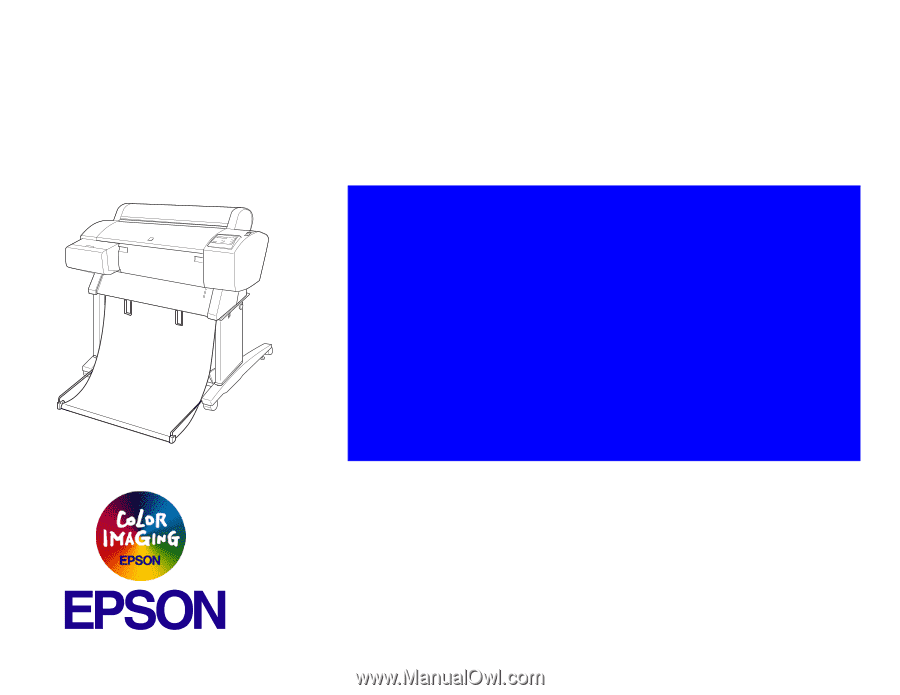
EPSON Stylus Pro 7600/9600
Color Large Format Inkjet Printer
®
SERVICE MANUAL
SEIJ01017