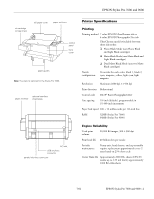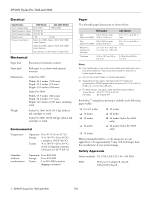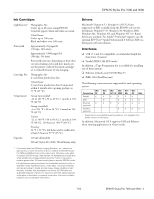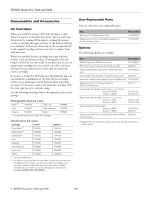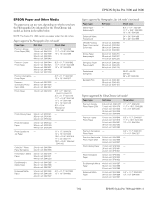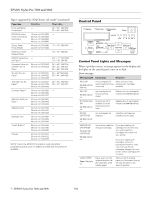Epson 9600 Product Information Guide
Epson 9600 - Stylus Pro Color Inkjet Printer Manual
 |
UPC - 010343841888
View all Epson 9600 manuals
Add to My Manuals
Save this manual to your list of manuals |
Epson 9600 manual content summary:
- Epson 9600 | Product Information Guide - Page 1
cover paper guides Note: The stand is optional for the Stylus Pro 7600. paper set lever optional interface shield plate AC inlet USB interface connector parallel interface connector Printer Specifications Printing Printing method 7 color EPSON UltraChrome ink or 6 color EPSON Photographic Dye - Epson 9600 | Product Information Guide - Page 2
50 W (ISO 10561 Letter Pattern) Stylus Pro 9600: Approx. 55 W (ISO 10561 Letter Pattern) Both printers: 12 W or less in sleep mode Mechanical Paper feed Friction feed (roll and cut sheet) Paper path Dimensions Roll paper or cut sheets with manual insertion Stylus Pro 7600: Width: 43.3 inches - Epson 9600 | Product Information Guide - Page 3
ink thaws and is usable after at least 3 hours at 77 °F (25 °C) Capacity 110 ml (all models) 220 ml (Stylus Pro 9600, UltraChrome only) * Preliminary data from Wilhelm Imaging Research, Inc. indicate the lightfastness of color UltraChrome prints made by the EPSON Stylus Pro 7600 and 9600 printers - Epson 9600 | Product Information Guide - Page 4
Pro 9600: C12C811155 C12C811152 Manual Media Cutting System* Stylus Pro 7600: Stylus Pro 9600: C12C815231 C815182 Replacement Manual Cutting Blade (for Manual Media C815192 Cutting System) * Designed for use with heavy media, which may damage the printer's built-in cutter. 5 - EPSON Stylus Pro - Epson 9600 | Product Information Guide - Page 5
EPSON Stylus Pro 7600 and 9600 EPSON Paper and Other Media The papers you can use vary, depending on whether you have the Photographic Dye ink model or the UltraChrome ink model, as shown in the tables below. NOTE: The Stylus Pro 7600 cannot use paper wider than 24 inches. Papers supported by - Epson 9600 | Product Information Guide - Page 6
EPSON Stylus Pro 7600 and 9600 Papers supported by UltraChrome ink model (continued) Paper type Roll sizes Sheet sizes Enhanced Matte - Posterboard 24" × 30": S041598 30" × 40": S041599 EPSON Proofing Paper Commercial Semimatte 13-inch roll: S041668 - 24-inch roll: S041658 36-inch roll: - Epson 9600 | Product Information Guide - Page 7
Make sure you installed the wrong printer driver. correct driver for your printer. Damaged data was sent to the printer. To clear the data, press the printer's Power button to turn the printer off. Wait for about a minute, then turn the printer on again. 7/02 EPSON Stylus Pro 7600 and 9600 - 8 - Epson 9600 | Product Information Guide - Page 8
EPSON Stylus Pro 7600 and 9600 Printing a Status Check The status check shows the amount of ink remaining in each cartridge, the page count, and the status of the cutter blade, maintenance tank, and other printer parts. NOTE: You can replace the ink cartridges, cutter blade, and maintenance tank - Epson 9600 | Product Information Guide - Page 9
Ink Out light on the control panel, and replace them with the correct cartridges. Paper Type and Banding Banding can be caused by several problems, such as clogged print head nozzles or a mis-aligned print head. It can also be caused by using a paper that is not defined in the EPSON printer driver - Epson 9600 | Product Information Guide - Page 10
EPSON Stylus Pro 7600 and 9600 Printing a Nozzle Check Pattern 1. Load a letter-size sheet of paper in the printer. (You can print the nozzle check on larger sheets or roll paper, but you will use more paper; you'll also have to remove any roll paper before - Epson 9600 | Product Information Guide - Page 11
EPSON Stylus Pro 7600 and 9600 8. Once the patterns are done printing, examine the first row (K1) in group #1. You see a pattern similar to that shown below (only part of it is shown in the drawing). Use your own eye loupe or the one that came with the printer to determine which line looks the best - Epson 9600 | Product Information Guide - Page 12
EPSON Stylus Pro 7600 and 9600 If the printer's maintenance tank is almost used up, you'll need to replace it as well. The printer will tell you if it needs to be replaced, but you may wish to check it in advance, as shown below, so you can make - Epson 9600 | Product Information Guide - Page 13
EPSON Stylus Pro 7600 and 9600 Charging the Ink Once draining is complete, make sure you have the correct black ink cartridges available for the black ink mode you're switching to. Then follow these steps: 1. Insert all the ink cartridges into the printer. Be sure to install the correct black ink - Epson 9600 | Product Information Guide - Page 14
ink from the tank when removing it. Hold it upright at all times. 11. Close the front cover. The carriage returns to the home position and the printer returns to its previous status. 3. Insert the new tank. Related Documentation CPD-14021 CPD-14020 EPSON Stylus Pro 7600 and 9600 Printer Guide
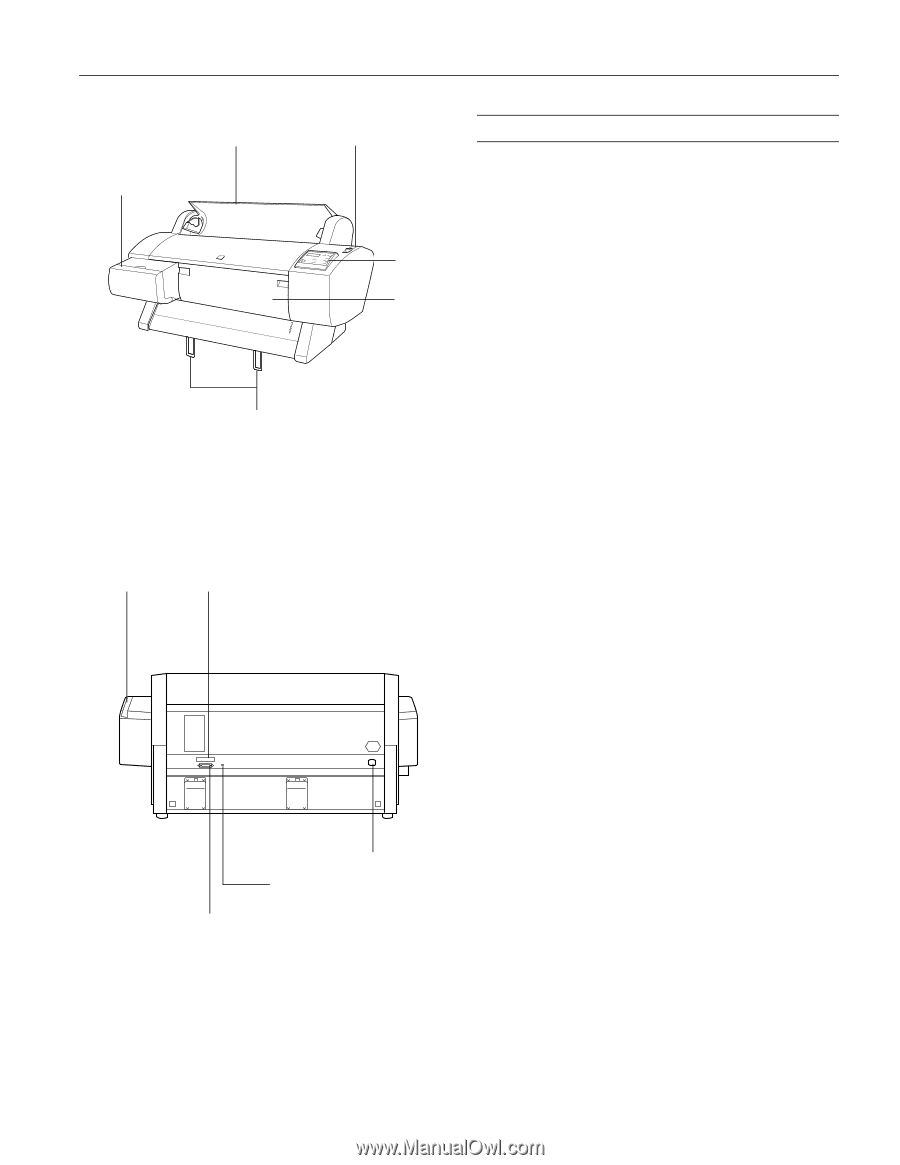
EPSON Stylus Pro 7600 and 9600
7/02
EPSON Stylus Pro 7600 and 9600 - 2
-
Printer Specifications
Printing
Engine Reliability
roll paper cover
control
panel
front
cover
paper set lever
parallel interface connector
optional interface
shield plate
USB interface
connector
AC inlet
ink cartridge
compartment
paper set lever
Note:
The stand is optional for the Stylus Pro 7600.
paper guides
Printing method
7 color EPSON UltraChrome ink or
6 color EPSON Photographic Dye ink
UltraChrome model switchable between
three ink modes:
❏
Photo Black Mode (uses Photo Black
and Light Black cartridges)
❏
Matte Black Mode (uses Matte Black and
Light Black cartridges)
❏
Dual Matte Black Mode (uses two Matte
Black cartridges)
Nozzle
configuration
96 nozzles for each color: black 1, black 2,
cyan, magenta, yellow, light cyan, light
magenta
Resolution
Maximum 2880 dpi
×
1440 dpi
Print direction
Bidirectional
Control code
ESC/P
®
Raster Photographic Driver
Line spacing
1/6 inch (default), programmable in
1/1440-inch increments
Paper feed speed
200 ± 10 milliseconds per 1/6-inch line
RAM
32MB (Stylus Pro 7600)
64MB (Stylus Pro 9600)
Total print
volume
20,000 B0 images, 360
×
360 dpi
Print head life
28 billion dots per nozzle
Periodic
maintenance
Pump unit, head cleaner, and cap assembly
require replacement approximately every 2
years based on 25% duty cycle
Cutter blade life
Approximately 2000 B0+ sheets (EPSON
media up to 4.33 mil thick); approximately
1000 B0+ film sheets