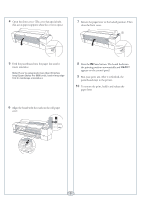Epson 9800 Quick Reference Guide
Epson 9800 - Stylus Pro Color Inkjet Printer Manual
 |
UPC - 010343857735
View all Epson 9800 manuals
Add to My Manuals
Save this manual to your list of manuals |
Epson 9800 manual content summary:
- Epson 9800 | Quick Reference Guide - Page 1
Epson Stylus® Pro 7800/9800 QUICK REFERENCE GUIDE - Epson 9800 | Quick Reference Guide - Page 2
the black paper stop off the end of the spindle. 7 Release the paper lever. Note: To use paper with a 3-inch core, attach the gray adapters to the paper stops at each end. See your Printer Guide for details. 2 Position the roll as shown, then slide it onto the spindle. 8 Feed the paper - Epson 9800 | Quick Reference Guide - Page 3
Loading and Using Cut Sheet Paper 1 Remove any roll paper from the paper path. Make sure the printer is on and the roll paper cover is closed. 2 Press - Epson 9800 | Quick Reference Guide - Page 4
tabs that act as paper supports when the cover is open.) 7 Return the paper lever to the locked position. Then close the front cover. 5 Feed the posterboard into the paper slot until it meets resistance. Note: If you're using stock more than 39 inches long (Epson Stylus Pro 9800 only), load it - Epson 9800 | Quick Reference Guide - Page 5
the print head manually, press the Menu button and hold it for 3 seconds. The cleaning cycle takes about one minute and does not use any paper. Note your computer using the Epson Printer Utility (Macintosh) or the Utility tab in your printer driver (Windows). See your Printer Guide for more - Epson 9800 | Quick Reference Guide - Page 6
are nearly empty. Check the LCD to see which cartridge is low, and make sure you have the correct replacement cartridge. You can install any combination of 110 ml and 220 ml cartridges. Epson UltraChrome K3TM ink cartridges Slot no. Ink color 110 ml 220 ml 1 Light Light Black T562900 T563900 - Epson 9800 | Quick Reference Guide - Page 7
slot. Don't force it. Note: If you can't insert the cartridge smoothly, you may have the wrong cartridge. Check the package and product code. If the Ink light remains on after installing the cartridge, try removing and then reinserting it. 6 Return the ink lever to its locked position. 7 Close the - Epson 9800 | Quick Reference Guide - Page 8
The Epson Stylus Pro 7800 has ink light also turns red. 1 If you have the Epson Stylus Pro 9800, check the LCD to determine which tank needs to be replaced (left or right). Note: The printer will not print if one of the maintenance tanks is full. On the Epson Stylus Pro 9800, the right tank is used - Epson 9800 | Quick Reference Guide - Page 9
TOTAL PRINTS SERVICE LIFE Shows clogged or deflected nozzles Ink and paper remaining and status of parts Ink and paper used for the last 10 jobs; most recent job is number 0 Information about registered paper configurations Current firmware version For the amount of ink remaining in each cartridge - Epson 9800 | Quick Reference Guide - Page 10
ID number, call (562) 276-1305. Go to http: //support.epson.com to download drivers, access product documentation and troubleshooting, and get technical advice through e-mail. Contact the RIP manufacturer. Epson and Epson Stylus are registered trademarks and Exceed Your Vision is a trademark of - Epson 9800 | Quick Reference Guide - Page 11
light Pause light and button Hold for 3 seconds to cancel a print job or reset the printer. Ink cartridge gauges Maintenance tank gauge Paper Feed up button Menu button Hold for 3 seconds to clean the print head. Enter button Hold for 3 seconds to cut

Epson Stylus
®
Pro 7800/9800
QUICK REFERENCE GUIDE