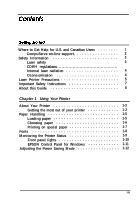Epson ActionLaser 1400 User Manual
Epson ActionLaser 1400 Manual
 |
View all Epson ActionLaser 1400 manuals
Add to My Manuals
Save this manual to your list of manuals |
Epson ActionLaser 1400 manual content summary:
- Epson ActionLaser 1400 | User Manual - Page 1
EPSON® ActionLaser™ 1400 Reference Guide EPA POLLUTlON PREVENTER - Epson ActionLaser 1400 | User Manual - Page 2
damages or problems arising from the use of any options or any consumable products other than those designated as Original EPSON Products or EPSON Approved Products by Seiko Epson Corporation. ActionLaser is a trademark of Epson America, Inc. EPSON Connection is a service mark of Epson America, Inc - Epson ActionLaser 1400 | User Manual - Page 3
energy and, if not installed and used in accordance with the instructions, may cause harmful interference to radio or television reception. However, connected o unused interfaces. Changes or modifications not expressly approved by Epson America, Inc., could void the user's authority to operate the - Epson ActionLaser 1400 | User Manual - Page 4
CompuServe on-line support 2 Safety Information 3 Laser safety 3 CDRH regula. .ti.o.n. .s Internal laser radiation 4 Ozone emission 4 Laser Printer Precautions 5 Important Safety Instructions 7 About this Guide 8 Chapter 1 Using Your Printer About Your Printer 1-2 Getting the most - Epson ActionLaser 1400 | User Manual - Page 5
of the printer 3-11 Removing spilled toner 3-12 Cleaning the printer case 3-13 Deleting the EPSON Control Panel for Windows 3-13 Appendix A Technical Specifications Paper A-2 Paper specifications A-2 Printer A-3 General A-3 Environmental A-4 Mechanical A-4 Electrical A- 4 Toner cartridge - Epson ActionLaser 1400 | User Manual - Page 6
Appendix B Controlling Printer Settings from MS-DOS EPSON Control Panel for DOS B-2 Installation B-2 Bringing up the EPSON Control Panel for DOS B-3 Using the EPSON Control Panel for DOS B-4 EPSON Control Panel screens B-4 Moving within and between screens B-5 Menubar B-6 Gettinghelp B-6 - Epson ActionLaser 1400 | User Manual - Page 7
Getting Started The EPSON® ActionLaser™ 1400 printer combines high performance and reliability with a wide range of features. To get started with your ActionLaser printer, please: Read the safety information, laser printer precautions, and important safety instructions in this introduction. Use your - Epson ActionLaser 1400 | User Manual - Page 8
supplies, parts, documentation, and accessories by calling EPSON Accessories at (800) 873-7766 (U.S. only). CompuServe® on-line support The fastest way to access helpful tips, specifications, drivers, application notes, and bulletins is through the Epson America Forum on CompuServe. If you are not - Epson ActionLaser 1400 | User Manual - Page 9
Department of Health and Human Services (DHHS) Radiation Performance Standard according to the Radiation Control for Health and Safety Act of 1968. This means that the printer does not produce hazardous laser radiation. Since radiation emitted by the laser is completely confined within protective - Epson ActionLaser 1400 | User Manual - Page 10
in this guide may result in hazardous radiation exposure. Your printer is a Class 1 laser product as defined laser radiation Max Radiation Power 5mW Wavelength 780nm This is a Class IIIb Laser Diode Assembly that has an invisible laser beam. The printer optical unit is NOT A FIELD SERVICE - Epson ActionLaser 1400 | User Manual - Page 11
carefully to ensure safe, efficient operation Avoid touching the components inside the printer unless instructed to do so in this guide. When you open the printer or remove the toner cartridge, you expose components inside the printer that can be very hot. Avoid touching the fuser area, which is - Epson ActionLaser 1400 | User Manual - Page 12
you need to keep the cartridge out of the printer for long periods, keep it in a dark, dry place. Do not turn the cartridge upside down or stand it on its sides. Do not attempt to modify or take apart the cartridge. It cannot be refilled. Try not to touch the toner and avoid all contact - Epson ActionLaser 1400 | User Manual - Page 13
instructions marked on the printer. Unplug the printer before cleaning. Clean with a damp cloth only. Do not spill liquid on the printer. Do not place the printer Reference Guide, do not attempt to service the printer yourself. Unplug the printer and refer servicing to qualified service personnel - Epson ActionLaser 1400 | User Manual - Page 14
how to change printer settings using the Windows" printer driver. Printer driver settings allow you to change the toner density, specify the resolution, turn on toner saving mode, and specify how long the printer is idle before it enters power saving mode. Chapter 3, "Troubleshooting," gives helpful - Epson ActionLaser 1400 | User Manual - Page 15
1 Using Your Printer About Your Printer 1-2 Getting the most out of your printer 1-2 Paper Handling 1-5 Loading paper 1-5 Choosing paper 1-6 Printing on special paper 1-7 Fonts 1-8 Monitoring the Printer Status 1-9 Front panel lights 1-10 EPSON Control Panel for Windows 1-11 Adjusting the - Epson ActionLaser 1400 | User Manual - Page 16
EPSON's advanced line of laser printers. It is driven by a powerful RISC processor and emulates the Hewlett-Packard® LaserJet® 4P (LJ4P) printer, allowing you to print using the wide variety of software programs that support HP® printers. You can control the printer from either the Windows Laser 1400 - Epson ActionLaser 1400 | User Manual - Page 17
allow you to control how light or dark you want the toner to be applied. EPSON Control Panel utility The EPSON Control Panel for Windows keeps you informed of the printer's status and notifies you of printing errors. Each time the printer status changes, such as when the paper tray is empty or - Epson ActionLaser 1400 | User Manual - Page 18
EPSON's dot matrix and ink jet printers conform to Energy Star standards, as do all ActionLaser printers produced after June, 1993. The Energy Star emblem does not represent EPA endowment of any product or service - Epson ActionLaser 1400 | User Manual - Page 19
Do not add paper to a partial stack. 2. Pull the paper release lever toward the front of the printer. 3. Fan a stack of paper and load the paper in the paper tray. Place the paper side the paper tray. 4. Slide the paper guides against the paper stack so the paper fits loosely between them. The paper - Epson ActionLaser 1400 | User Manual - Page 20
for laser printers. Ordinary inks or dyes may smear or come off when subjected to the high temperature of the fuser. Always test samples of paper stock before purchasing large amounts. Note: The quality of any particular brand or type of paper may be changed by the manufacturer at any time, so EPSON - Epson ActionLaser 1400 | User Manual - Page 21
If the printing is too light, adjust the toner density as described in Chapter 3. Do not use envelopes with metal clasps or fastenings. Also do not use window envelopes unless they are specially designed for laser printers. The plastic on most window envelopes can melt when it comes in contact with - Epson ActionLaser 1400 | User Manual - Page 22
the reset button at the back of the printer. If your document contains fonts that are not resident in the printer, the fonts need to be transferred, o r downloaded, from your computer to the printer. Windows fonts, including TrueType fonts, are downloaded automatically. For other types of fonts to - Epson ActionLaser 1400 | User Manual - Page 23
job is completed or you turn off the printer, downloaded fonts are flushed from memory. Downloaded fonts, which must first be transferred from your computer to the printer. The EPSON Control Panel for Windows automatically presents screens to keep you informed of the printer status or notify you - Epson ActionLaser 1400 | User Manual - Page 24
or there is a paper feed problem. One of the following errors has occurred: • Paper has jammed inside the printer. • The front cover is open. • The toner cartridge is not installed. One of the following errors has occurred: • Insufficient memory to print job. • Printer is in manual feed mode and is - Epson ActionLaser 1400 | User Manual - Page 25
Windows consists of a series of screens that appear automatically whenever the printer status changes and whenever the printer encounters an error. For example, EPSON Control Panel messages appear in the following cases: The paper tray is empty. The printer is off or there is a communication problem - Epson ActionLaser 1400 | User Manual - Page 26
enters power saving mode when it is idle for a specified length of time (15 minutes by default). While in this mode, the printer conserves energy by using less electricity. Power saving mode is automatically interrupted whenever you send a print job or press the reset button at the back - Epson ActionLaser 1400 | User Manual - Page 27
Chapter 2 Controlling the Printer Changing the Printer Settings 2-2 Accessing Printer Driver Settings in Windows 2-3 Paper settings 2-5 Green settings 2-7 Graphics settings 2-9 Printer settings 2-11 Font settings 2-13 About settings 2-13 Controlling the Printer 2-1 - Epson ActionLaser 1400 | User Manual - Page 28
and orientation Note: If you are not running Windows, you control printer settings through the EPSON Control Panel for DOS. See Appendix B for more information. Additional settings are provided by the ActionLaser 1400 printer driver. The printer driver settings allow you to do the following: Change - Epson ActionLaser 1400 | User Manual - Page 29
option Depending on your software program, you need to choose the Setup, Options, or Printer button Some programs then prompt you to select the ActionLaser 1400 before the Setup dialog boxes appear. Printer driver settings are accessible on six Setup dialog boxes. The first Setup dialog box you see - Epson ActionLaser 1400 | User Manual - Page 30
Toner Density Power Saving Light, Medium, Dark on, off Power Saving Interval 1-999 Graphics Mode Raster, HP-GL/2 Graphic quality High, Medium, Low Gray Scale Photographic Images Line Art Images Scanned Images True Type Mode Download as True Type Download as bit images User Printer True - Epson ActionLaser 1400 | User Manual - Page 31
Copies command from the Print menu to specify the number of copies. You can enter any number from 1 to 999. The default is 1. Controlling the Printer 2-5 - Epson ActionLaser 1400 | User Manual - Page 32
you again press the reset button. Manual and Envelope stay active only until you exit Windows. Each time you start Windows, the paper feed is reset to the default (Automatic). Auto Continue Permits the printer to automatically recover from printer overrun and memory overflow errors and continue - Epson ActionLaser 1400 | User Manual - Page 33
you to conserve toner and power. Toner Saving Allows you to use less toner when printing draft documents. This can reduce your printing costs because you need to replace toner cartridges less often. Toner Saving can be pattern are improved when you turn off Edge Smoothing. Controlling the Printer 2-7 - Epson ActionLaser 1400 | User Manual - Page 34
cartridges. The settings for Toner Density are Light, Medium (default), and Dark. Note Increasing the density increases the rate of tow consumption. Power Saving Specifies whether power saving mode is on or off. When Power Saving is on, the printer uses less electricity by entering a low-power state - Epson ActionLaser 1400 | User Manual - Page 35
Graphics settings The following settings allow you to control the printing of graphics: Graphics Mode Specifies whether images are sent to the printer as HP-GL/2 graphics or as raster (bitmapped) graphics. The default is HP-GL/2 graphics. Printing images in HP-GL/2 mode is faster than printing - Epson ActionLaser 1400 | User Manual - Page 36
60 levels of gray at 300 dpi and 120 levels at 600 dpi. TrueType Mode Specifies whether TrueType fonts are downloaded as TrueType fonts or are first converted to bitmapped images before being downloaded. By default, TrueType fonts are downloaded as TrueType fonts. 2-10 Controlling the Printer - Epson ActionLaser 1400 | User Manual - Page 37
TrueType fonts for TrueType fonts contained in a document. By default, Use Printer TrueType Fonts is on. Using printer fonts is faster than downloading fonts from your computer. However, there may be slight differences between the printer fonts and the fonts on your computer. If you require that the - Epson ActionLaser 1400 | User Manual - Page 38
quality, use 600 dpi for both text and graphics. If you are experiencing printer memory problems or you want faster printing, use 300-dpi resolution. Memory Defines the amount of memory installed in the printer. Windows uses this information to determine the amount of memory you have available for - Epson ActionLaser 1400 | User Manual - Page 39
install PCL-compatible fonts. For more information, use the Help button. About settings The About dialog box displays information about the software version. Controlling the Printer 2-13 - Epson ActionLaser 1400 | User Manual - Page 40
2-14 Controlling the Printer - Epson ActionLaser 1400 | User Manual - Page 41
Problems 3-5 Optimizing Print Quality 3-8 Adjusting edge smoothing 3-8 Adjusting toner density 3-10 Cleaning the Printer 3-11 Cleaning the inside of the printer 3-11 Removing spilled toner 3-12 Cleaning the printer case 3-13 Deleting the EPSON Control Panel for Windows 3-13 Troubleshooting - Epson ActionLaser 1400 | User Manual - Page 42
from a problem, such as a printer overrun or a memory overflow, by briefly pressing the reset button at the rear of the printer. This clears the error so the printer can resume printing. You can also reset the printer to clear then tap it on the edge to align it before loading. 3-2 Troubleshooting - Epson ActionLaser 1400 | User Manual - Page 43
does not turn on when you turn the printer on Open the printer's front cover and make sure the toner cartridge is installed securely. Turn off the printer and check the power cable connections between the printer and the electrical outlet; then turn the printer back on If the electrical outlet is - Epson ActionLaser 1400 | User Manual - Page 44
Make sure your interface cable is shielded. The toner cartridge may be empty. Replace the toner cartridge as described in Read This First. A single sheet or the last sheet doesn't print The file you sent might not contain a form feed command. (The printer won't print a single page or the last page - Epson ActionLaser 1400 | User Manual - Page 45
font and cannot be downloaded. To download non-Windows fonts, you need to obtain the font screen software appropriate for the type of font (e.g., ATM, Intellifont for Windows). Print Quality Problems Dark or dirty background Turn off the printer and remove the toner cartridge. Clean the paper path - Epson ActionLaser 1400 | User Manual - Page 46
sure to wipe the laser scanner window, which is located immediately in front of the orange strip at the bottom of the printer interior. Clean internal printer components by printing three pages with only one character per page. If the problem remains, replace the toner cartridge as described in Read - Epson ActionLaser 1400 | User Manual - Page 47
the Error light is not on). If the test page is blank, the problem is with the printer. Call your dealer or a qualified service person. Printed image is light or faint The toner cartridge is probably empty. Replace the toner cartridge as described in Read This First. Your paper may be moist or damp - Epson ActionLaser 1400 | User Manual - Page 48
shake it gently from side to side to distribute the toner, and then reinstall it. If the problem persists, replace the toner cartridge as described in Read This First. Use the printer driver's Toner Density item for darker print. See "Adjusting toner density" later in this chapter. Image is too dark - Epson ActionLaser 1400 | User Manual - Page 49
software program, you might need to select Options or Printer.) 3. If necessary, select the ActionLaser 1400 in the list of printers. (Not all software programs prompt you to select the printer.) 4. In the Setup dialog box for the ActionLaser 1400, choose the Green tab. 5. Change the Edge Smoothing - Epson ActionLaser 1400 | User Manual - Page 50
might need to select Options or Printer.) 3. If necessary, select the ActionLaser 1400 in the list of printers. (Not all software programs prompt you to select the printer.) 4. In the Setup dialog box for the ActionLaser 1400, choose the Green tab. 5. Change the Toner Density setting as appropriate - Epson ActionLaser 1400 | User Manual - Page 51
the toner cartridge, you expose components inside the printer that can be very hot. Avoid touching the fuser area, which is located immediately above the toner cartridge when you open the front cover, and the motor, which is further inside the printer. 3. Remove the toner cartridge. Troubleshooting - Epson ActionLaser 1400 | User Manual - Page 52
a small amount of toner is present, remove the toner cartridge and carefully wipe out the inside of the printer with a clean, dry cloth Be sure to clean the laser scanner window, which is located in the lower area of the printer interior immediately in front of the orange strip. 3-12 Troubleshooting - Epson ActionLaser 1400 | User Manual - Page 53
case. Be careful not to get water on the printer mechanism or any electronic components. Deleting the EPSON Control Panel for windows If you need to delete the EPSON Control Panel for Windows, do the following: 1. Turn on the computer and start Windows. 2. From the Program Manager, choose Run in the - Epson ActionLaser 1400 | User Manual - Page 54
than the default EPPRT directory, be sure to specify the correct pathname. 4. When you are asked if you want to delete the EPSON Control Panel, choose OK 5. Once the EPSON Control Panel is deleted, a message appears telling you to delete EPDELETE.EXE. Choose OK. 6. Use the File Manager to delete the - Epson ActionLaser 1400 | User Manual - Page 55
Appendix A Technical Specifications Paper A-2 Paper specifications A-2 Printer A-3 General A-3 Environmental A-4 Mechanical A-4 Electrical A-4 Toner cartridge A-5 Interface A-6 Technical Specifications A-1 - Epson ActionLaser 1400 | User Manual - Page 56
type of paper may be changed by the manufacturer at any time, EPSON cannot guarantee the use of any particular brand or type of paper. 16 to 24 lb, 60 to 90 g/m2 24 to 32 lb, 90 to 120 g/m2 (manual feed only) Type Letter Legal Executive A4 B5 Monarch Commercial 10 DL C5 Size 8.5 x 11 inches - Epson ActionLaser 1400 | User Manual - Page 57
): Paper eject: Exit tray capacity (20 lb paper): Center alignment for all sizes Automatic or manual feed 100 sheets 5-10 envelopes, depending on thickness Face down 50 sheets Printer General Printing method: Resolution: Printing speed: Warm-up time: Internal emulation: Resident fonts: CPU: RAM - Epson ActionLaser 1400 | User Manual - Page 58
: Electrical Voltage: Rated frequency: Rated current Power: safety standards: Laser radiation regulations: Elm Operation: 5 to 35° C (42 to Depth: 9.25 inches (235 mm) Weight: Approx. 11 lb (5 kg) including the toner cartridge. 5 years or 100,000 sheets, whichever comes first 90 V to 132 V 50 Hz - Epson ActionLaser 1400 | User Manual - Page 59
Up to 4000 pages under the following conditions: Letter-size paper, continuous printing, and 5% print ratio. The number of pages you can print with a toner cartridge varies depending on the type of printing. If you print a few pages at a time or print dense text exceeding the 5% print ratio, your - Epson ActionLaser 1400 | User Manual - Page 60
when data is logical 1 and LOW when it is logical 0. About a 1-10-µs pulse width. LOW indicates data has been received and the printer is ready to accept mare data. A HIGH signal indicates that the printer cannot receive data. The signal goes HIGH in the following cases: 1. During printing 2. During - Epson ActionLaser 1400 | User Manual - Page 61
out by observing the ACKNLG or BUSY signal. (Data transfer to this printer can be carried out only after receipt of the ACKNLG signal or when "Direction" refers to the direction of signal flow as viewed from the printer. Return denotes the twisted-pair return to be connected at signal ground level - Epson ActionLaser 1400 | User Manual - Page 62
A-8 Technical Specifications - Epson ActionLaser 1400 | User Manual - Page 63
Appendix B Controlling Printer Settings from MS-DOS EPSON Control Panel for DOS B-2 Installation B-2 Bringing up the EPSON Control Panel for DOS B-3 Using the EPSON Control Panel for DOS B-4 EPSON Control Panel screens B-4 Moving with in and between screens B-5 Menu bar B-6 Getting help B-6 - Epson ActionLaser 1400 | User Manual - Page 64
, and toner density settings. Control how printer memory is used for page protection. Turn the power save option on or off and specify how long the printer is idle before power save mode turns on. Most of the settings available in the EPSON Control Panel for DOS are the same as the printer driver - Epson ActionLaser 1400 | User Manual - Page 65
the new version, you can use any LaserJet III driver or any driver that uses HP PCL. See your software manual for specific information on how to select a printer driver. Bringing up the EPSON Control Panel for DOS To bring up the EPSON Control Panel for DOS, do the following: 1. At a C: prompt - Epson ActionLaser 1400 | User Manual - Page 66
Control Panel for DOS consists of three parts: the current screen, a menu bar, and buttons for accessing other screens. EPSON Control Panel screens The EPSON Control Panel for DOS consists of five screens: Page Setup, Font, Quality, Memory, and Options. One screen is displayed at a time, and the - Epson ActionLaser 1400 | User Manual - Page 67
Toner Saving Edge Smoothing Resolution Toner Density Page Protection Power Save Power Save interval Moving within and between screens When you first bring up EPSON the settings, choose OK to save the changes and update the printer. To cancel your changes and return to the original settings, choose - Epson ActionLaser 1400 | User Manual - Page 68
up a listing of the current printer settings. Utility The Utility selections allow you to reset the printer, change the port setting, and print the Help Index in the menu bar, which allows you to get help for any EPSON Control Panel item. To bring up the Help Index using the keyboard, press Alt - Epson ActionLaser 1400 | User Manual - Page 69
settings described by the profile by using the Export Profile to Printer item on the File menu Reporter The Reporter keeps you informed of the printer status and alerts you to printer problems. Each time the printer status changes or an error occurs, a message automatically appears on screen to - Epson ActionLaser 1400 | User Manual - Page 70
. Review the last message displayed by the Reporter. Deactivate (or re-activate) the Reporter. When the Reporter is deactivated, it does not monitor the printer and does not display messages. Change the hot key combination used to bring up the Reporter's main menu. Change the colors of the Reporter - Epson ActionLaser 1400 | User Manual - Page 71
Appendix C Command Summary LJ4P Emulation Commands GL/2 emulation context commands PJL Mode C-2 C-12 C-14 Command Summary C-1 - Epson ActionLaser 1400 | User Manual - Page 72
summary: 1. These commands are specific to the EPSON ActionLaser 1400. 2. Secondary printer commands are specified as secondary by using a source 1 ESC &/ 0H Eject page ESC &/ 1H Standard tray ESC &/ 2H Manual feed ESC &/ 3H Manual envelope feed 027 038 108 048 072 027 038 108 049 072 027 038 108 - Epson ActionLaser 1400 | User Manual - Page 73
Function Command Parameter Decimal value Page size 1 ESC &/ 1A Executive 027 038 108 049 065 ESC &/ 2A Letter 027 038 108 050 065 ESC &/ 3A Legal ESC &/ 26A A4 027 038 108 051 065 027 038 108 060 054 065 ESC &/ 80A Monarch 027 038 108 056 048 056 ESC &/ 81A COM 10 027 038 056 049 065 - Epson ActionLaser 1400 | User Manual - Page 74
Function Command Parameter Decimal value Hexadecimal value C-4 Command Summary - Epson ActionLaser 1400 | User Manual - Page 75
Function Command Parameter Decimal value Hexadecimal value Command Summary C-5 - Epson ActionLaser 1400 | User Manual - Page 76
Function Command Parameter Decimal value Hexadecimal value C-6 Command Summary - Epson ActionLaser 1400 | User Manual - Page 77
Function Command Parameter Font management Decimal value Hexadecimal value command Summary C-7 - Epson ActionLaser 1400 | User Manual - Page 78
Function Command Parameter Raster graphics Decimal value Hexadecimal value C-8 Command Summary - Epson ActionLaser 1400 | User Manual - Page 79
Function Command Parameter Decimal value Hexadecimal value Command Summary C-9 - Epson ActionLaser 1400 | User Manual - Page 80
Function Command Parameter Macros Decimal value Hexadecimal value C-10 Command Summary - Epson ActionLaser 1400 | User Manual - Page 81
Function Command Parameter Programming hints Decimal due Hexadecimal value Command Summary C-11 - Epson ActionLaser 1400 | User Manual - Page 82
bitmap font ESC %#A ESC E A FN SB Configuration and status group lnput P1 and P2 IP Input relative P1 and P2 IR Scale SC Input window IW Rotate coordinate system RO Initialize IN Default values DF Comment co Line and fill attributes group Lint attributes LA Line type LT User - Epson ActionLaser 1400 | User Manual - Page 83
Function Vector group Pen down Pen up plot absolute Plot relative Arc absolute Arc relative Absolute arc three point Relative arc three point Polyline encodeed Bezier absolute Bezier relative Polygon group Circle Edge rectangle absolute Edge rectangle relative Fill rectangle absolute Fill rectangle - Epson ActionLaser 1400 | User Manual - Page 84
plot Transparent data Define variable text path Command LO w Es CP TD W PJL Mode This section lists the available commands for the Printer Job Language (PJL) Function COMMENT Command @ PJL COMMENT [] DEFAULT @ PJL DEFAULT [LPARM] [] DINQUIRE ECHO ENTER EOJ INFO - Epson ActionLaser 1400 | User Manual - Page 85
Appendix D lnstalling Additional Memory Memory Module D-2 Installing SlMMs D-2 Checking the memory D-4 Installing Additional Memory D-1 - Epson ActionLaser 1400 | User Manual - Page 86
or 8MB Single In-Line Memory Modules (SIMMs), you can increase printer memory up to 18MB. You may want to add additional memory if you are having difficulty printing complex, graphics-intensive pages or if you regularly use many downloaded fonts. You can purchase SIMMs from various vendors. Be sure - Epson ActionLaser 1400 | User Manual - Page 87
driver's Memory setting. Bring up a software program that you often use to print. 10. From the File menu, choose Print or Page Setup. 11. Choose the Setup button. (Depend) on your software, you might need to choose Options or Printer.) 12. If prompted to select a printer, select ActIonLaser 1400 - Epson ActionLaser 1400 | User Manual - Page 88
amount of memory is shown on the test sheet, turn off the printer and remove the metal access cover. Make sure yoù correctly installed the SIMM or SIMMs. If the amount of RAM is still incorrect, contact your dealer or a qualified service person for assistance. D-4 Installing Additional Memory - Epson ActionLaser 1400 | User Manual - Page 89
the computer to the printer. Fonts are downloaded to the printer when needed. dpi Dots per inch. The number of dots per inch is a measure of printer resolution. The higher the number of dots, the higher the resolution driver See printer driver. drum The part of the toner cartridge where the image is - Epson ActionLaser 1400 | User Manual - Page 90
used to control how the printer operates Information that is sent to the printer from the computer (such as downloaded fonts) is stored temporarily. documents. printer driver The part of a software program that converts commands from the program into commands used by the printer. printer emulation - Epson ActionLaser 1400 | User Manual - Page 91
to specific codes in a character table. test sheet A report that lists the printer settings and other printer information. toner cartridge The consumable part of the printer that contains a photosensitive print drum and the toner supply. TrueType An outline font format that was developed jointly by - Epson ActionLaser 1400 | User Manual - Page 92
4 Glossary - Epson ActionLaser 1400 | User Manual - Page 93
C Cartridge, see Toner cartridge Choosing paper, 1-6 cleaning the printer, 3-11-12 clearing errors, 3-2 CompuServe membership, 2 controlling the printer from DOS, B-4-8 from Windows, 2-2-13 Copies, 2-5 D Dark background, 3-5 Downloaded fonts, 1-8 Draft documents, 2-7 Driver, see Printer driver - Epson ActionLaser 1400 | User Manual - Page 94
support, 1 HP- GL/2 graphics, 2-9 Horizontal lines, 3-6 I Installing additional memory, D-2-3 EPSON Control Panel for DOS, B-2-3 EPSON Control Panel for Windows, RTF-14 toner cartridge, RTF-3-6 Interface, specifications, A-6 L Labels, 1-7 Landscape orientation, 2-5 Laser scanner window, cleaning - Epson ActionLaser 1400 | User Manual - Page 95
S safety instructions, 7 scanned Images, 2-10 Setup dialog boxes, 2-3 SIMM installing, D-2-3 specifications, D-2 Status, monitoring, 1-3, 1-9-11 T Test page, printing, RTF-12 Toner adjusting the density, 3-10 cleaning spills, 3-12 conserving, 2-7 problems with smudges, 3-6 Toner cartridge handling

EPSON
®
ActionLaser™ 1400
Reference Guide
EPA POLLUTlON PREVENTER