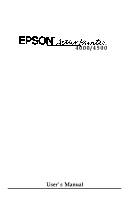Epson ActionPrinter 4500X User Manual
Epson ActionPrinter 4500X Manual
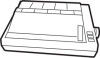 |
View all Epson ActionPrinter 4500X manuals
Add to My Manuals
Save this manual to your list of manuals |
Epson ActionPrinter 4500X manual content summary:
- Epson ActionPrinter 4500X | User Manual - Page 1
4000/4500 User's Manual 4000288 C01-00 - Epson ActionPrinter 4500X | User Manual - Page 2
EPSON"~p~ 4000/4500 User''s Manual - Epson ActionPrinter 4500X | User Manual - Page 3
installation. This equipment generates, uses and can radiate radio frequency energy and, if not installed and used in accordance with the instructions, may cause harmful interference to radio or television reception. However, there is no guarantee that interference will not occur in a particular - Epson ActionPrinter 4500X | User Manual - Page 4
and save them for later reference. 2. Follow all warnings and instructions marked on the product. 3. Unplug this product from the wall outlet before cleaning. Do not use liquid cleaners or aerosol cleaners. Use a damp cloth for - Epson ActionPrinter 4500X | User Manual - Page 5
product. 12. Except as specifically explained in the User's Manual, do not attempt to service this product yourself. Opening or removing those covers that are when the operating instructions are followed. Adjust only those controls that are covered by the operating instructions, since improper - Epson ActionPrinter 4500X | User Manual - Page 6
Contents Introduction 1 Features 1 Options 2 About This Manual 5 Where to Get Help 6 Chapter 1 Setting Up the Printer 1-1 Unpacking the Printer 1-2 Choosing a Place for the Printer 1-5 Assembling the Printer 1-7 Testing the Printer 1-15 Connecting - Epson ActionPrinter 4500X | User Manual - Page 7
Chanter 6 Maintenance 6-1 Cleaning the Printer 6-2 Replacing the Ribbon 6-4 Transporting the Printer 6-10 Chapter 7 Troubleshooting 7-1 Printing 7-2 Paper Handling 7-7 Options 7-10 Chapter 8 Technical Specifications 8-1 Printer Specifications 8-2 Interface Specifications 8-9 Option - Epson ActionPrinter 4500X | User Manual - Page 8
Chapter 9 Command Summary 9-1 Using the Command Summary 9-2 Commands in Numerical Order 9-5 Commands Arranged by Topic 9-8 Appendix A-1 Proportional Width Table A-2 Character Sets A-6 Glossary Index vii - Epson ActionPrinter 4500X | User Manual - Page 9
Introduction The Epson® ActionPrinter 4000 and ActionPrinter 4500 are advanced 24-pin dot matrix printers combining compact design and high performance with a wide range of features. Features In addition to the high-quality printing and ease of operation you have come to expect from Epson printers, - Epson ActionPrinter 4500X | User Manual - Page 10
paper up to a width of 10 inches. The ActionPrinter 4500 has a wide carriage that accommodates paper up to a width of 14 inches. Throughout this manual, theActionPrinter 4000 is referred to as the standard width printer and the ActionPrinter 4500 is referred to as the wide carriage printer. Options - Epson ActionPrinter 4500X | User Manual - Page 11
Introduction l Single-bin Cut Sheet Feeder (C806122/806242) The cut sheet feeder makes it possible to handle single-sheet paper more easily and more efficiently. Up to 150 sheets of standard bond paper can be automatically fed into the printer without reloading. l Pull Tractor Unit (C800062/C800142) - Epson ActionPrinter 4500X | User Manual - Page 12
l Chapter 1 contains information on unpacking, setting up, testing, and connecting the printer. Be sure to read and follow these instructions first. Inside the back cover of this manual are illustrations of the printer in which all of the major parts are identified. l Chapters 2 and 3 cover paper - Epson ActionPrinter 4500X | User Manual - Page 13
results are not what you expect, see Chapter 7 for troubleshooting instructions. l Other chapters and the appendix contain information on printer likely to need. Note: The majority of the illustrations in this manual show the standard width printer. Whenever necessary, an illustration is included - Epson ActionPrinter 4500X | User Manual - Page 14
to Get Help A network of authorized Epson Customer Care Centers throughout the United States offers customer support and service for Epson products. Epson America provides product information and support to its dealers and Customer Care Centers. Call the Epson Consumer Information Center at l-213 - Epson ActionPrinter 4500X | User Manual - Page 15
Materials 1-3 Choosing a Place for the Printer 1-5 Assembling the Printer 1-7 Installing the Platen Knob 1-7 InstaIling the Ribbon Cartridge 1-8 Attaching the Paper Guide 1-13 Testing the Printer 1-15 Plugging in the Printer 1-15 Running the Self Test 1-15 Connecting the Printer to Your - Epson ActionPrinter 4500X | User Manual - Page 16
the Parts When you unpack the printer, make sure that you have all the parts shown below and that none have been damaged. paper guide V printer platen knob ribbon cartridge After removing the parts, save the packaging materials in case you ever need to transport your printer. 1-2 Setting Up - Epson ActionPrinter 4500X | User Manual - Page 17
Unpacking the Printer Removing the Protective Materials The printer is protected during shipping by pieces of white packing material. Also, the wide carriage printer is protected by a locking 0I.clip, which must be removed before you turn on the printer. CAUTION: Before turning on the wide carriage - Epson ActionPrinter 4500X | User Manual - Page 18
Unpacking the Printer 3. To remove the locking clip on the wide carriage printer, lift and remove the paper tension unit. 4. Remove the locking clip. Note: Store the clip with the other packing material in case you ever need to transport your printer. 1-4 Setting Up the Printer - Epson ActionPrinter 4500X | User Manual - Page 19
Choosing a Place for the Printer There are several important things to consider when selecting a place to set up your printer. Keep the following in mind: Place the printer on a flat, hard, stable surface. A soft surface, such as a padded counter or carpeted area, will block the ventilation slots - Epson ActionPrinter 4500X | User Manual - Page 20
sure there is enough clearance to keep the paper from catching on the underside of the stand. Also, make sure the distance between the stand supports is wide enough for the paper you are using. l Position your printer's cables so that they do not interfere with paper feeding. If possible, secure - Epson ActionPrinter 4500X | User Manual - Page 21
step is to install the platen knob. Installing the Platen Knob The platen knob is used to feed the paper manually in the event of a paper jam or other paper feeding problem. The platen knob is packed in an indentation in the printers white foam packing material. 1. Insert the knob into the - Epson ActionPrinter 4500X | User Manual - Page 22
Assembling the Printer 2. Push firmly on the platen knob until it fits against the printer case. 0I. CAUTION: Do not use the platen knob to adjust the position of the paper. This interferes with the automatic paper loading system and may cause a paper jam. Installing the Ribbon Cartridge Your - Epson ActionPrinter 4500X | User Manual - Page 23
Assembling the Printer 1. Slide the print head to the middle of the printer. 0I. CAUTION: Never move the print head while the printer is turned on because this can damage the printer. Also, if you have been using the printer, the print head may be hot; let it cool for a few minutes before - Epson ActionPrinter 4500X | User Manual - Page 24
Assembling the Printer 3. On the standard width printer, open the paper tension unit cover. (On the wide carriage printer, you already removed the paper tension unit when you removed the locking clip.) 4. Hold the ribbon cartridge by its handle and push it firmly down into position, making sure the - Epson ActionPrinter 4500X | User Manual - Page 25
Assembling the Printer 5. Use a pointed object, such as a ball point pen, to guide the ribbon between the print head and ribbon guide while you turn the ribbon-tightening knob to help feed the ribbon into place. 6. Slide the print head from side to side to make sure - Epson ActionPrinter 4500X | User Manual - Page 26
Assembling the Printer 7. On the standard width printer, close the paper tension unit cover. The standard width printer is now complete. 8. On the wide carriage printer, fit the rear notches of the paper tension unit over the pins of the printer; then lower the unit. 1-12 Setting Up the Printer - Epson ActionPrinter 4500X | User Manual - Page 27
paper tension unit to lock it in place. Attaching the Paper Guide When you use single sheets, the paper guide helps to feed the paper smoothly and efficiently into the printer. Attach the paper guide using the following procedure. 1. Place the paper guide on the printer. Setting Up the Printer 1-13 - Epson ActionPrinter 4500X | User Manual - Page 28
it locks into place. Note: To lower the paper guide, lift up slightly to release it from its locked position; then gently lower it down onto the printer. 3. Attach the printer cover by fitting the - Epson ActionPrinter 4500X | User Manual - Page 29
Testing the Printer Now that your printer is fully assembled, you can use its built-in self test function to see that the printer is working correctly before you connect it to a computer. You should perform this test to make sure that your printer was not damaged during shipping and that the ribbon - Epson ActionPrinter 4500X | User Manual - Page 30
Testing the Printer The self test is 8 inches wide on the standard width printer and 14 inches wide on the wide carriage printer. 0t. CAUTION: Never run the self test using paper that is narrower than 8¼ inches (210 mm) on the standard width printer or 14 inches (360 mm) on the wide carriage - Epson ActionPrinter 4500X | User Manual - Page 31
(Letter Quality mode), turn on the printer. The printer beeps several times and POWER and PAPER OUT lights come on. 4. Move the left edge guide so that it locks in place next to the guide mark. 5. Adjust the right edge guide to match the width of your paper. Setting Up the Printer 1-17 - Epson ActionPrinter 4500X | User Manual - Page 32
Testing the Printer 6. Next, slide a sheet of paper down between the edge guides until it meets resistance. After about two seconds, the printer loads the paper automatically and then starts the self test. Note: If the platen turns - Epson ActionPrinter 4500X | User Manual - Page 33
Testing the Printer 7. When you wish to stop the test, press the ON LINE button. 8. If the paper is still loaded, press the LOAD/EJECT button or LINE FEED button to eject it. Then turn off the printer. 0I. CAUTION: After turning the power off, always wait at least five seconds before turning it - Epson ActionPrinter 4500X | User Manual - Page 34
Testing the Printer Here is part of a typical self test printed in Letter Quality mode. Country/Graphic SW1-1 l-2 1-3 U.S.A/United States on on on France/Multilingual on on off Germany/Portugal on off on U.K,/Canada-French on off off Denmark/Norway off on on Sweden off on off Italy off - Epson ActionPrinter 4500X | User Manual - Page 35
panel and the print head area. Make sure that all packing material and shipping restraints have been removed from inside the printer. See Chapter 7, Troubleshooting, for other possible causes and solutions. If the printer still does not print the self test correctly, contact your dealer or call the - Epson ActionPrinter 4500X | User Manual - Page 36
an optional interface board. See Interface Boards in Chapter 5. If you are not sure which type of interface cable is required, see your computer manual. The Parallel Interface Connect the parallel interface cable as described below: 1. Make sure that both your printer and computer are turned off - Epson ActionPrinter 4500X | User Manual - Page 37
Connecting the Printer to Your Computer 3. Squeeze the wire clips together until they lock in place on either side of the connector. 4. If your cable has a ground wire, connect it to the ground screw beneath the interface connector. Setting Up the Printer 1-23 - Epson ActionPrinter 4500X | User Manual - Page 38
Connecting the Printer to Your Computer 5. Plug the other end of the cable into the computer. If there is a ground wire at the computer end of the cable, attach it to the ground connector at the back of the computer. 1-24 Setting Up the Printer - Epson ActionPrinter 4500X | User Manual - Page 39
of printers to choose from. If your application program has a printer selection menu, use the instructions below. Choosing From a Menu Because the family of Epson printers shares a great many commands, to see if an update is available that supports your model. Setting Up the Printer 1-25 - Epson ActionPrinter 4500X | User Manual - Page 40
Chapter 2 Paper Handling Selecting a Paper Feeding Method 2-2 Using Single Sheets 2-4 Loading Paper 2-4 Reloading During Printing 2-7 Using Continuous Paper 2-8 Positioning Your Continuous Paper Supply 2-8 Loading Continuous Paper 2-8 Switching Between Continuous and Single Sheets 2-16 - Epson ActionPrinter 4500X | User Manual - Page 41
Selecting a Paper Feeding Method The paper release lever on the standard width printer has two positions and on the wide carriage printer has three positions for use with the various methods of paper feeding. Make sure the paper release lever is set to match the desired paper feeding method. - Epson ActionPrinter 4500X | User Manual - Page 42
Paper Feeding Method The lever positions are marked by icons. fl Q- E--.. PULL Single sheet position: When you load single sheets from either the paper guide or from the optional cut sheet feeder, the lever should be all the way back. Continuous feed position: When you load continuous paper with - Epson ActionPrinter 4500X | User Manual - Page 43
Using Single Sheets The standard width printer can accommodate single sheets with a width of 7.2 inches (182 mm) to 10 inches (254 mm). The wide carriage printer can accommodate single sheets with a width of 7.2 inches (182 mm) to 14.3 inches (364 mm). If you do most of your printing on single - Epson ActionPrinter 4500X | User Manual - Page 44
Using Single Sheets 3. Move the left edge guide so that it locks in place next to the guide mark. (You may want to change this position later, depending on the margin settings of your application program.) 4. Adjust the right edge guide to match the width of your paper. Paper Handling 2-5 - Epson ActionPrinter 4500X | User Manual - Page 45
Using Single Sheets 5. Slide the paper down between the edge guides until it meets resistance. After about two seconds, the printer loads the paper automatically and is set ON LINE so that it can accept data - Epson ActionPrinter 4500X | User Manual - Page 46
Using Single Sheets Reloading During Printing When you print a document of more than one page using single sheets of paper, the printer stops printing when it reaches the bottom of the page. When this happens, the ON LINE light either goes off automatically or remains on, depending on your - Epson ActionPrinter 4500X | User Manual - Page 47
wide carriage printer. Positioning Your Continuous Paper Supply An important consideration for achieving smooth and trouble-free paper feeding is the position of your paper supply. Three ways of positioning your printer that the printer is turned off, then remove the paper guide. 2-8 Paper Handling - Epson ActionPrinter 4500X | User Manual - Page 48
Using Continuous Paper 2. Set the paper release lever to the continuous paper position. On the standard width printer, this is the forward position. On the wide carriage printer, this is the center position. Paper Handling 2-9 - Epson ActionPrinter 4500X | User Manual - Page 49
Using Continuous Paper 3. Release the sprocket units by pulling the sprocket lock levers forward as shown below. 4. Slide the left sprocket unit until it is one-half inch from the farthest left position. Press the lever back to lock it in place. 2-10 Paper Handling - Epson ActionPrinter 4500X | User Manual - Page 50
Using Continuous Paper 5. Slide the right sprocket unit so that it roughly matches the width of your paper, but do not lock it. 6. Move the paper support midway between the two sprocket units. Paper Handling 2-11 - Epson ActionPrinter 4500X | User Manual - Page 51
Using Continuous Paper 7. Open both sprocket covers. Note: Make sure that your paper has a clean, straight edge before inserting it into the printer. 2-12 Paper Handling - Epson ActionPrinter 4500X | User Manual - Page 52
Using Continuous Paper 8. Fit the first three holes in the paper over the pins of both sprockets. 9. Close the sprocket covers. Paper Handling 2-13 - Epson ActionPrinter 4500X | User Manual - Page 53
Using Continuous Paper 10. Slide the right sprocket unit to a position where the paper is straight and has no wrinkles. Then lock it in place. 11. Reattach the paper guide. Then slide the edge guides apart to the sides of the paper guide as shown. 2-14 Paper Handling - Epson ActionPrinter 4500X | User Manual - Page 54
Using Continuous Paper 12. Turn on the printer. It will beep because there is no paper in the printer. Then press the LOAD/EJECT button to feed paper to the loading position. 13. Press the ON LINE button to set the printer on line so that it can accept data. The printer remembers the loading - Epson ActionPrinter 4500X | User Manual - Page 55
Switching Between Continuous and Single Sheets Even with continuous paper loaded in the printer, you can easily switch to single-sheet printing without removing the continuous paper from the tractor. Switching to Single Sheets To switch from continuous paper to single sheets, you remove the last - Epson ActionPrinter 4500X | User Manual - Page 56
Switching Between Continuous and Single Sheets 0I. CAUTION: Make sure you tear off your printed document before pressing the LOAD/EJECT button. Reverse-feeding several pages at a time may result in a paper jam. This is especially true for narrow paper (less than 6 inches or 150 mm wide). 3. - Epson ActionPrinter 4500X | User Manual - Page 57
can easily come off the backing sheet and jam the printer. 4. Push the paper release lever back to the single sheet position. 5. Stand the paper guide upright and adjust the edge guides to roughly match the width of your paper. 2-18 Paper Handling - Epson ActionPrinter 4500X | User Manual - Page 58
Switching Between Continuous and Single Sheets 6. Insert a sheet of paper between the edge guides until it meets resistance. Slide the edge guides to match the width of your paper. After about two seconds, the printer loads the paper automatically and is set ON LINE so that is - Epson ActionPrinter 4500X | User Manual - Page 59
Switching Between Continuous and Single Sheets 1. Slide the edge guides apart so they do not interfere with continuous paper feeding. 2. Lower the paper guide onto the printer. 2-20 Paper Handling - Epson ActionPrinter 4500X | User Manual - Page 60
Switching Between Continuous and Single Sheets 3. On the standard width printer, pull the paper release lever forward to the continuous paper position. On the wide carriage printer, set the paper release lever to the middle position for continuous paper feeding. Paper Handling 2-21 - Epson ActionPrinter 4500X | User Manual - Page 61
Switching Between Continuous and Single Sheets 4. Press the LOAD/EJECT button to feed the continuous paper to the loading position. 5. Press the ON LINE button to set the printer on line so that it can accept data. 2-22 Paper Handling - Epson ActionPrinter 4500X | User Manual - Page 62
Printing on Special Paper In addition to printing on single sheets and continuous paper, your printer can also print on a wide variety of paper types, including multi-part forms, labels, and envelopes. Before printing on special types of paper, you need to change the paper thickness setting. 0.I - Epson ActionPrinter 4500X | User Manual - Page 63
Printing on Special Paper 2. Slide the print head to the middle of the printer. 3. Select the paper thickness you want according to the table on the next page. For normal use, the lever should always be set to position 2 on the scale. 7 Note: If you have installed the optional film ribbon cartridge, - Epson ActionPrinter 4500X | User Manual - Page 64
Printing on Special Paper Paper Type Paper (single sheets or continuous paper with film ribbon installed) Paper (single sheets or continuous) Thin paper 24 lb paper Multi-part forms 2-sheet 3-sheet Labels Envelopes Air mail Plain Bond (20 lb) Bond (24 lb) Lever Position 1 2 2 3 3 4 4 4 or 5 6 6 7 - Epson ActionPrinter 4500X | User Manual - Page 65
Printing on Special Paper To help you check the position of the paper thickness lever, the orange MULTI-PART light on the control panel comes on if the lever is set to position 4 or higher. CAUTION: Always return the lever to position 2 when you go back to printing on ordinary paper. Continuous - Epson ActionPrinter 4500X | User Manual - Page 66
Printing on Special Paper CAUTION: Do not use multi-part forms with the singlesheet feeding system or the optional cut sheet feeder. Labels If you need to print labels, always use labels mounted on a continuous backing sheet with sprocket holes for use with a tractor. Do not try to print labels as - Epson ActionPrinter 4500X | User Manual - Page 67
Printing on Special Paper 01. CAUTION: Never feed labels backward through the printer. Labels can easily peel off the backing and jam the printer. Therefore, never use the LOAD/EJECT button to eject labels. Also, never use the short tear-off function with labels. (Be sure to set DIP switch 2-2 - Epson ActionPrinter 4500X | User Manual - Page 68
Printing on Special Paper When manually feeding an envelope, you may have to push it down slightly while pressing the LOAD/EJECT button to get it to feed properly. 0I. CAUTION: - Epson ActionPrinter 4500X | User Manual - Page 69
Printing on Special Paper 0.12 inch (3mm) minimum 0.87 inch 1 (22.0 mm) minimum Note: Envelope printing is only available at normal temperature (40°F to 95°F or 5°C to 35°C). To make sure that the printing fits within the printable area, always print a test sample using a normal sheet of paper - Epson ActionPrinter 4500X | User Manual - Page 70
Chapter 3 Using the Printer Operating the Control Panel 3-2 Selecting Typestyles 3-6 Character Fonts 3-6 Condensed Mode 3-10 Setting the DIP Switches 3-11 Changing a DIP Switch Setting 3-11 The DIP Switch Tables 3-12 The DIP Switch Functions 3-14 PageLength 3-15 Skip Over Perforation 3-16 - Epson ActionPrinter 4500X | User Manual - Page 71
Operating the Control Panel The indicator lights give you the current status of the printer. The buttons and paper handling functions let you control many of the printer settings. Lights 0 POWER OM$L$- OREADY 0 PAPER OUT -=ii&l TN LINE 00 D R A F T El -0 ROMAN 0 - SANS SERIF I- COURIER FORM - Epson ActionPrinter 4500X | User Manual - Page 72
Buttons 0 POWER O#.k&l- OREADY 0 PAPER OUT SelecType 0 ON LINE 0-00 DRAFT ROMAN 0 - SANS SERIF -I COURIER 0 m PRESTIGE m 0 SCRIPT I m OCR-B m I ORATOR mm OTHER m SLINKING 1 #; El El LOAD [7 CONDENSED /EJECT 1 Operating the Control Panel ON LINE This button controls the printer's on line - Epson ActionPrinter 4500X | User Manual - Page 73
Operating the Control Panel SelecType 0 POWER 0 #;-I- 0 READY 0 PAPER OUT 00 D R A F T -0 ROMAN 0 - SANS SERIF I- COURIER 0 u PRESTIGE m0 S C R I P T E A LOAD 0 CONDENSED /EJECT FONT Press this button to select a font. The two orange indicator lights show the selected font. See Selecting - Epson ActionPrinter 4500X | User Manual - Page 74
buttons while you switch on the printer, you turn on the data dump mode. This feature allows advanced users to locate the source of communications problems between the computer and printer. See Using the Data Dump Mode for more information. Using the Printer 3-5 - Epson ActionPrinter 4500X | User Manual - Page 75
's print options instead of SelecType to select your typestyles. If SelecType does not work with a particular application, check your software manual for instructions on selecting typestyles. Character Fonts Your printer has ten built-in fonts: draft, Epson Roman, Epson Sans Serif, Epson Courier - Epson ActionPrinter 4500X | User Manual - Page 76
SelecType 00 DRAFT -0 ROMAN 0 - SANS SERIF -I COURIER 0 Y PRESTIGE yi 0 S C R I P T I Y OCR-E Y I ORATOR MY OTHER hi B L I N K I N G FONT Selecting Typestyles When you press the FONT button, the printer scrolls through eight of the ten built-in fonts. The indicator lights show the selected font. I - Epson ActionPrinter 4500X | User Manual - Page 77
Selecting Typestyles The following samples show the character set available for each font. DRAFT Epson Sans Serif Epson Courier !"#$%a'( )*+,-. /0123456789:;4=>?aABCDEFGHIJK LMNOPQRSTUVWXYZ'q§^-'abcdefghijklmnopqrstuv wxyzehe"C~~aaaa~gge~~~~~~~8~~~~~UU~f~R~~~6 tifiRNir++iaB Epson Prestige ! "1/$X - Epson ActionPrinter 4500X | User Manual - Page 78
Selecting Typestyks Note: The OCR-B and OCR-A fonts can be read by an optical character reader (also known as a document reader or image scanner) for input into another computer. Print enhancements, such as bold and underlining, cannot be read by an actual character reader. Epson Orator L! "M#NHOi - Epson ActionPrinter 4500X | User Manual - Page 79
Selecting Typestyles Epson Orator-S yUL! nMg"#NNzQOWeQIui'IerG'lQ( TC) U!*'V+$W,iX-$Y.iZ/&Qec1@§2ej~4i5ia6kA7, 8ii9t:ae!;fi~o?u~du&AyQBOnUCn$DEoE~pFPwGtsHfI~aJyiKoy The draft mode uses fewer dots per character for high-speed printing, which makes it ideal for rough drafts and editing work. - Epson ActionPrinter 4500X | User Manual - Page 80
Setting the DIP Switches The printer has two sets of DIP switches located under a small cover above the control panel. By changing the settings of these switches, you can control various printer features, such as the character set and page length. The new settings become effective when the printer - Epson ActionPrinter 4500X | User Manual - Page 81
Setting the DIP Switches The DIP Switch Tables The tables below show the settings for each DIP switch. The page numbers indicate where the feature is described. DIP switch 1 SW Description -----1--- ON 1 OFF 1-1 International character set/ 1-2 Graphics character set 1-3 See tables 1 and 2 1-4 - Epson ActionPrinter 4500X | User Manual - Page 82
Table 1 International character sets Setting the DIP Switches Table 2 Graphics character sets Graphics character sets SW1-1 SW1-2 SW1-3 PC 437 (United States) Epson Extended Graphics ON ON ON PC 850 (Multilingual) ON ON OFF PC 860 (Portugal) ON OFF ON PC 863 (Canada-French) ON OFF OFF PC - Epson ActionPrinter 4500X | User Manual - Page 83
Setting the DIP Switches The DIP Switch Functions Auto line feed When auto line feed is on (DIP switch 2-4 on), each carriage return code (CR) is automatically followed by a line feed code (LF). Input buffer capacity The input buffer stores data from your computer. If you want to free your computer - Epson ActionPrinter 4500X | User Manual - Page 84
Page Length You can select one of four page lengths using DIP switches 1-4 and 1-5. Page length 8.5 inches (216 mm) 11 inches (279 mm) 11.7 inches (296 mm) 12 inches (305 mm) SW1-4 SW1-5 OFF ON OFF OFF ON ON ON OFF Note: Be sure to set the page length to match the paper you are using. Other page - Epson ActionPrinter 4500X | User Manual - Page 85
Skip Over Perforation By changing the setting of DIP switch 2-3, you can set skip over perforation to on or off. If this feature is on when using continuous paper, a one-inch margin is provided between the last printable line on one page and the first printable line on the next page. This feature - Epson ActionPrinter 4500X | User Manual - Page 86
feature described in the next section. CAUTION: Never use the platen knob to feed paper except in case of a paper jam or other paper feeding problem. (If you need to use the platen knob, make sure the power is off.) If you need to adjust the loading position, always use Until - Epson ActionPrinter 4500X | User Manual - Page 87
Adjusting the Loading Position 2. Press the ON LINE button. The MULTI-PART light begins to blink I::: MULTIPART Note: You can use the FORM FEED and LINE FEED buttons for micro-adjustment only while the MULTI-PART light is blinking. 3. Press the FORM FEED button to feed the paper forward or the LINE - Epson ActionPrinter 4500X | User Manual - Page 88
Using Short Tear-off When you are finished printing, the short tear-off feature automatically feeds the perforation of the continuous paper to the tear-off edge of the printer cover so that you can tear off the last sheet. When you resume printing, the paper feeds backward to the loading position. - Epson ActionPrinter 4500X | User Manual - Page 89
Using Short Tear-off If the page perforation is not properly aligned with the tear-off edge, you can adjust the tear-off position using micro-adjustment, as described below. Note: Short tear-off is performed whenever the printer receives a full page of data or a form feed, and no more data is - Epson ActionPrinter 4500X | User Manual - Page 90
Using Short Tear-off 2. The MULTI-PART light should begin blinking, indicating that you can now use the micro-adjustment feature to make fine adjustments to the tear-off position. 3. To make fine adjustments to the tear-off position, press the FORM FEED button to feed the paper forward or the LINE - Epson ActionPrinter 4500X | User Manual - Page 91
Selecting an International Character Set International character sets provide you with the characters and symbols used in other languages. You can select one of eight international character sets by changing the DIP switch settings. Whenever the printer is turned on, reset, or initialized, the - Epson ActionPrinter 4500X | User Manual - Page 92
Selecting an International Character Set In addition to the eight character sets shown on the previous page, the seven international character sets that follow can be selected with a software command, ESC R For more information, see the Command Summary in Chapter 9. Country ASCII code hex 23 24 - Epson ActionPrinter 4500X | User Manual - Page 93
on the screen. Even if you select a graphics character set, you can still print ordinary text and italics. For italics, see your software manual or the description of the ESC 4 command in the Command Summary, Chapter 9. Note: In most cases, a graphics character set is the preferred selection - Epson ActionPrinter 4500X | User Manual - Page 94
Choosing a Character Set When DIP switch 1-7 is on, the graphics character set is determined by the settings of DIP switches, 1-1, 1-2, and 1-3. The graphics character sets are also called code page tables. Sample printouts of the italic character set and the graphics character sets are shown in the - Epson ActionPrinter 4500X | User Manual - Page 95
Using the Data Dump Mode The data dump mode is a special feature that makes it easy for experienced users to identify the cause of communication problems between the printer and application programs. The data dump mode gives a printout of the codes reaching the printer. To use the data dump mode, - Epson ActionPrinter 4500X | User Manual - Page 96
Using the Data Dump Mode 3. Run any program that causes the printer to print (either an application program or one in any programming language). Your printer prints out all the codes sent to the printer, as shown below. (In order to print the last line, you will have to take the printer off line.) - Epson ActionPrinter 4500X | User Manual - Page 97
Chapter 4 Software and Graphics Enhancing Your Printing 4-2 Character Spacing 4-2 Character Size 4-3 Special Effects and Emphasis 4-4 Graphics 4-7 The PrintHead 4-8 The Graphics Command 4-11 Column Reservation Numbers 4-12 A Simple Graphics Program 4-12 Designing Your Own Graphics 4-13 - Epson ActionPrinter 4500X | User Manual - Page 98
phrases. This section gives you a sampling of the features you may select with your software. For software control of these features, see the instructions for your application programs or look up their specific commands in the Command Summary in Chapter 9. Character Spacing To add greater variety to - Epson ActionPrinter 4500X | User Manual - Page 99
Enhancing Your Printing The following printout compares 10 cpi spacing with proportional spacing: This is 10 cpi printing. This is proportional printing. I Note: Proportional spacing is not available in the draft mode. I See the Print Size and Character Width commands in Chapter 9. Character - Epson ActionPrinter 4500X | User Manual - Page 100
can be controlled directly by software commands. Many application programs can also produce some of these effects. See your application program manual for details. Emphasized and double-strike printing Emphasized and double-strike printing can give words and phrases added prominence. In emphasized - Epson ActionPrinter 4500X | User Manual - Page 101
Enhancing Your Printing In double-strike mode, the print head prints each line twice, making the text bolder. For even greater boldness, emphasized and doublestrike can be combined. The following samples show the different effects you can achieve using these modes alone and in combination. This is - Epson ActionPrinter 4500X | User Manual - Page 102
Enhancing Your Printing Superscripts and subscripts Superscripts and subscripts can be used for printing footnote numbers and mathematical formulas. The example below shows underlining and subscripts combined in a mathematical formula. average = (a1 + a2 an) n See the ESC S0 and ESC S1 commands in - Epson ActionPrinter 4500X | User Manual - Page 103
programs you may be able to print pictures and graphs like the ones on this page and the next by simply giving your software a few instructions. If you use commercial software that produces graphics, all you need to know about dot graphics is how to use the software. The application program - Epson ActionPrinter 4500X | User Manual - Page 104
Graphics Income Breakdown fit Salaries and Production re Iopment The Print Head To understand dot graphics you need to know a little about how your printer's print head works. The print head has 24 pins. As the print head moves across the page, electrical impulses cause the pins to fire. Each - Epson ActionPrinter 4500X | User Manual - Page 105
-density prints up to 180 dots per inch horizontally. As the print head moves across the paper, every 1/180th of an inch it must receive instructions about which of its 24 pins to fire. At each position it can fire any number of pins, from none to 24. This means that - Epson ActionPrinter 4500X | User Manual - Page 106
Graphics To fire any one pin, you send its number to the printer. To fire more than one pin at the same time, add up the numbers of the pins and send the total. Using these labels for the pins, you fire the top pin by sending 128. To fire the bottom pin, you send 1. If you want to fire only the top - Epson ActionPrinter 4500X | User Manual - Page 107
Graphics The Graphics Command The graphics mode command is quite different from the other commands used by the printer. For most of the other printer modes, such as emphasized and double-width, one ESC code turns the mode on and another turns it off. For graphics, the command is more complicated - Epson ActionPrinter 4500X | User Manual - Page 108
Graphics Column Reservation Numbers The graphics command requires more than one number to specify how many columns to reserve because one line can use thousands of columns, but the printer does not use numbers larger than 255 in decimal. Therefore the graphics mode command uses two numbers, n1 and - Epson ActionPrinter 4500X | User Manual - Page 109
Graphics Type in and run the following program. Be especially careful to include both semicolons. The program produces the printout you see below. 10 WIDTH "LPT1:",255 20 LPRINT CHR$(27) "*"CHR$(32)CHR$(40)CHR$(0); 30 FOR X=1 TO 120 40 LPRINT CHR$(170); 50 NEXT X Line 20 selects single-density 24- - Epson ActionPrinter 4500X | User Manual - Page 110
Graphics The illustration below shows how you can use a grid on paper to plan where you want dots to be printed. This grid is for a single line of graphics 42 columns long. Because each line of 24-pin graphics is approximately 1/8th of an inch high and because triple-density graphics prints 180 dots - Epson ActionPrinter 4500X | User Manual - Page 111
Graphics Below is the same grid divided into three sections to make the data calculation easier. At the bottom of each section of each column is the total of the pin numbers for that section. This gives you the total of 126 data numbers necessary to print this small figure. 120 64 32 16 0 0 0 0 - Epson ActionPrinter 4500X | User Manual - Page 112
Graphics 10 WIDTH "LPT1:",255 20 LPRINT CHR$(27)"*"CHR$(39)CHR$(42)CHR$(0); 30 FOR x=1 To 126 40 READ N 50 LPRINT CHR$(N); 60 NEXT X 70 LPRINT 80 DATA 0,0,63,0,0,127,0,0,255,0,3,255,0,15,255,0,31,255 90 DATA 0,127,255,0,255,255,1,255,255,3,255,255,7,255,255,15, 255,255 100 DATA 31,255,254,31,255,252 - Epson ActionPrinter 4500X | User Manual - Page 113
the printer's Random Access Memory (RAM). Designing Your Characters User-defined characters are like dot graphics because you send the printer precise instructions on where you want each dot printed. In fact, planning a user-defined character is like planning a small dot graphics pattern. Software - Epson ActionPrinter 4500X | User Manual - Page 114
User-defined Characters Design grids To design a character you use a grid that is 24 dots high-one dot for each pin on the printer's print head. The width of the character matrix depends on the character set in use. For draft characters, the grid is nine dots wide, for Letter Quality it is 29 dots - Epson ActionPrinter 4500X | User Manual - Page 115
User-defined Characters There is one restriction in designing characters. Dots in the same row may not print in adjacent columns. This means that there must be an empty dot position both to the left and right of each dot that prints. This is true in draft, Letter Quality, and proportional mode. - Epson ActionPrinter 4500X | User Manual - Page 116
appear. The right side of the figure shows the whole character with the three data numbers for each column indicated at the bottom. This manual uses decimal numbers because the program examples are written in BASIC and everyone is familiar with decimals. The data you send to your printer, however - Epson ActionPrinter 4500X | User Manual - Page 117
User-defined Characters You have seen how to design a character by placing dots on a grid and translating the dots to decimal equivalents. The last step in defining a character is sending this information to your printer. Sending Information to Your Printer The printer loads characters in the print - Epson ActionPrinter 4500X | User Manual - Page 118
User-defined Characters An example will show how to specify n1 and n2. For instance, if you wanted to redefine the characters A through Z, n1 would be ASCII A (or decimal code 65) and n2 would be ASCII Z (or decimal code 90). So the command ESC & 0 AZ (followed by the appropriate data) would - Epson ActionPrinter 4500X | User Manual - Page 119
User-defined Characters This example of a character definition program should make this clear: 10 LPRINT CHR$(27)"x0" 20 LPRINT CHR$(27)"&"CHR$(0); 30 LPRINT "@@"; 40 LPRINT CHR$(1)CHRS(9)CHR$(1); 50 FOR I=1 TO 27 60 READ A: LPRINT CHR$(A); 70 NEXT I 80 LPRINT "@@@@@" 90 LPRINT CHR$(27)"%"CHR$ (1); - Epson ActionPrinter 4500X | User Manual - Page 120
User-defined Characters Printing User-defined Characters If you entered the previous program example, you defined an arrow and placed it in the RAM location for ASCII code 64 (replacing the @ sign). You can now print out a three-line sample of your work. The first and third lines (printed by lines - Epson ActionPrinter 4500X | User Manual - Page 121
User-defined Characters Copying ROM Characters to RAM After running the program, if you select the user-defined character set and try to print other characters, the only one that will print is your arrow. Because no other characters are in the printer's userdefined RAM, there is nothing else to - Epson ActionPrinter 4500X | User Manual - Page 122
Letter Quality Characters If you select Letter Quality printing with the ESC x1 command, you can design userdefined characters using up to 29 columns of the Letter Quality/Proportional grid. The dot columns are spaced closer together horizontally than draft dot columns (the horizontal dot spacing is - Epson ActionPrinter 4500X | User Manual - Page 123
User-defined Characters Because superscript and subscript characters are smaller, when you define them you only need two bytes of data for each vertical row of dots. Design grids for these characters are shown in the figure below. Draft pica Letter Quality and Proportional Mixing Print Styles - Epson ActionPrinter 4500X | User Manual - Page 124
User-defined Characters Keep in mind that user-defined characters are stored in RAM, which is not permanent memory. When the printer power is turned off or the printer is initialized with the INIT signal, the user-defined characters are lost. (Some computers do this each time BASIC is loaded.) 4-28 - Epson ActionPrinter 4500X | User Manual - Page 125
Chapter 5 Using the Printer Options The Cut Sheet Feeder 5-2 Installation 5-2 Paper Handling 5-6 Testing the Printer in the Cut Sheet Feeder Mode . . . . . 5-9 Operating the Cut Sheet Feeder 5-11 Switching Between the Cut Sheet Feeder and PushTractor 5-15 Removing the Cut Sheet Feeder 5-22 The - Epson ActionPrinter 4500X | User Manual - Page 126
can be fed automatically into the printer without reloading. Installation 1. Assemble the cut sheet feeder by following the instructions provided in its accompanying manual. 2. Make sure that the printer is turned off. Then remove the paper guide and printer cover. 5-2 Using the Printer Options - Epson ActionPrinter 4500X | User Manual - Page 127
The Cut Sheet Feeder 3. Separate the clear plastic part of the printer cover from the printer cover by pressing on the tabs on each side. 4. Attach the clear plastic part included with the cut sheet feeder to the printer cover. Using the Printer Options 5-3 - Epson ActionPrinter 4500X | User Manual - Page 128
The Cut Sheet Feeder 5. Make sure that the paper release lever is pushed all the way to the back 6. Tilt the cut sheet feeder slightly forward to fit the notches at the base of the unit over the black pins inside the printer. Tilt the feeder back until it rests on top of the printer. 5-4 Using the - Epson ActionPrinter 4500X | User Manual - Page 129
7. Attach the printer cover. The Cut Sheet Feeder 8. Turn on the cut sheet feeder mode by setting DIP switch 1-8 to on. 9. Turn on the printer. Using the Printer Options 5-5 - Epson ActionPrinter 4500X | User Manual - Page 130
The Cut Sheet Feeder Paper Handling 1. Make sure that the cut sheet feeder mode is turned on with DIP switch 1-8. 2. Pull the paper set levers all the way forward until the paper supports retract and lock open to allow for paper loading. 5-6 Using the Printer Options - Epson ActionPrinter 4500X | User Manual - Page 131
The Cut Sheet Feeder 3. Slide the left paper guide to where the fin on the edge guide aligns with the arrow on the panel. Next, slide the right paper guide so that it roughly matches the width of your paper. 4. Take a stack of paper and fan it as shown. This keeps the paper from - Epson ActionPrinter 4500X | User Manual - Page 132
, carbon paper, envelopes, or labels in the cut sheet feeder. 5. Insert the stack of paper between the paper guides, aligning it with the left edge of the guide. Then adjust the right paper guide until the paper is held firmly, but not so tightly that it causes the paper to buckle. Make sure - Epson ActionPrinter 4500X | User Manual - Page 133
The Cut Sheet Feeder Testing the Printer in the Cut Sheet Feeder Mode When you perform the cut sheet feeder self test, the printer counts the number of lines on the page. As shown on the following page, the number of lines counted is printed out at the bottom of the first test page. This number is - Epson ActionPrinter 4500X | User Manual - Page 134
The Cut Sheet Feeder 1. Make sure that the printer is turned off and a stack of paper is in the bin. Check that the cut sheet feeder mode is selected and the paper release lever is set to the back position. 2. While holding down the LINE FEED button, turn on the printer. (For LQ mode, press the FORM - Epson ActionPrinter 4500X | User Manual - Page 135
The Cut Sheet Feeder 3. The self test continues until the paper runs out or until you press the ON LINE button. To stop the test, press the ON LINE button. 4. To end the self test when paper is loaded, press the LOAD/EJECT button to eject the paper. Then turn off the printer. Operating the Cut - Epson ActionPrinter 4500X | User Manual - Page 136
. 1. Press the ON LINE button to set the printer off line. 2. Align the single sheet to be fed with the mark on the left paper guide. Then slide the sheet into the printer path until you feel resistance. 5-12 Using the Printer Options - Epson ActionPrinter 4500X | User Manual - Page 137
The Cut Sheet Feeder 3. Press the LOAD/EJECT button to load the sheet. Using the Printer Options 5-13 - Epson ActionPrinter 4500X | User Manual - Page 138
The Cut Sheet Feeder Using the control panel To operate the cut sheet feeder manually from the control panel when the printer is in the cut sheet feeder mode, first make sure that the printer is off line. LINE FEED - Epson ActionPrinter 4500X | User Manual - Page 139
The Cut Sheet Feeder If the paper reaches the bottom of the print area when any of the following line feed commands is used, the sheet in the printer is automatically ejected and the next sheet is loaded. LF: Line feed; advances the paper one line VT: Vertical tab; advances the paper to the - Epson ActionPrinter 4500X | User Manual - Page 140
The Cut Sheet Feeder 2. If any single sheets are still in the printer, press the LOAD/EJECT button to eject the paper. 3. Pull the paper release lever forward to the continuous paper position. You do not need to change the DIP switch 1-8 setting. 5-16 Using the Printer Options - Epson ActionPrinter 4500X | User Manual - Page 141
The Cut Sheet Feeder On the wide carriage printer, set the paper release lever to the center continuous paper position. 4. Press the LOAD/EJECT button to load continuous paper. Using the Printer Options 5-17 - Epson ActionPrinter 4500X | User Manual - Page 142
The Cut Sheet Feeder 5. Press the ON LINE button to set the printer on line so that it can accept data. 6. After the first printed page passes the printer cover edge, fold at the perforation so the page lies on the printer cover. 5-18 Using the Printer Options - Epson ActionPrinter 4500X | User Manual - Page 143
The Cut Sheet Feeder Note: It is important to keep the printed continuous paper aligned with the tractor so that the paper feeds smoothly into the printer. Switching back to the cut sheet feeder It is easy to switch back to using the cut sheet feeder. 1. Press the ON LINE button to set the printer - Epson ActionPrinter 4500X | User Manual - Page 144
The Cut Sheet Feeder 2. Press the FORM FEED button to eject any printed continuous paper. Tear off all printed sheets. 0I. CAUTION To feed printed continuous paper forward, use the FORM FEED button only. Never press the LOAD/EJECT button; this will feed the continuous paper backward. 5-20 Using - Epson ActionPrinter 4500X | User Manual - Page 145
The Cut Sheet Feeder 3. Press the LOAD/EJECT button until you feed the continuous paper backward out of the paper path and into the standby position. 01. CAUTION: Never press the LOAD/EJECT button more than twice. This may cause a paper jam. Using the Printer Options 5-21 - Epson ActionPrinter 4500X | User Manual - Page 146
The Cut Sheet Feeder 4. Push the paper release lever back to the single sheet position. 5. Press the ON LINE button to set the printer on line. Removing the Cut Sheet Feeder 1. Turn off the printer and remove any paper remaining in the bin and printer. 2. Remove the printer cover. 5-22 Using the - Epson ActionPrinter 4500X | User Manual - Page 147
The Cut Sheet Feeder 3. Tilt the cut sheet feeder back. Release its notches from the printer's pins, and then lift up and remove the cut sheet feeder. 4. Set DIP switch 1-8 to off (to turn off the cut sheet feeder mode). 5. Replace the clear plastic part of the cut sheet feeder cover with the clear - Epson ActionPrinter 4500X | User Manual - Page 148
along with the built-in push tractor as described in this section. Installation 1. Turn off the printer and remove the printer cover and paper guide. 2. On the standard width printer, remove the paper tension unit cover. On the wide carriage printer, you remove the paper tension unit. 5-24 Using - Epson ActionPrinter 4500X | User Manual - Page 149
The Pull Tractor 3. Fit the rear notches on the tractor over the rear mounting pins in the printer. Then tilt the tractor unit toward you until the front latches click in place over the black front mounting pins. Push down on the front latches to be sure they are firmly seated. Using the Printer - Epson ActionPrinter 4500X | User Manual - Page 150
The Pull Tractor 4. Pull the paper release lever forward to the continuous paper position. 5. Set DIP switch 2-2 to off. Note: You cannot use the short tear-off function with the pull tractor. 6. Turn on the printer. 5-26 Using the Printer Options - Epson ActionPrinter 4500X | User Manual - Page 151
The Pull Tractor Paper Handling 1. Make sure that the printer is turned on and that the paper release lever is set forward to the continuous paper position. Note: For both the standard width printer and wide carriage printer, this is the forward continuous feed position. 2. Set the first three holes - Epson ActionPrinter 4500X | User Manual - Page 152
The Pull Tractor Note: After you press the FORM FEED button, be careful not to touch any of the buttons on the control panel until step 10. 01. CAUTION: Never use the platen knob while the printer is turned on. To adjust the loading position, use the micro- adjustment feature described in - Epson ActionPrinter 4500X | User Manual - Page 153
The Pull Tractor 5. Adjust the sprocket units to match the width of the paper. Then adjust the paper support so that it is halfway between the sprocket units. 6. Fit the holes in the paper over the tractor pins on the sprocket units and close the sprocket covers. Using the Printer Options 5-29 - Epson ActionPrinter 4500X | User Manual - Page 154
The Pull Tractor 7. If the paper does not fit exactly onto the tractor pins or if the paper buckles, press in on the gray pull tractor knob and turn it in the desired direction until the paper fits properly. 8. See that the paper is not crooked or wrinkled and lock the sprocket units in place. 5-30 - Epson ActionPrinter 4500X | User Manual - Page 155
The Pull Tractor 9. Install the paper guide. Slide the edge guides all the way apart. 10. Separate the clear plastic part of the printer cover from the printer cover by pressing on the tabs on each side. Using the Printer Options 5-31 - Epson ActionPrinter 4500X | User Manual - Page 156
The Pull Tractor 11. Attach the clear plastic part included with the pull tractor to the printer cover. 12. Attach the pull tractor cover and press the ON LINE button to set the printer on line. 5-32 Using the Printer Options - Epson ActionPrinter 4500X | User Manual - Page 157
-off feature with the pull tractor. Removing the Pull Tractor 1. Make sure to tear off the printed document and remove the tractor cover and paper guide. Then turn on the printer. 2. Press the ON LINE button to set the printer off line. Then, press the LOAD/EJECT button until the continuous - Epson ActionPrinter 4500X | User Manual - Page 158
The Pull Tractor 3. Remove 4. Place your thumbs beside the front latches on each end of the tractor unit and gently push up on them, slowly tilting the unit back. Push the paper release lever to the back position. 5-34 Using the Printer Options - Epson ActionPrinter 4500X | User Manual - Page 159
The Pull Tractor 5. On the standard width printer, replace the paper tension unit cover. On the wide carriage printer, replace the paper tension unit. Using the Printer Options 5-35 - Epson ActionPrinter 4500X | User Manual - Page 160
The Pull Tractor 6. Remove the tractor cover from the printer cover and reassemble the printer cover. 7. Install the paper guide and printer cover. 5-36 Using the Printer Options - Epson ActionPrinter 4500X | User Manual - Page 161
, loopback self test modes, and data buffers that increase the printer's data buffering capacity by 8 KB. IEEE-488 interfaces offer standardized connections, trouble-free operation, and the ability to connect computers, printers, and other devices on the same line so that they may share data freely - Epson ActionPrinter 4500X | User Manual - Page 162
to install. The only tool needed is a cross head screwdriver. 1. Turn off the printer. Then unplug the printer and remove the printer cover and paper guide. 5-38 Using the Printer Options - Epson ActionPrinter 4500X | User Manual - Page 163
The Interface Boards WARNING: High voltages are present inside the printer when the power is on. Do not attempt to remove the upper case unless the printer is turned off and the power cord is unplugged. Also, try not to touch contacts on the circuit board of the printer because many of the - Epson ActionPrinter 4500X | User Manual - Page 164
The Interface Boards 3. Remove the screw labeled CC from the main board. Installing the board There are two basic interface board designs-one with the FG wire not attached and one with the FG wire attached. This slight difference changes the way the boards are installed in the printer but does not - Epson ActionPrinter 4500X | User Manual - Page 165
The Interface Boards If the FG wire is not attached, follow these steps: 1. Use the CG screw to attach the round end of the FG (frame ground) wire to the main board and position the other end as shown. 2. Carefully insert the pins on the optional interface board into the mating connector on the main - Epson ActionPrinter 4500X | User Manual - Page 166
the FG wire onto the FG pin located on top of the interface board. 4. Set the DIP switches on the interface board according to the manual accompanying it. If the FG wire is attached, follow these steps: 1. Carefully place the interface board next to the printer. Use the CG screw to - Epson ActionPrinter 4500X | User Manual - Page 167
The Interface Boards 2. Holding the interface board level, rotate it into position and attach it to the main board. Make sure that the connector pins are properly inserted into the mating connector. Using the Printer Options 5-43 - Epson ActionPrinter 4500X | User Manual - Page 168
the screws provided. 4. For all interface boards except #8143 New Serial Interface board, set the DIP switches on the interface board according to the manual accompanying it. If you have the #8143 board, see the next section. Attaching the interface board cover 1. Bend back the hinge plate on the - Epson ActionPrinter 4500X | User Manual - Page 169
The Interface Boards Note: When you reattach the interface board, rebend the plate to cover the opening. The plate is sturdy, but be careful not to subject it to excessive bending. 2. Reattach the board cover. 0t. CAUTION: When an optional interface board is installed, be sure to disconnect the - Epson ActionPrinter 4500X | User Manual - Page 170
the printer or the computer so that they can communicate properly. In most cases, you should use the information in your optional interface manual or your computer's manual to match the computer with the interface. If you are using the #8143 optional interface board, make sure that you read through - Epson ActionPrinter 4500X | User Manual - Page 171
Chapter 6 Maintenance Cleaning the Printer 6-2 Replacing the Ribbon 6-4 L Transporting the Printer 6-10 Maintenance 6-1 - Epson ActionPrinter 4500X | User Manual - Page 172
Make sure that the printer is turned off. Then remove the paper guide or the cut sheet feeder. 2. Using a soft brush, carefully remove all dust and dirt. 3. If the outer case or paper guide is dirty or dusty, clean it with a soft, clean cloth dampened with - Epson ActionPrinter 4500X | User Manual - Page 173
Cleaning the Printer 01. CAUTIONS: l Never use alcohols or thinners to clean the printer because these chemicals can damage the components as well as the case. l Be careful not to get water on the printer mechanism or electronic components. l Do not use a hard or abrasive brush. l Do not spray - Epson ActionPrinter 4500X | User Manual - Page 174
Replacing the Ribbon Replace the ribbon when the printout becomes too faint. The following Epson replacement ribbon cartridges are available: I Printer Standard width printer Wide carriage printer 1 Standard Ribbon 1 Film ribbon 1 #7753 #7768 #7754 #7770 Notes: l Use the optional film ribbon - Epson ActionPrinter 4500X | User Manual - Page 175
Replacing the Ribbon On the wide carriage printer, remove the paper tension unit. 3. To remove the ribbon cartridge, grip it by the black plastic tab and lift the cartridge straight up and out of the printer. WARNING: If the printer has just been used, the print head may be hot. Let it cool before - Epson ActionPrinter 4500X | User Manual - Page 176
Replacing the Ribbon 4. Slide the print head to the middle of the printer. 5. To remove slack in the new ribbon, turn the ribbon-tightening knob in the direction of the arrow. 6. Push the new ribbon cartridge firmly into position, making sure the plastic hooks fit into the slots. 6-6 Maintenance - Epson ActionPrinter 4500X | User Manual - Page 177
sides of the cartridge to make sure the hooks are properly inserted. 7. Use a pointed object, such as a ball point pen, to guide the ribbon between the print head and ribbon guide while you turn the ribbon-tightening knob to help feed the ribbon into place. Be careful not to puncture the ribbon - Epson ActionPrinter 4500X | User Manual - Page 178
Replacing the Ribbon 8. Slide the print head from side to side to make sure it moves smoothly. Also see that the ribbon is not twisted or creased. 9. On the standard width printer, close the paper tension unit cover. 6-8 Maintenance - Epson ActionPrinter 4500X | User Manual - Page 179
Replacing the Ribbon On the wide carriage printer, attach the paper tension unit. 10. Insert the hooks on the printer cover unit into the printer, and then tilt the printer cover back into place. Maintenance 6-9 - Epson ActionPrinter 4500X | User Manual - Page 180
carefully repack it in the original box and packing materials according to the following instructions. 1. Make sure the printer is turned off. Then remove any installed 0Ioptions, as well as the paper guide and printer cover. . CAUTION: Turn the printer off before unplugging the power cable from - Epson ActionPrinter 4500X | User Manual - Page 181
Transporting the Printer 4. On the wide carriage printer, you need to replace the locking clip. Remove the paper tension unit. Then attach the locking clip. Then replace the paper tension unit. 5. Reattach the printer cover. 6. Replace the packing materials and put the printer in its box. - Epson ActionPrinter 4500X | User Manual - Page 182
6-12 Maintenance - Epson ActionPrinter 4500X | User Manual - Page 183
Chapter 7 Troubleshooting Printing 7-2 Paper Handling 7-7 Options 7-10 Troubleshooting 7-1 - Epson ActionPrinter 4500X | User Manual - Page 184
Printing This section supplies solutions for possible printer problems. Power is not being supplied. l The POWER light does not go on. Check that the power cable is plugged printer. Check the printer settings for your software. The PAPER OUTlight is on. Load paper in the printer. 7-2 Troubleshooting - Epson ActionPrinter 4500X | User Manual - Page 185
several times, and the printer stops abruptly. Turn off the printer and check for paper jams or other problems; then turn the printer back on. If the printer still does not print correctly, contact your dealer or paper thickness lever is set correctly for the paper you are using. Troubleshooting 7-3 - Epson ActionPrinter 4500X | User Manual - Page 186
font selected through your software. Check the CONDENSED light on the control panel. If it is on, press the CONDENSED button to cancel the mode. 7-4 Troubleshooting - Epson ActionPrinter 4500X | User Manual - Page 187
DIP switch 2-3 to off. Skip over perforation is set, but the perforation does not fall in the center of the skip. Adjust the loading position. Troubleshooting 7-5 - Epson ActionPrinter 4500X | User Manual - Page 188
the printer from your computer and try the self test described in Chapter 1. If the self test works properly, the printer is working, and the problem probably lies in the computer, the software, or the cable. If the self test does not work or if any other - Epson ActionPrinter 4500X | User Manual - Page 189
handling single sheets of paper and continuous paper. If you are having problems using the optional cut-sheet feeder or pull tractor, see Options later in this chapter. Single sheets do not feed properly. l Paper was inserted in the sheet guide, but the platen did not move and paper was not fed - Epson ActionPrinter 4500X | User Manual - Page 190
cut sheet feeder is not in use, DIP switch 1-8 should be off. The edge guides may be too far apart. Adjust the edge guides to the width of the paper. The dimensions of the paper may exceed the specified limitations position.) Press the LOAD/EJECT button again to load the paper. 7-8 Troubleshooting - Epson ActionPrinter 4500X | User Manual - Page 191
data or a form feed and no more data is received for three seconds. Make sure your software sends a form feed at the end of a document. Troubleshooting 7-9 - Epson ActionPrinter 4500X | User Manual - Page 192
Options This section describes problems you may encounter while using the optional cut sheet feeder or an optional interface board. With the cut sheet feeder, paper size and quality. One page of printing has spread to two pages. Check that the page length setting is correct. 7-10 Troubleshooting - Epson ActionPrinter 4500X | User Manual - Page 193
specifications. Check that the DIP switches or jumpers on the interface board are set correctly. Also, make sure that the computer and interface settings match. Troubleshooting 7-11 - Epson ActionPrinter 4500X | User Manual - Page 194
7-12 Troubleshooting - Epson ActionPrinter 4500X | User Manual - Page 195
Chapter 8 Technical Specifications Printer Specifications 8-2 Printing 8-2 Paper 8-3 Mechanical 8-7 Electrical 8-8 Environment 8-8 Interface Specifications 8-9 Pin Assignments for the Parallel Interface 8-9 Interface Timing 8-11 Printing Enabled/Disabled Signals and Control Conditions 8-12 - Epson ActionPrinter 4500X | User Manual - Page 196
Printer Specifications Printing Print method: Print speed: 24-pin impact dot matrix Quality Draft LQ Characters per inch 10 12 10 12 Characters/second/line 160 192 53 64 Printing direction: Line spacing: Paper feed speed: (continuous feed) Printable columns: Bidirectional logic-seeking for - Epson ActionPrinter 4500X | User Manual - Page 197
Input buffer: Character fonts: Printer Specifications 8 KB/1KB (DIP switch selectable) Characters: 96 standard ASCII character set (including italic characters) 15 international character sets 5 graphics character sets (also called code page tables) Paper Paper feeding methods: Friction Built-in - Epson ActionPrinter 4500X | User Manual - Page 198
Printer Specifications Paper width and length: Paper Single sheet width length Continuous paper width Envelopes Labels Standard width printer Wide carriage printer 7.2 to 10.1 inches 7.2 to 14.3 inches (182 to 257 mm) (182 to 364 mm) 7.2 to 14.3 inches 7.2 to 14.3 inches (182 to 364 mm) ( - Epson ActionPrinter 4500X | User Manual - Page 199
Printer Specifications Note: For the standard width printer, printing on paper from 9 to 10 inches wide increases the minimum right and left margins to 0.9 inch (24 mm). Continuous paper 0.35 inch (9mm) --1 minimum T 0.51 inch (13mm) minimum Note: The minimum for the right and left margins increases - Epson ActionPrinter 4500X | User Manual - Page 200
Printer Specifications Envelope 3--_ 0.33 (8.5 inch mm) minimum t) 0.12inch (3 mm) minimum printable area 0.87 inch r--- (22 mm) minimum printing is only available at normal operating conditions. Load the envelope with its long side horizontal. Paper weight: Paper thickness: Number of - Epson ActionPrinter 4500X | User Manual - Page 201
Printer Specifications Notes: l The use of 24 lb paper is only available at normal temperature. l Printing past the edge of envelopes, multi-part forms, labels, or paper that is thicker than normal can damage the print head. l Labels with a pressure sensitive covering, either glued or tacked onto - Epson ActionPrinter 4500X | User Manual - Page 202
Printer Specifications Dimensions and weight: Height Width Depth Weight Standard width printer (80) 5.51 inches (139.9 mm) 16.46 inches (418 mm) 13.66 inches (347 mm) approx. 13.2 lb (6 kg) Wide carriage printer (136) 5.69 inches (144.5 mm) 23.35 inches (593 mm) 13.68 inches (347.5 mm) approx. - Epson ActionPrinter 4500X | User Manual - Page 203
Interface Specifications Your printer is equipped with an 8-bit parallel interface. For specifications on optional interfaces, refer to their manuals. Pin Assignments for the Parallel Interface Connector pin assignments and a description of their respective interface signals are shown in the - Epson ActionPrinter 4500X | User Manual - Page 204
Interface Specifications HIGH; its pulse width microseconds at In paper out state. level of this signal is factory-set to 8-10 Technical Specifications - Epson ActionPrinter 4500X | User Manual - Page 205
Interface Specifications The column heading "Direction" refers to the direction of signal flow as viewed from the printer. "Return" denotes the twisted-pair return, to be connected at signal ground level. For the interface wiring, be sure to use a twisted-pair cable for each signal and to complete - Epson ActionPrinter 4500X | User Manual - Page 206
Interface Specifications Printing Enabled/Disabled Signals and Control Conditions The table below shows the relationship between printing being enabled or disabled, the on line/off line status, and the receipt of the data on/off control characters, DC1 or DC3. ON LINE SLCT IN DC1/DC3 ERROR BUSY ( - Epson ActionPrinter 4500X | User Manual - Page 207
Option Specifications Cut Sheet Feeder Dimensions and weight: Option no. C806122 C806242 Height 16.7 inches (423 mm) 16.4 inches (416 mm) Width 17.5 inches (444 mm) 24.3 inches (618 mm) Depth 17.1 inches (434 mm) 17.4 inches (443 mm) Weight 2.4 lb (1.1 kg) 5.9 lb (2.7 kg) Dimensions: mounted - Epson ActionPrinter 4500X | User Manual - Page 208
Option Specifications Paper: Width Length Thickness Weight C806122 C806242 7.17 to 8.5 inches (182 to 216 mm) 7.17 to 14.33 inches (182 to 364 mm) 8.27 to 14.3 inches (210 to 364 mm) 10.12 to 14.33 inches (257 to 364 mm) 0.0028 to 0.005 inches (0.07 to 0.14 mm) 17 to 24 lb (64 to 90 g/m2) - Epson ActionPrinter 4500X | User Manual - Page 209
Initialization There are two ways that the printer can be initialized (returned to the default settings) through the hardware and one way through the software. These are described in the following table. Hardware initialization Software initialization l The power is turned on. . The printer - Epson ActionPrinter 4500X | User Manual - Page 210
Initialization Also, the data buffer is cleared when the printer is initialized by turning on the power or by an INIT signal. Note: The user-defined character set is not cleared when the printer is initialized with the software command (ESC @). 8-16 Technical Specifications - Epson ActionPrinter 4500X | User Manual - Page 211
Chapter 9 Command Summary Using the Command Summary 9-2 Control Key Chart 9-4 Commands in Numerical Order 9-5 Commands Arranged by Topic 9-8 Printer Operation 9-8 MSB Control 9-11 Data Control 9-12 Vertical Motion 9-13 Horizontal Motion 9-19 Overall Printing Style 9-22 Print Size and - Epson ActionPrinter 4500X | User Manual - Page 212
Using the Command Summary This chapter lists and describes all the commands available on the printer. The first part of this chapter lists all commands in numerical order and gives the number of the page where each is fully described. If you know which command you are looking for, consult the - Epson ActionPrinter 4500X | User Manual - Page 213
Using the Command Summary The simplest type of command consists of a single character to be sent to the printer. For instance, to print in condensed mode, the code format is: ASCII code: SI Decimal: 15 Hexadecimal: OF This code can be sent from a program by sending the code 15 directly. More - Epson ActionPrinter 4500X | User Manual - Page 214
Using the Command Summay Control Key Chart Some application programs use control key codes for decimal values 0-27. The table below gives you the proper values. The Control Key column indicates that you press the control key at the same time you press the key for the letter or symbol in that column - Epson ActionPrinter 4500X | User Manual - Page 215
Commands in Numerical Order The following list shows control codes and ESC sequences with their decimal and hexadecimal values, and the page where the description of the command can be found. ASCII Dec. Hex. Description Page BEL BS HT LF VT FF CR SO SI DC1 DC2 DC3 DC4 CAN DEL ESC SO ESC SI ESC - Epson ActionPrinter 4500X | User Manual - Page 216
Commands in Numerical Order ASCII ESC* ESC+ ESC- ESC/ ESC0 ESC2 ESC3 ESC4 ESC5 ESC6 ESC7 ESC: ESC< ESC= ESC> ESC? ESC@ ESCA ESCB ESCC ESC C0 ESC D ESC E ESC F ESC G ESC H ESC J ESC K ESC L ESC M Dec. Hex. Description Page 42 2A Select Graphics Mode 9-39 43 2B Set n/360-inch Line Spacing. . . . - Epson ActionPrinter 4500X | User Manual - Page 217
ASCII ESC N ESC O ESC P ESC Q ESC R ESC S0 ESC S1 ESC T ESC U ESC W ESC Y ESC Z ESC\ ESC a ESC b EESSCC gk ESC 1 ESC p ESC q ESC t ESC w ESC x Commands in Numerical Order Dec. Hex. Description Page 78 4E Set Skip Over Perforation 9-14 79 4F Cancel Skip Over Perforation. .. 9-14 80 50 Select 10 - Epson ActionPrinter 4500X | User Manual - Page 218
Commands Arranged by Topic This following section lists and describes all the commands by topic. See the Quick Reference card at the back of this book for a handy list of commands by topic. Printer Operation ESC @ Format: ASCII code: Decimal: Hexadecimal: ESC @ 27 64 1B 40 Initialize Printer - Epson ActionPrinter 4500X | User Manual - Page 219
Commands Arranged by Topic DC3 Format: ASCllcode: DC3 Decimal: 19 Hexadecimal: 13 Deselect Printer Comments: Puts the printer into the deselected state until the select printer code (DC11 is received. The printer cannot be reselected with the ON LINE button. DEL Delete Character Format: - Epson ActionPrinter 4500X | User Manual - Page 220
Commands Arranged by Topic ESC U Format: ASCII code: Decimal: Hexadecimal: Turn Unidirectional Mode On/Off ESCU n 27 85 n 1B 55 n Comments: The following values can be used for n: 1: Turns the mode on 0: Turns the mode off Printing is normally bidirectional. This command selects - Epson ActionPrinter 4500X | User Manual - Page 221
to 0. Some computers always send data with the MSB set to 1, which means that italics or character graphics are always printed. ESC = can overcome this problem. ESC > Format: ASCII code: ESC Decimal: 27 62 Hexadecimal: 1B 3E Comments: Sets the MSB bit of all incoming data as 1. Set MSB to - Epson ActionPrinter 4500X | User Manual - Page 222
Commands Arranged by Topic BEL Format: ASCII code: BEL Decimal: 7 Hexadecimal: 07 Comments: Sounds the printer's beeper. Beeper Data Control CR Format: ASCII code: CR Decimal: 13 Hexadecimal: 0D Carriage Return Comments: Prints the data in the print buffer and returns the print - Epson ActionPrinter 4500X | User Manual - Page 223
Commands Arranged by Topic Vertical Motion FF Format: ASCII code: FF Decimal: 12 Hexadecimal: 0C Form Feed Comments: Prints the data in the print buffer and advances the paper to the top of the next form according to the current page length. When using a cut sheet feeder, FF ejects the - Epson ActionPrinter 4500X | User Manual - Page 224
Commands Arranged by Topic ESC N Format: ASCII code: Decimal: Hexadecimal: ESCN 27 78 1B 4E Set Skip Over Perforation n n n Comments: The variable n is the number of lines skipped between the last line printed on one page and the first line to print on the next page. For example, with the - Epson ActionPrinter 4500X | User Manual - Page 225
Commands Arranged by Topic ESC 0 Format: ASCII code: Decimal: Hexadecimal: ESC 0 27 48 1B 30 Select 1/8-inch Line Spacing Comments: Sets the line spacing to 1/8 of an inch for subsequent line feed commands. ESC 2 Format: ASCII code: Decimal: Hexadecimal: ESC 2 27 50 1B 32 Select 1/8-inch Line - Epson ActionPrinter 4500X | User Manual - Page 226
Commands Arranged by Topic ESC 3 Set n/180-inch Line Spacing Format: ASCIIcode: ESC 3 n Decimal: 27 51 n Hexadecimal: 1B 33 n Comments: Sets the line spacing to n/180 of an inch for subsequent line feed commands. The value of n must be from 0 to 255. ESC A Format: ASCII code: ESC A - Epson ActionPrinter 4500X | User Manual - Page 227
Commands Arranged by Topic VT Format: ASCII code: VT Decimal: 11 Hexadecimal: 0B Tab Vertically Comments: Advances the paper to the next vertical tab position in the channel selected by ESC/. If no channel has been selected, channel 0 is used. If no vertical tabs have been set, the paper - Epson ActionPrinter 4500X | User Manual - Page 228
Commands Arranged by Topic ESC b Format: ASCII code: Decimal: Hexadecimal: Set Vertical Tabs in Channels ESC b c n1 n2 . . . 0 27 98 c n1 n2 . . . 0 1B 62 c n1 n2 . . . 00 Comments: Functions the same as ESC B, except that the variable c selects a channel for the vertical tabs, which must be from - Epson ActionPrinter 4500X | User Manual - Page 229
Commands Arranged by Topic Horizontal Motion ESC 1 Format: ASCII code: ESC 1 n Decimal: 27 108 n Hexadecimal: 1B 6C n Set Left Margin Comments: Sets the left margin to n columns in the current character size. Settings made in the proportional mode are treated as 10 cpi. This command clears - Epson ActionPrinter 4500X | User Manual - Page 230
Commands Arranged by Topic BS Format: ASCII code: BS Decimal: 8 Hexadecimal: 08 Backspace Comments: Prints out data in the print buffer, then moves the print position one space to the left. Backspacing is possible up to, but not beyond, the left margin setting. The BS code is ignored if ESC - Epson ActionPrinter 4500X | User Manual - Page 231
Commands Arranged by Topic ESC \ Set Relative Print Position Format: ASCII code: ESC \ n1 n2 Decimal: 27 92 n1 n2 Hexadecimal: 1B 5C n1 n2 Comments: Determines the position (relative to the current position) at which printing of subsequent data will start. To find n1 and n2, first calculate - Epson ActionPrinter 4500X | User Manual - Page 232
Commands Arranged by Topic ESC D Format: ASCII code: Decimal: Hexadecimal: Set Horizontal Tabs ESC D n1 n2 . . . 0 27 68 n1 n2 . . . 0 1B 44 n1 n2 . . . 00 Comments: This command allows setting of up to 32 horizontal tabs, which are entered as n1, n2, n3, etc. (from 1 to 255), with the number 0 - Epson ActionPrinter 4500X | User Manual - Page 233
Commands Arranged by Topic Comments: This command affects only the Letter Quality typestyle, not draft. If n = 0, typestyle in the printer is used. To select one of the other typestyles, use the family number of the font as shown below. For example, to choose the Prestige font, use 3 for the - Epson ActionPrinter 4500X | User Manual - Page 234
Commands Arranged by Topic Print Size and Character Width ESC P Format: ASCIIcode: ESC P Decimal: 27 80 Hexadecimal: 1B 50 Select 10 CPI Comments: Selects 10 character per inch printing. This command is normally used to cancel 12 or 15 cpi. ESC M Format: ASCII code: ESC M Decimal: 27 - Epson ActionPrinter 4500X | User Manual - Page 235
Commands Arranged by Topic ESC p Format: ASCIIcode: ESC Decimal: 27 Hexadecimal: 1B Turn Proportional Mode On/Off n 112 n 70 n Comments: Turns proportional mode on and off. The following values can be used for n: 1: Turns mode on. 0: Turns mode off. The width of proportional characters - Epson ActionPrinter 4500X | User Manual - Page 236
Commands Arranged by Topic ESC SI Format: ASCIIcode: ESC SI Decimal: 27 15 Hexadecimal: 1B 0F Select Condensed Mode Comments: Duplicates the SI command and the function of the CONDENSED button on the control panel. DC2 Cancel Condensed Mode Format: ASCII code: DC2 Decimal: 18 - Epson ActionPrinter 4500X | User Manual - Page 237
Commands Arranged by Topic ESC SO Format: ASCII code: Decimal: Hexadecimal: Select Double-width Mode (one line) ESC SO 27 14 1B 0E Comments: Duplicates the SO command. ESC W Format: ASCII code: Decimal: Hexadecimal: Turn Double-width Mode On/Off ESC W n 27 87 n 18 57 n Comments: Doubles the - Epson ActionPrinter 4500X | User Manual - Page 238
Commands Arranged by Topic ESC w Format: ASCIIcode: ESC Decimal: 27 Hexadecimal: 1B Turn Double-height Mode On/Off n 119 n 77 n Comments: Doubles the height of all characters. The following values can be used for n: 1: Turns mode on. 0: Turns mode off. Doubles the height of all characters. - Epson ActionPrinter 4500X | User Manual - Page 239
Commands Arranged by Topic ESC G Format: ASCIIcode: ESC G Decimal: 27 71 Hexadecimal: 1B 47 Select Double-strike Mode Comments: Makes text bolder by printing each line twice. ESC H Format: ASCIIcode: ESC H Decimal: 27 72 Hexadecimal: 1B 48 Cancel Double-strike Mode Comments: Cancels - Epson ActionPrinter 4500X | User Manual - Page 240
Commands Arranged by Topic ESC S1 Select Subscript Mode Format: ASCII code: Decimal: Hexadecimal: ESC S 1 27 83 1 1B 53 01 Comments: Prints characters about two-thirds of the normal character height in the lower part of the character space. ESC T Cancel Superscript/Subscript Mode Format: - Epson ActionPrinter 4500X | User Manual - Page 241
Commands Arranged by Topic ESC(- Select Score Format: ASCII code: Esc ( - n1 n2 m Decimal: 27 40 45 n1 n2 m Hexadecimal: 1B 28 2D n1 n2 m d1 d2 d1 d2 d1 d2 Comments: Use decimal or hexadecimal values for all variables, not ASCII characters. Use the following values for the first 3 - Epson ActionPrinter 4500X | User Manual - Page 242
Commands Arranged by Topic ESC Format: ASCII code: Decimal: Hexadecimal: ESC27 45 1B 2D Turn Underline Mode On/Off n n n Comments: This mode provides continuous underlining including spaces. The following values can be used for n: 1: Turns mode on. 0: Turns mode off. Areas shipped with HT or ESC - Epson ActionPrinter 4500X | User Manual - Page 243
Commands Arranged by Topic Word Processing ESC a Select Justification Format: ASCII code: ESC n Decimal: 27 97 n Hexadecimal: 1B 61 n Comments: Sets the type of justification. The following values can be used for n: 0: Selects left justification. 1: Selects centering. 2: Selects right - Epson ActionPrinter 4500X | User Manual - Page 244
Commands Arranged by Topic Character Sets ESC t Format: ASCII code: ESC t n Decimal: 27 116 n Hexadecimal: 1B 74 n Select Character Set Comments: Selects the character table used by codes 128 to 255. Selecting a graphics character set does not disable italic printing. Italic printing can - Epson ActionPrinter 4500X | User Manual - Page 245
Commands Arranged by Topic ESC 5 Format: ASCIIcode: Decimal: Hexadecimal: ESC 5 27 53 1B 35 Comments: Cancels the mode selected by ESC 4. Cancel Italic Mode ESC R Select an International Character Set Format: ASCII code: ESC R n Decimal: 27 82 n Hexadecimal: 1B 52 n Comments: Selects - Epson ActionPrinter 4500X | User Manual - Page 246
Commands Arranged by Topic User-defined Characters See Chapter 4 for sample programs and full information on this topic. ESC & Define User-defined Characters Format: ASCIIcode: ESC & 0 n1 n2 d1 Decimal: 27 38 0 n1 n2 d1 Hexadecimal: 1B 26 00 n1 n2 d1 d2 data d2 data d2 data Comments: This - Epson ActionPrinter 4500X | User Manual - Page 247
Commands Arranged by Topic ESC % Format: ASCIIcode: ESC % n Decimal: 27 37 n Hexadecimal: 1B 25 n Select User-defined Set Comments: This sequence is used to print the userdefined (download) character set. ESC & is required to define the character set. The following values can be used for n: - Epson ActionPrinter 4500X | User Manual - Page 248
Commands Arranged by Topic Graphics See Chapter 4 for sample graphics programs. See the table under ESC * for graphics modes. ESC K Format: ASCII code: Decimal: Hexadecimal: Select Single-density Graphics Mode ESC K n1 n2 27 75 n1 n2 1B 4B n1 n2 Comments: Turns on &pin, single-density graphics - Epson ActionPrinter 4500X | User Manual - Page 249
Commands Arranged by Topic ESC Z Select Quadruple-density Graphics Mode Format: ASCII code: ESC Z n1 n2 Decimal: 27 90 n1 n2 Hexadecimal: 1B 5A n1 n2 Comments: Turns on &pin, quadruple-density graphics mode. The total number of columns = n1 + (n2 x 256). ESC * Select Graphics Mode Format - Epson ActionPrinter 4500X | User Manual - Page 250
Commands Arranged by Topic ESC ? Reassign Graphics Mode Format: ASCII code: ESC ? s m Decimal: 27 63 s m Hexadecimal: 1B 3F s m Comments: Changes from one graphics mode to another. The variable s is a character (K, L, Y or Z). The variable m corresponds to the mode m in the ESC * command. - Epson ActionPrinter 4500X | User Manual - Page 251
Appendix Proportional Width Table A-2 Character Sets A-6 A-l - Epson ActionPrinter 4500X | User Manual - Page 252
Proportional Width Table This table lists the widths of your printer's proportional characters. The values given are in 360ths of an inch. (For example, a value of 36 is 36/360ths of an inch.) You may need to enter these widths into a special table for your processing program so it can calculate the - Epson ActionPrinter 4500X | User Manual - Page 253
Code 40 41 42 43 44 45 46 47 48 49 4A 4B 4C 4D 4E 4F 50 51 52 53 54 55 56 57 58 59 5A 5B 5C 5D 5E 5F 60 61 62 63 CHR @ A B C D E F G H I J K L M N O P Q R S T U V W X Y Z [ \ A] -t a b C Width 36/24 36/24 36/24 36/24 36/24 36/24 36/24 36/24 36/24 24/16 30/20 36/24 36/24 42/28 36/24 36/24 36/24 36/ - Epson ActionPrinter 4500X | User Manual - Page 254
Proportional Width Table Code Width 30/20 30/20 18/12 18/12 18/12 36/24 36/24 36/24 42/28 42/28 30/20 30/20 30/20 36/24 36/24 36/24 36/24 42/28 30/20 30/20 36/24 42/28 30/20 30/20 18/12 30/20 36/24 36/24 36/24 30/20 30/20 30/20 30/20 30/20 30/20 30/20 30/20 Code B0 B1 B2 B3 B4 B5 B6 B7 B8 B9 BA - Epson ActionPrinter 4500X | User Manual - Page 255
Code D3 D4 D5 D6 D7 D8 D9 DA DB DC DD DE DF E0 E1 E2 E3 E4 E5 E6 E7 E8 E9 EA EB EC ED EE EF F0 F1 F2 F3 F4 F5 F6 F7 CHR Width 30 30 30 30 30 30 30 30 30 30 30 30 30 30/20 30/20 30/20 30/20 30/20 30/20 30/20 30/20 30/20 30/20 30/20 30/20 30/20 30/20 30/20 30/20 30 30 30 30 30 30 30 30 Proportional - Epson ActionPrinter 4500X | User Manual - Page 256
Character Sets The italics character set or a graphics character set is selected by DIP switch 1-7 or the ESC t software command. The graphics character sets are selected by DIP switches l-l, 1-2, and 1-3 when DIP switch 1-7 is on. For the graphics character sets, the ESC 6 or ESC 7 software command - Epson ActionPrinter 4500X | User Manual - Page 257
Graphics Character Sets PC 437 (United States&Epson Extended Graphics Character Sets PC 850 (Multilingual) C0DE 0 1 2 3 4 5 6 7 8 9 A B C D E F 0 0 @ P l pd c ;,I,t L B 6 - 1 ! 1AQa qiiaii:TADa 2 2 *I 2 B R b 6 r 6 E @ 3 fJCScsa8d 4 $4DTdt&iBfi - $ a I 5 §%SEUeuhbRdtld§ 6 & - Epson ActionPrinter 4500X | User Manual - Page 258
Character Sets PC 860 (Portugal) CODE 0123456789ABCDEF 0 0 @ P * p c $ & -:: L I a E 1 ! 1 A Q a q II A i i$ * =r 13 t 2 It 2 B R b I: 6 ti 6 :$ r L 3 #3cScsb8d 4 $4DTdta8fl 5 g%5EUeuhbfi 6 &6FVfvAti8 7 8 9 A B C D E -_F_ PC 863 (Canada-French) A-8 - Epson ActionPrinter 4500X | User Manual - Page 259
Character Sets PC 865 (Norway) 0123456769ABCDEF 0 0 @P l p ig g & ;;- L J. a E 1 !lAQaq~af'ii'L~~+ 2 1, 2 BRbrdE6 r L 3 #JcscsaBd 4 $4DTdtaafi 5 §%SEUeuhbA 6 b6FVfvdaB 7 '7GWgwqhQl 8 (8HXhxBYi 9 )gIYiy&ibr A * :JZjz&o~ B + *K[k{PB+ C ,:L\l:nf+ D E F A-9 - Epson ActionPrinter 4500X | User Manual - Page 260
A-10 - Epson ActionPrinter 4500X | User Manual - Page 261
Glossary Note that these definitions apply specifically to printers. If a word is italicized, see that topic for more information. application program A software program that helps you carry out a particular task, such as word processing or financial planning. ASCII Acronym for the American Standard - Epson ActionPrinter 4500X | User Manual - Page 262
byte A unit of information consisting of eight bits. carriage return (CR) The control code that returns the print position to the left margin. When issued together with a line feed, the print position moves to the left margin of the next line. In bidirectional printing, the print head may not - Epson ActionPrinter 4500X | User Manual - Page 263
data dump Sometimes called hex dump. A troubleshooting feature. When the printer is in the data dump mode, each code that it receives is printed in hexadecimal notation. decimal See number systems. default A - Epson ActionPrinter 4500X | User Manual - Page 264
. The system of commands lets you perform software control of your printer from your computer. It is standard for all Epson printers and supported by most application software for personal computers. font A font is a style of type designated by a family name. form In printer terminology, a form - Epson ActionPrinter 4500X | User Manual - Page 265
interface The means of connection between the computer and printer. See also parallel interface and serial interface. italic A typestyle in which the characters slant. This sentence is italicized. Letter Quality One of two print qualities available on your printer. Letter Quality provides better - Epson ActionPrinter 4500X | User Manual - Page 266
number systems Three number systems are commonly used with printers: binary is base 2 and uses only the digits 0 and 1. All information in computer systems is handled in binary form represented by electrical signals that are on or off. A binary digit is often called a bit; any decimal number between - Epson ActionPrinter 4500X | User Manual - Page 267
, or by turning the printer off and on. ROM Acronym for Read Only Memory. The portion of the printer's memory used to store power-on instructions and built-in fonts. self test A method of checking the operation of the printer. When the self test is run, the printer prints out its - Epson ActionPrinter 4500X | User Manual - Page 268
short tear-off A feature that automatically feeds the perforation of continuous paper to the tear-off position to be removed by the operator, and then draws the paper back to the loading position. These positions can be adjusted using the micro-adjustment feature. See also microadjustment and - Epson ActionPrinter 4500X | User Manual - Page 269
Index Command descriptions are not indexed here. To locate the page number of a specific command, see Chapter 9 or the Quick Reference card. A Application programs, 3-6 software, 1-25 Assembling printer, l-7 -- 14 Auto line feed, 3-14 B Bidirectional printing, 3-12, 3-14, 8-2 Built-in fonts, 3-6 -- - Epson ActionPrinter 4500X | User Manual - Page 270
D Data dump, 3-26, -27 Default settings, initialization, 8-15, -16 Design grids, 4-18, -19 Dimensions, printer, 8-8 DIP switches settings, 3-11, -14 tables, 3-12, -13 Dot graphics mode, 4-7, -16 Dot patterns, 4-8, -9 Double-height mode, 43-4, 9-28 Double-strike printing, 4-4-5, 9-29 Double-width - Epson ActionPrinter 4500X | User Manual - Page 271
selection, 3-13 Paper length, 8-4 specifications, 8-3 -7 weight, 8-6 width, 8-4 Paper feeding methods, 2-2 -3, 8-3 speed, 8-2 Paper guide, attaching, 1-13, -14 Paper handling, 2-1, -30 problems and solutions, 7-7 -9 PARER OUT light, 3-2 Paper release lever, 2-2-3 Paper thickness, 8-6 lever, 2-23 -26 - Epson ActionPrinter 4500X | User Manual - Page 272
, 6-10 -11 unpacking, 1-24 weight, 8-8 Printing characters, 4-24 direction, 3-14, 8-2 enhancing, 42-6 problems and solutions, 7-2-6 specifications, 8-2-3 Problems, see Troubleshooting Proportional width characters, 4-26, 9-25, A-2 -5 Protective materials, removing, 1-3 -4 Pull tractor, 5-24-36 - Epson ActionPrinter 4500X | User Manual - Page 273
3-20-21 Technical specifications, 8-1 -16 Testing printer, 1-15, -21, 5-9 -11 Thin paper, 2-25 Transporting printer, 6-10, -11 Troubleshooting, 7-1, -11 Typestyles, selecting, 3-6, -10 U Underlining, 4-5, 9-31 -32 Unidirectional printing, 3-12, 3-14, 8-2, 9-9 -10 Unpacking printer, 1-24 Userdefined - Epson ActionPrinter 4500X | User Manual - Page 274
EPSON',qampmva~ 4000/4500 Quick Reference - Epson ActionPrinter 4500X | User Manual - Page 275
Control and ESCape Codes by Function The following control codes are listed briefly for quick reference. For a more detailed explanation, see the page reference in Chapter 9. Variables are not included in this quick reference due to their complexity. For those codes that contain variables, such as - Epson ActionPrinter 4500X | User Manual - Page 276
Horizontal Motion ASCII 1 Dec. 1 Hex. [ Description Overall Printing Style ASCII Dec. Hex. ESC x 120 76 ESC k ESC ! 107 6B 33 21 Print Size and Character Width Description Select Letter Quality or Draft Select Typestyle Family Master Select Page 9-22 9-22 9-23 Print Enhancement - Epson ActionPrinter 4500X | User Manual - Page 277
Character Sets 1 ASCII ESC t ESC 4 ESC 5 ESC R Dec. 116 52 53 82 Hex. 74 34 35 52 Description Select Character Set Select Italic Mode Cancel Italic Mode Select an International Character Set User-defined Characters ASCII Dec. Hex. ESC & 38 26 ESC : ESC % 58 3A 37 25 ESC 6 54 36 ESC - Epson ActionPrinter 4500X | User Manual - Page 278
edge guides paper tension unit \ push tractor \ power cable head - Epson ActionPrinter 4500X | User Manual - Page 279
User's Manual - Epson ActionPrinter 4500X | User Manual - Page 280
EPSON AMERICA, INC. 2780 Lomita Boulevard Torrance, California 90505 4000/4500 KEY FEATURES: n Sharp Letter Quality Printing n Eleven Resident Popular LQ Fonts Available in a Variety of Sizes n Fast 192 CPS Print Speed n High-Resolution Graphics Capability a Exclusive SelecType Control Panel n Epson

4000/4500
User’s
Manual
4000288
C01-00