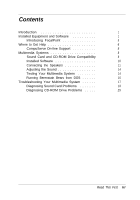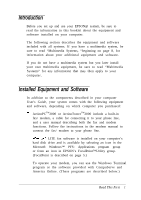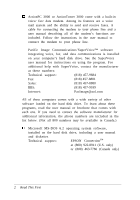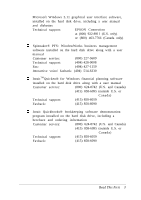Epson ActionTower 3000 User Setup Information
Epson ActionTower 3000 Manual
 |
View all Epson ActionTower 3000 manuals
Add to My Manuals
Save this manual to your list of manuals |
Epson ActionTower 3000 manual content summary:
- Epson ActionTower 3000 | User Setup Information - Page 1
EPSON® READ THIS FIRST About Your EPSON Computer Printed on recycled paper with 10% post-consumer content @ - Epson ActionTower 3000 | User Setup Information - Page 2
WARRANTY Epson America makes no representations or warranties, either express or implied, by or with respect to anything in this manual, and TRADEMARKS EPSON is a registered trademark of Seiko Epson Corporation ActionPC and ActionTower are trademarks and EPSON Connection is a service mark of Epson - Epson ActionTower 3000 | User Setup Information - Page 3
the Speakers 11 Adjusting the Sound 14 Testing Your Multimedia System 14 Running Berenstain Bears from DOS . . . . . . 16 Troubleshooting Your Multimedia System . . . . . . 17 Diagnosing Sound Card Problems 18 Diagnosing CD-ROM Drive Problems . . . . . 25 Read This First iii - Epson ActionTower 3000 | User Setup Information - Page 4
User's Guide, your system instructions in the modem manual to connect the fax/ modem to your phone line. WinFax@ LITE fax software is installed on your computer's hard disk drive and is available by selecting an icon in the Microsoft Windows™ PFS: Applications program group or from an icon in EPSON - Epson ActionTower 3000 | User Setup Information - Page 5
0 ActionPC 3000 or ActionTower 3000 come with a built-in voice/ fax/ data modem. Among its features are a voice mail system and the ability to send and receive faxes. A cable for connecting the modem to your phone line and a user manual describing all of the modem's functions are included. Follow - Epson ActionTower 3000 | User Setup Information - Page 6
diskettes Technical support: EPSON Connection at (800) 922-8911 (U.S. only) or (800) 463-7766 (Canada only) 0 Spinnaker® PFS: WindowWorks business management software installed on the hard disk drive along with a user manual Customer service: (800) 227-5609 Technical support: (404) 428 - Epson ActionTower 3000 | User Setup Information - Page 7
0 Sierra® On-Line Hoyle® Classic Card Games software installed on the hard disk drive along with a user manual Technical support: (206) 644-4343 Customer service: (800) 743-7725 (U.S. and Canada) Sales: (800) 757-7707 (U.S. and Canada) Hint line: (900) 370-5583 Interactive voice/ faxback: - Epson ActionTower 3000 | User Setup Information - Page 8
to provide easy access to the Windows programs, utilities, and games on your computer, as well as on-line information about EPSON products and services. When you turn on or reset your computer, it automatically starts FocalPoint after loading MS-DOS and Windows. The FocalPoint screen includes - Epson ActionTower 3000 | User Setup Information - Page 9
documentation for instructions on using Windows.) Where to Get Help If you have trouble using any of the software mentioned in this booklet, first check to see if the software includes on-line help and/or a user manual and look there for information. Many programs also provide support - Epson ActionTower 3000 | User Setup Information - Page 10
system and its configuration, and provide any error messages to the support staff. See your computer User's Guide for more information. For on-line information about EPSON products, services, and contact numbers, select the EPSON information icons from the Software program group in FocalPoint. Read - Epson ActionTower 3000 | User Setup Information - Page 11
On-line Support The fastest way to access helpful tips, specifications, drivers, application notes, tables for DIP switch or jumper settings, and bulletins for EPSON products is through the Epson America Forum on CompuServe. If you are already a CompuServe member, simply type GO EPSON at the - Epson ActionTower 3000 | User Setup Information - Page 12
" on page 14. If you have trouble using your multimedia equipment, check the suggestions in "Troubleshooting Your Multimedia System" on page 17. instructions in your sound card manual to install the Windows Sound System drivers. Your CD-ROM drive is a double-speed, MPC2 compliant drive that supports - Epson ActionTower 3000 | User Setup Information - Page 13
drive along with a user manual Technical support: EPSON Connection at (800) 922- CD; see the instructions on page 16 to run this software Technical support: (619) manual Technical support: (619) 929-2626 Fax: (619) 929-2690 Sales: (800) 862-2206 Paramount Interactive MovieSelectTMmovie guide - Epson ActionTower 3000 | User Setup Information - Page 14
If you own any music CDs, see the CD-ROM drive manual that came with your computer for instructions on playing them on your system. You can also use the the port you should use: Speakertype Port EPSON speakerswithout batteries (unamplified) SPK EPSON speakerswith batteries or connected to DC 6- - Epson ActionTower 3000 | User Setup Information - Page 15
Note You can install C-type batteries in your speakers or obtain a DC 6-Volt input jack to power the speakers independently and use them as amplified speakers. This will boost the speaker's bass response and allow you to adjust the volume using the speaker's controls. If you do this, be sure to set - Epson ActionTower 3000 | User Setup Information - Page 16
Both speakers are connected to one speaker cable. Connect this cable to the appropriate port on your computer's sound card, as shown below. OUT IN MIC game or joystick port If you want to connect headphones to your sound card, connect them to the OUT connector. (Headphones mute the sound from your - Epson ActionTower 3000 | User Setup Information - Page 17
the instructions in your computer User's Guide for turning on your system. After your computer performs its power-on diagnostic tests, it loads your operating system (MS-DOS) and Windows. Fill out the Windows registration screen and select the printer you have connected. (See your Windows manual or - Epson ActionTower 3000 | User Setup Information - Page 18
Guide for instructions on installing your optional equipment. Also read the instructions there for running the Setup program and performing general system operations, such as resetting your system and using a password. If you have any trouble with your system, check the troubleshooting information - Epson ActionTower 3000 | User Setup Information - Page 19
Running Berenstain Rears from DOS The program Compton's Berenstain Bears Learning at Home, Volume 1 is an MS-DOS-based program that cannot be run from a Windows icon like your other multimedia programs. To run Berenstain Bears, you must exit Windows (if you are currently using it) and enter a - Epson ActionTower 3000 | User Setup Information - Page 20
to help you solve the problem. Caution The troubleshooting procedures in this section are intended for experienced computer users only. If you have any reservations about using these instructions, see "Where to Get Help" on page 6 for information on available support services. Read This First 1 7 - Epson ActionTower 3000 | User Setup Information - Page 21
Diagnosing Sound Card Problems If you suspect you have trouble with your sound card, check the following: 0 may want to move the sound card to a different slot. See your computer's User's Guide for instructions on removing and installing an option card. To run a sound card diagnostic program, exit - Epson ActionTower 3000 | User Setup Information - Page 22
If you experience any of these problems, follow these steps: 1. Use the MS-DOS Edit utility or the Windows SysEdit utility to check the contents of your computer's AUTOEXEC.BAT and CONFIG.SYS files. See your MS-DOS manual (or the on-line Help utility) for instructions on using Edit. To use SysEdit - Epson ActionTower 3000 | User Setup Information - Page 23
Also check the following switches in the SET BLASTER command line in your AUTOEXEC.BAT file: Base I/ 0: DMA: IRQ : / Annn / Dn / In Some Sound Blaster games require settings that match those of your sound card. Check your game documentation to see how to change the game's settings to match those - Epson ActionTower 3000 | User Setup Information - Page 24
using the MS-DOS MemMaker utility. See your MS-DOS manual (or on-line help) for instructions. 0 Some games do not work if your computer is follow the instructions in your computer User's Guide to lower the processor speed and try running the game again. 0 Did you experience a problem following the - Epson ActionTower 3000 | User Setup Information - Page 25
again. This should resynchronize the sound card. If your computer still has trouble recognizing a program after you run a memory-intensive one, do not press Ctrl EPSON Customer Care Center or the EPSON Connection to report the problem with your sound card or CD-ROM drive; see page 6 for instructions. - Epson ActionTower 3000 | User Setup Information - Page 26
and PROGMAN.INI. If you have trouble using any optional equipment or software you have installed, the problem may be caused by changes made to WININI.NEW. For instructions on renaming and copying files, and for more information about the main system files, see your MS-DOS or Windows manual or the on - Epson ActionTower 3000 | User Setup Information - Page 27
The contents of the AUTOEXEC.BAT and CONFIG.SYS files are listed below. (The order of the commands in your files may be slightly different from the order shown here.) AUTOEXEC.BAT @ECHO OFF LH/L:1,36224 C:\DOS\ MSCDEX.EXE/D:MSCDOAK/L:E/M:10 SETSOUND=C:\ MOZART SETBLASTER=A220 15 D1 T4 LH /L:1,4480 - Epson ActionTower 3000 | User Setup Information - Page 28
Diagnosing CD-ROM Drive Problems If you see Loose or defective cables will also produce no CD audio.) See your computer User's Guide for instructions on removing the computer's cover to access the drive cables. If you still see MS-DOS manual (or on-line help) for instructions. Read This First 2 5 - Epson ActionTower 3000 | User Setup Information - Page 29
0 If you see the error message CDR103 : CD-ROM not High Sierra or ISO- format reading d r i v e n . A b o r t , Retry or Ignore, make sure you did not accidentally insert an audio CD into the drive. Also, some older games may not conform to the newer ISO format; contact the game manufacturer for an

EPSON
®
READ
THIS
FIRST
About Your
EPSON Computer
@
Printed on recycled paper with 10% post-consumer content