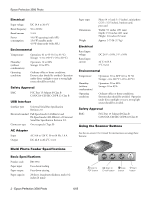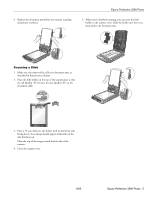Epson B11B177091 User Manual
Epson B11B177091 Manual
 |
View all Epson B11B177091 manuals
Add to My Manuals
Save this manual to your list of manuals |
Epson B11B177091 manual content summary:
- Epson B11B177091 | User Manual - Page 1
Epson Perfection 3590 Photo Scanner Parts Auto film loader Metal film guide Eject button Auto film loader (AFL) Option The Multi Photo Feeder (part number B813372) lets you load up to 24 photos or business cards and scan them automatically. See the on-screen User's Guide for instructions. - Epson B11B177091 | User Manual - Page 2
IEC CISPR 22 Class B Using the Scanner Buttons See the on-screen User's Guide for instructions on using these buttons: Multi Photo Feeder Specifications Basic Specifications Product code Paper button | Scan to { Copy E-mail button button ] Start button 2 - Epson Perfection 3590 Photo 6/05 - Epson B11B177091 | User Manual - Page 3
or Professional Mode. For detailed steps, see the on-screen User's Guide. 2. Place your document or photo on the document table, face down on the glass. Make sure the top of the document or photo is against the front edge of the scanner and centered on the arrow mark. Full Auto Mode 3. An area - Epson B11B177091 | User Manual - Page 4
: Don't turn off the scanner with a film strip loaded in the auto film loader. Never pull film out of the loader by force. 7. Flip the film guide back inside the auto film loader and press it down until it clicks into place. 8. Close the auto film loader cover. 4 - Epson Perfection 3590 Photo 6/05 - Epson B11B177091 | User Manual - Page 5
9. Replace the document mat before you resume scanning documents or photos. Epson Perfection 3590 Photo 5. When you're finished scanning, you can store the slide holder in the scanner cover. Slide the holder into the cover, then replace the document mat. Scanning a Slide 1. Make sure you removed - Epson B11B177091 | User Manual - Page 6
3590 Photo Removing Dust From Film or Slides Using the Dust Removal feature in EPSON Scan's Full Auto, Home, or Professional Mode, you can virtually "clean" the dust marks from film or slides as you scan them. For detailed steps, see the on-screen User's Guide. Full Auto Mode Reading the Scanner - Epson B11B177091 | User Manual - Page 7
CPD-19433 - Epson Perfection 3490/3590 Photo Start Here sheet Epson Perfection 3490/3590 Photo Scanner Software CD-ROM Epson Perfection 3490/3590 Photo Notices booklet Epson Perfection 3490/3590 Photo User's Guide (HTML) Transporting the Scanner Before transporting the scanner for a long distance

Epson Perfection 3590 Photo
6/05
Epson Perfection 3590 Photo - 1
Scanner Parts
Option
The Multi Photo Feeder (part number B813372) lets you load
up to 24 photos or business cards and scan them automatically.
See the on-screen
User’s Guide
for instructions.
Scanner Specifications
Basic Specifications
Scanner type
Flatbed, color
Photoelectric
Color CCD line sensor
device
Effective pixels
27,200 × 37,400 pixels at 3200 dpi
Document size
8.5 × 11.7 inches (216 × 297 mm)
Letter size or A4 (reading area can
be specified from software)
Scanning
3200 dpi (main scan)
resolution
6400 dpi with Micro Step (sub scan)
Output
50 dpi to 12800 dpi
resolution
(50 to 6400 dpi in 1 dpi increments.
9600 dpi and 12800 dpi performed with
zoom function.)
Color separation
RGB color filters on CCD
Image data
16 bits per pixel per color internal
16 bits per pixel per color external
(maximum)
Interface
USB 2.0 Hi-Speed (Type B connector)
Light source
White cold cathode fluorescent lamp
Dimensions
Width: 10.8 inches (275 mm)
Depth: 16.5 inches (419 mm)
Height: 3.4 inches (86 mm)
Weight
Approx. 7.0 lb (3.2 kg)
USB port
DC
inlet
Option
port
Cover
cable
Document
table
Carriage and
lamp (in the
home position)
Reflective
document mat
Auto film loader (AFL)
Metal film
guide
Eject button
Scanner cover
]
Start button
{
Copy button
|
Scan to
E-mail button
a
Scan to
PDF button
Auto film
loader
Transportation lock
(beneath scanner;
see page 7)
Output tray
Edge guides
Cable