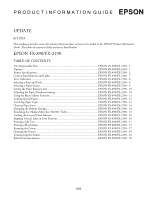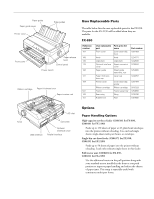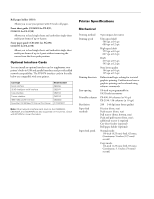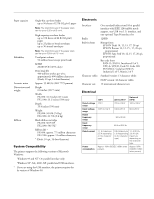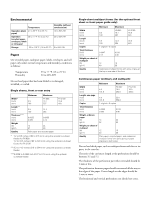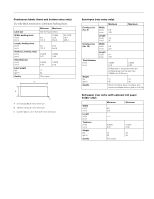Epson C11C524025 Product Information Guide
Epson C11C524025 - FX 890 - Printer Manual
 |
UPC - 871594620550
View all Epson C11C524025 manuals
Add to My Manuals
Save this manual to your list of manuals |
Epson C11C524025 manual content summary:
- Epson C11C524025 | Product Information Guide - Page 1
dot matrix printer product section to be added to the EPSON Product Information Guide. The table of contents of this section is listed below. EPSON FX-890/FX-2190 TABLE OF CONTENTS User Replaceable Parts EPSON FX-890/FX-2190 - 1 Options ...EPSON FX-890/FX-2190 - 1 Printer Specifications EPSON FX - Epson C11C524025 | Product Information Guide - Page 2
EPSON FX-890/FX-2190 Paper guide Paper guide cover Printer cover Edge guides Front cover Paper release lever Control panel Power switch Ribbon cartridge Paper thickness lever Paper tension unit User Replaceable Parts The table below lists the user replaceable parts for the FX-890. The parts - Epson C11C524025 | Product Information Guide - Page 3
and C823642A) are also supported on this printer. Check with EPSON for more information. Printer Specifications Mechanical Printing method Printing speed Printing direction Line spacing Printable columns Resolution Paper feed methods Paper feed speed 9-pin impact dot matrix Ultra speed draft 566 - Epson C11C524025 | Product Information Guide - Page 4
Weight FX-890: 16.8 lb (7.6 kg) FX-2190: 21.7 lb (9.6 kg) Black ribbon cartridge FX-890: S015329 FX-2190: S015327 Ribbon life * FX-890: approx. 7.5 million characters FX-2190: approx. 12 million characters * (Draft, 10 cpi, 14 dots/character) System Compatibility The printer supports the following - Epson C11C524025 | Product Information Guide - Page 5
of the perforation part when extended should be 1 mm or less. The perforation between pages should not extend all the way to the edges of the paper. Uncut length on the edges should be 1 mm or more. The horizontal and vertical perforation cuts should not cross. 4 - EPSON FX-890/FX-2190 6/03 - Epson C11C524025 | Product Information Guide - Page 6
0.0035 0.09 0.0063 0.16 0.0075 0.19 17 64 Plain paper A 2.5 inches (63.5 mm) minimum B 15/16 inch (23.8 mm) minimum C Corner radius = 0.1 inch (2.5 mm) minimum EPSON FX-890/FX-2190 Envelopes (rear entry only): Envelope size (No. 6) Envelope size (No. 10) Total thickness (inch) (mm) Weight (lb - Epson C11C524025 | Product Information Guide - Page 7
width of the paper. Continuous paper A The minimum top and bottom margins above and below the perforation are 0.17 inch (4.2 mm). B FX-890: The minimum left EMI FCC part 15 subpart B class B CSA C108.8 class B EN 55022 (CISPR pub. 22) class B AS/NZS 3548 class B 6 - EPSON FX-890/FX-2190 6/03 - Epson C11C524025 | Product Information Guide - Page 8
EPSON FX-890/FX-2190 Control Panel Buttons and Lights Button/Light Function 1 Font button Selects one of the fonts. See "Selecting a Font and Pitch" on page 8. Font lights Indicate which font is selected. 2 Reset When you press both the Font and Pitch buttons simultaneously, the printer - Epson C11C524025 | Product Information Guide - Page 9
EPSON FX-890/FX-2190 Error Indicators If the printer stops working and one or more control panel lights are on or flashing, or the printer beeps, use the following table to diagnose and fix the problem. Light status O Paper Out O Pause Beep pattern ••• ••• O Pause ••• O Paper Out ••• O - Epson C11C524025 | Product Information Guide - Page 10
EPSON FX-890/FX-2190 Selecting a Paper Source Paper can be fed into the printer from the top, front, bottom, or rear. Select the paper source that best suits your current printing needs. Push Tractor Positions There are two push tractor positions: front and rear. The tractor is installed in the - Epson C11C524025 | Product Information Guide - Page 11
tractor in the bottom or front pull position. Note: When the temperature is 41°F (5°C) or lower, or 95°F (35°C) or higher, set the paper-thickness lever one position lower to improve print quality. Multipart forms with 7 parts cannot be used at these temperatures. 10 - EPSON FX-890/FX-2190 6/03 - Epson C11C524025 | Product Information Guide - Page 12
position, the printer beeps and stops moving the paper briefly. You can use this setting as a reference point when adjusting the position. The top margin setting made in some software overrides the top-of-form position setting you make with the Micro Adjust function. 6/03 EPSON FX-890/FX-2190 - 11 - Epson C11C524025 | Product Information Guide - Page 13
print past the left or right edge of the envelope or other thick paper. Make sure your application program prints entirely within the printable area of your envelope. If you are using No. 6 envelopes, make sure the left edge guide is aligned with the arrow on the paper guide. 12 - EPSON FX-890/FX - Epson C11C524025 | Product Information Guide - Page 14
front or rear push position and that continuous paper is loaded on it. 3. Set the paper release lever to the front or rear push position, depending on the tractor position you are using. Your printer loads the continuous paper automatically when you begin printing. 6/03 EPSON FX-890/FX-2190 - 13 - Epson C11C524025 | Product Information Guide - Page 15
's settings through your software or printer driver, you may sometimes need to change one or more of the printer's default settings. There are two ways to do this: ❏ Using the EPSON Remote Configuration Manager on the printer software CD-ROM. (See the User's Guide for more information.) ❏ From the - Epson C11C524025 | Product Information Guide - Page 16
Line spacing (lines per inch) Paper out override Printer settings in Okidata mode IBM PPDS, EPSON ESC/P, Oki ML 320T 0.5 second, 1 second, 2 seconds, Others 4.2 mm, 20 mm, 22 mm, 24 mm, Others 6 LPI, 8 LPI Off (No), On (Yes) Note: The FX-890 and FX-2190 do not support the USB interface in Okidata - Epson C11C524025 | Product Information Guide - Page 17
on. When Lock-out mode is on, the Pause and Paper Out lights flash three times when any locked button is pressed. To turn Lock-out mode off, repeat steps 1 and 2. The printer beeps once, to indicate that Lock-out mode has been turned off. Changing the Lock-out Mode Settings You can select which - Epson C11C524025 | Product Information Guide - Page 18
EPSON FX-890/FX-2190 Printing a Self Test Running the printer's self test helps you determine whether the printer or the computer is causing the problem: ❏ If the self test results are satisfactory, the printer is working properly and the problem probably results from your printer driver settings, - Epson C11C524025 | Product Information Guide - Page 19
Guide PLFX890 EPSON FX-890 Parts Price List PLFX2190 EPSON FX-2190 Parts Price List Transporting the Printer If you need to transport your printer some distance, carefully repack it using the original box and packing materials, as described below. Warning: You need to move the print head
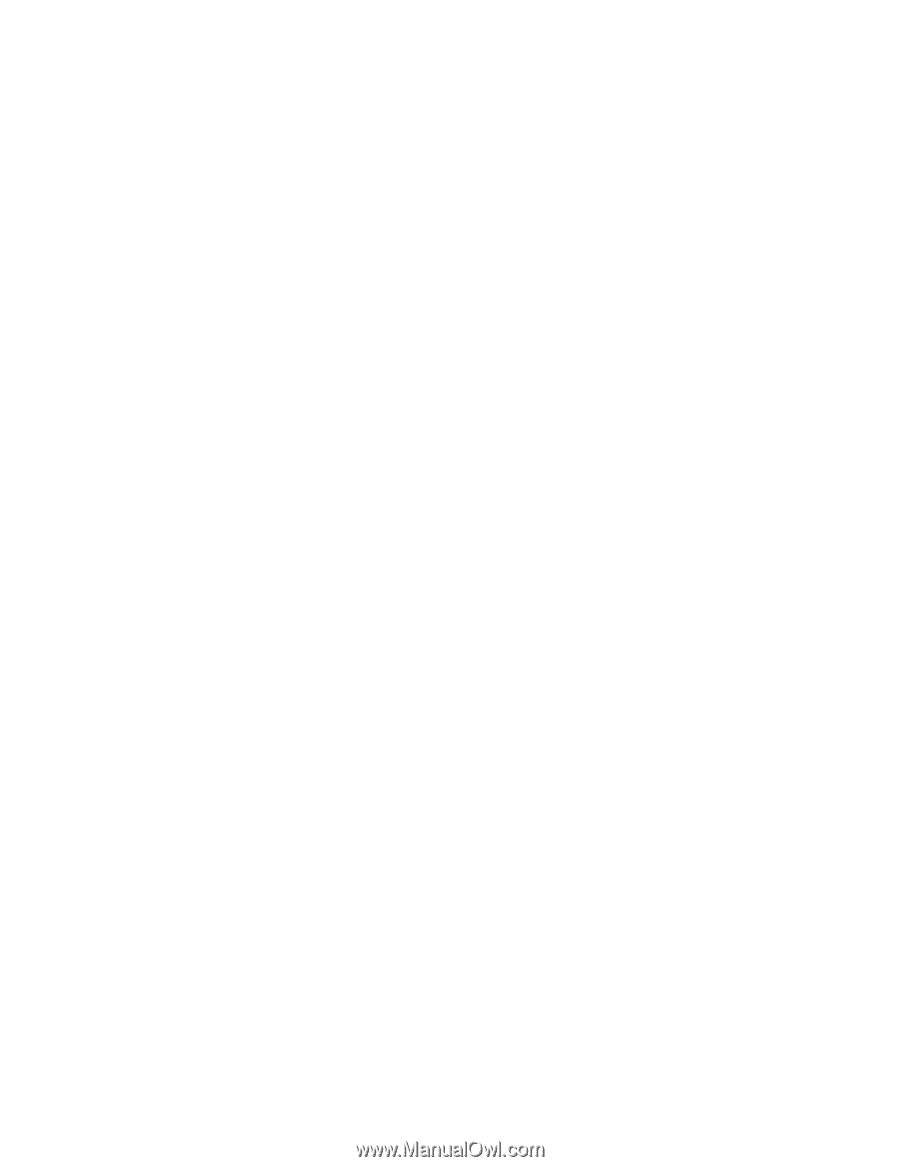
P R O D U C T
I N F O R M A T I O N
G U I D E
6/03
EPSON
UPDATE
6/11/03
This package provides a new dot matrix printer product section to be added to the
EPSON Product Information
Guide
. The table of contents of this section is listed below.
EPSON FX-890/FX-2190
TABLE OF CONTENTS
User Replaceable Parts
......................................................................................
EPSON FX-890/FX-2190 - 1
Options
............................................................................................................
EPSON FX-890/FX-2190 - 1
Printer Specifications
........................................................................................
EPSON FX-890/FX-2190 - 2
Control Panel Buttons and Lights
....................................................................
EPSON FX-890/FX-2190 - 7
Error Indicators
................................................................................................
EPSON FX-890/FX-2190 - 8
Selecting a Font and Pitch
................................................................................
EPSON FX-890/FX-2190 - 8
Selecting a Paper Source
...................................................................................
EPSON FX-890/FX-2190 - 9
Setting the Paper Release Lever
.........................................................................
EPSON FX-890/FX-2190 - 10
Adjusting the Paper-Thickness Setting
.............................................................
EPSON FX-890/FX-2190 - 10
Using the Micro Adjust Function
.....................................................................
EPSON FX-890/FX-2190 - 11
Loading Special Papers
.....................................................................................
EPSON FX-890/FX-2190 - 12
Switching Paper Types
.....................................................................................
EPSON FX-890/FX-2190 - 13
Clearing Paper Jams
.........................................................................................
EPSON FX-890/FX-2190 - 14
Changing the Default Settings
..........................................................................
EPSON FX-890/FX-2190 - 14
Emulating the Okidata Microline 320/321 Turbo
............................................
EPSON FX-890/FX-2190 - 15
Locking the Control Panel Buttons
..................................................................
EPSON FX-890/FX-2190 - 16
Aligning Vertical Lines in Your Printout
..........................................................
EPSON FX-890/FX-2190 - 16
Printing a Self Test
...........................................................................................
EPSON FX-890/FX-2190 - 17
Printing a Hex Dump
.......................................................................................
EPSON FX-890/FX-2190 - 17
Resetting the Printer
.........................................................................................
EPSON FX-890/FX-2190 - 17
Cleaning the Printer
.........................................................................................
EPSON FX-890/FX-2190 - 18
Transporting the Printer
...................................................................................
EPSON FX-890/FX-2190 - 18
Related Documentation
....................................................................................
EPSON FX-890/FX-2190 - 18