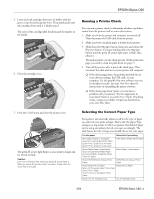Epson C11C573071 Product Information Guide
Epson C11C573071 - Stylus C66 Color Inkjet Printer Manual
 |
UPC - 010343850866
View all Epson C11C573071 manuals
Add to My Manuals
Save this manual to your list of manuals |
Epson C11C573071 manual content summary:
- Epson C11C573071 | Product Information Guide - Page 1
EPSON Stylus C66 Printer Parts Paper support Left edge guide Ink button and light Paper button and light Power button and light Printer cover Output tray Output tray extension Accessories Ink Cartridges Cartridge Black Cyan Magenta Yellow Color multi-pack Part number T044120 T044220 T044320 - Epson C11C573071 | Product Information Guide - Page 2
0.12 inch (3.0 mm) C: 0.12 inch (3.0 mm) D: 0.78 inch (20.0 mm) * When printing with the 4 × 6 Borderless feature, print quality may decline in the expanded area. Before printing large jobs using the borderless setting, print a single sheet to confirm printout quality. 2 - EPSON Stylus C66 3/04 - Epson C11C573071 | Product Information Guide - Page 3
quality paper may reduce print quality and cause paper jams and other problems. If you encounter problems, switch to a higher grade of paper. Do not load curled or folded paper. Use papers under these conditions: Temperature:59 to 77 °F (15 to 25 °C) Humidity:40 to 60% RH 3/04 EPSON Stylus C66 - 3 - Epson C11C573071 | Product Information Guide - Page 4
EPSON Stylus C66 Control Panel To diagnose some problems, check the printer's control panel, as described below, or run a printer check (see page 5). Lights Explanation Green P power The printer is receiving a print job, replacing an ink light flashes cartridge, charging ink, or cleaning the - Epson C11C573071 | Product Information Guide - Page 5
doesn't print, you may have a problem with your printer. Try the suggestions in your Quick Guide or on-screen User's Guide. If nothing works, contact your dealer or Epson as described on your Start Here sheet. 7. Press the H ink button and close the printer cover. The green P power light flashes as - Epson C11C573071 | Product Information Guide - Page 6
_ ink out mark. ❏ If all the empty cartridges have been identified, the print head moves to the ink cartridge replacement position. Note: You can also use the Status Monitor to find out which cartridge is out of ink. See your on-screen User's Guide for more information. 6 - EPSON Stylus C66 3/04 - Epson C11C573071 | Product Information Guide - Page 7
cover. EPSON Stylus C66 10. Close the cartridge cover. 6. Pinch the back tab of the empty cartridge as you lift it out of the printer. 11. Close the printer cover and press the H ink button. The printer begins charging the ink delivery system. The green P power light flashes and the printer makes - Epson C11C573071 | Product Information Guide - Page 8
EPSON Stylus C66 Running the Head Cleaning Utility 1. Make sure the printer is turned on but not printing, and the red H ink light is off. (If the red H ink light is flashing or on, you need to replace a cartridge; see page 6 for details.) 2. Right-click the printer icon on your taskbar (in the - Epson C11C573071 | Product Information Guide - Page 9
the ink cartridges when transporting the printer. 1. Turn on the printer. 2. Remove any paper from the printer, then remove the paper support. 3. Press the H ink button. The print head moves to the ink cartridge replacement position, and the P power light begins to flash. 4. Open the printer cover - Epson C11C573071 | Product Information Guide - Page 10
, install your ink cartridges, and test your printer. If you notice a decline in print quality, clean the print head (see page 7); if output is misaligned, align the print head (see page 8). Related Documentation CPD-16770 CPD-16771 CPD-16772 EPSON Stylus C66 Start Here EPSON Stylus C66 Printer

EPSON Stylus C66
3/04
EPSON Stylus C66
- 1
Printer Parts
Accessories
Ink Cartridges
Media
User Replaceable Parts
Printer Specifications
Printing
Printing method
On-demand ink jet
Nozzle configuration
Black
90 nozzles
Color
87 nozzles (29 each: cyan, magenta, yellow)
Print direction
Bidirectional with logic seeking
Interface
USB
Mechanical
Paper feed method
Friction
Paper path
Sheet feeder, rear entry
Sheet feeder
capacity
100 sheets of 24 lb (90 g/m
2
) paper
Dimensions
Storage
Width: 17.7 inches (450 mm)
Depth: 9.5 inches (242 mm)
Height: 7.6 inches (192 mm)
Printing
Width: 17.7 inches (450 mm)
Depth: 17.2 inches (437 mm)
Height: 12.1 inches (308 mm)
Weight
8.6 lb (3.9 kg) without ink cartridges
Cartridge
Part number
Black
T044120
Cyan
T044220
Magenta
T044320
Yellow
T044420
Color multi-pack
T044520
Epson paper name
Size
Part
number
Premium Bright White Paper
Letter
S041586
Photo Quality Ink Jet Paper
Letter
A4
Legal
S041062
S041061
S041067
Photo Quality Ink Jet Cards
A6
S041054
DURABrite
®
Ink Glossy Photo Paper
Letter
4 × 6
S041731
S041734
All Purpose Glossy Photo Paper
Letter
S041654
Glossy Photo Paper (Photo Paper)
4 × 6 - 20 sheets
4 × 6 - 50 sheets
4 × 6 - 20 sheets
4 × 6 - 50 sheets
Letter - 20 sheets
Letter - 50 sheets
Letter - 100 sheets
Letter - 500 sheets
A4
S041134
S041671
S041458
S041809
S041141
S041649
S041271
S041272
S041140
Matte Paper Heavyweight
Letter
S041257
Double-Sided Matte Paper
Letter
S041568
Paper support
Printer cover
Output tray
Left
edge
guide
Power button and light
Paper button and light
Output tray
extension
Ink button and light
PremierArt™ Matte Scrapbook Photo
Paper
Letter
SCR1002
Premium Semigloss Photo Paper
Letter
S041331
Ink Jet Transparencies
Letter
S041064
Description
Part number
Paper support
1262104
Power cord
2068927
Epson paper name
Size
Part
number