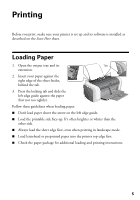Epson C11C573071 Quick Reference Guide
Epson C11C573071 - Stylus C66 Color Inkjet Printer Manual
 |
UPC - 010343850866
View all Epson C11C573071 manuals
Add to My Manuals
Save this manual to your list of manuals |
Epson C11C573071 manual content summary:
- Epson C11C573071 | Quick Reference Guide - Page 1
Quick Guide Printing Solving Problems Notices CPD-17763 4049260-00 XXX - Epson C11C573071 | Quick Reference Guide - Page 2
of the copyright laws when using digital cameras, scanners, and ink jet printers. Trademarks Epson and Epson Stylus are registered trademarks of Seiko Epson Corporation. DURABrite is a registered trademark and RPM is a trademark of Epson America, Inc. General Notice: Other product names used herein - Epson C11C573071 | Quick Reference Guide - Page 3
Printing 6 Printing 4 × 6 Borderless Photos 8 Selecting the Correct Paper Type 10 Solving Problems 11 Checking the Printer's Lights 11 Problems and Solutions 12 Cleaning the Print Head 16 Notices 17 System Requirements 17 Important Safety Instructions 18 Ink Cartridge Safety Instructions - Epson C11C573071 | Quick Reference Guide - Page 4
4 Contents - Epson C11C573071 | Quick Reference Guide - Page 5
Before you print, make sure your printer is set up and its software is installed as described on the Start Here slide the left edge guide against the paper (but not too tightly). Follow these guidelines when loading paper: ■ Don't load paper above the arrow on the left edge guide. ■ Load the - Epson C11C573071 | Quick Reference Guide - Page 6
1. Start your program and open the file you want to print. 2. From the File menu, click Print. You see a Print window like this one: Select your printer here Click here to open your printer software 3. Make sure EPSON Stylus C66 Series is selected. 4. Click the Properties or Preferences button. (If - Epson C11C573071 | Quick Reference Guide - Page 7
. Then see your on-screen User's Guide for instructions on selecting Photo RPM. 7. Select the paper Type for the paper you've loaded. See page 10 for guidelines. 8. Select your paper Size and Orientation. 9. Click OK. 10. At the Print window, click OK or Print to start printing. Basic Printing 7 - Epson C11C573071 | Quick Reference Guide - Page 8
. You can also see how much ink you have left. Click to cancel printing Click to pause or resume printing Tip: You can also cancel printing by pressing the paper button on your printer. Printing 4 × 6 Borderless Photos You can print your photos with no margins, extending the image all the - Epson C11C573071 | Quick Reference Guide - Page 9
5. From the File menu, click Print. You see a Print window like this one: Select your printer here Click here to open your printer software 6. Click the Properties or Preferences button. (If you see a Setup, Printer, or Options button, click it. Then click Properties or Preferences on the next - Epson C11C573071 | Quick Reference Guide - Page 10
Photo Paper Epson Glossy Photo Paper Epson Photo Paper Epson Premium Semigloss Photo Paper Epson Ink Jet Transparencies Select this Type setting . . . Plain Paper/Bright White Paper Matte Paper - Heavyweight DURABrite Ink Glossy Photo Paper Glossy Photo Paper Ink Jet Transparencies 10 Printing - Epson C11C573071 | Quick Reference Guide - Page 11
Lights If the printer's lights come on or flash, there may be a problem with your printer. Check the table below to diagnose the problem. Lights Explanation Green power light flashes The printer is receiving a print job, replacing an ink cartridge, charging ink, or cleaning the print head. Red - Epson C11C573071 | Quick Reference Guide - Page 12
have an internal error. Turn off the printer, wait a few seconds, and turn it on again. If the lights are still flashing, contact your dealer or Epson as described on your Start Here sheet. Problems and Solutions You see banding (light lines). ■ The print head nozzles may need cleaning; see page - Epson C11C573071 | Quick Reference Guide - Page 13
on transparencies. Your printout is faint or has gaps. ■ The print head nozzles may need cleaning; see page 16 for instructions. ■ The ink cartridges may need replacing; see your on-screen User's Guide for instructions on replacing ink cartridges. ■ Make sure the paper Type setting matches the paper - Epson C11C573071 | Quick Reference Guide - Page 14
. Make sure that the Copies option in your printer software or program is not set for multiple copies. The printer prints blank pages. ■ Make sure your printer is selected in your program; see page 6. ■ The print head nozzles may need cleaning; see page 16 for instructions. 14 Solving Problems - Epson C11C573071 | Quick Reference Guide - Page 15
Make sure your printer is selected in your software. ■ If you're using a switch box or USB hub with your printer, connect the printer directly to your computer. Then try printing again. You don't see the printer icon in the lower right corner of your screen (taskbar) in Windows.® Try restarting your - Epson C11C573071 | Quick Reference Guide - Page 16
Print Head Follow the instructions below to clean the print head: 1. Make sure the printer is turned on but not printing, and the red ink light is off. 2. Right-click the printer icon on your taskbar (in the lower right corner of your screen). Select Head Cleaning. Note: If you don't see the printer - Epson C11C573071 | Quick Reference Guide - Page 17
Notices System Requirements To use your printer and its software, your system should have: ■ A Microsoft® Windows compatible PC with a Pentium® 233 MHz or faster recommended ■ Microsoft Windows 98, Windows Me, Windows 2000, or Windows XP ■ At least 64MB RAM (128MB recommended) ■ 100MB free hard disk - Epson C11C573071 | Quick Reference Guide - Page 18
to leak from the ink cartridges. ■ Turn off and unplug the printer before cleaning. Clean with a damp cloth only. Do not spill liquid on the printer. Caution: Always turn the printer off using the power button. Don't switch off the power strip or unplug the printer until the green power light is off - Epson C11C573071 | Quick Reference Guide - Page 19
water. ■ Do not put your hand inside the printer or touch a cartridge during printing. ■ Do not move the print head by hand. You may damage the printer. ■ Install the ink cartridge immediately after you remove it from its package. Leaving the cartridge unpacked for a long time before use can result - Epson C11C573071 | Quick Reference Guide - Page 20
to provide reasonable protection against harmful interference in a residential installation. This equipment generates, uses, and can radiate radio frequency energy and, if not installed and used in accordance with the instructions, may cause harmful interference to radio or television reception - Epson C11C573071 | Quick Reference Guide - Page 21
any interference received, including interference that may cause undesired operation. Trade Name: Epson Type of Product: Ink Jet Printer Model: B241B ENERGY STAR Compliance As an ENERGY STAR Partner, Epson has determined that this product meets the ENERGY STAR guidelines for energy efficiency - Epson C11C573071 | Quick Reference Guide - Page 22
cartridges enclosed with the printer will perform to the manufacturer's specified usage, which usage may expire before the expiration of the limited warranty for the EPSON printer. For warranty service, you must provide proof of the date of original purchase. What Epson Will Do To Correct Problems - Epson C11C573071 | Quick Reference Guide - Page 23
of misuse, abuse, improper installation, neglect, improper shipping, damage caused by disasters such as fire, flood, and lightning, improper electrical current, software problems, interaction with non-Epson products, or service other than by an Epson Authorized Servicer. If a claimed defect cannot - Epson C11C573071 | Quick Reference Guide - Page 24
Printed in XXXXXX XX.XX-XX

Quick Guide
Printing
Solving Problems
Notices
CPD-17763
4049260-00
XXX