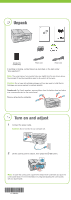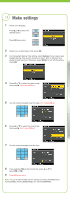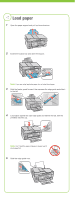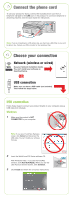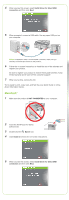Epson C11CA50201 Start Here
Epson C11CA50201 - WorkForce 610 Color Inkjet Manual
 |
UPC - 010343871878
View all Epson C11CA50201 manuals
Add to My Manuals
Save this manual to your list of manuals |
Epson C11CA50201 manual content summary:
- Epson C11CA50201 | Start Here - Page 1
Epson as described on the back under "Any questions?". Note: The model name of your product may vary slightly from the one shown above. The included CD and documentation apply to all products in the series. Caution: Do not open ink cartridge and adjusting the control panel, see your Quick Guide. - Epson C11CA50201 | Start Here - Page 2
select AM or PM. 9 Press OK when done. Note: You can change the date and time settings by pressing the Home button, selecting Setup, selecting Printer Setup, then selecting Date/Time. - Epson C11CA50201 | Start Here - Page 3
them. 4 Remove only the yellow tape from each cartridge. Caution: Don't remove any other seals or the cartridges may leak. 5 Insert the cartridges in the holder for each color. 6 Press each cartridge down until it clicks. 7 Close the ink cartridge cover and press it down until it clicks. 8 Lower - Epson C11CA50201 | Start Here - Page 4
5 Load paper 1 Open the paper support and pull up the extensions. 2 Extend the output tray and raise the stopper. Note: If you are using legal-size paper, do not raise the stopper. 3 Hold the feeder guard forward, then squeeze the edge guide and slide it to the left. 4 Load paper against the right - Epson C11CA50201 | Start Here - Page 5
instructions. Note: If you're connecting to a DSL phone line, you must use a DSL filter or you won't be able to fax. Contact your DSL provider for the necessary filter. 7 Choose your connection Network (wireless or wired) See your Network Installation Guide Insert the WorkForce 610 Series software - Epson C11CA50201 | Start Here - Page 6
, and fax! See your Quick Guide or online Epson Information Center. Macintosh® 1 Make sure the product is NOT CONNECTED to your computer. 2 Insert the WorkForce 610 Series software CD. 3 Double-click the Epson icon. 4 Click Install and follow the on-screen instructions. 5 When you see this screen - Epson C11CA50201 | Start Here - Page 7
online troubleshooting advice, and software downloads. You can also purchase paper and ink. Network Installation Guide and Video Instructions on configuring the product for a network. For a video tutorial and other information about setting up a wireless network, go to: epson.com/support/wireless On - Epson C11CA50201 | Start Here - Page 8
to change without notice. © 2009 Epson America, Inc. 4/09 CPD-27495 Cut out the card to the right and keep it with you when purchasing replacement ink cartridges. Printed in XXXXXX Printed in XXXXXX WORKFORCE® 610 Series Ink Cartridges Color Black Standardcapacity 69 Highcapacity 68 Extra
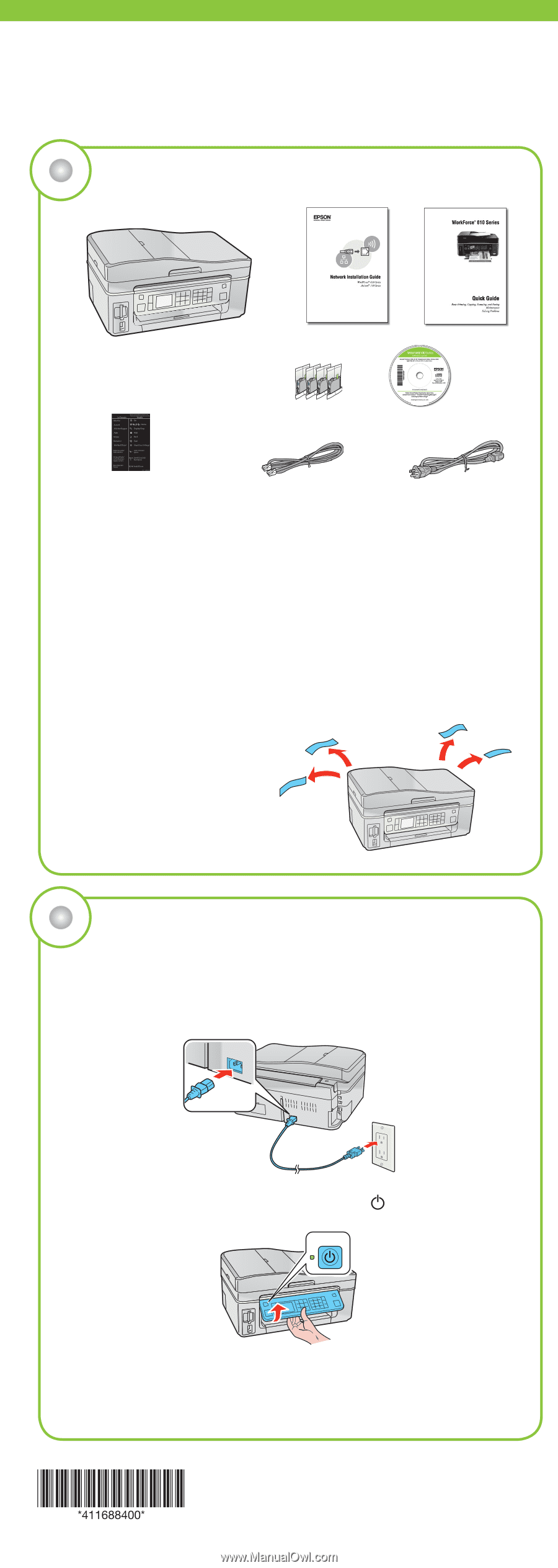
If anything is missing, contact Epson as described on the back under
“Any questions?”.
Note:
The model name of your product may vary slightly from the one shown above.
The included CD and documentation apply to all products in the series.
Caution:
Do not open ink cartridge packages until you are ready to install the ink.
Cartridges are vacuum packed to maintain reliability.
Canada only:
For French speakers, remove stickers from the backing sheet and place
over corresponding text on the control panel.
Remove all protective materials.
Unpack
1
Start Here
1
Connect the power cable.
Caution:
Do not connect to your computer yet.
2
Lift the control panel to raise it, then press the
On
button.
On
Note:
To lower the control panel, squeeze the release lever underneath and push the
control panel down. For more information on using and adjusting the control panel,
see your
Quick Guide
.
Turn on and adjust
2
Series
(Included for
Canada only)
Phone cord
Power cord