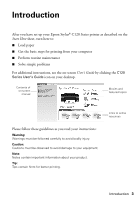Epson C120 Quick Reference Guide
Epson C120 - Stylus Color Inkjet Printer Manual
 |
UPC - 010343865198
View all Epson C120 manuals
Add to My Manuals
Save this manual to your list of manuals |
Epson C120 manual content summary:
- Epson C120 | Quick Reference Guide - Page 1
Epson Stylus® C120 Series Quick Guide Basic Printing Maintaining Your Printer Solving Problems - Epson C120 | Quick Reference Guide - Page 2
in Windows 7 Printing With Macintosh OS X 9 Selecting the Correct Paper Type 12 Maintaining Your Printer 13 Checking the Print Head Nozzles 13 Cleaning the Print Head 14 Checking the Ink Cartridge Status 15 Replacing Ink Cartridges 16 Solving Problems 20 Error Indicators 20 Problems and - Epson C120 | Quick Reference Guide - Page 3
your Epson Stylus® C120 Series printer as described on the Start Here sheet, turn here to: ■ Load paper ■ Get the basic steps for printing from your computer ■ Perform routine maintenance ■ Solve simple problems For additional instructions, see the on-screen User's Guide by clicking the C120 Series - Epson C120 | Quick Reference Guide - Page 4
Loading Paper 1. Open the paper support. 2. Open the output tray and pull out the extensions. 3. Squeeze the tab on the edge guide and slide it left. 4 Loading Paper - Epson C120 | Quick Reference Guide - Page 5
paper short edge first, even for landscape printing. 5. Slide the left edge guide against the left edge of the paper (but not too tightly). You can , you'll want to use one of Epson's special ink jet papers designed for your printer. Using Special Papers Epson® offers a wide array of high quality - Epson C120 | Quick Reference Guide - Page 6
Transfer Paper Letter (8.5 × 11 inches) S041153 10 You can purchase genuine Epson ink and paper at Epson Supplies CentralSM at www.epson.com/ink (U.S. sales) or www.epson.ca (Canadian sales). You can also purchase supplies from an Epson authorized reseller. To find the nearest one, call 800-GO - Epson C120 | Quick Reference Guide - Page 7
for free updates to your Epson Stylus C120 Series printing software. Open your on-screen User's Guide and select Download the Latest Software or visit Epson's support website at epson.com/support. Download instructions are posted for your convenience. Printing in Windows 1. Load paper (see page - Epson C120 | Quick Reference Guide - Page 8
Make sure Epson Stylus C120 Series is selected, then click the Preferences or Properties button. (If you see a Setup, Printer, or Options options, click the Advanced tab. Note: For more information about advanced settings, or instructions on saving them as a group so you can reuse them later, click ? - Epson C120 | Quick Reference Guide - Page 9
print job. Check ink cartridge status Pause or resume printing Cancel printing Printing With Macintosh OS X 1. Load paper (see page 4). 2. Open your document or a photo in an application. 3. Select Page Setup from the File menu. Make the following settings: Select Stylus C120 Select your Paper - Epson C120 | Quick Reference Guide - Page 10
Print from the File menu. You see a window like this one: Select Stylus C120 Select Print Settings 6. Choose Print Settings from the pop-up menu and select the following settings as necessary: Select your Media Type (see page 12) Select Color or Black ink Select higher quality or faster printing (if - Epson C120 | Quick Reference Guide - Page 11
turn off color adjustments in the printer software. ■ For more information on advanced settings, or instructions on saving them as a group so you Stylus C120 in the Printer List window. You see a screen like this: Cancel printing Select the print job 11. When you're finished, close the printer window - Epson C120 | Quick Reference Guide - Page 12
page 10) setting in your printer software: For this paper Plain paper Epson Bright White Paper Epson Presentation Paper Matte Epson Ultra Premium Photo Paper Glossy Epson Premium Photo Paper Glossy Epson Photo Paper Glossy Epson Premium Photo Paper Semi-gloss Epson Premium Presentation Paper Matte - Epson C120 | Quick Reference Guide - Page 13
Maintaining Your Printer If you notice a decline in print quality, follow the instructions in this chapter for: ■ "Checking the Print Head Nozzles" (see below) ■ "Cleaning the Print Head" on page 14 ■ "Checking the Ink Cartridge Status" on page 15 ■ "Replacing Ink Cartridges" on page 16 Checking the - Epson C120 | Quick Reference Guide - Page 14
as described below. In this case, replace the appropriate ink cartridge first (see page 16) or clean the print head using the utility in the printer driver. 1. Make sure the printer is on and the H ink light is off. 2. Hold down the H ink button for 3 seconds until the P power light starts flashing - Epson C120 | Quick Reference Guide - Page 15
when you order or purchase new ink cartridges: Color Black Cyan Magenta Yellow Part number 68 (high capacity; two required) 69 69 69 Note: The Epson Stylus C120 Series requires two black ink cartridges. You must use the number 68 (high capacity) black ink cartridges, not the number 69 (standard - Epson C120 | Quick Reference Guide - Page 16
, the printer moves that cartridge to the _ expended ink mark. Go to step 4. If no cartridges are low or expended, the ink cartridge holder moves to the ink replacement position. Go to step 4. Note: Do not hold down the H ink button for more than 3 seconds or the printer will start to clean the - Epson C120 | Quick Reference Guide - Page 17
low or expended, it moves to the _ expended ink mark. ■ Once the printer identifies all of the low or expended ink cartridges, the print head moves to the ink cartridge replacement position. 5. Open the cartridge cover. Caution: Never attempt to open the cartridge cover when the print head is moving - Epson C120 | Quick Reference Guide - Page 18
. 8. Remove the yellow tape from the bottom of the ink cartridge. Caution: If you do not remove the yellow tape before installing the ink cartridge, print quality may decline or you may not be able to print. Caution: Do not remove any other seals from the cartridges. 18 Maintaining Your Printer - Epson C120 | Quick Reference Guide - Page 19
turn off the printer while the P power light is flashing or you'll waste ink. If you removed a low or expended ink cartridge, you cannot reinstall and use the cartridge. Note: If the H ink light stays on (not flashing), the ink cartridge may not be installed correctly. Press the H ink button again - Epson C120 | Quick Reference Guide - Page 20
If you have a problem with your Epson Stylus C120 Series printer, check the lights on the control panel to diagnose the cause. You can also check "Problems and Solutions" on page 21 for basic troubleshooting suggestions, or double-click the User's Guide icon on your computer desktop for more - Epson C120 | Quick Reference Guide - Page 21
) An ink cartridge is See page 15. On On Off expended or not installed correctly. P H ) A part needs to be Off Flashing Flashing replaced. fast fast Contact your local authorized servicer or contact Epson for a referral; see page 23. P H ) There is a problem with Turn the printer off - Epson C120 | Quick Reference Guide - Page 22
. ■ Clean the print head as described on page 14. ■ If you notice jagged vertical lines, you may need to align the print head. See your User's Guide for instructions. ■ The ink cartridges may be old or low on ink (see page 16 for instructions on replacing an ink cartridge). 22 Solving Problems - Epson C120 | Quick Reference Guide - Page 23
common problems. You can download drivers and documentation, get FAQs and troubleshooting advice, or e-mail Epson with your questions. Speak to a Support Representative Before you call Epson for support, please have the following information ready: ■ Product name (Epson Stylus C120 Series) ■ Product - Epson C120 | Quick Reference Guide - Page 24
Other Software Technical Support Software ArcSoft PhotoImpression Telephone/Fax (510) 440-9901 8:30 AM - 5:30 PM, Pacific Time, Monday - Friday Fax: (510) 440-1270 Online and E-mail www.arcsoft.com [email protected] 24 Solving Problems - Epson C120 | Quick Reference Guide - Page 25
Notices Important Safety Instructions Before using your Epson Stylus C120 Series printer, read and follow these safety instructions: ■ Be sure to follow all warnings and instructions marked on the printer. ■ Use only the type of power source indicated on the printer label. ■ Use only the power cord - Epson C120 | Quick Reference Guide - Page 26
. If it gets in your eyes, flush them immediately with water. ■ Do not put your hand inside the printer or touch any cartridges during printing. ■ Install a new ink cartridge immediately after removing an expended one. Leaving cartridges uninstalled can dry out the print head and may prevent the - Epson C120 | Quick Reference Guide - Page 27
to provide reasonable protection against harmful interference in a residential installation. This equipment generates, uses, and can radiate radio frequency energy and, if not installed and used in accordance with the instructions, may cause harmful interference to radio or television reception - Epson C120 | Quick Reference Guide - Page 28
or CPU Boards and Power Supplies used with Class B Personal Computers: We: Located at: Epson America, Inc. MS 3-13 3840 Kilroy Airport Way Long Beach, CA 90806 Telephone: ( that may cause undesired operation. Trade Name: Epson Type of Product: Ink jet printer Model: B421A 28 Notices - Epson C120 | Quick Reference Guide - Page 29
Will Do To Correct Problems: Should your Epson printer prove defective during the warranty period, please call the Epson ConnectionSM at (562) 276-7525 (U.S.) or (905) 709-2567 (Canada) for warranty repair instructions and return authorization. An Epson service technician will provide telephone - Epson C120 | Quick Reference Guide - Page 30
of misuse, abuse, improper installation, neglect, improper shipping, damage caused by disasters such as fire, flood, and lightning, improper electrical current, software problems, interaction with nonEpson products, or service other than by an Epson Authorized Servicer. If a claimed defect cannot - Epson C120 | Quick Reference Guide - Page 31
or alterations to this product, or (excluding the U.S.) failure to strictly comply with Seiko Epson Corporation's operating and maintenance instructions. Seiko Epson Corporation shall not be liable for any damages or problems arising from the use of any options or any consumable products other than - Epson C120 | Quick Reference Guide - Page 32
CPD-23710 Printed in XXXXXX XX.XX-XX XXX

Epson Stylus
C120 Series
Quick Guide
Basic Printing
Maintaining Your Printer
Solving Problems
®