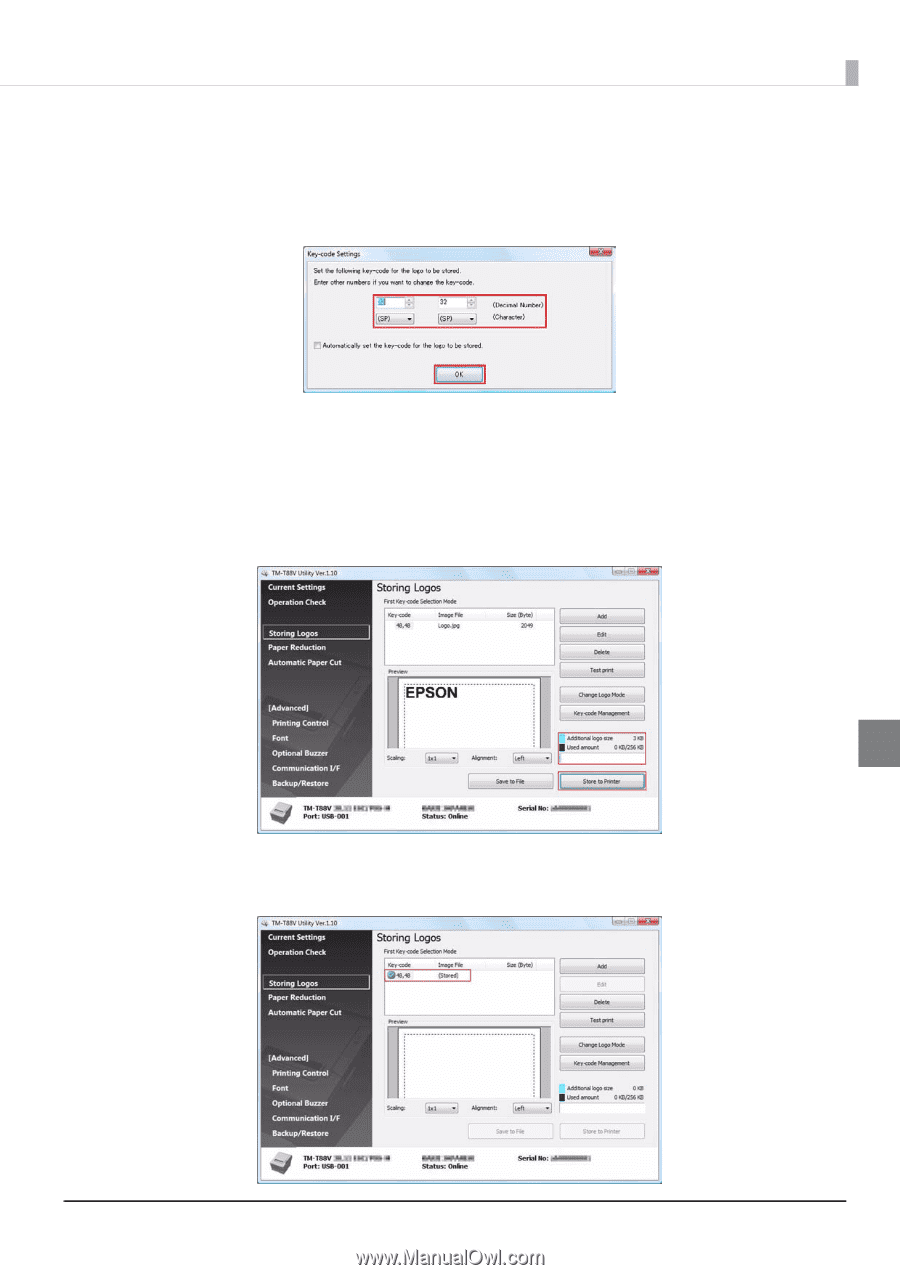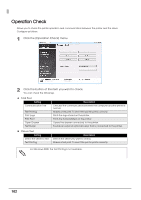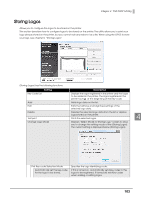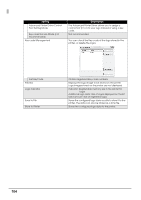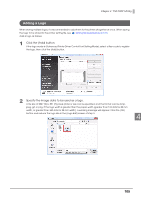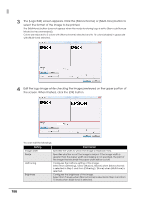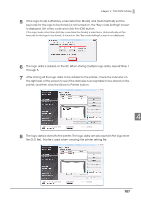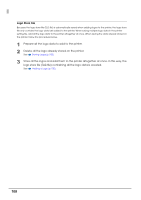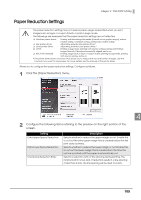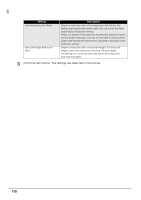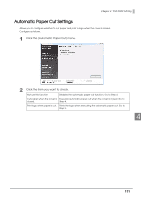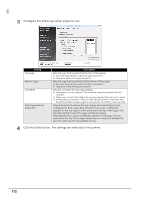Epson C31CA85090 Software User Guide - Page 107
the right side of the screen to see if the data size is acceptable to be stored on the, printer
 |
View all Epson C31CA85090 manuals
Add to My Manuals
Save this manual to your list of manuals |
Page 107 highlights
Chapter 4 TM-T88V Utility 5 If the logo mode is [First Key-code Selection Mode] and [Automatically set the keycode for the logo to be stored.] is not turned on, the "Key-code Settings" screen is displayed. Set a Key-code and click the [OK] button. If the logo mode other than [First Key-code Selection Mode] is selected or [Automatically set the keycode for the logo to be stored.] is turned on, the "Key-code Settings" screen is not displayed. 6 The logo data is added on the list. When storing multiple logo data, repeat Step 1 through 5. 7 After storing all the logo data to be added to the printer, check the indicator on the right side of the screen to see if the data size is acceptable to be stored on the printer, and then click the [Store to Printer] button. 4 8 The logo data is stored to the printer. The logo data are also saved in the logo store file (TLG file). This file is used when creating the printer setting file. 107