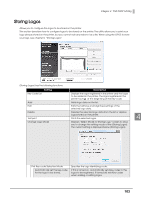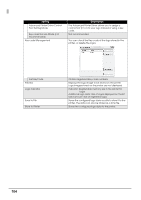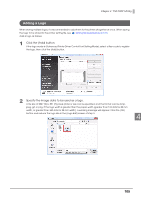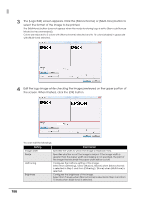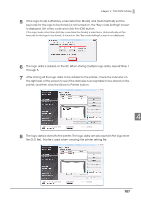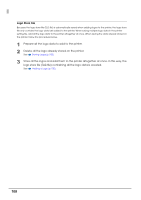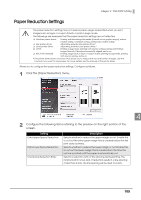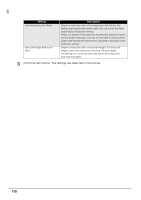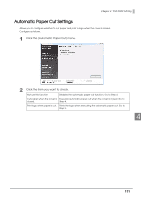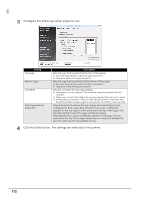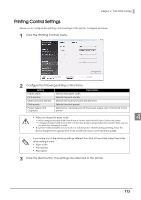Epson C31CA85090 Software User Guide - Page 108
Logo Store File, logo store file TLG file containing all the logo data is created.
 |
View all Epson C31CA85090 manuals
Add to My Manuals
Save this manual to your list of manuals |
Page 108 highlights
Logo Store File Because the logo store file (TLG file) is automatically saved when adding logos to the printer, the logo store file only contains the logo data last added to the printer. When saving multiple logo data in the printer setting file, add all the logo data to the printer altogether at once. When saving the data already stored on the printer, follow the procedure below. 1 Prepare all the logo data to add to the printer. 2 Delete all the logo already stored on the printer. See Storing Logos (p.103). 3 Store all the logos and add them to the printer altogether at once. In this way, the logo store file (TLG file) containing all the logo data is created. See Adding a Logo (p.105). 108
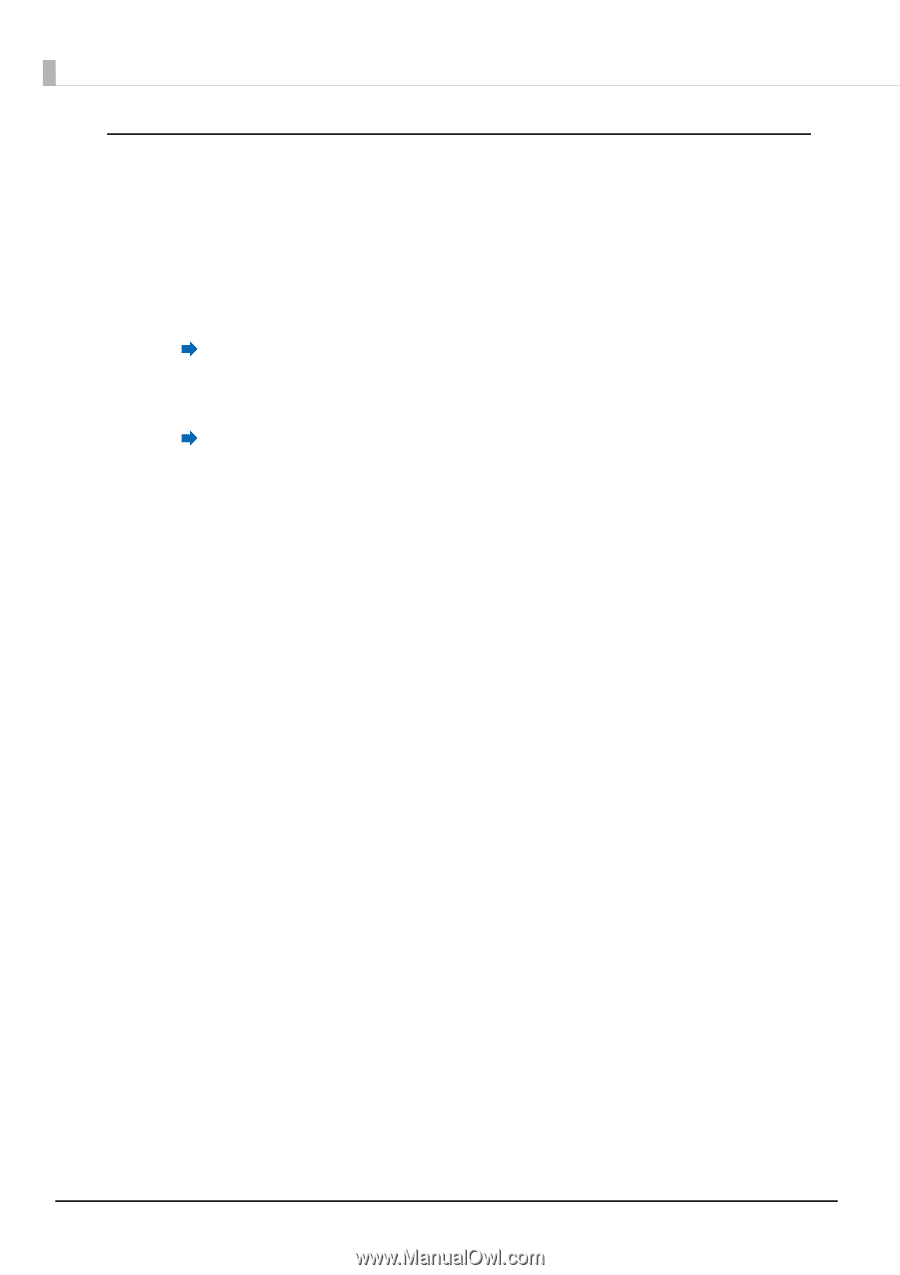
108
Logo Store File
Because the logo store file (TLG file) is automatically saved when adding logos to the printer, the logo store
file only contains the logo data last added to the printer. When saving multiple logo data in the printer
setting file, add all the logo data to the printer altogether at once. When saving the data already stored on
the printer, follow the procedure below.
1
Prepare all the logo data to add to the printer.
2
Delete all the logo already stored on the printer.
See
Storing Logos (p.103)
.
3
Store all the logos and add them to the printer altogether at once. In this way, the
logo store file (TLG file) containing all the logo data is created.
See
Adding a Logo (p.105)
.