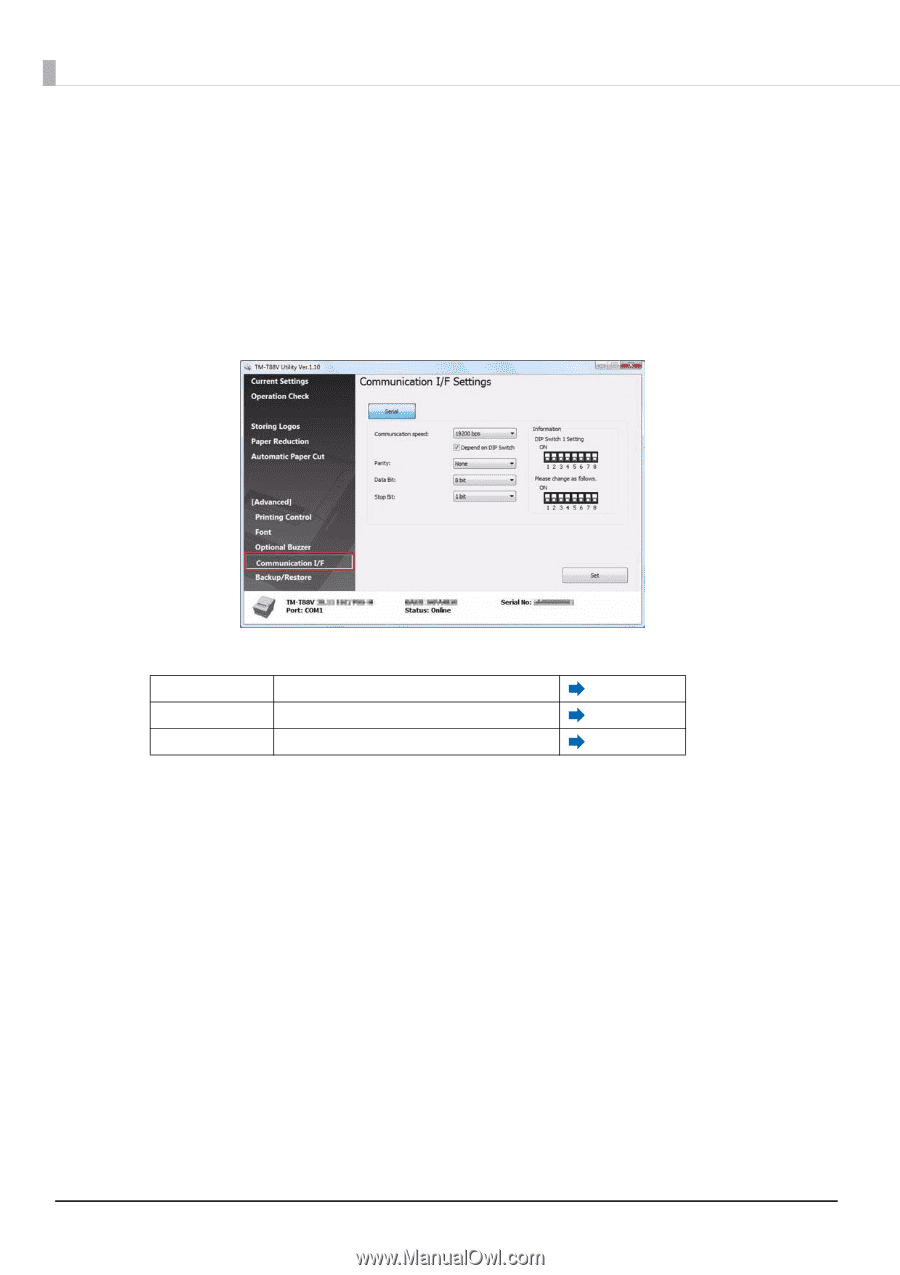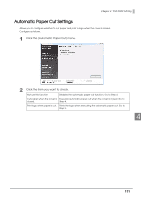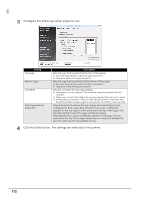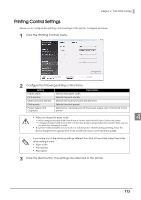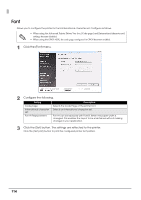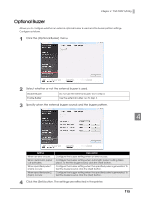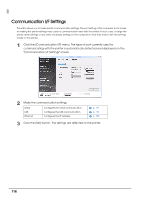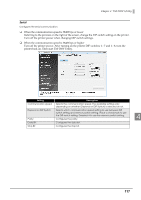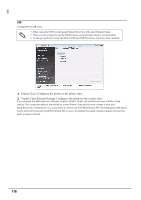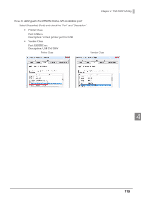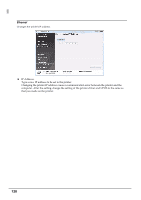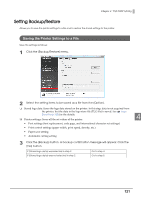Epson C31CA85090 Software User Guide - Page 116
Communication I/F Settings
 |
View all Epson C31CA85090 manuals
Add to My Manuals
Save this manual to your list of manuals |
Page 116 highlights
Communication I/F Settings This utility allows you to make printer communication settings. The port setting of the computer is not made, so making the printer settings may cause a communication error with the printer. In such case, change the printer driver settings or any other necessary settings on the computer so that they match with the settings made on the printer. 1 Click the [Communication I/F] menu. The type of port currently used for communicating with the printer is automatically detected and displayed on the "Communication I/F Settings" screen. 2 Make the communication settings. Serial Configures the serial communication. USB Configures the USB communication. Ethernet Configures the IP address. p. 117 p. 118 p. 120 3 Click the [Set] button. The settings are reflected to the printer. 116