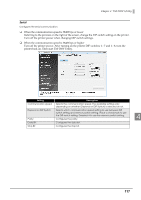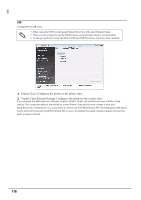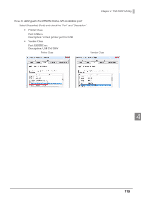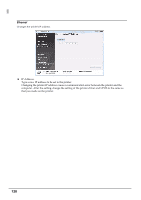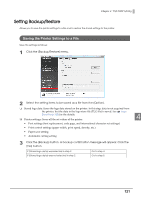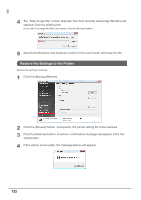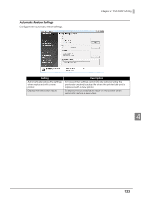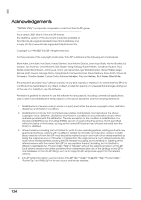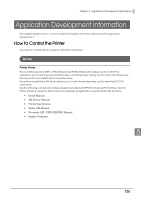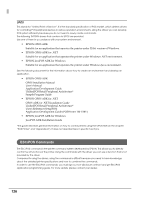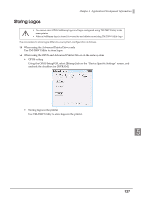Epson C31CA85090 Software User Guide - Page 122
Restore the Settings to the Printer, Click the [Backup/Restore].
 |
View all Epson C31CA85090 manuals
Add to My Manuals
Save this manual to your list of manuals |
Page 122 highlights
4 The "Select Logo File" screen appears. The most recently saved logo filename will appear. Click the [OK] button. If you wish to change the file to be saved, click the [Browse] button. 5 Specify the filename and backup location in the next screen and save the file. Restore the Settings to the Printer Restore the settings as follows: 1 Click the [Backup/Restore]. 2 Click the [Browse] button, and specify the printer setting file to be restored. 3 Click the [Restore] button. A restore confirmation message will appear. Click the [Yes] button. 4 If the restore is successful, the message below will appear. 122
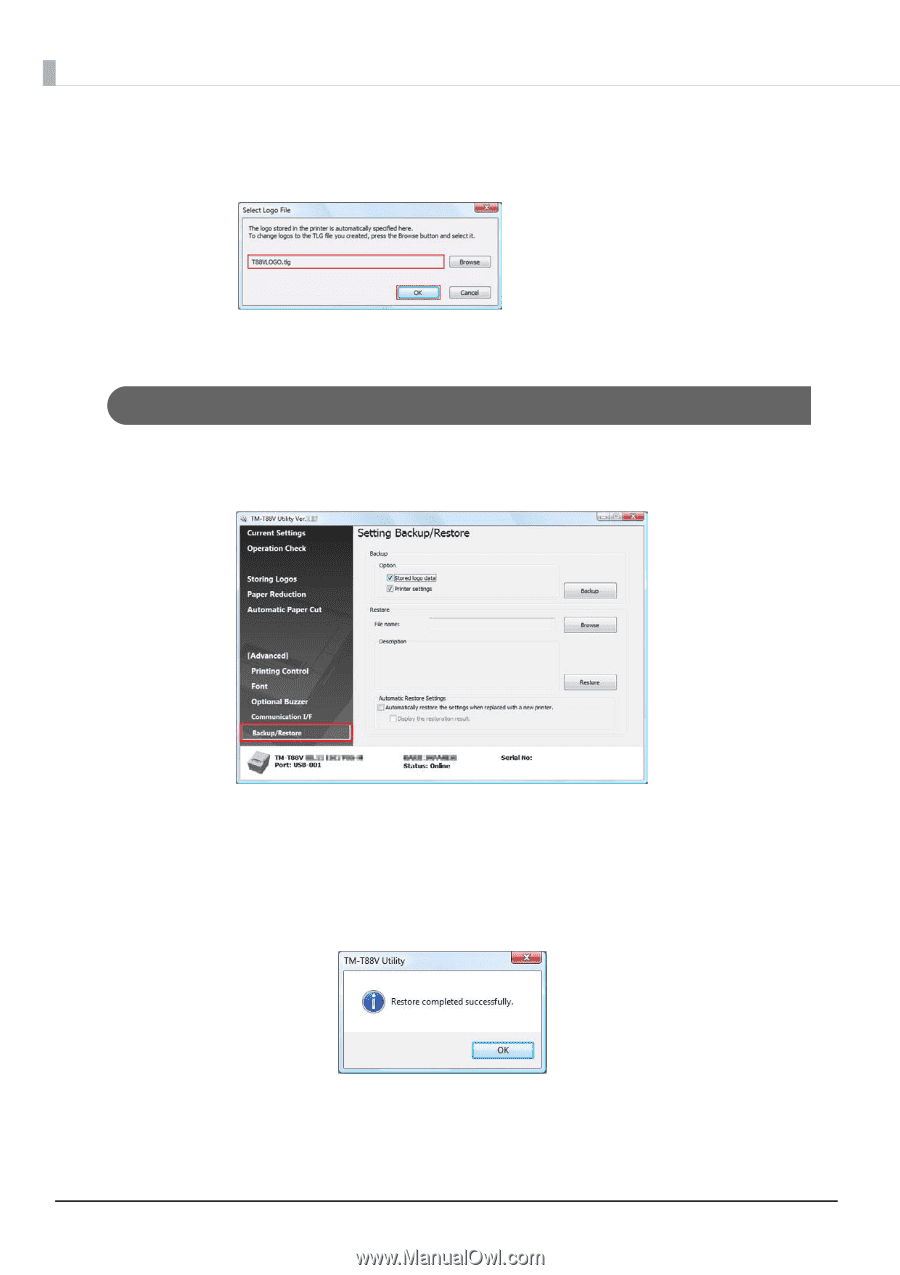
122
4
The “Select Logo File” screen appears. The most recently saved logo filename will
appear. Click the [OK] button.
If you wish to change the file to be saved, click the [Browse] button.
5
Specify the filename and backup location in the next screen and save the file.
Restore the Settings to the Printer
Restore the settings as follows:
1
Click the [Backup/Restore].
2
Click the [Browse] button, and specify the printer setting file to be restored.
3
Click the [Restore] button. A restore confirmation message will appear. Click the
[Yes] button.
4
If the restore is successful, the message below will appear.