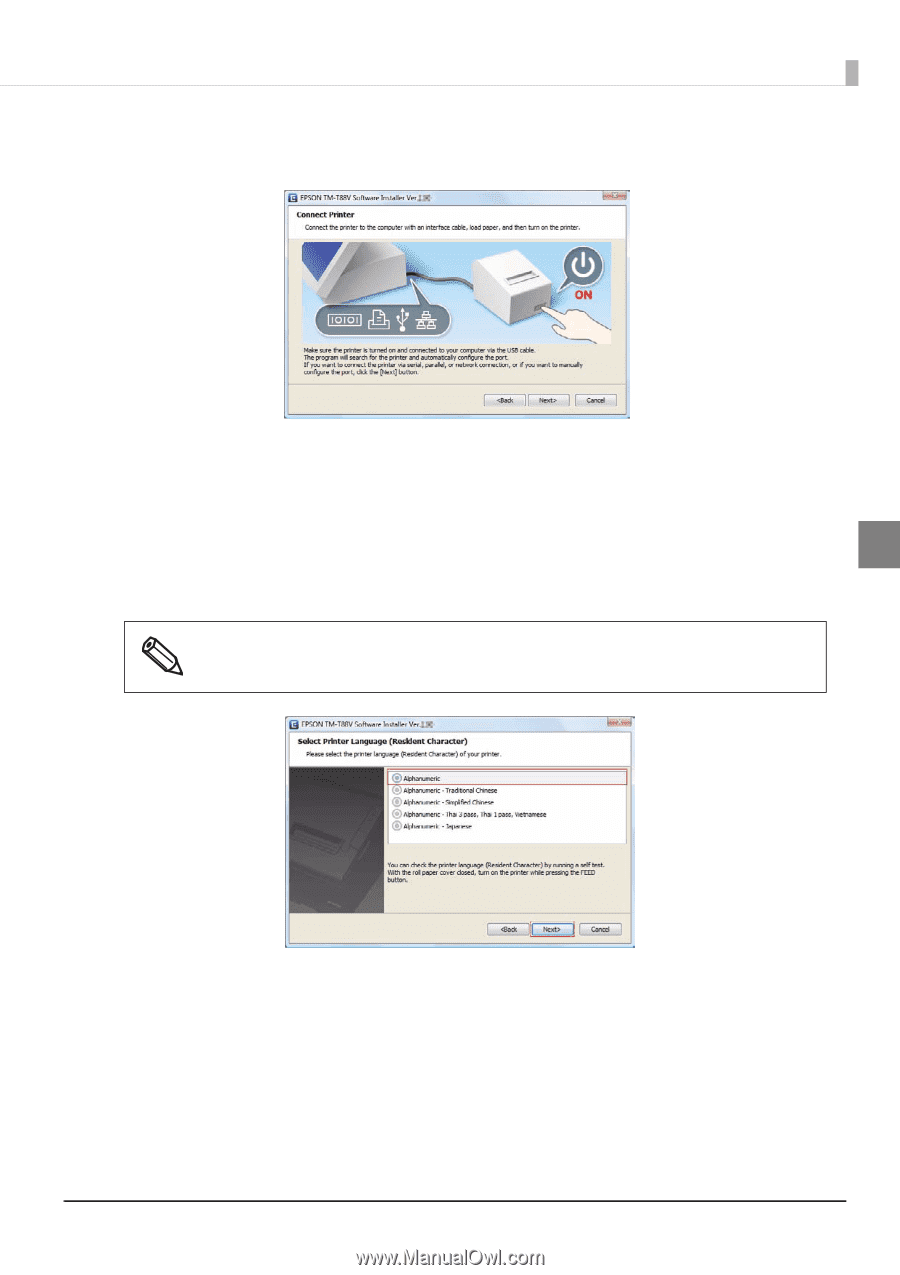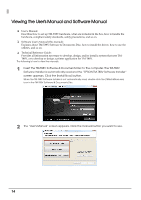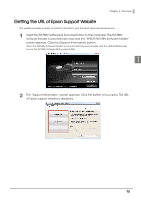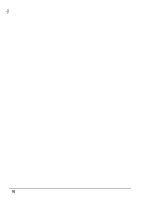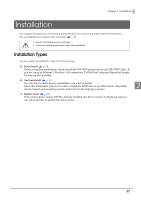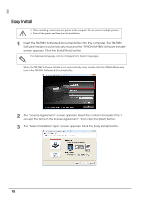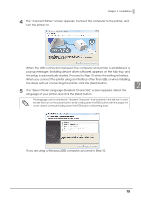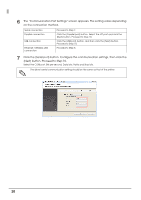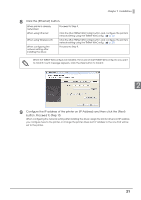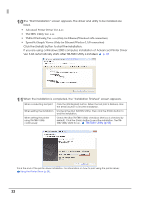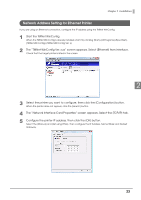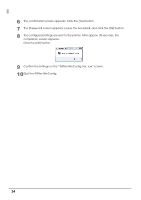Epson C31CA85090 Software User Guide - Page 19
The Select Printer Language Resident Character screen appears. Select the, Installation
 |
View all Epson C31CA85090 manuals
Add to My Manuals
Save this manual to your list of manuals |
Page 19 highlights
Chapter 2 Installation 4 The "Connect Printer" screen appears. Connect the computer to the printer, and turn the printer on. When the USB connection between the computer and printer is established, a pop-up message; [Installing device driver software] appears on the task tray, and the setup is automatically started. Proceed to Step 10 when the setting is finished. When you connect the printer using an interface other than USB, or when installing the driver without connecting the printer, click the [Next] button. 2 5 The "Select Printer Language (Resident Character)" screen appears. Select the language of your printer and click the [Next] button. The language can be checked in "Resident Character" that is printed in the self test. To start the self test, turn on the power button while holding down the FEED button with the paper roll cover closed. Continue holding down the FEED button until printing starts. If you are using a Windows 2000 computer, proceed to Step 10. 19