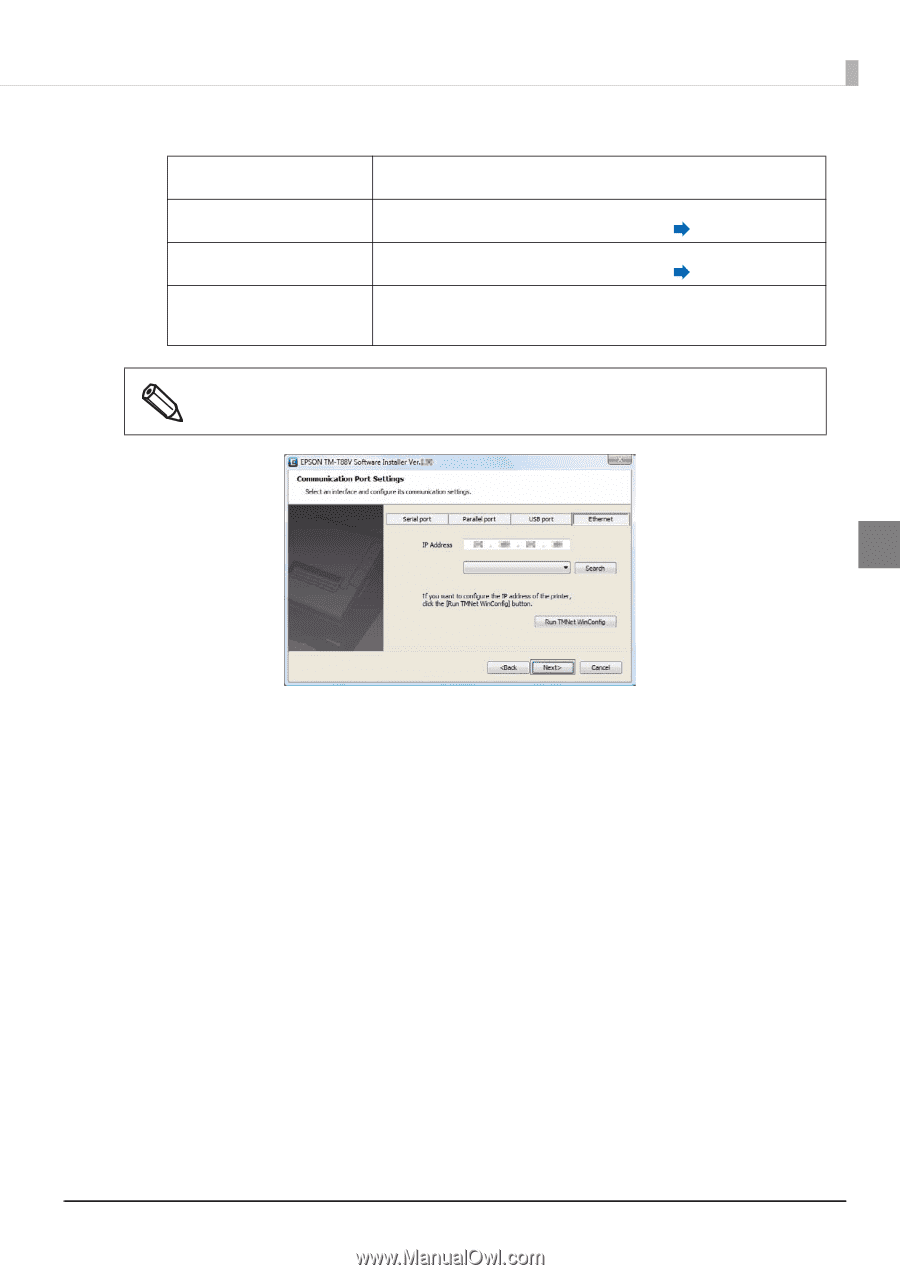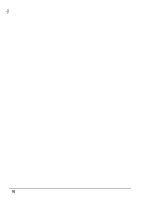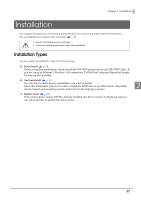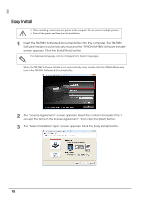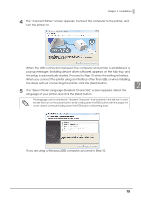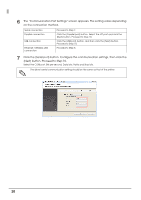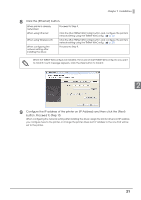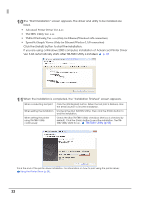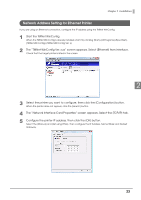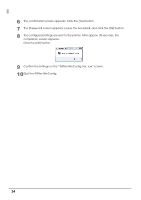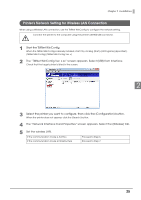Epson C31CA85090 Software User Guide - Page 21
Installation, Click the [Ethernet] button.
 |
View all Epson C31CA85090 manuals
Add to My Manuals
Save this manual to your list of manuals |
Page 21 highlights
Chapter 2 Installation 8 Click the [Ethernet] button. When printer is already networked Proceed to Step 9. When using Ethernet Click the [Run TMNet WinConfig] button and configure the printer's network setting using the TMNet WinConfig. p. 23 When using Wireless LAN Click the [Run TMNet WinConfig] button and configure the printer's network setting using the TMNet WinConfig. p. 25 When configuring the network setting after installing the driver. Proceed to Step 9. When the TMNet WinConfig is not installed, the [Cannot start TMNet WinConfig. Do you want to install it now?] message appears. Click the [Yes] button to install it. 2 9 Configure the IP address of the printer on [IP Address] and then click the [Next] button. Proceed to Step 10. When configuring the network setting after installing the driver, assign the printer driver port IP address you configure here to the printer, or change the printer driver port IP address to the one that will be set to the printer. 21