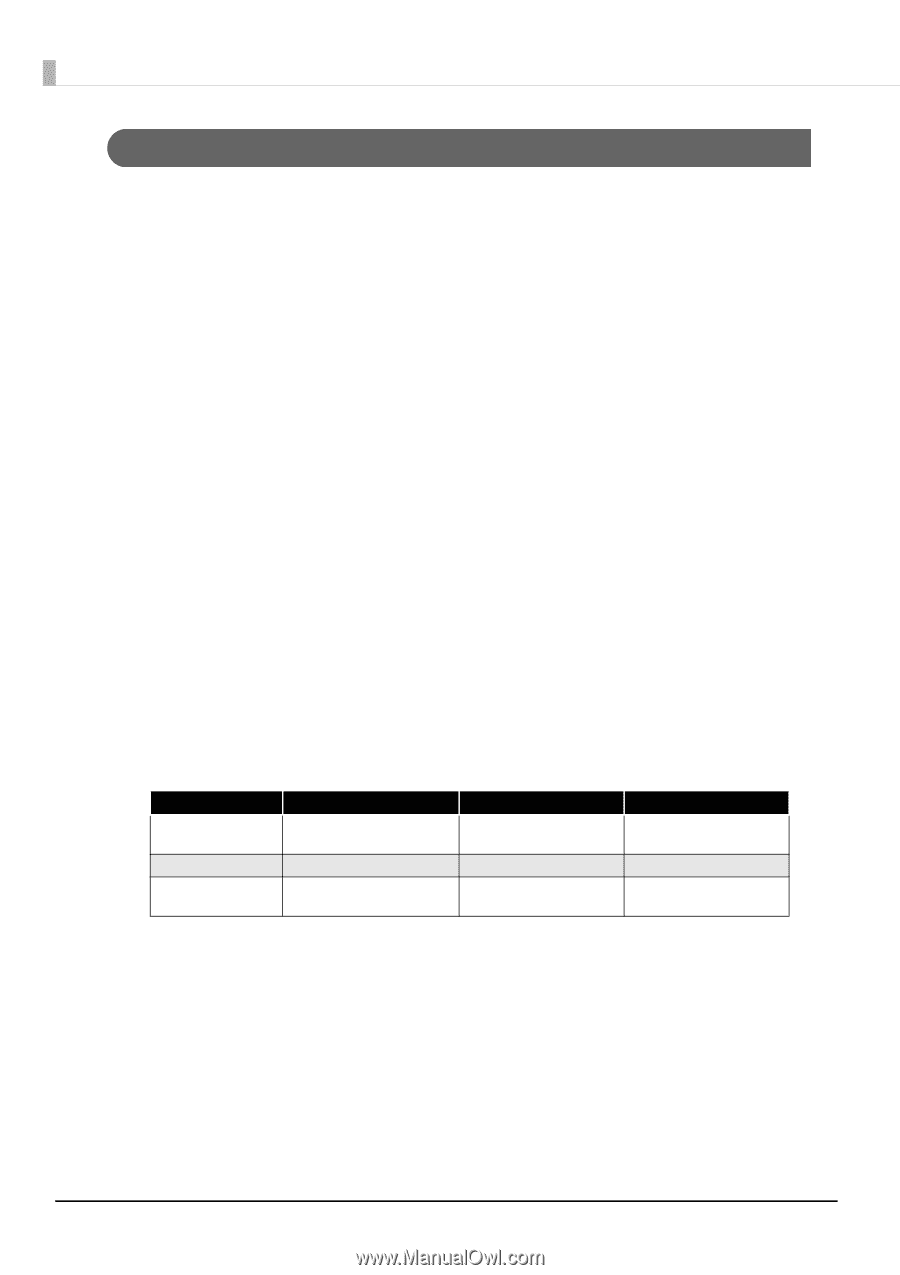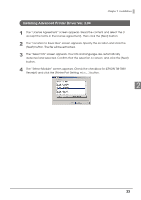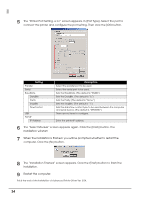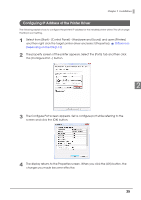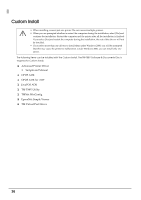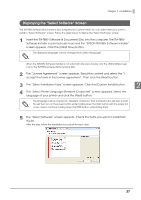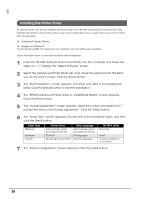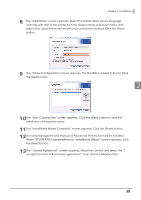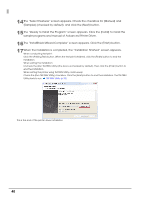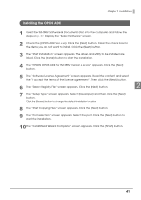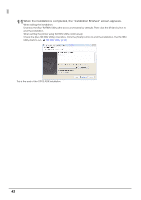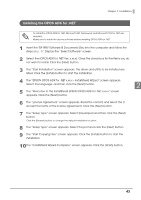Epson C31CA85090 Software User Guide - Page 38
Installing the Printer Driver
 |
View all Epson C31CA85090 manuals
Add to My Manuals
Save this manual to your list of manuals |
Page 38 highlights
Installing the Printer Driver The printer driver can also be installed with Easy Install in the TM-T88V Software & Documents Disc. Easy Install installs all items of the printer driver, and Custom Install allows you to select items you want to install from the following. ❏ Advanced Printer Driver ❏ Sample and Manual* *Under Windows 2000, the [Sample] is not available. Only the [Manual] is available. Follow the steps below to execute the printer driver installation. 1 Insert the TM-T88V Software & Documents Disc into the computer and follow the steps on p. 37. Display the "Select Software" screen. 2 Select the [Advanced Printer Driver Ver. 4.xx]. Clear the check box for the items you do not want to install. Click the [Next] button. 3 The "Start Installation" screen appears. The driver and utility to be installed are listed. Click the [Install] button to start the installation. 4 The "EPSON Advanced Printer Driver 4 - InstallShield Wizard" screen appears. Click the [Next] button. 5 The "License Agreement" screen appears. Read the content and select the "I accept the terms of the license agreement". Click the [Next] button. 6 The "Setup Type" screen appears. Choose one of the installation types, and then click the [Next] button. Install type Minimum Standard Custom Printer Driver Automatically select according to the OS 32/64 bit Specify 32 bit and 64 bit Help language Automatically select according to the OS All languages Specify languages TM-T88V Utility Not install Install Choose whether or not to install 7 The "Printer Configuration" screen appears. Click the [Add] button. 38