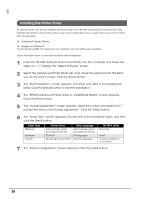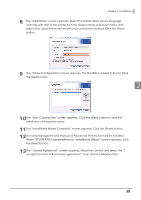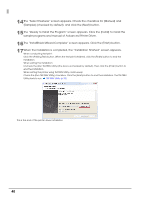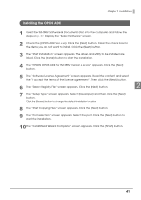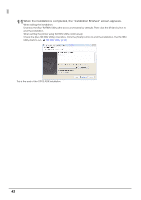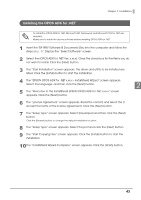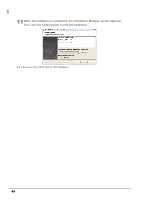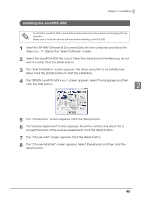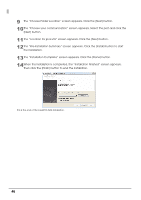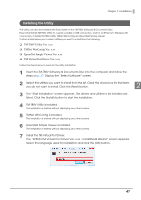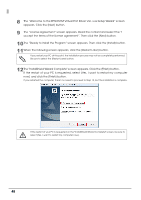Epson C31CA85090 Software User Guide - Page 43
Installing the OPOS ADK for .NET, Display the Select Software screen.
 |
View all Epson C31CA85090 manuals
Add to My Manuals
Save this manual to your list of manuals |
Page 43 highlights
Chapter 2 Installation Installing the OPOS ADK for .NET To install the OPOS ADK for .NET, Microsoft .NET Framework and Microsoft POS for .NET are required. Make sure to install the above software before installing OPOS ADK for .NET. 1 Insert the TM-T88V Software & Documents Disc into the computer and follow the steps on p. 37. Display the "Select Software" screen. 2 Select the [OPOS ADK for .NET Ver. x.xx.x]. Clear the check box for the items you do not want to install. Click the [Next] button. 3 The "Start Installation" screen appears. The driver and utility to be installed are listed. Click the [Install] button to start the installation. 4 The "EPSON OPOS ADK for .NET x.xx.x - InstallShield Wizard" screen appears. Select the language, and then click the [Next] button. 2 5 The "Welcome to the InstallShield EPSON OPOS ADK for .NET x.xx.x" screen appears. Click the [Next] button. 6 The "License Agreement" screen appears. Read the content and select the [I accept the terms of the license agreement]. Click the [Next] button. 7 The "Setup Type" screen appears. Select [Developer] and then click the [Next] button. Click the [Browse] button to change the default installation location. 8 The "Setup Type" screen appears. Select the port and click the [Next] button. 9 The "Start Copying Files" screen appears. Click the [Install] button to start the installation. 10The "InstallShield Wizard Complete" screen appears. Click the [Finish] button. 43