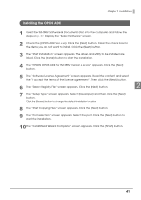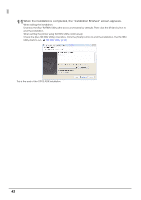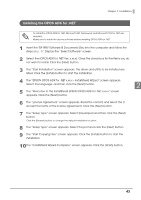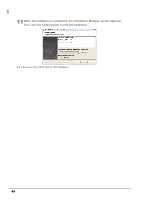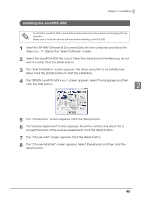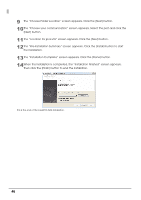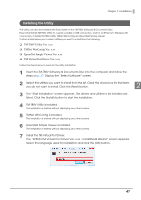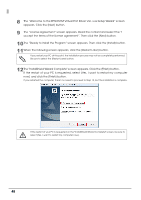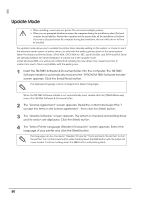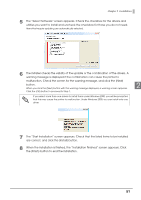Epson C31CA85090 Software User Guide - Page 46
The Choose Folder Location screen appears. Click the [Next] button.
 |
View all Epson C31CA85090 manuals
Add to My Manuals
Save this manual to your list of manuals |
Page 46 highlights
9 The "Choose Folder Location" screen appears. Click the [Next] button. 10The "Choose your communication" screen appears. Select the port and click the [Next] button. 11The "Location for jpos.xml" screen appears. Click the [Next] button. 12The "Pre-Installation Summary" screen appears. Click the [Install] button to start the installation. 13The "Installation Complete" screen appears. Click the [Done] button. 14When the installation is completed, the "Installation Finished" screen appears. Then click the [Finish] button to end the installation. This is the end of the JavaPOS ADK installation. 46
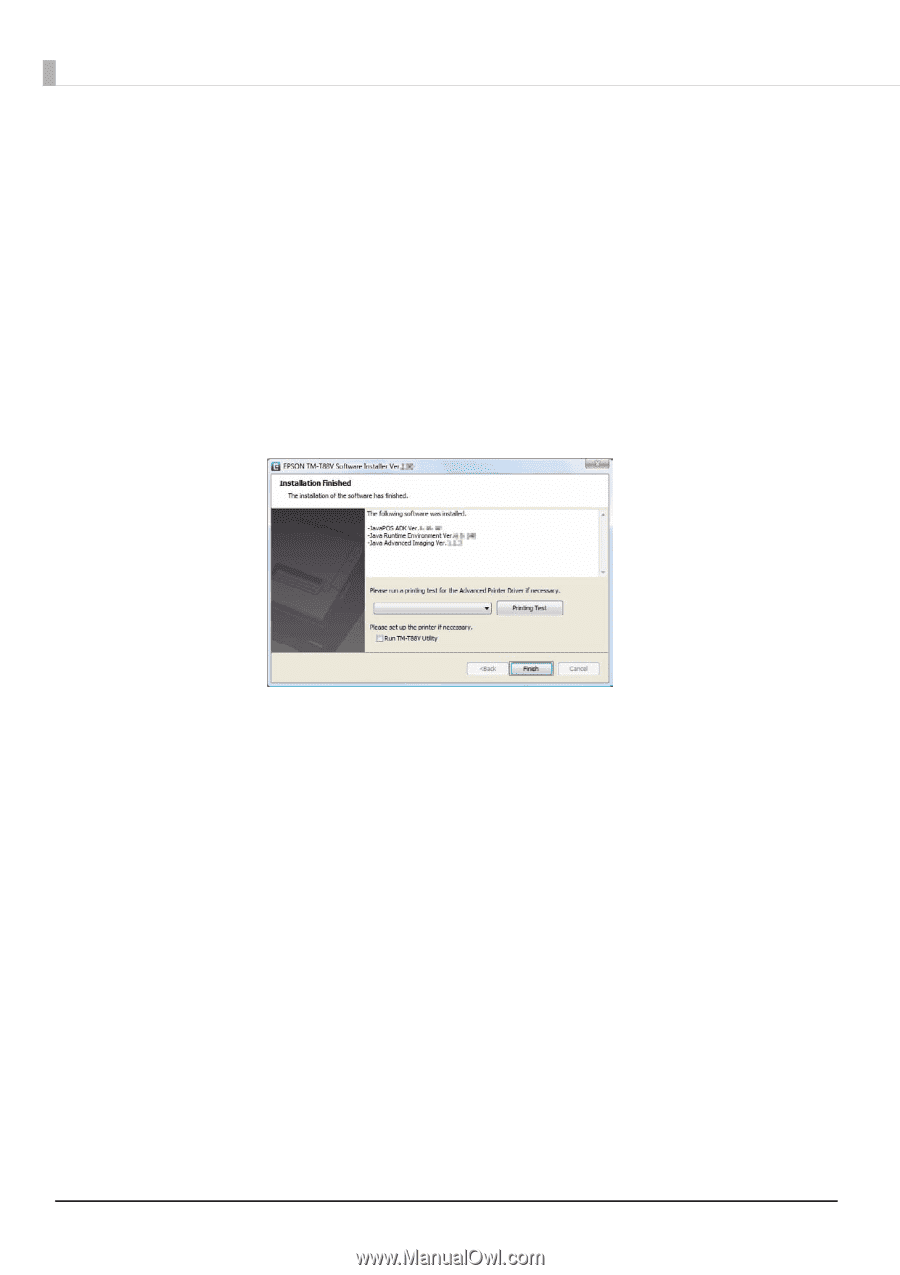
46
9
The “Choose Folder Location” screen appears. Click the [Next] button.
10
The “Choose your communication” screen appears. Select the port and click the
[Next] button.
11
The “Location for jpos.xml” screen appears. Click the [Next] button.
12
The “Pre-Installation Summary” screen appears. Click the [Install] button to start
the installation.
13
The “Installation Complete” screen appears. Click the [Done] button.
14
When the installation is completed, the “Installation Finished” screen appears.
Then click the [Finish] button to end the installation.
This is the end of the JavaPOS ADK installation.