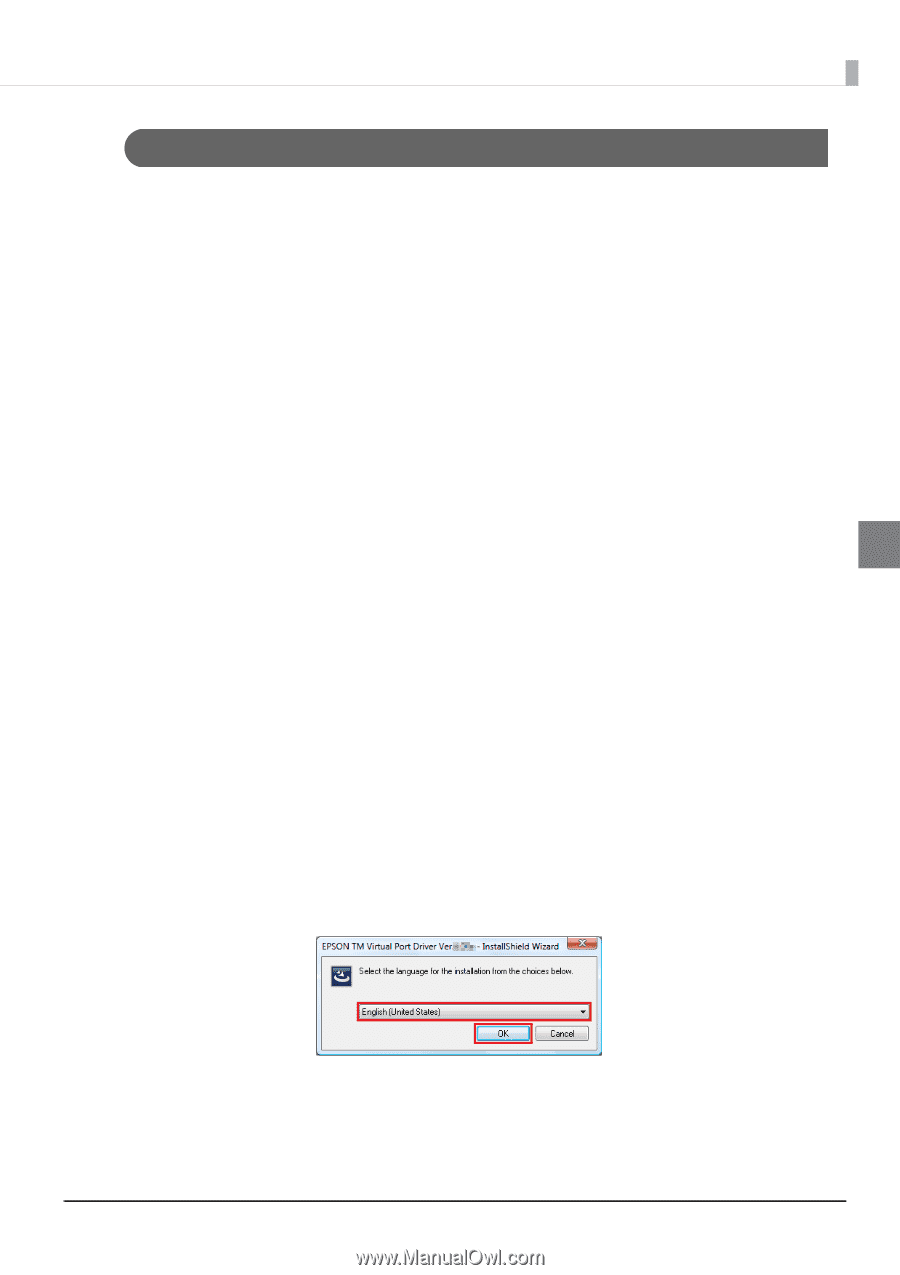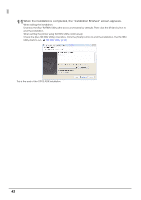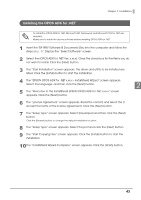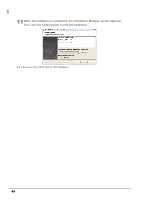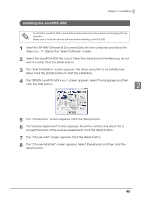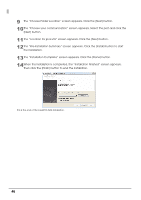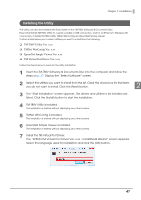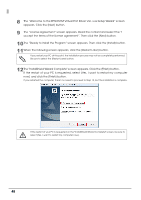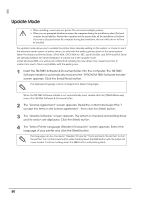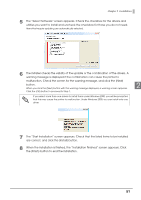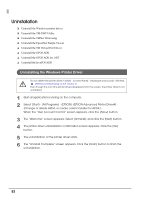Epson C31CA85090 Software User Guide - Page 47
Installing the Utility
 |
View all Epson C31CA85090 manuals
Add to My Manuals
Save this manual to your list of manuals |
Page 47 highlights
Chapter 2 Installation Installing the Utility The utility can also be installed with Easy Install on the TM-T88V Software & Documents Disc. Easy Install installs TM-T88V Utility for a serial, parallel or USB connection, and for an Ethernet / Wireless LAN connection, it installs TM-T88V Utility, TMNet WinConfig and EpsonNet Simple Viewer. Custom Install allows you to select utilities you want to install from the following. ❏ TM‐T88V Utility Ver. x.xx ❏ TMNet WinConfig Ver. x.xx ❏ EpsonNet Simple Viewer Ver. x.xx ❏ TM Virtual Port Driver Ver. x.xx Follow the steps below to execute the utility installation. 1 Insert the TM-T88V Software & Documents Disc into the computer and follow the steps on p. 37. Display the "Select Software" screen. 2 Select the utilities you want to install from the list. Clear the check box for the items you do not want to install. Click the [Next] button. 2 3 The "Start Installation" screen appears. The drivers and utilities to be installed are listed. Click the [Install] button to start the installation. 4 TM-T88V Utility is installed. The installation is started without displaying any other screens. 5 TMNet WinConfig is installed. The installation is started without displaying any other screens. 6 EpsonNet Simple Viewer is installed. The installation is started without displaying any other screens. 7 Install the TM Virtual Port Driver. The "EPSON TM Virtual Port Driver Ver. x.xx - InstallShield Wizard" screen appears. Select the language used for installation and click the [OK] button. 47