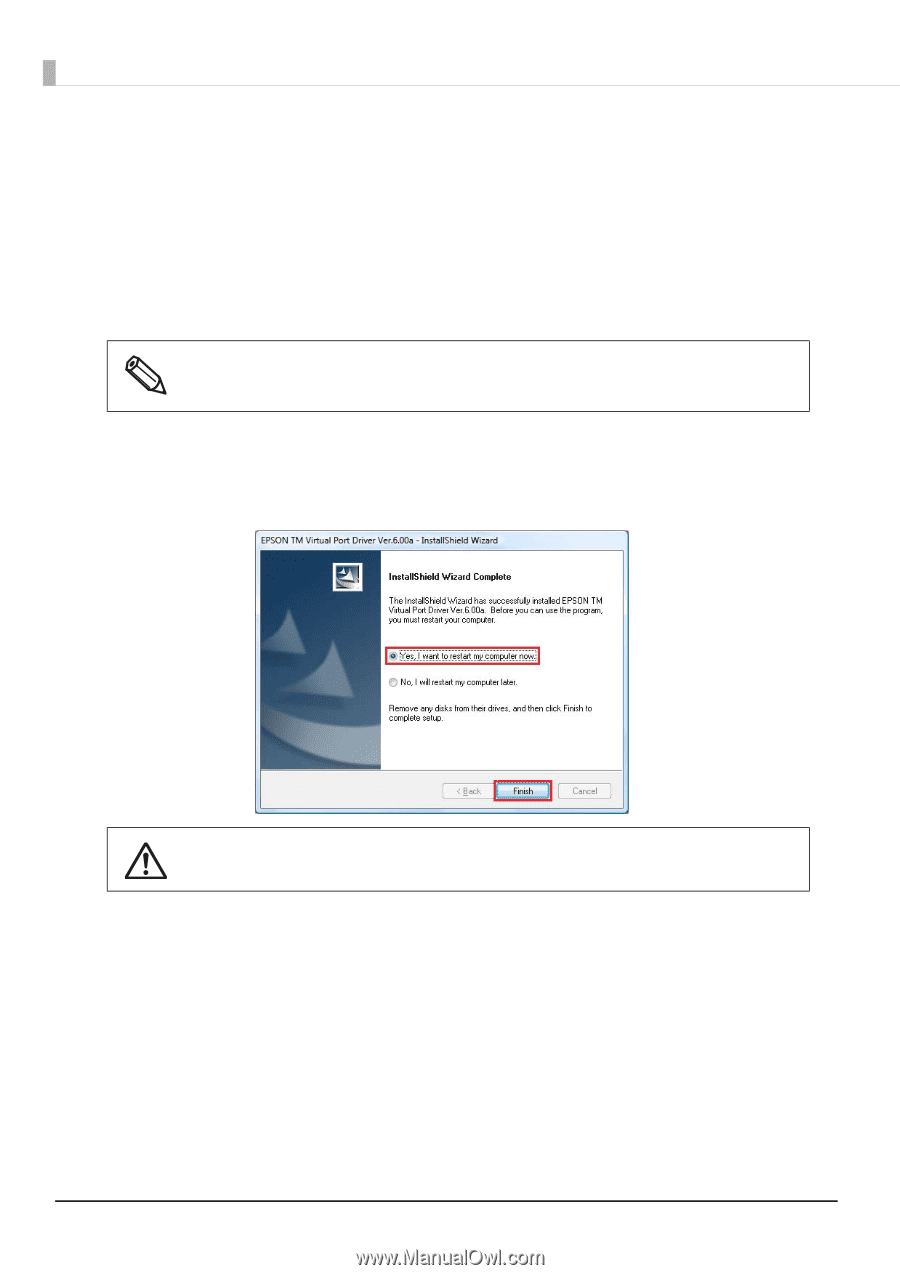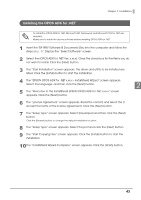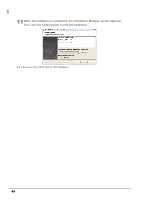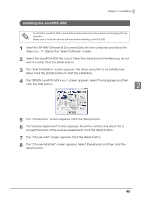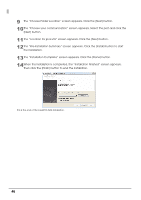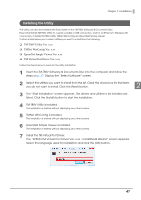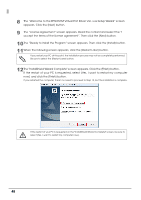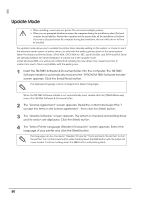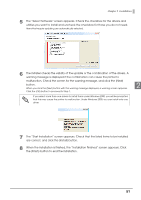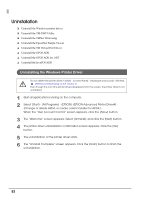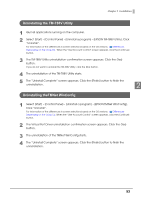Epson C31CA85090 Software User Guide - Page 48
The Welcome to the EPSON TM Virtual Port Driver Ver. x.xx Setup Wizard screen
 |
View all Epson C31CA85090 manuals
Add to My Manuals
Save this manual to your list of manuals |
Page 48 highlights
8 The "Welcome to the EPSON TM Virtual Port Driver Ver. x.xx Setup Wizard" screen appears. Click the [Next] button. 9 The "License Agreement" screen appears. Read the content and select the "I accept the terms of the license agreement". Then click the [Next] button. 10The "Ready to Install the Program" screen appears. Then click the [Install] button. 11When the following screen appears, click the [Restart Later] button. If you restart your PC at this point, the installation process may not be completely performed. Be sure to select the [Restart Later] button. 12The "InstallShield Wizard Complete" screen appears. Click the [Finish] button. If the restart of your PC is requested, select [Yes, I want to restart my computer now.] and click the [Finish] button. If you restarted the computer, there's no need to proceed to Step 13, but the installation is complete. If the restart of your PC is requested on the "InstallShield Wizard Complete" screen, be sure to select [Yes, I want to restart my computer now]. 48