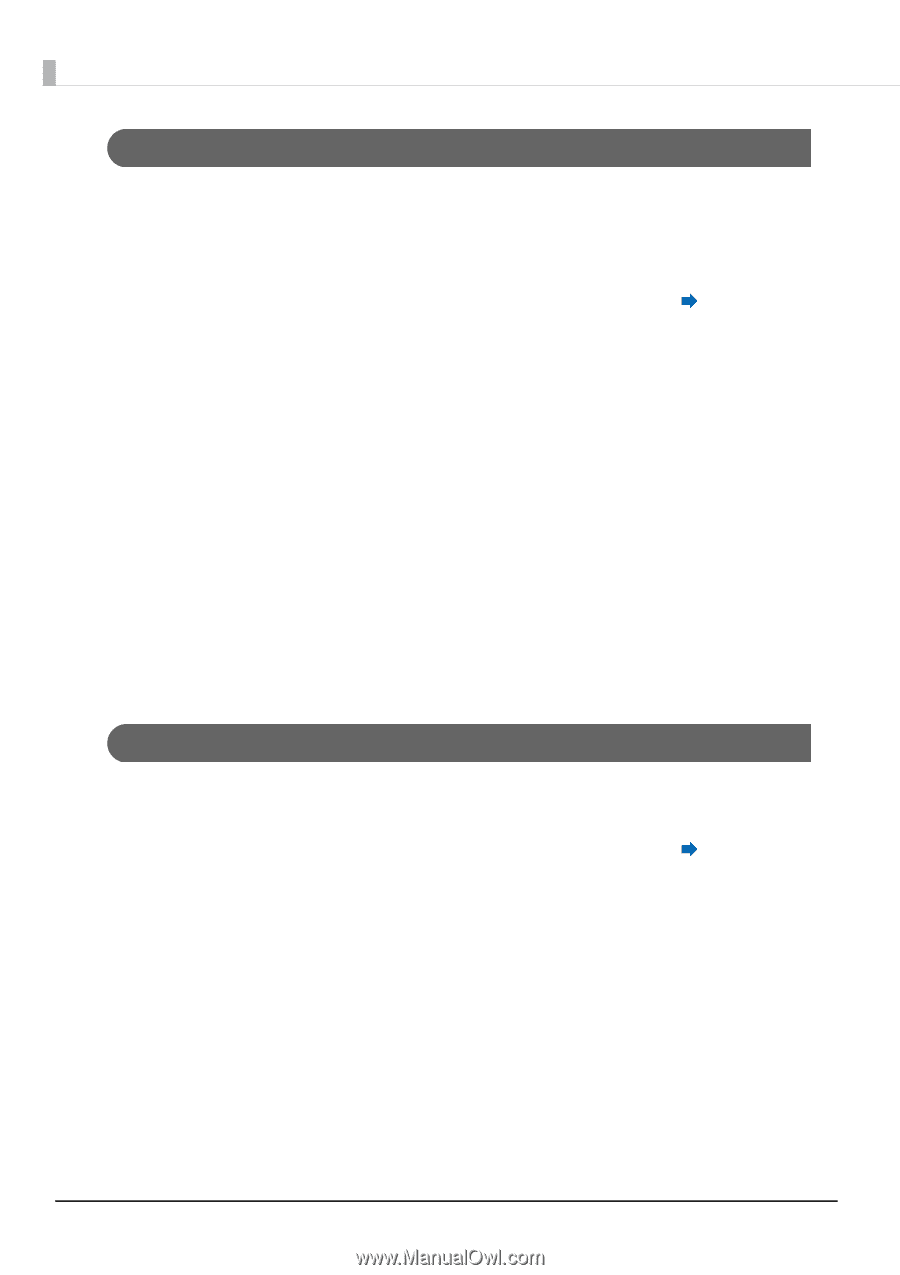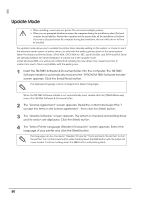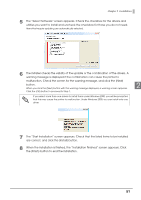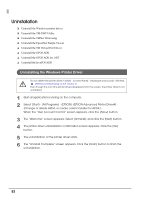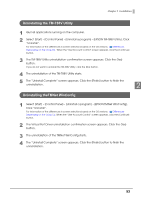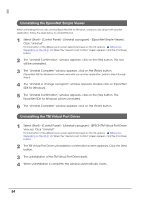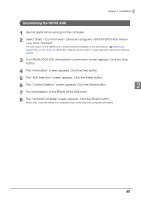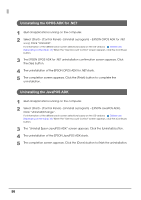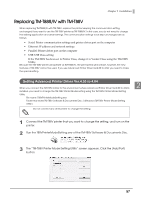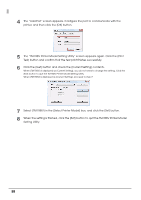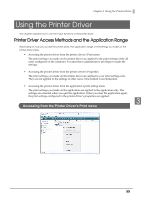Epson C31CA85090 Software User Guide - Page 54
Uninstalling the EpsonNet Simple Viewer, Uninstalling the TM Virtual Port Driver
 |
View all Epson C31CA85090 manuals
Add to My Manuals
Save this manual to your list of manuals |
Page 54 highlights
Uninstalling the EpsonNet Simple Viewer When uninstalling this tool, also uninstall EpsonNet SDK for Windows, unless you are using it with another application. Follow the steps below to uninstall this tool. 1 Select [Start] - [Control Panel] - [Uninstall a program] - [EpsonNet Simple Viewer]. Click "Uninstall". For information of the differences in screen selections based on the OS versions; Differences Depending on the OS (p.13). When the "User Account Control" screen appears, click the [Continue] button. 2 The "Uninstall Confirmation" window appears. click on the [Yes] button. This tool will be uninstalled. 3 The "Uninstall Complete" window appears. click on the [Finish] button. If EpsonNet SDK for Windows is not been used with any another application, perform Step 4 through Step 6. 4 The "Uninstall or change a program" window appears. Double-click on [EpsonNet SDK for Windows]. 5 The "Uninstall Confirmation" window appears. click on the [Yes] button. The EpsonNet SDK for Windows will be uninstalled. 6 The "Uninstall Complete" window appears. click on the [Finish] button. Uninstalling the TM Virtual Port Driver 1 Select [Start] - [Control Panel] - [Uninstall a program] - [EPSON TM Virtual Port Driver Ver.x.xx]. Click "Uninstall". For information of the differences in screen selections based on the OS versions; Differences Depending on the OS (p.13). When the "User Account Control" screen appears, click the [Continue] button. 2 The TM Virtual Port Driver uninstallation confirmation screen appears. Click the [Yes] button. 3 The uninstallation of the TM Virtual Port Driver starts. 4 When uninstallation is complete, the window automatically closes. 54