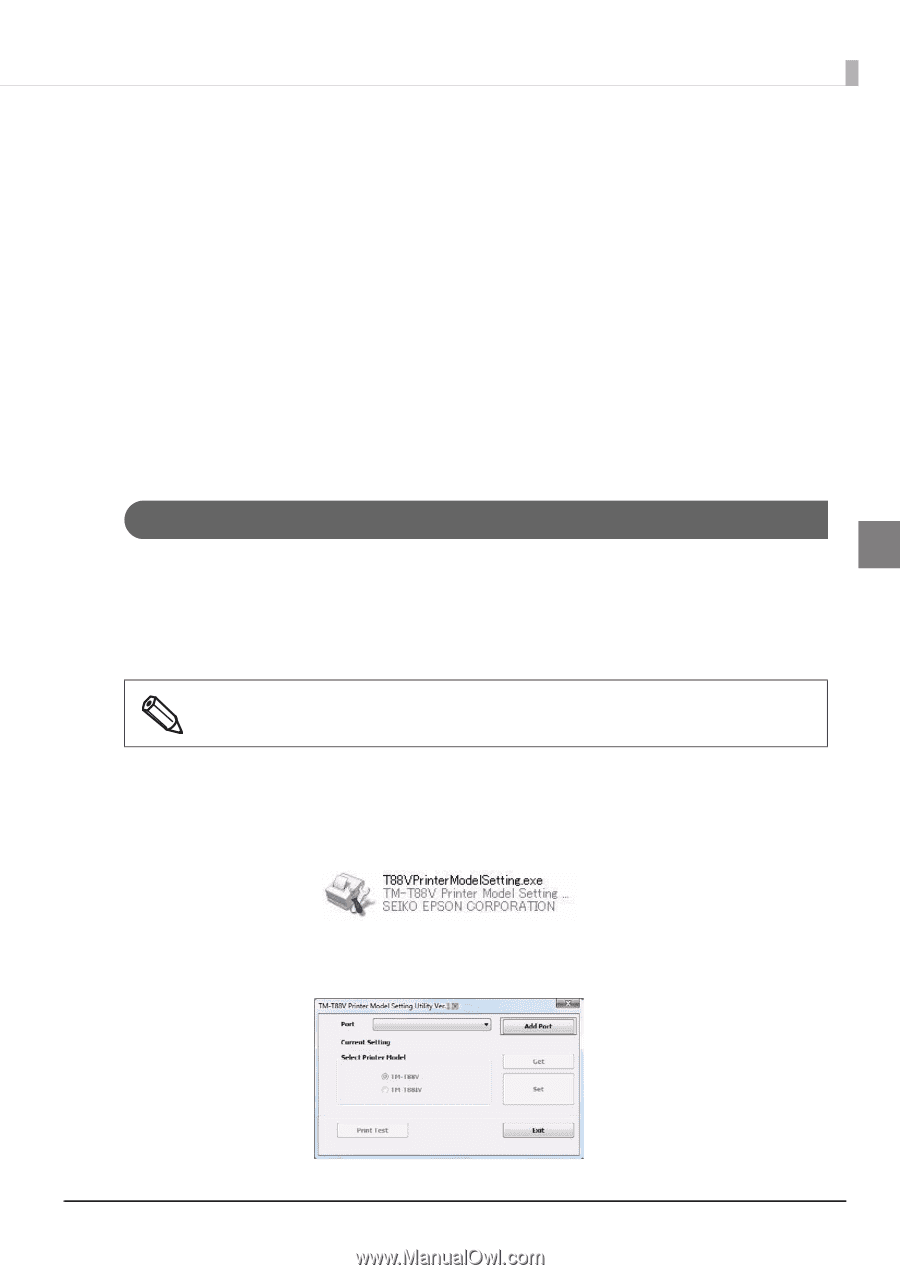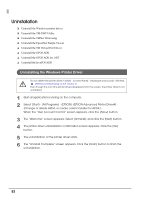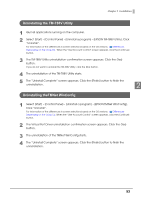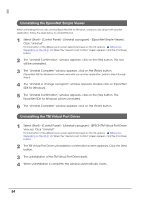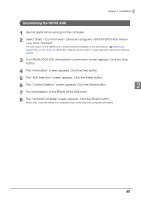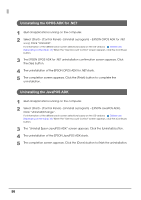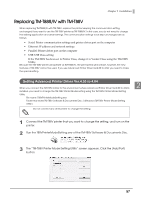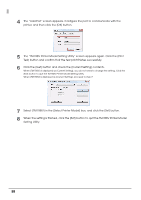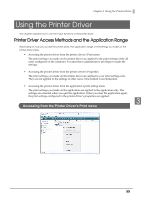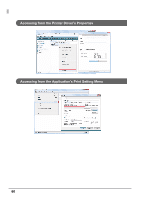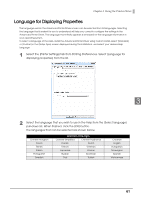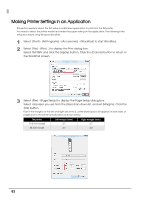Epson C31CA85090 Software User Guide - Page 57
Replacing TM-T88III/IV with TM-T88V, Setting Advanced Printer Driver Ver.4.00 to 4.04
 |
View all Epson C31CA85090 manuals
Add to My Manuals
Save this manual to your list of manuals |
Page 57 highlights
Chapter 2 Installation Replacing TM-T88III/IV with TM-T88V When replacing TM-T88III/IV with TM-T88V, replace the printer keeping the communication setting unchanged if you want to use the TM-T88V printer as TM-T88III/IV. In this case, you do not need to change the existing application and driver settings. The communication settings to be kept unchanged are as follows. • Serial: Printer communication settings and printer driver port on the computer • Ethernet: IP address and network settings • Parallel: Printer driver port on the computer • USB: USB Class setting If the TM‐T88V has been set to Printer Class, change it to Vender Class using the TM‐T88V Utility. Because the TM-T88V printer will operate as TM-T88III/IV, the print speed will increase, however, the new features of TM-T88V cannot be used. If you use Advanced Printer Driver Ver.4.00 to 4.04, you need to make the special setting. Setting Advanced Printer Driver Ver.4.00 to 4.04 2 When you connect the TM-T88V printer to the environment where Advanced Printer Driver Ver.4.00 to 4.04 is installed, you need to change the TM-T88V Printer Model setting using the TM-T88V Printer Model Setting Utility. File name: T88VPrinterModelSetting.exe Folder that stores TM-T88V Software & Documents Disc: \Windows\TM-T88V Printer Model Setting Utility\ Do not connect any other printer to change the setting. 1 Connect the TM-T88V printer that you want to change the setting, and turn on the printer. 2 Run the T88VPrinterModelSetting.exe of the TM-T88V Software & Documents Disc. 3 The "TM-T88V Printer Model Setting Utility" screen appears. Click the [Add Port] button. 57